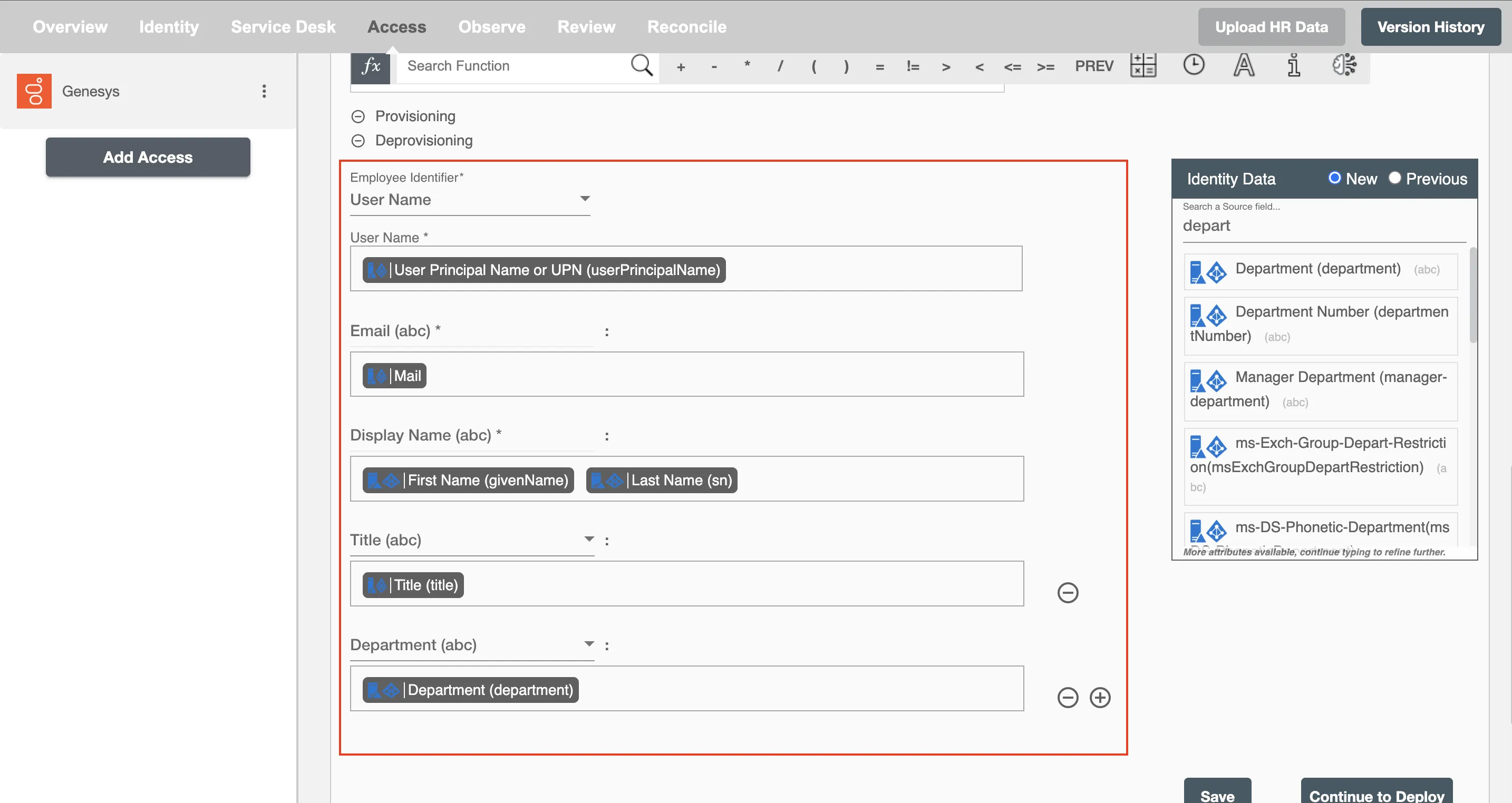Overview
Using the Access on Hire2Retire you can provision and deprovision users on Genesys.
Read the official documentation of Genesys.
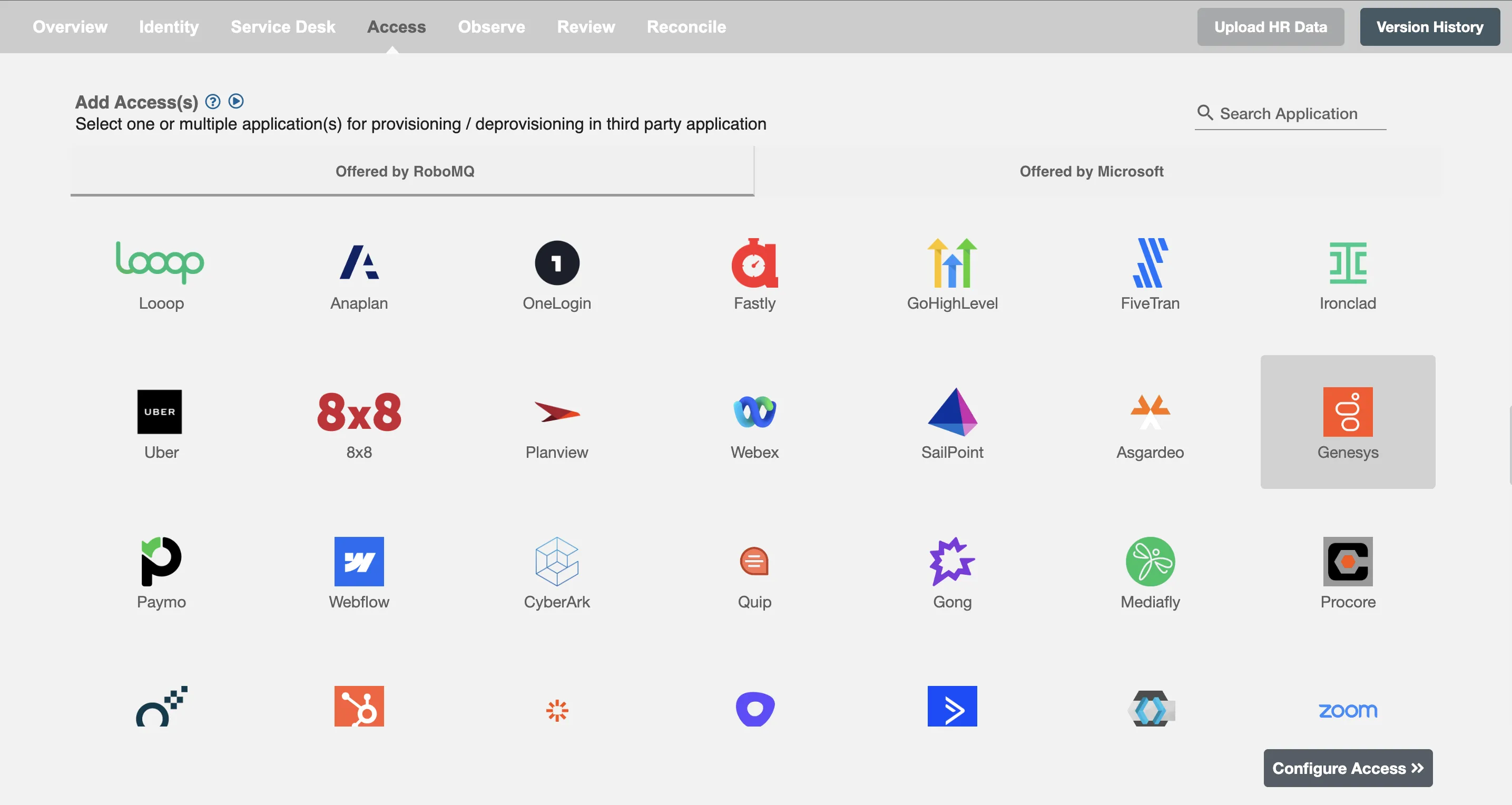
Define Provisioning Criteria¶
Provisioning Type¶
Provision a set of Employees¶
You can assign a Role to any user based on their AD and HRIS attributes. You can define complex conditions using AND and OR logic. You can also use the Group memberships in AD to define Roles. For Example, in Figure 2, the rules are defined on the basis of Department (Equals). If the rules are passed then only user(s) will get provisioned. If no rule passes and the user(s) is present in Genesys then deprovisioning is performed for the user(s).
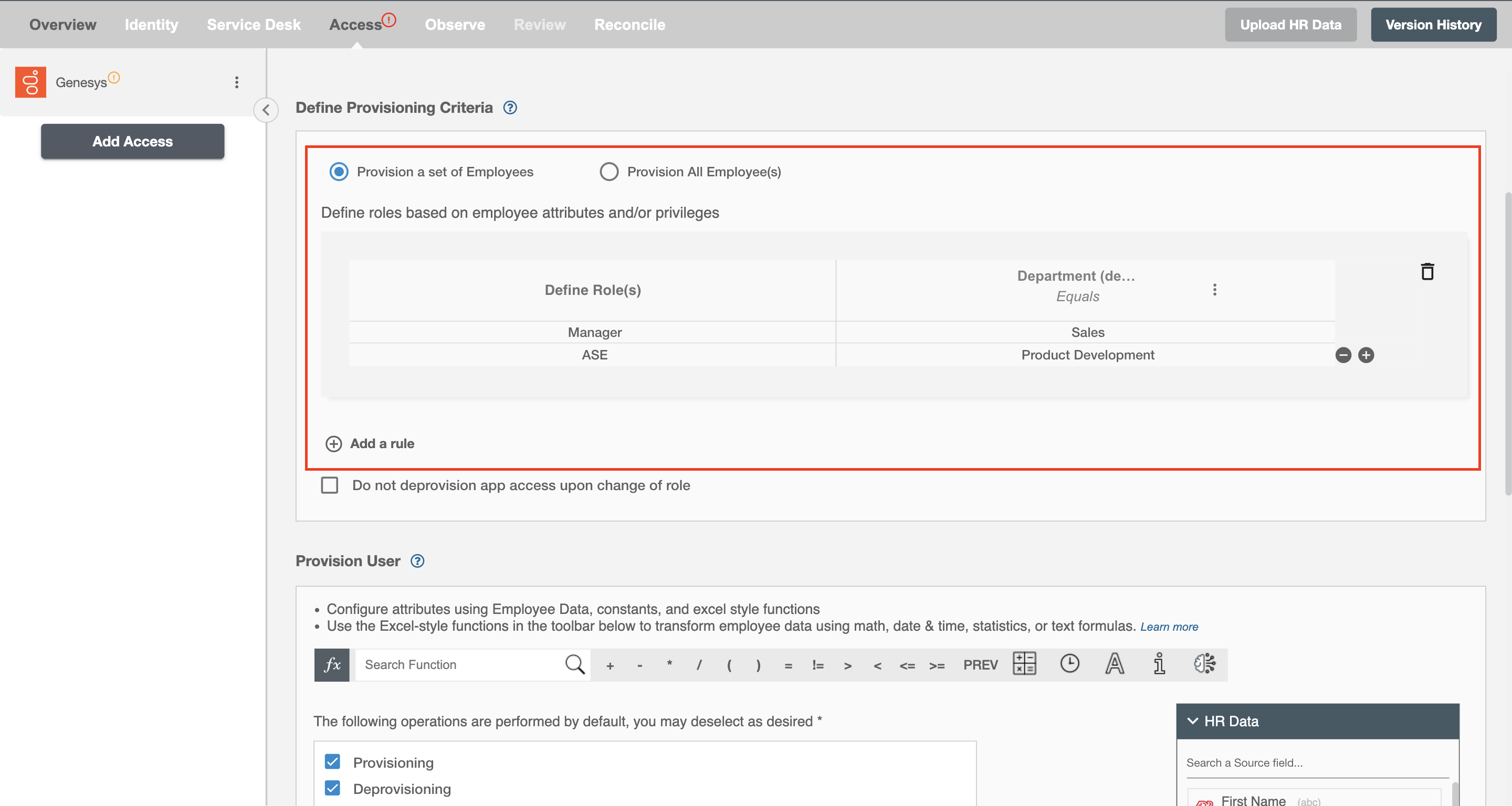
You can enable the "Do not deprovision upon change of role" checkbox to prevent users from being deprovisioned on Genesys due to a role mismatch.
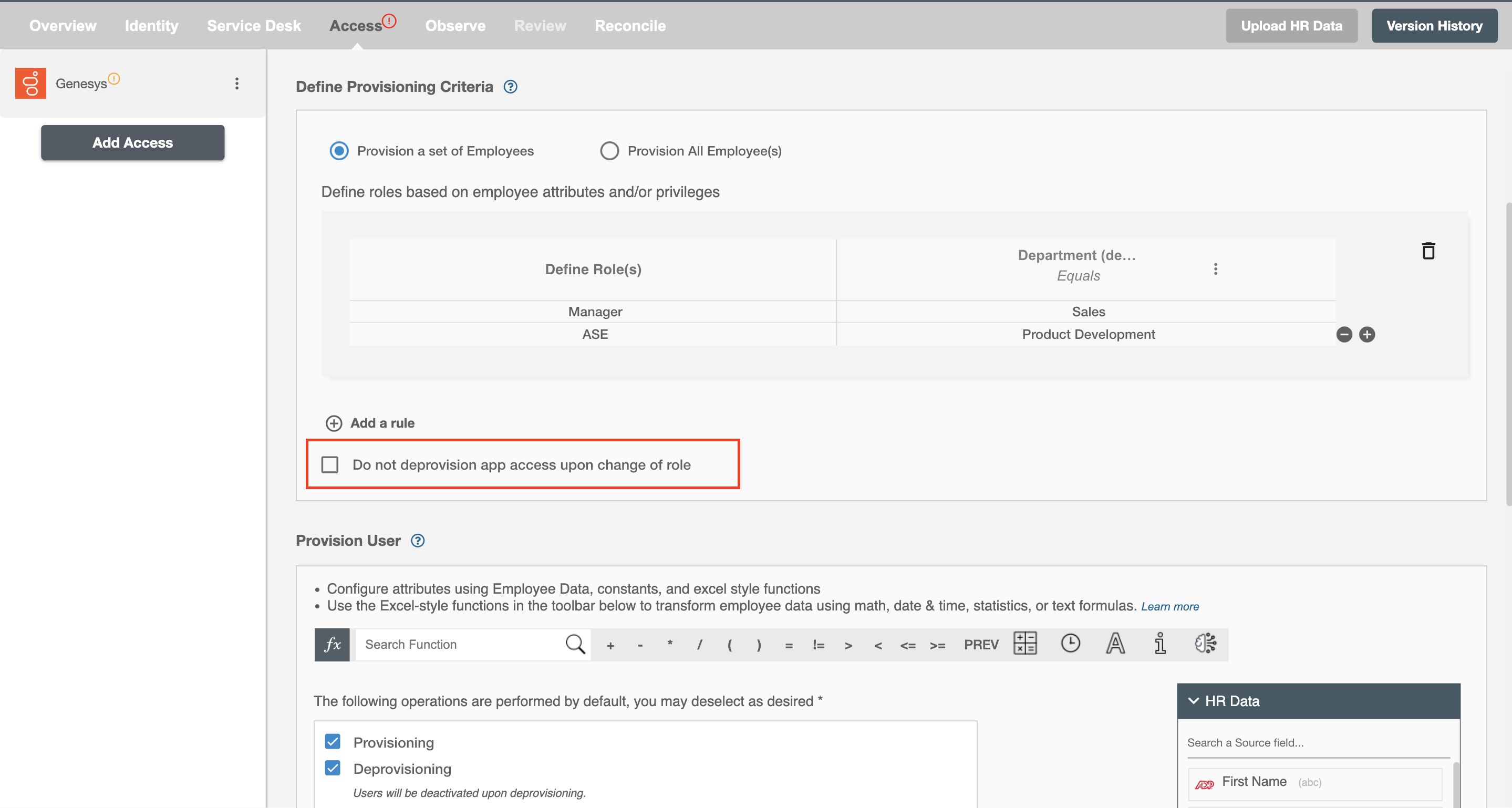
Provision All Employee(s)¶
All user(s) will be provisioned on Genesys.
Provision User¶
You can decide to either provision or deprovision using Access.
-
Provisioning - You can provision one or more user(s) to Genesys according to the requirement. User(s) can be created, or updated in provisioning operation.
-
Deprovisioning - You can deprovision one or more user(s) according to the requirement. User accounts will be deactivated on Genesys upon deprovisioning.
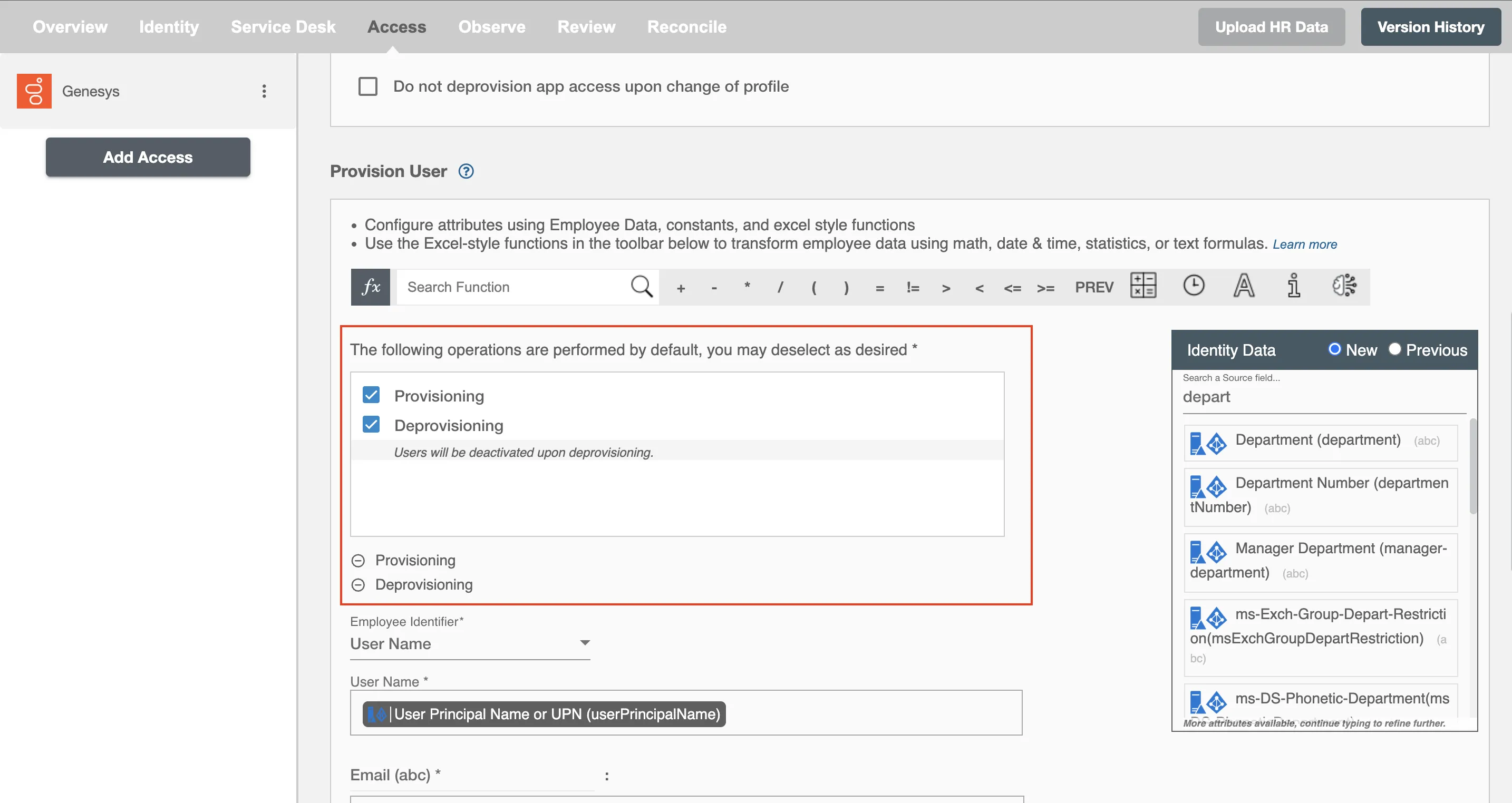
Map Attributes on Genesys¶
You can populate a user's profile in Genesys by mapping attributes incoming from the AD and HRIS. You can also use Hire2Retire's powerful data transformation capabilities using Excel Style functions.