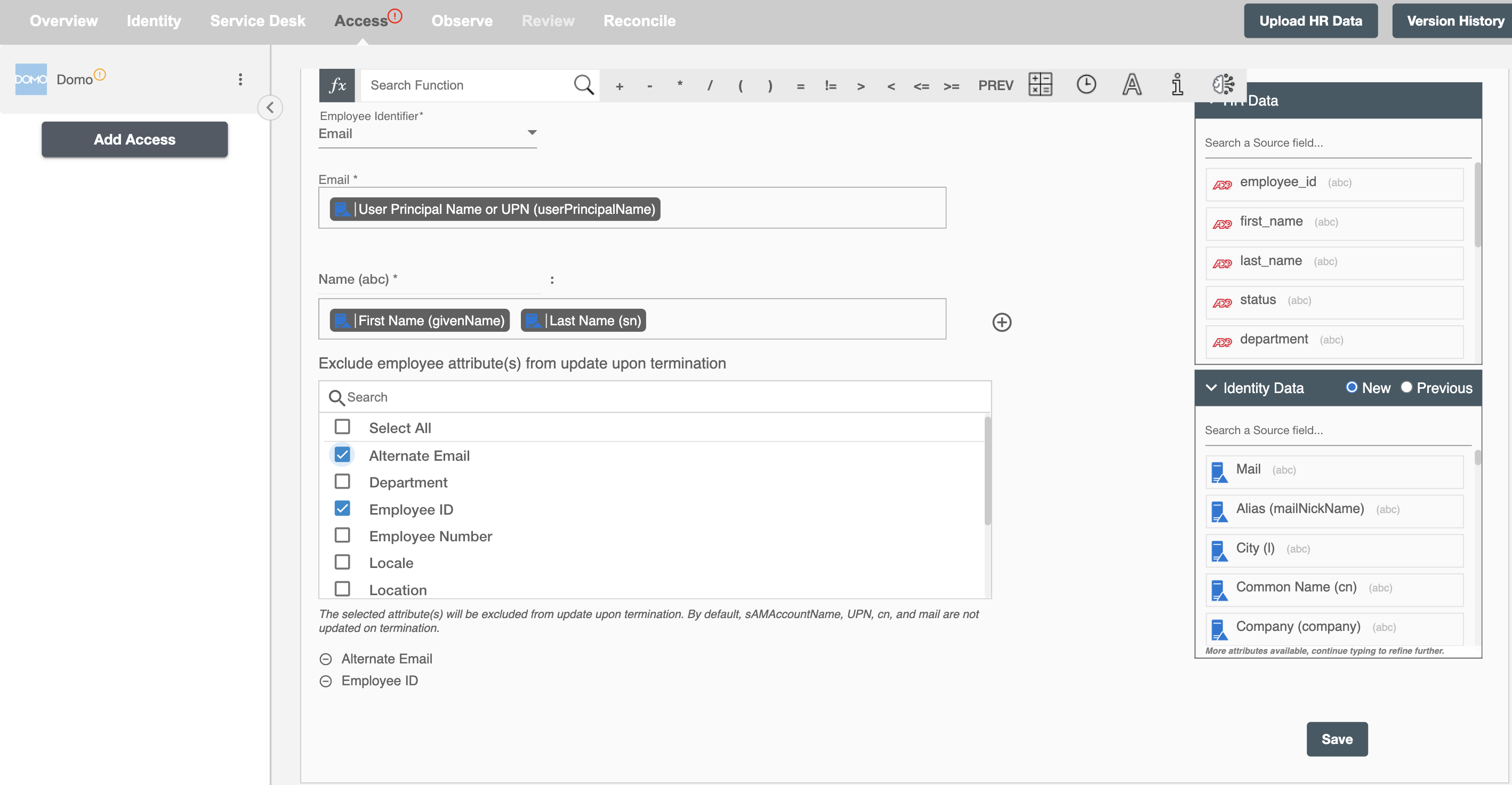Overview
Using the Access on Hire2Retire, you can provision and deprovision users on Domo.
Read the official documentation of Domo.
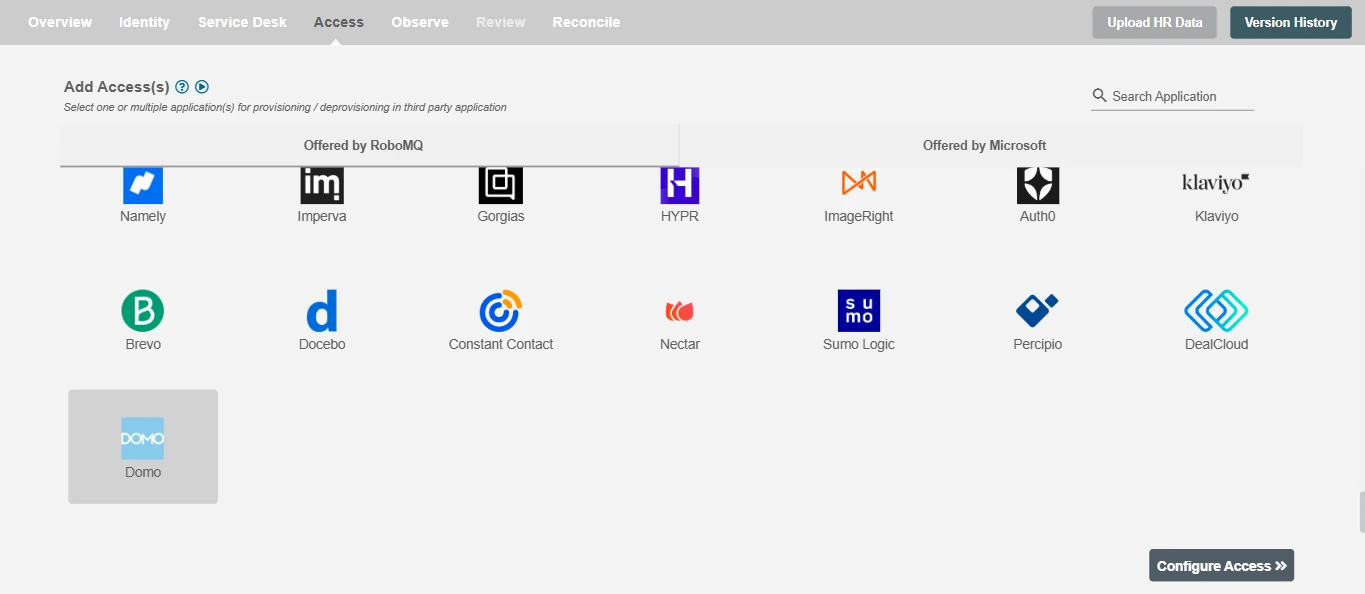
Define Provisioning Criteria¶
Provisioning Type¶
Provision a set of Employees¶
You can assign a Role to any user based on their AD and HRIS attributes. You can define complex conditions using AND and OR logic. You can also use the Group memberships in AD to define Roles. For example, in Figure 2, the rules are defined on the basis of Title (Equals). If the rules are passed, then only user(s) will get provisioned. If no rule passes and the user(s) are present in Domo, then deprovisioning is performed for the user(s).
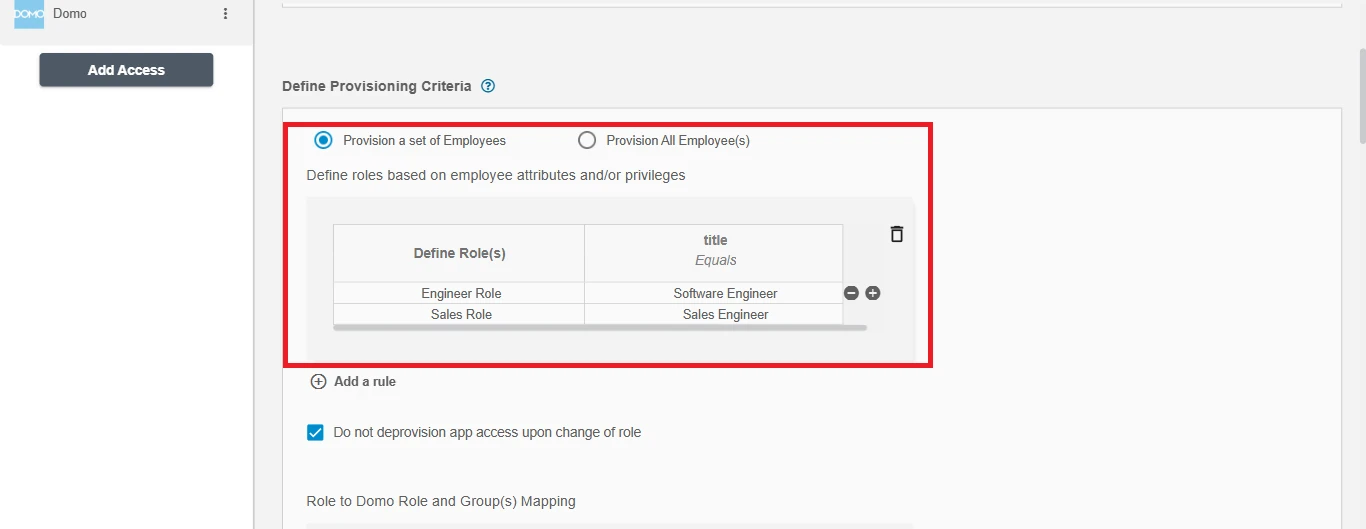
Map the above defined roles to the corresponding Role/Group in Domo.

Default Role/Group will be assigned to the user which are not mapped in Role to Domo Role and Group(s) Mapping table.
You can enable the "Do not deprovision upon change of role" checkbox to prevent users from being deprovisioned on Domo due to a role mismatch.
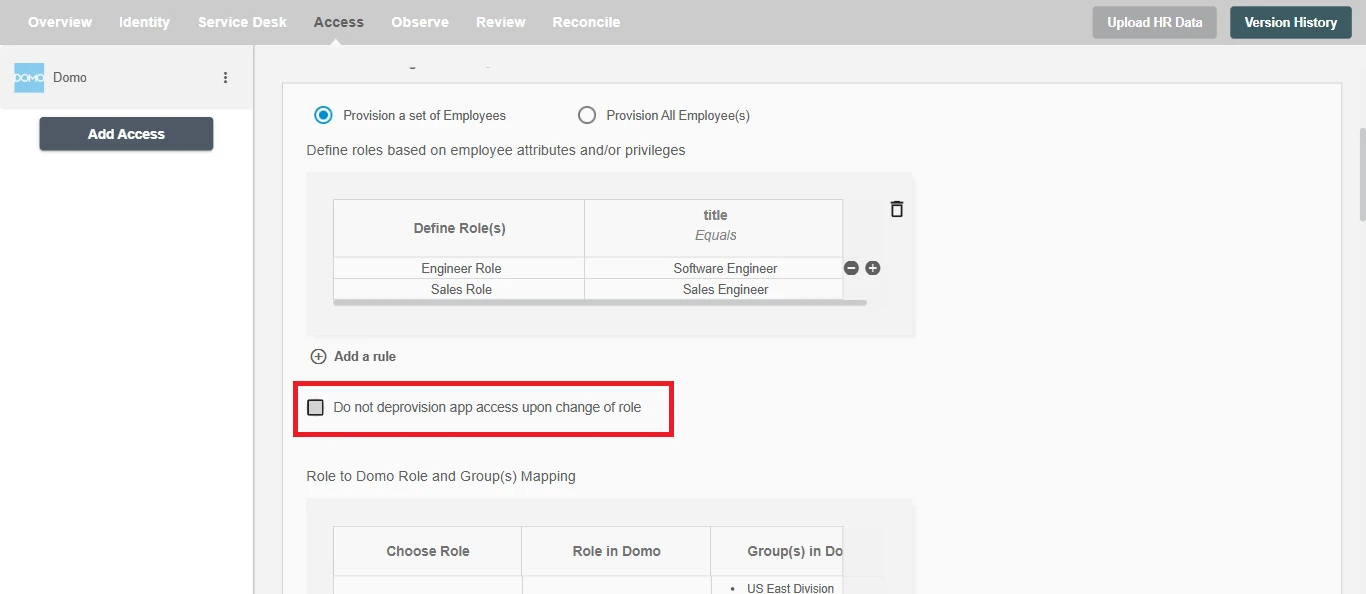
Provision All Employee(s)¶
All user(s) will be provisioned on Domo.
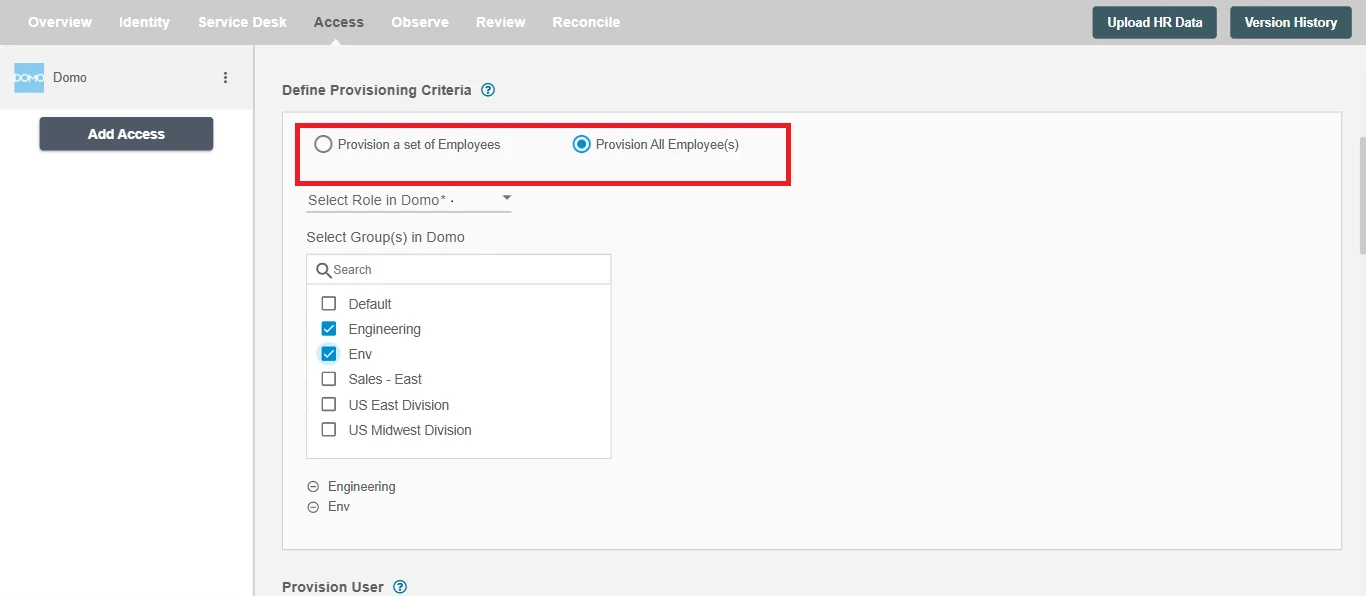
Provision User¶
You can decide to either provision or deprovision using Access.
-
Provisioning - You can provision one or more user(s) to Domo according to the requirement. User(s) can be created or updated in provisioning operation.
-
Deprovisioning - You can deprovision one or more user(s) according to the requirement. User accounts will be deleted on Domo upon deprovisioning.
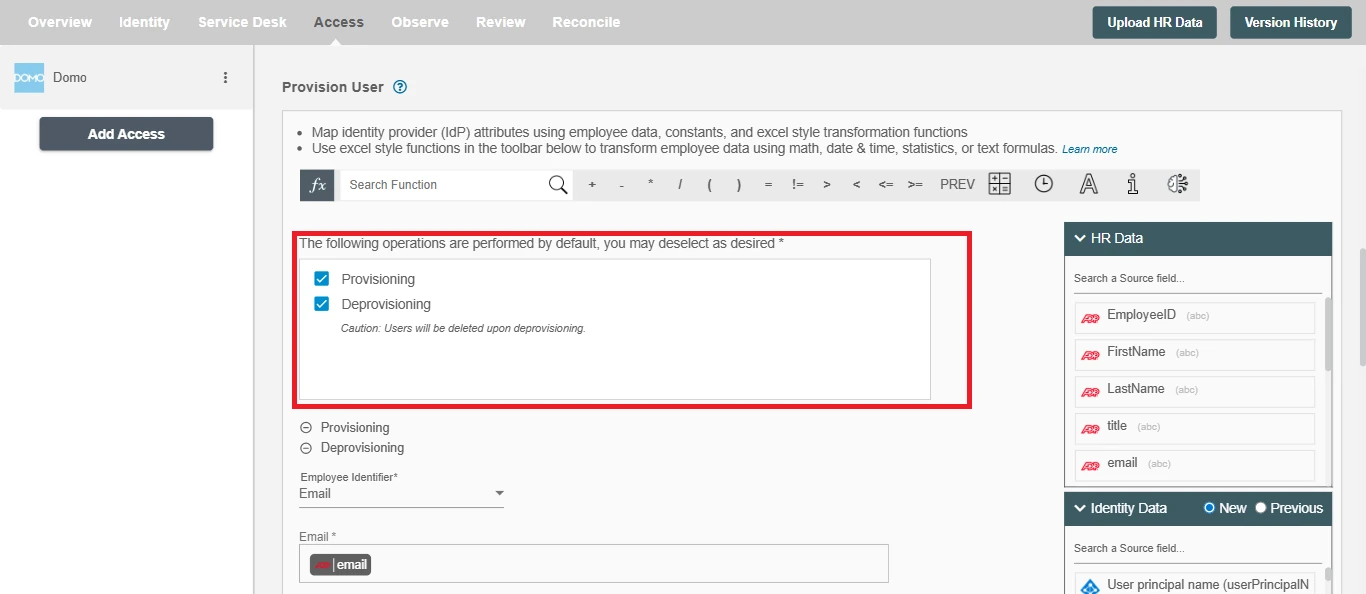
Map Attributes on Domo¶
You can populate a user's profile in Domo by mapping attributes incoming from the AD and HRIS. You can also use Hire2Retire's powerful data transformation capabilities using Excel Style functions.
- Employee Number must be a numeric value; string or alphanumeric values are not allowed.
Example: Only numeric values like24are accepted, while values likeE24are invalid.
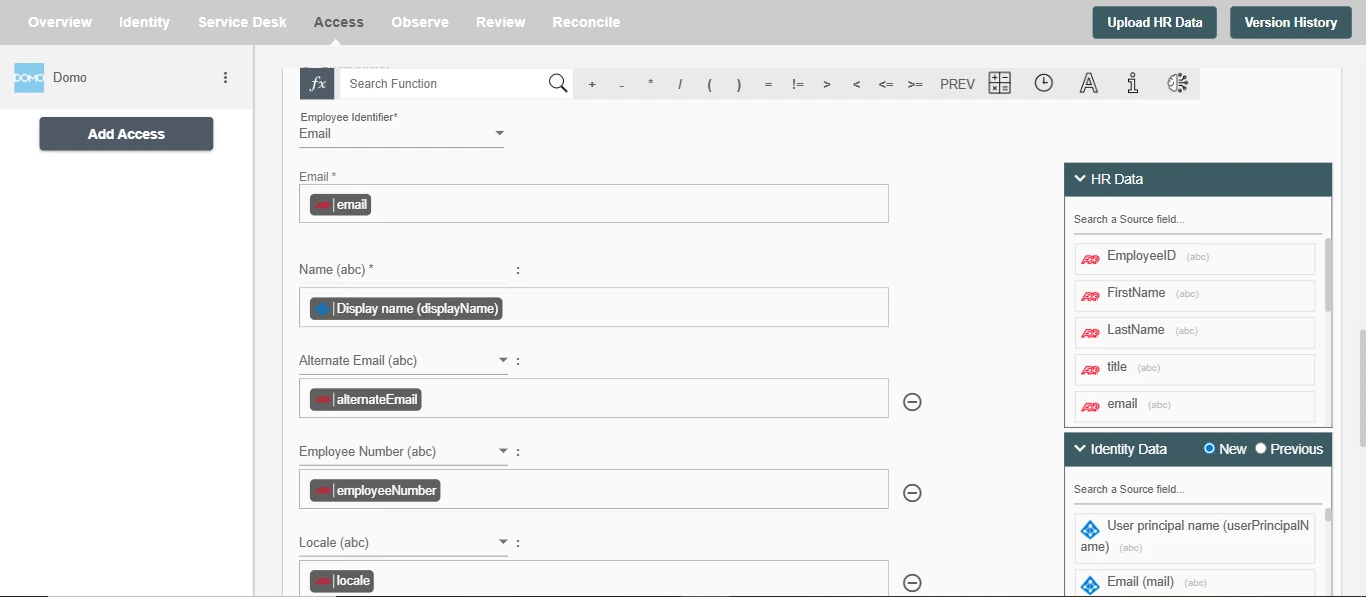
Exclude employee attribute(s) from update¶
The selected attributes will not be considered when updating an employee profile. The selected attributes hold their previous value in the application.