Connection
Domo on Hire2Retire uses OAuth2.0 client credentials.
OAuth 2.0 (Open Authorization) is a standard that allows applications to access resources on other web apps on behalf of a service user. It uses Access Tokens, which grant permission to access these resources without exposing the user’s credentials.
We at RoboMQ pay utmost attention to keep your account secure. See our Security and Privacy policies to learn more about how RoboMQ handles your account access.
How to generate Client ID and Client Secret in Domo¶
Please follow the mentioned steps below to obtain the client credentials on Domo:
-
Log into your Domo account with your admin access link
-
Click on
Create a Client.
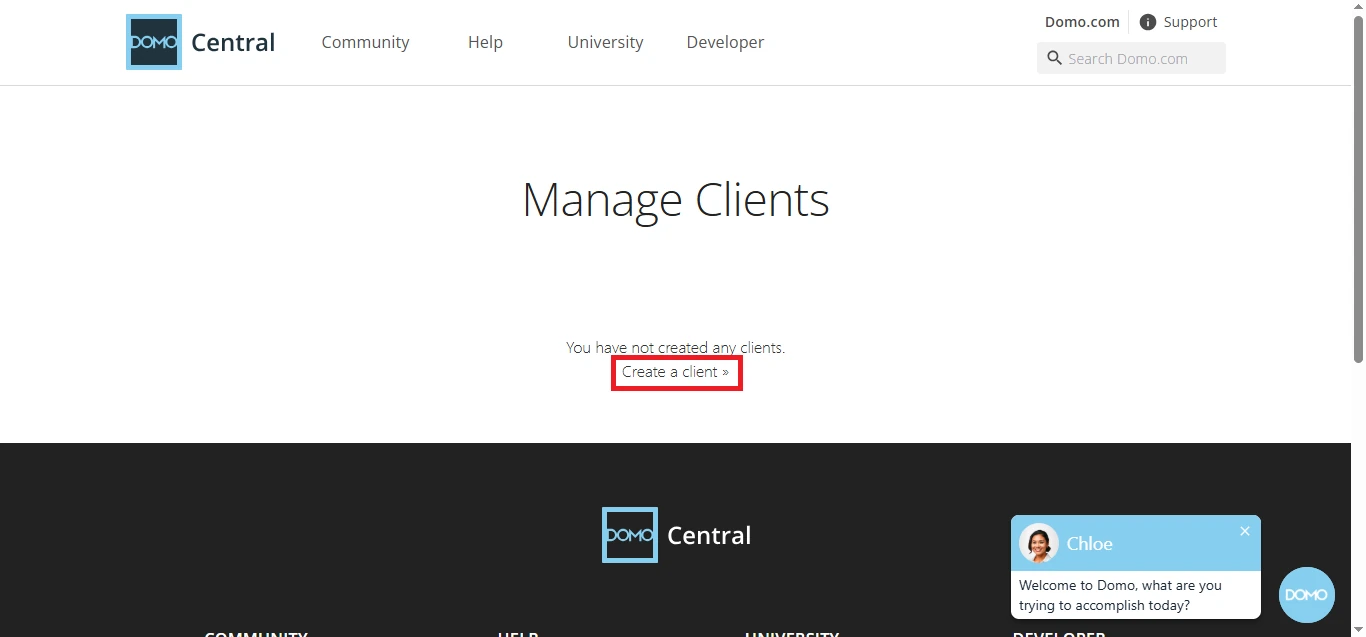
Figure 1. Click on create a client -
Provide
Application nameandApplication Description.
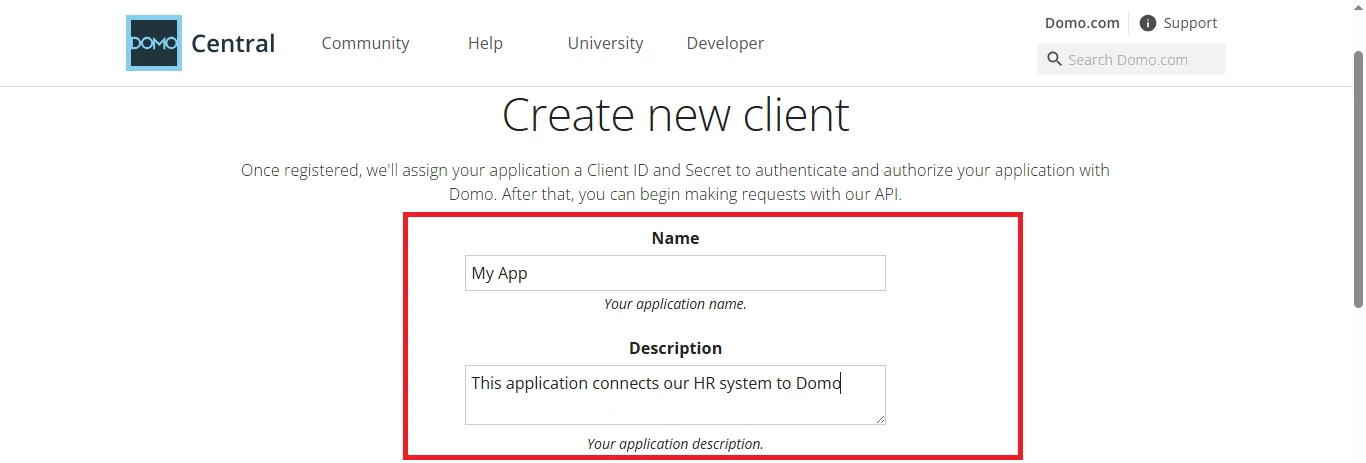
Figure 2. Provide application name and application description -
Under
Application Scope, selectUser, Then clickCreate.
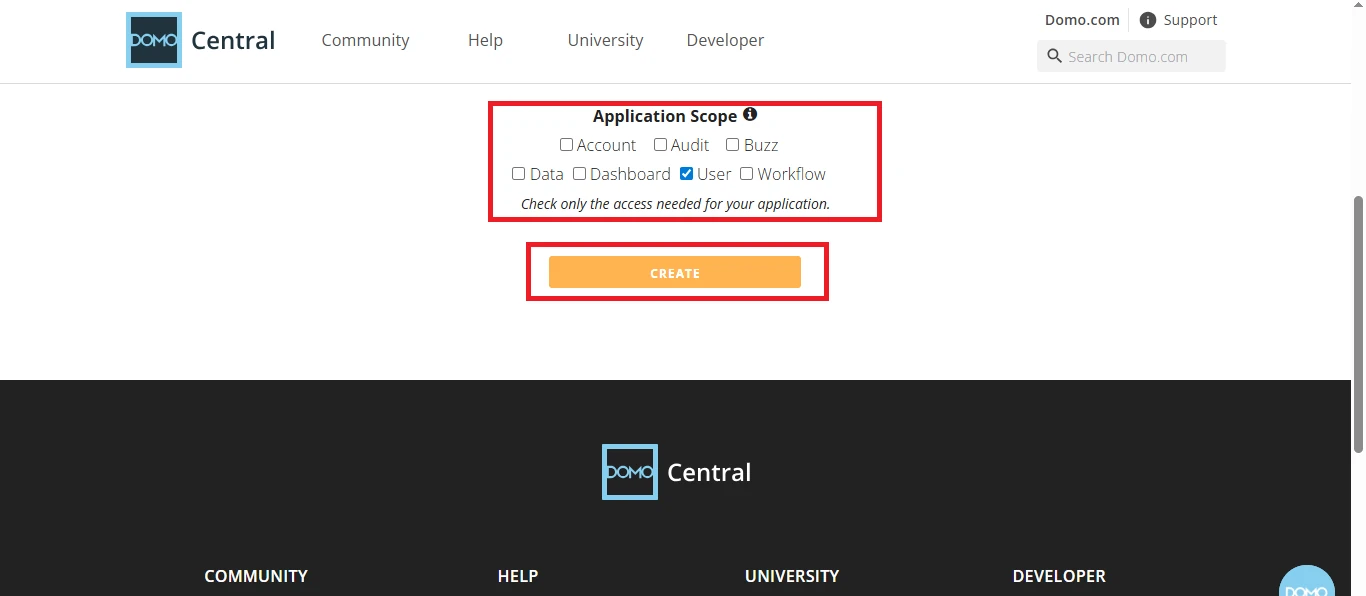
Figure 3. Provide application scope and click on create -
Once you click create, you will be redirected to the Manage Clients page, where you can view and copy your Client ID and Client Secret.
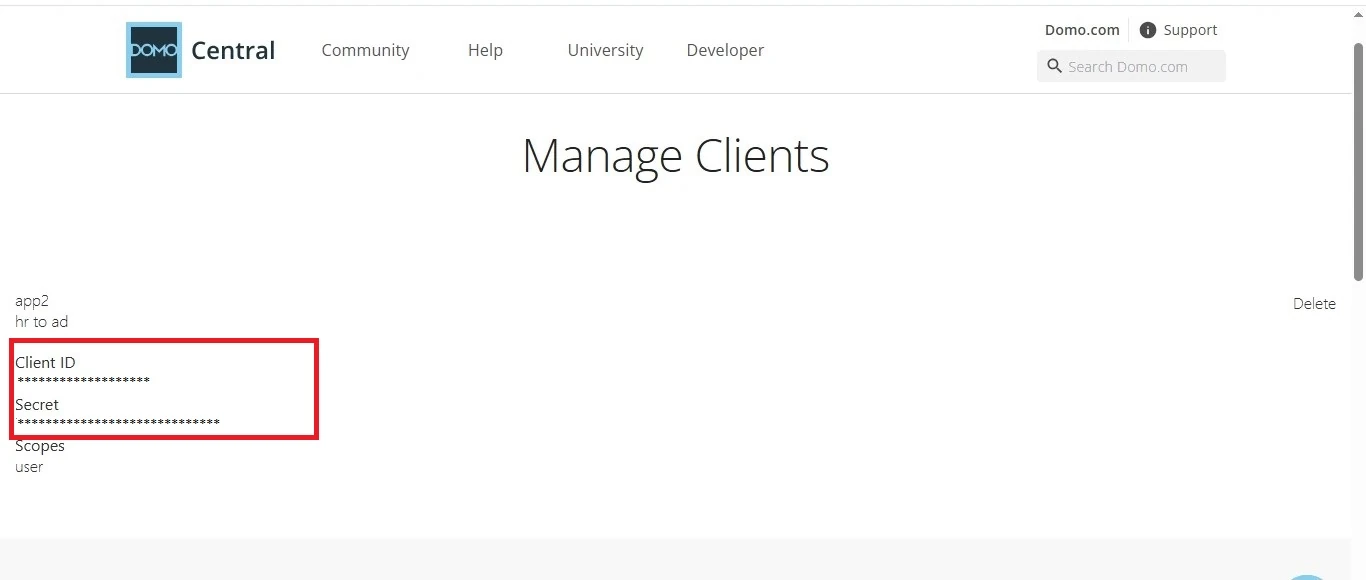 Figure 4. Unique Client ID and Client Secret Assigned to the Application
Figure 4. Unique Client ID and Client Secret Assigned to the Application
Link Domo account on Hire2Retire¶
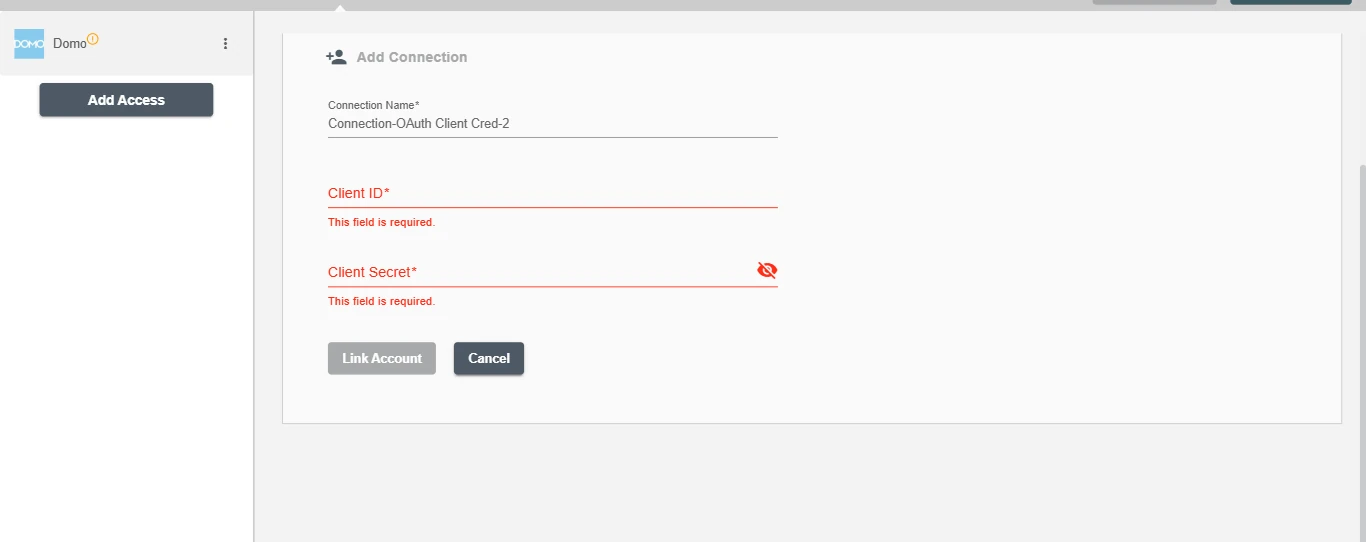
To establish a connection to the Domo on Hire2Retire Access, you need to provide the following OAuth information:
-
Client Id - The client ID is a unique identifier assigned to your application when you register it as a client with the Domo platform.
-
Client Secret - The client secret is a confidential and unique identifier associated with your application when you register it as a client with the Domo platform.
Note¶
In Domo, a Client ID and Client Secret are linked to the account of the admin user. If that user departs from the organization, any integrations using these credentials will fail. If that user leaves the organization, the connection will break.
Once the connection is established successfully, then you can define the roles and mapping on Hire2Retire Access.