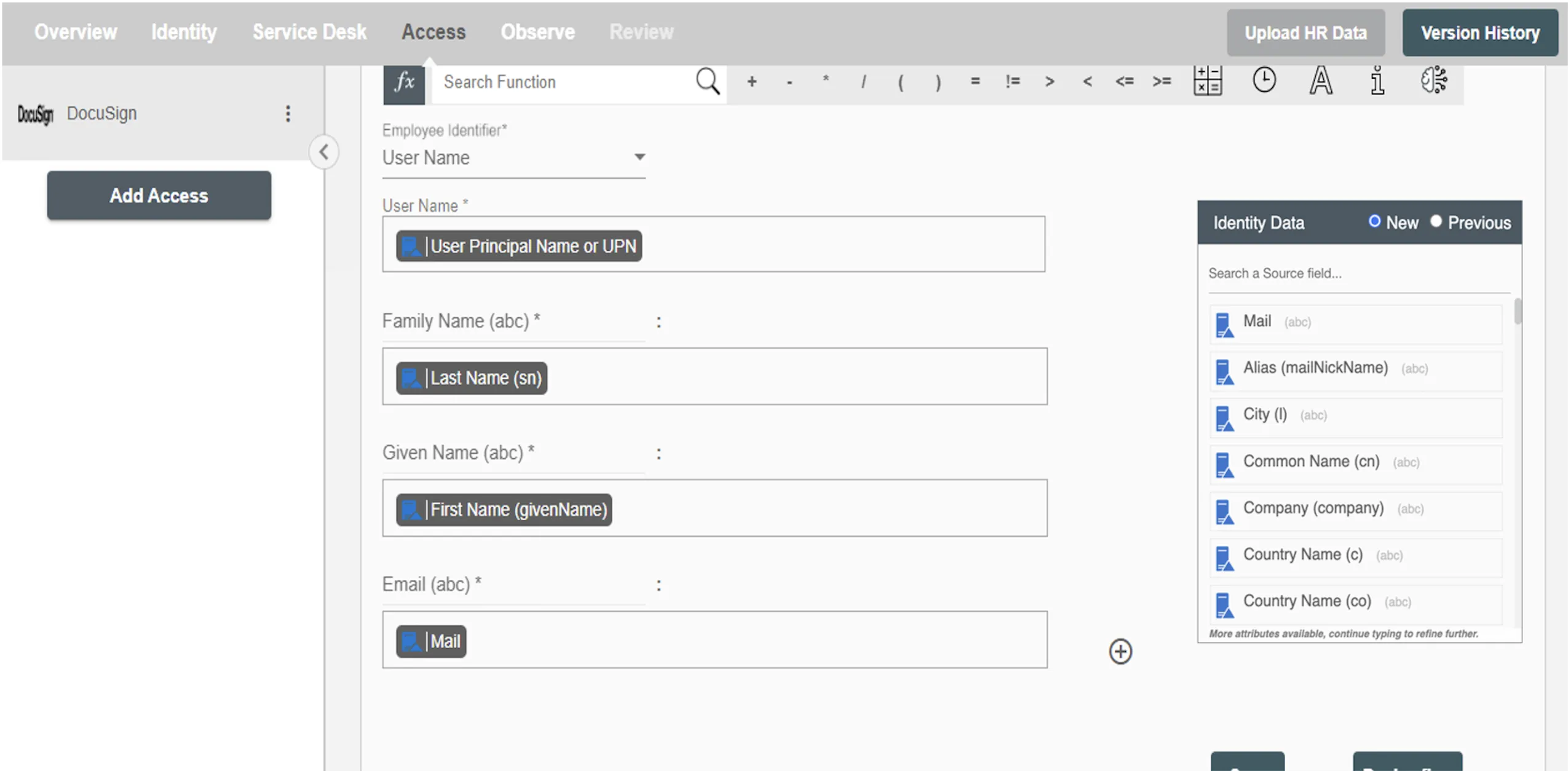Overview
Using the Access capabilities on Hire2Retire you can provision and deprovision (create, update, terminate and reactivate) users on Docusign. Read the official documentation of Docusign.
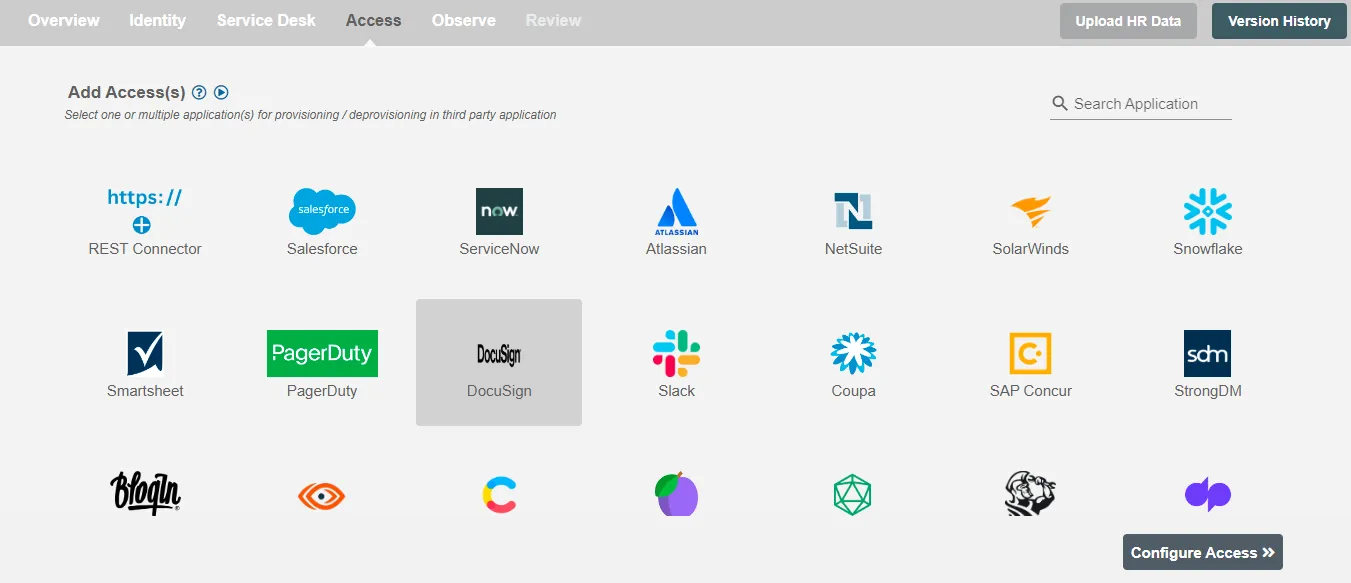
Define Provisioning Criteria¶
Provisioning Type¶
Provision a set of Employees¶
Role definition is a critical component of SCIM provisioning. By defining roles, users can specify which roles should be provisioned under selected SCIM applications and determine which licenses can be assigned to those roles. This enables greater control and flexibility in managing user access and permissions within an organization's IT environment.
There are two provisioning types available in Hire2Retire:
-
Provision a set of Employees: Role-based provisioning
Create rules based on AD/Entra ID/Hybrid/HRIS attributes. For performing provisioning operation(s), atleast one rule should be passed. For Example: In Figure 2, the rules are defined on the based on Department (Equals) and Job title (Equals).
Note: If none of the rules are met, the deprovisioning checkbox is marked, and the user(s) exist in Docusign, then the deprovisioning process is carried out for the user(s)
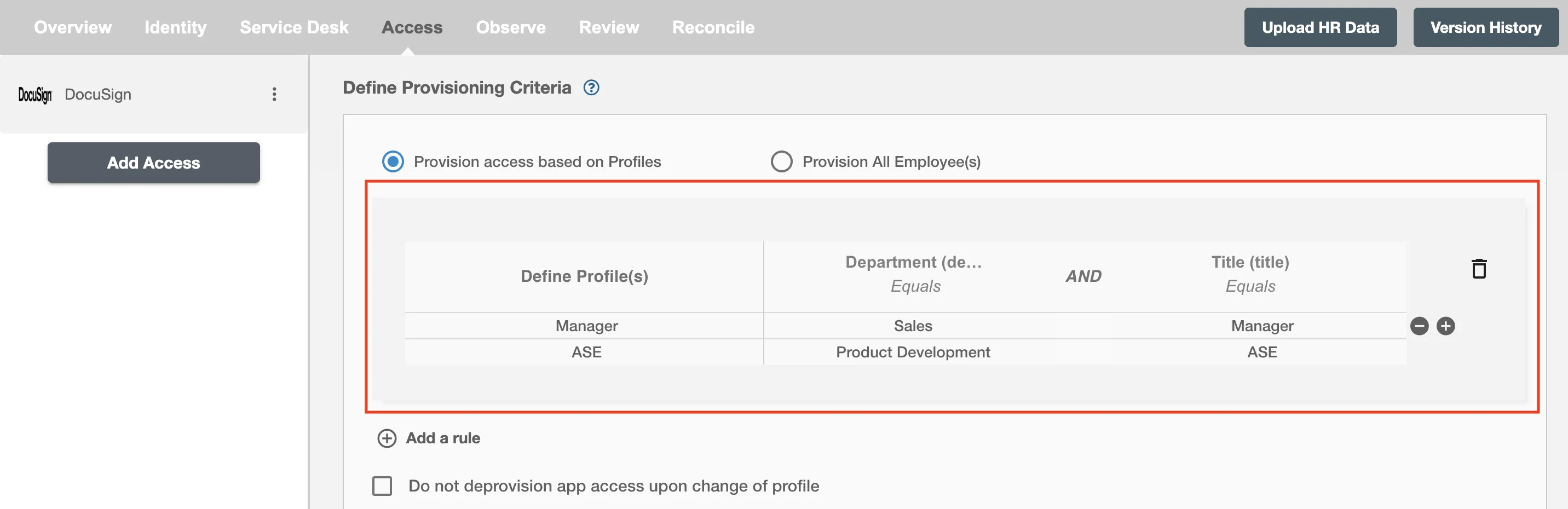 Figure 2. Provision a set of Employees
Figure 2. Provision a set of EmployeesMap the rules defined in the first table with the role(s) provided by Docusign. You can select Single license assignment in Docusign. If the Manager rule passes, then the user(s) will be assigned license(s) corresponding to Manager.
Read the official documentation for the licence provided by Docusign.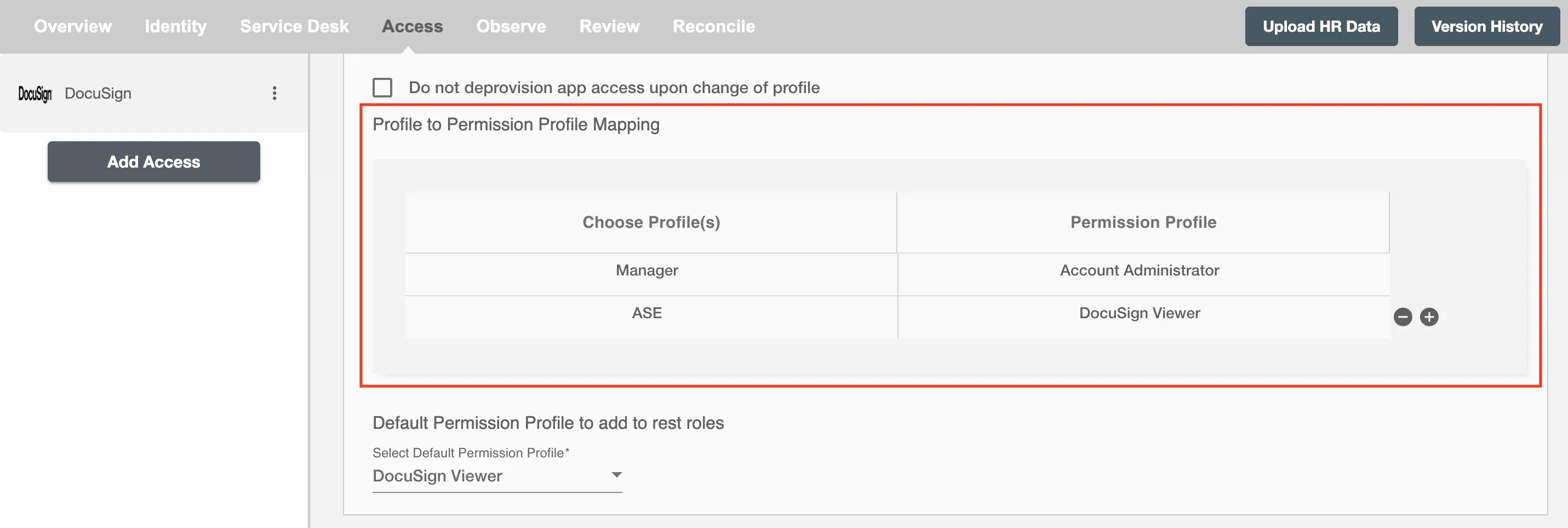 Figure 3. Role to License Mapping
Figure 3. Role to License MappingYou can also select the default licence in Docusign, i.e. if the Manager rule is passed and it is not mapped in the second table then the selected default license will be assigned to the user(s).
You can enable the "Do not deprovision app access upon change of role" checkbox to prevent users from being deprovisioned on DocuSign due to a role mismatch.
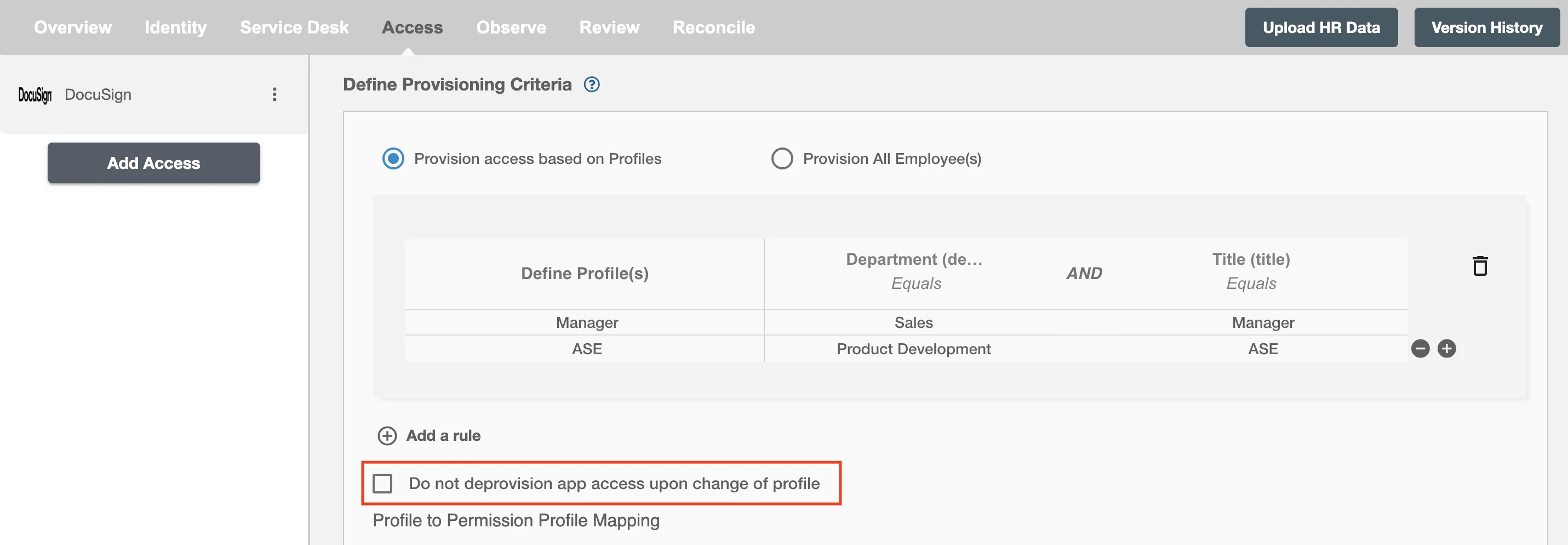 Figure 4. Do not deprovision app access upon change of role
Figure 4. Do not deprovision app access upon change of role
Provision All Employees¶
This feature allows you to perform provisioning operation(s) for user(s) on DocuSign without defining any rules and assigns the selected role(s) provided by DocuSign to all users.
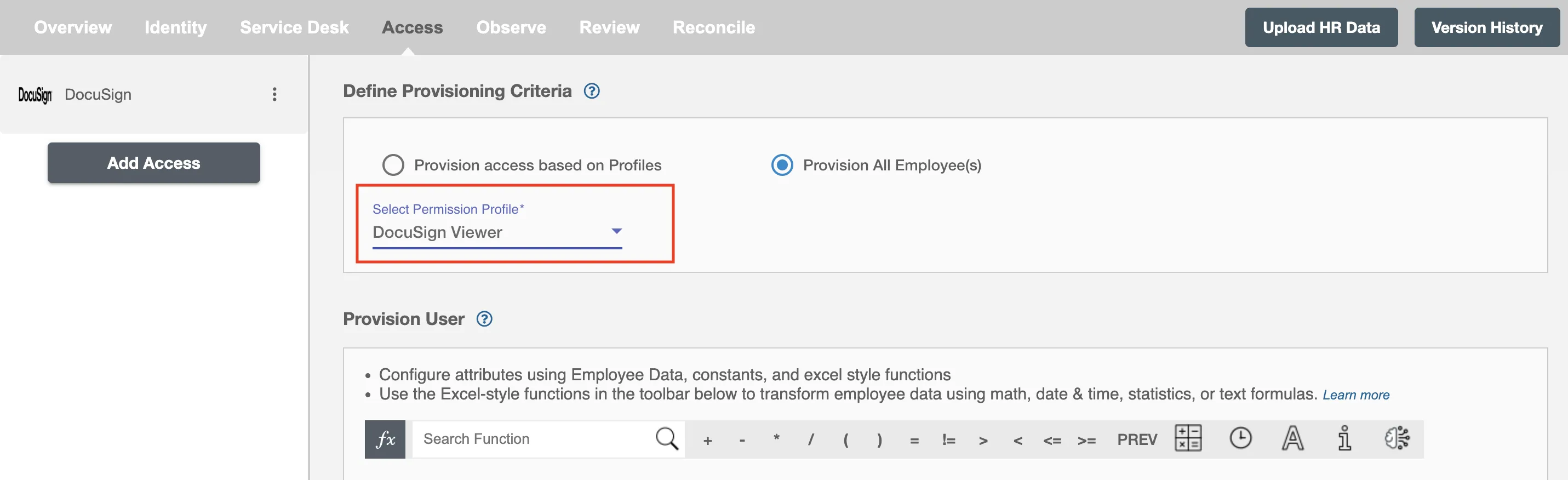
Provision User¶
You can decide to either provision or deprovision using Access.
-
Provisioning - You can provision one or more user(s) to Docusign according to the requirement. User(s) can be created, updated or reactivated in provisioning operation.
-
Deprovisioning - You can deprovision one or more user(s) according to the requirement. User accounts will be deactivated on Docusign upon deprovisioning.
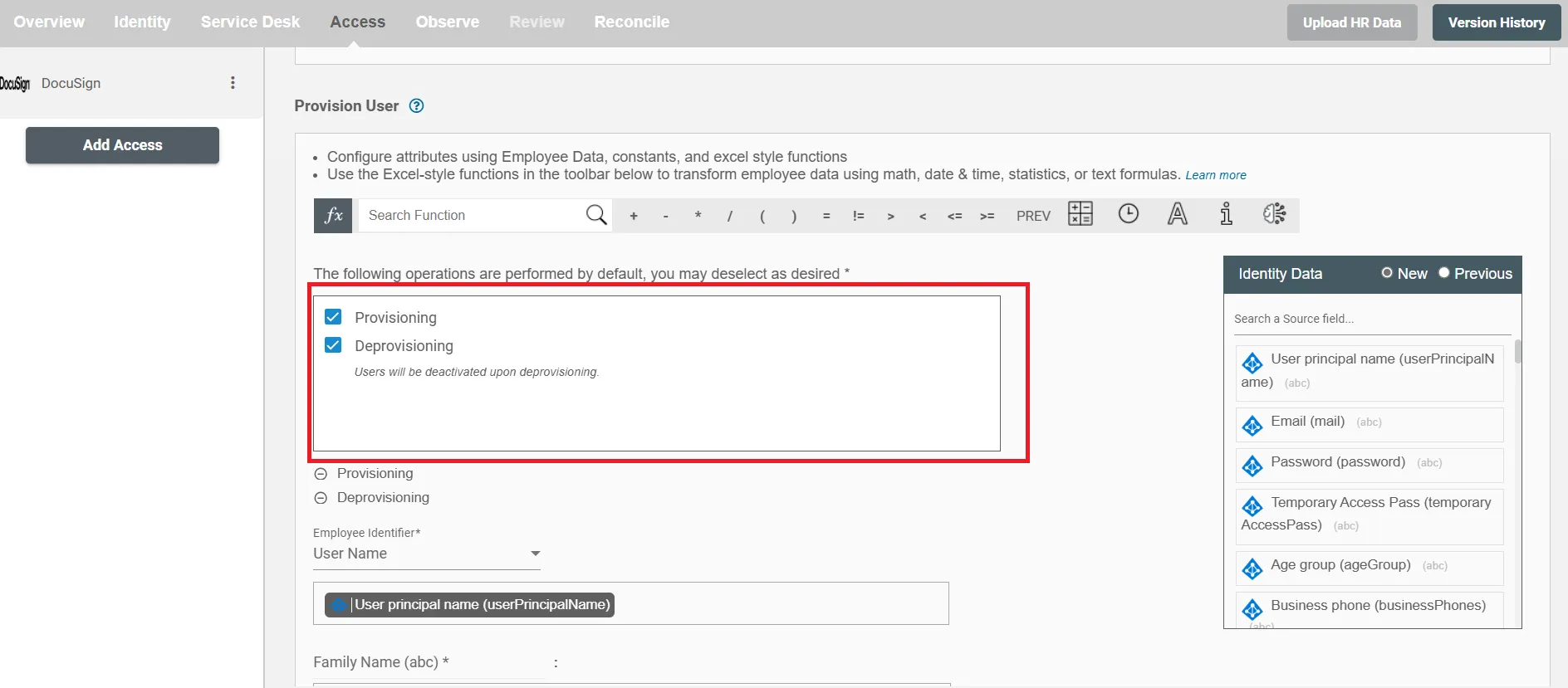
Select attributes on Docusign¶
You can select the attributes provided by Docusign that you want to populate. You can map values from AD/Entra ID/Hybrid/HRIS to populate these attributes. You can also use Hire2Retire's powerful data transformation capabilities using Excel Style functions.