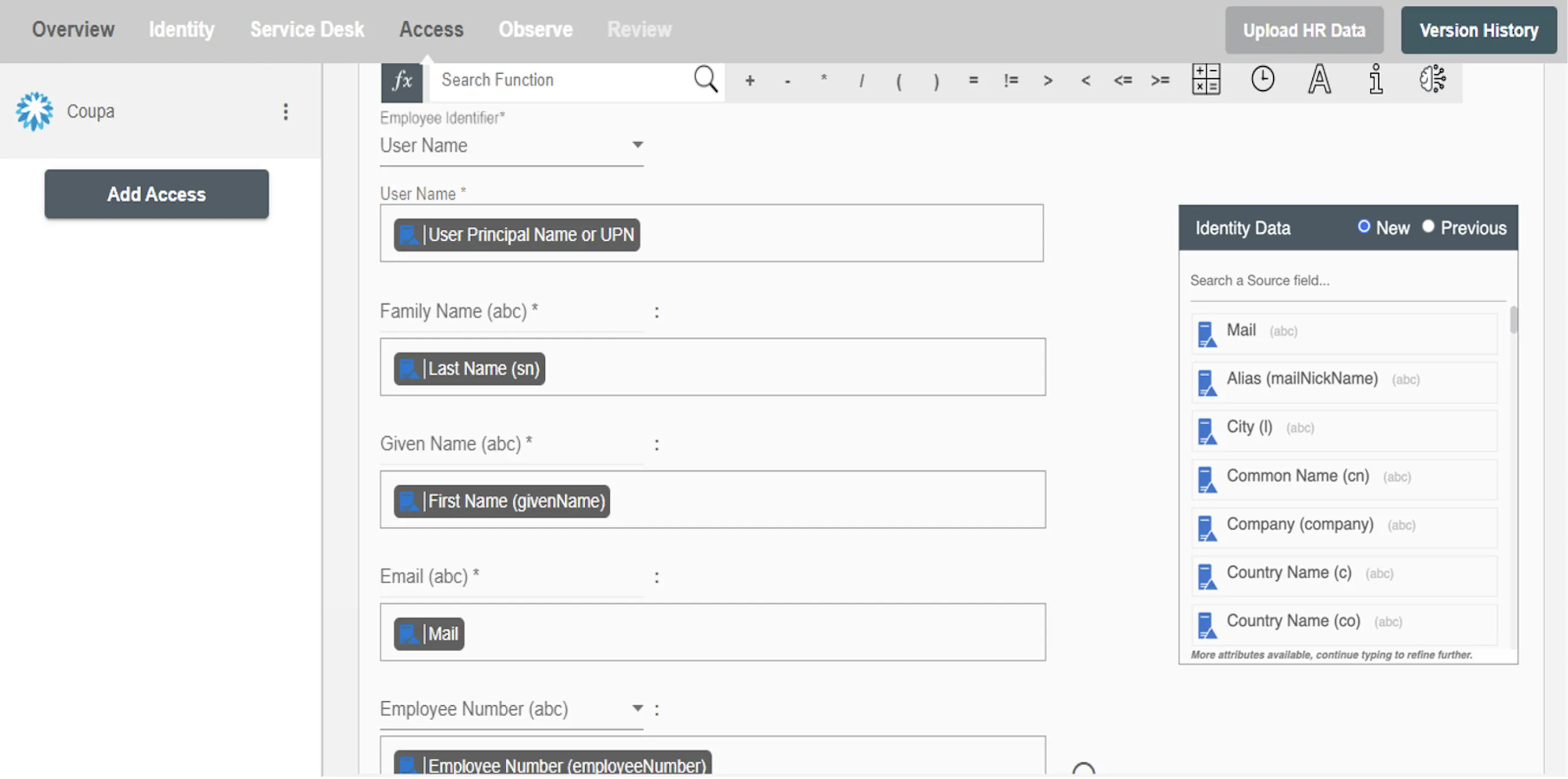Overview
Using the Access on Hire2Retire you can provision and deprovision users on Coupa.
Read the official documentation of Coupa.
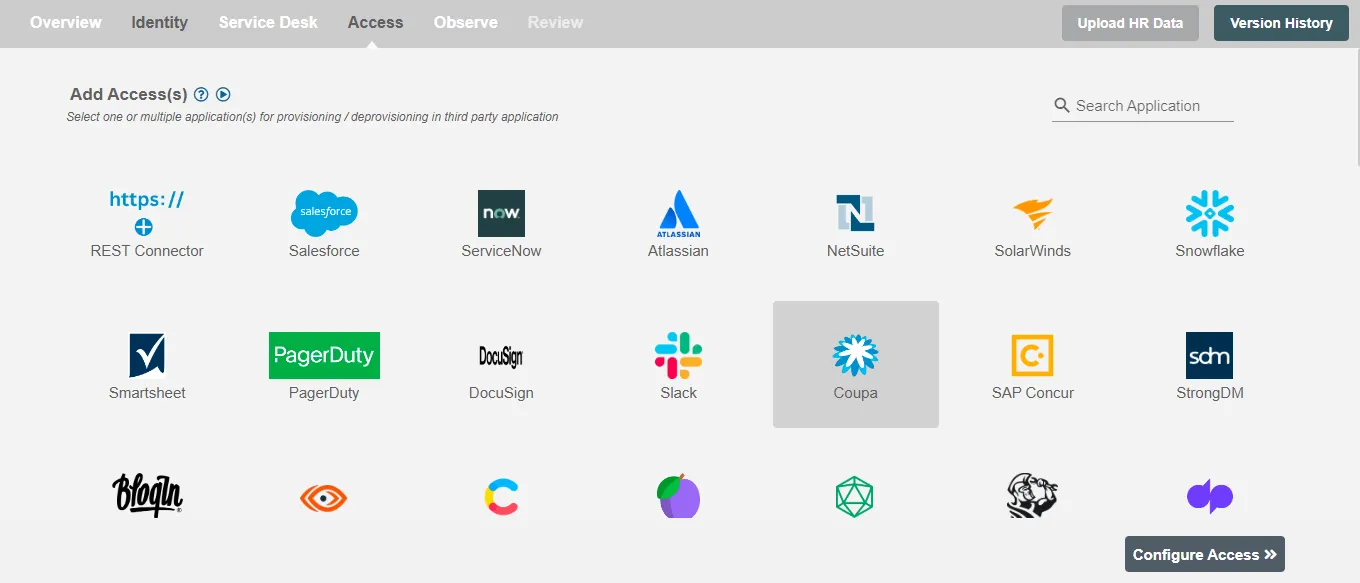
Define Provisioning Criteria¶
Provisioning Type¶
Provision a set of Employees¶
You can assign a Role to any user based on their AD and HRIS attributes. You can define complex conditions using AND and OR logic. You can also use the Group memberships in AD to define Roles. The defined Roles are used to assign specific license(s) and Role(s) in Coupa. For example, In Figure 2 the rules are defined on the based on Department (Equals) and Title (Equals). If the rules are passed then only user(s) will get provisioned. If no rule passes and the user(s) is present in Coupa then deprovisioning is performed for the user(s).
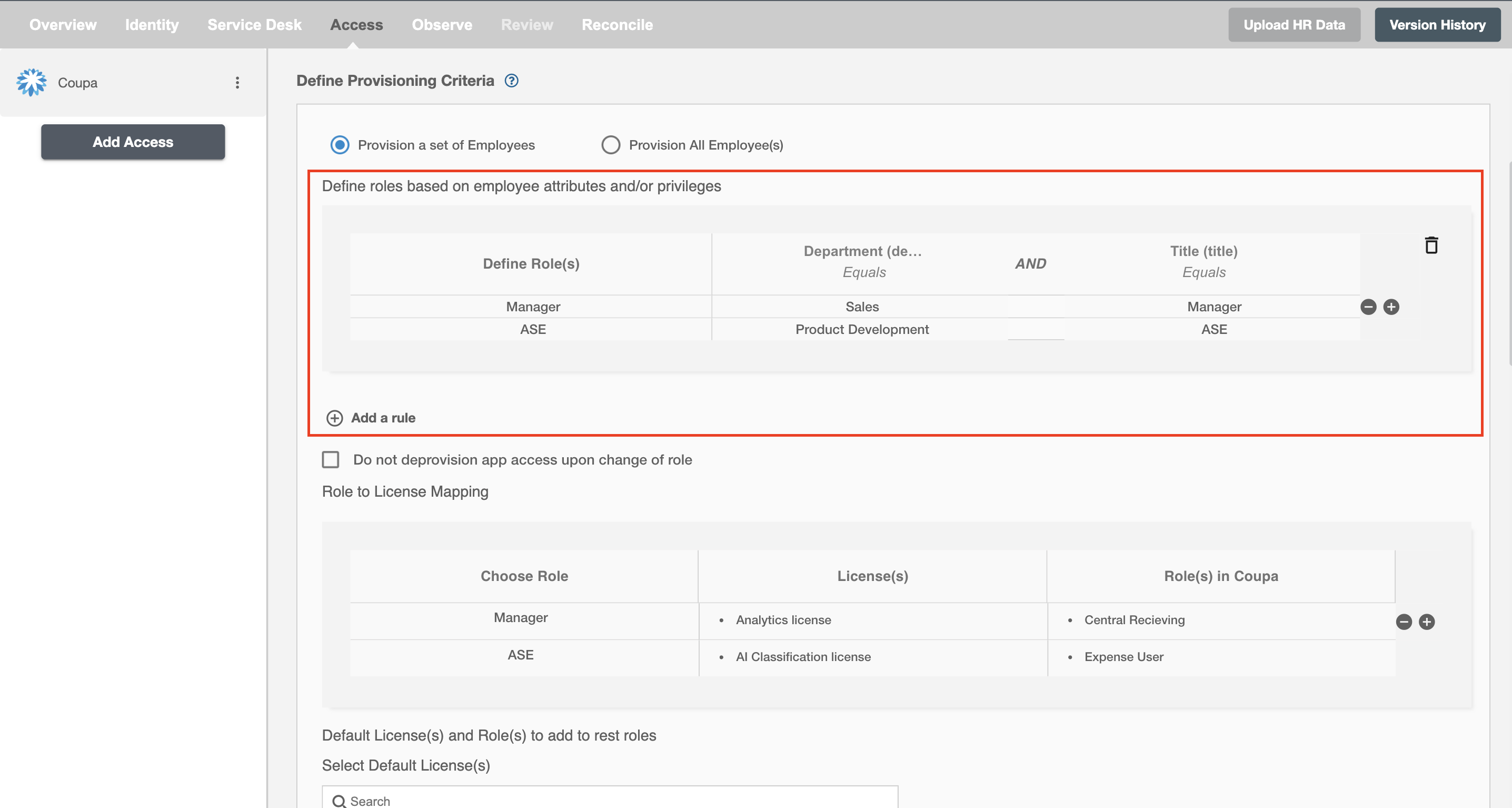
Map the rules defined in the first table with the License(s) and Role(s) provided by Coupa.
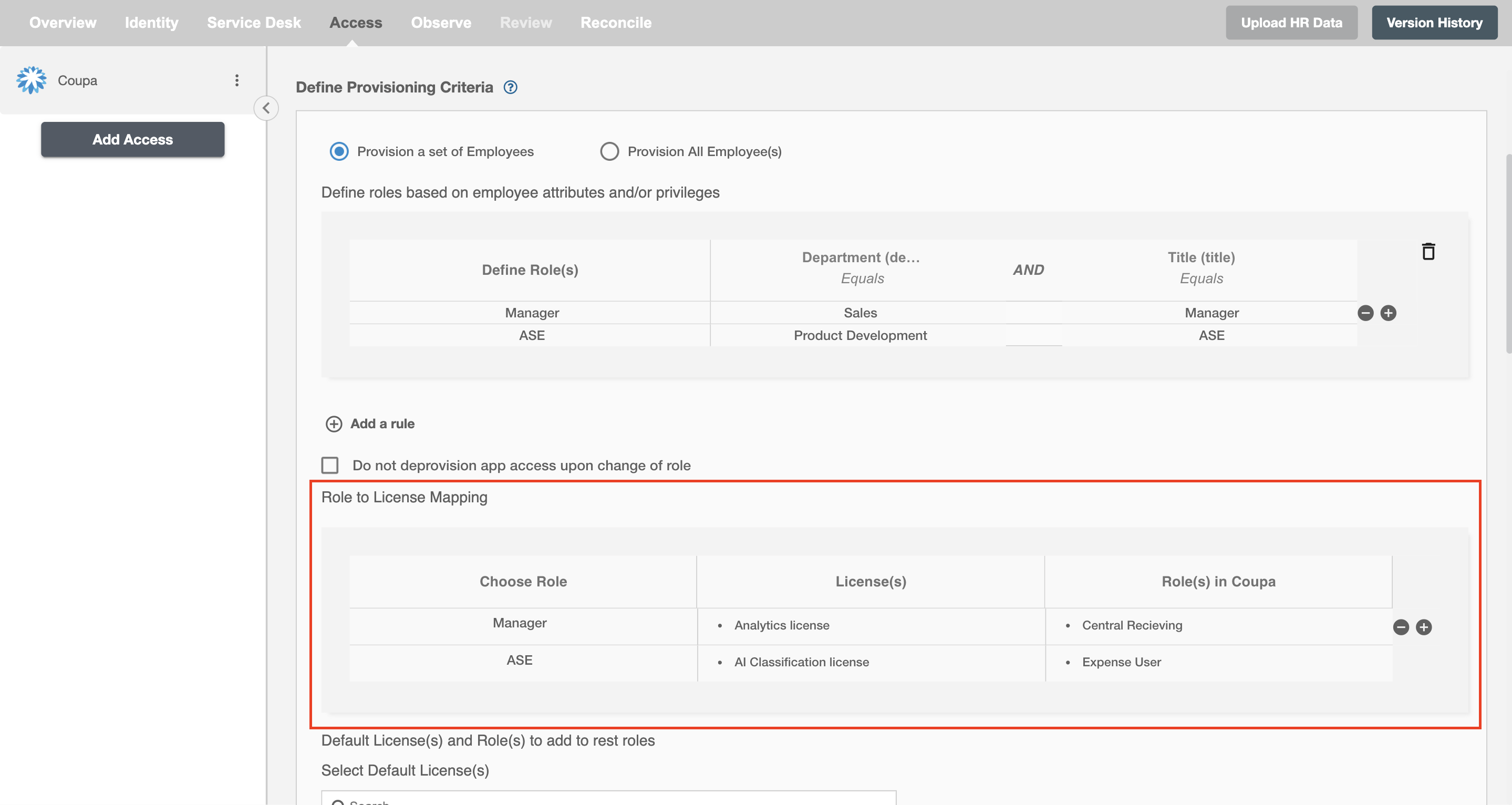
You can also select the default roles in Coupa. For if and only if 'ASE' Role is passed and it is not mapped in the second table then the selected default License(s) and Role(s) in Coupa will be assigned to the user(s).
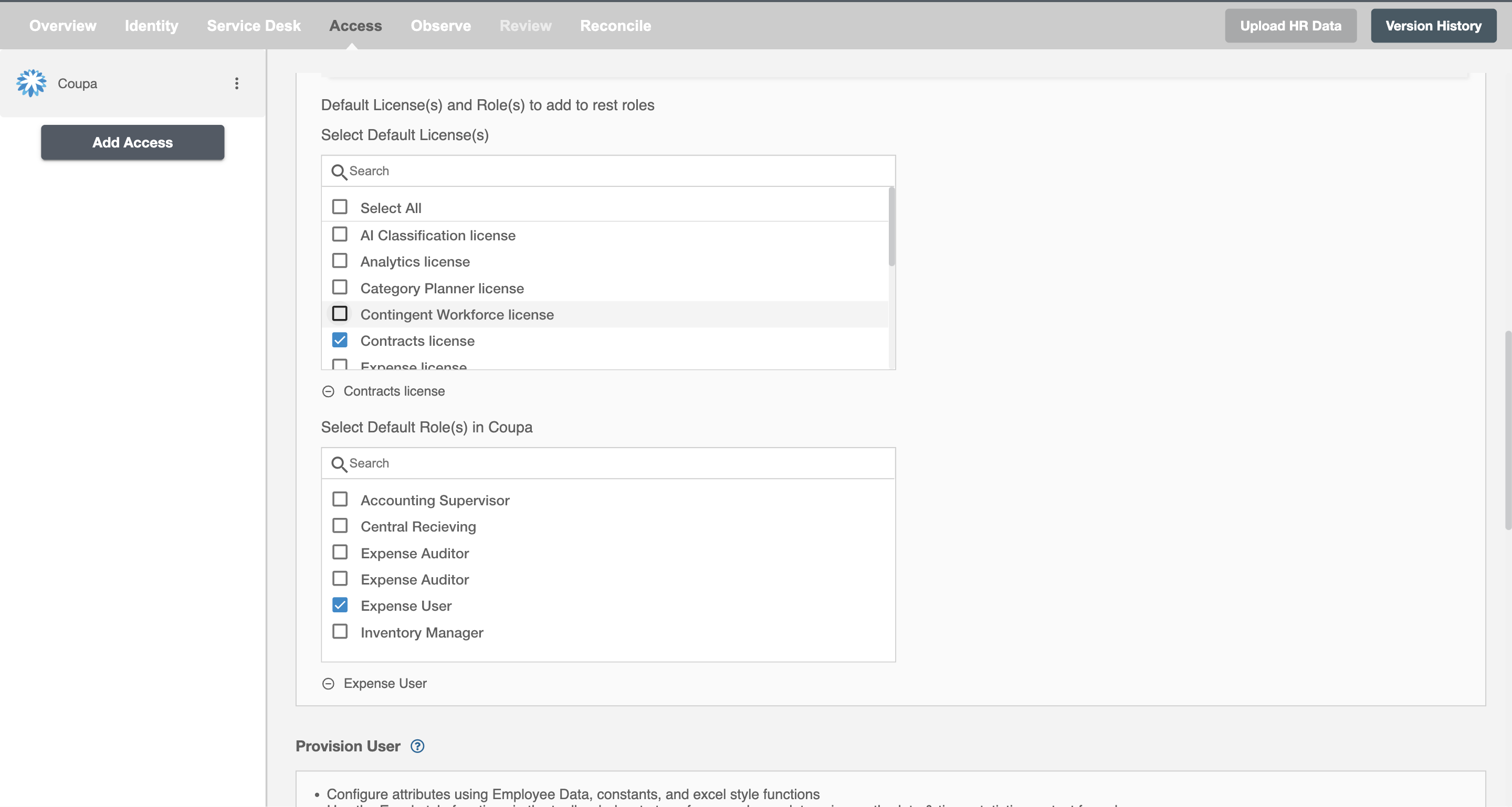
You can enable the "Do not deprovision app access upon change of role" checkbox to prevent users from being deprovisioned on Coupa due to a role mismatch.
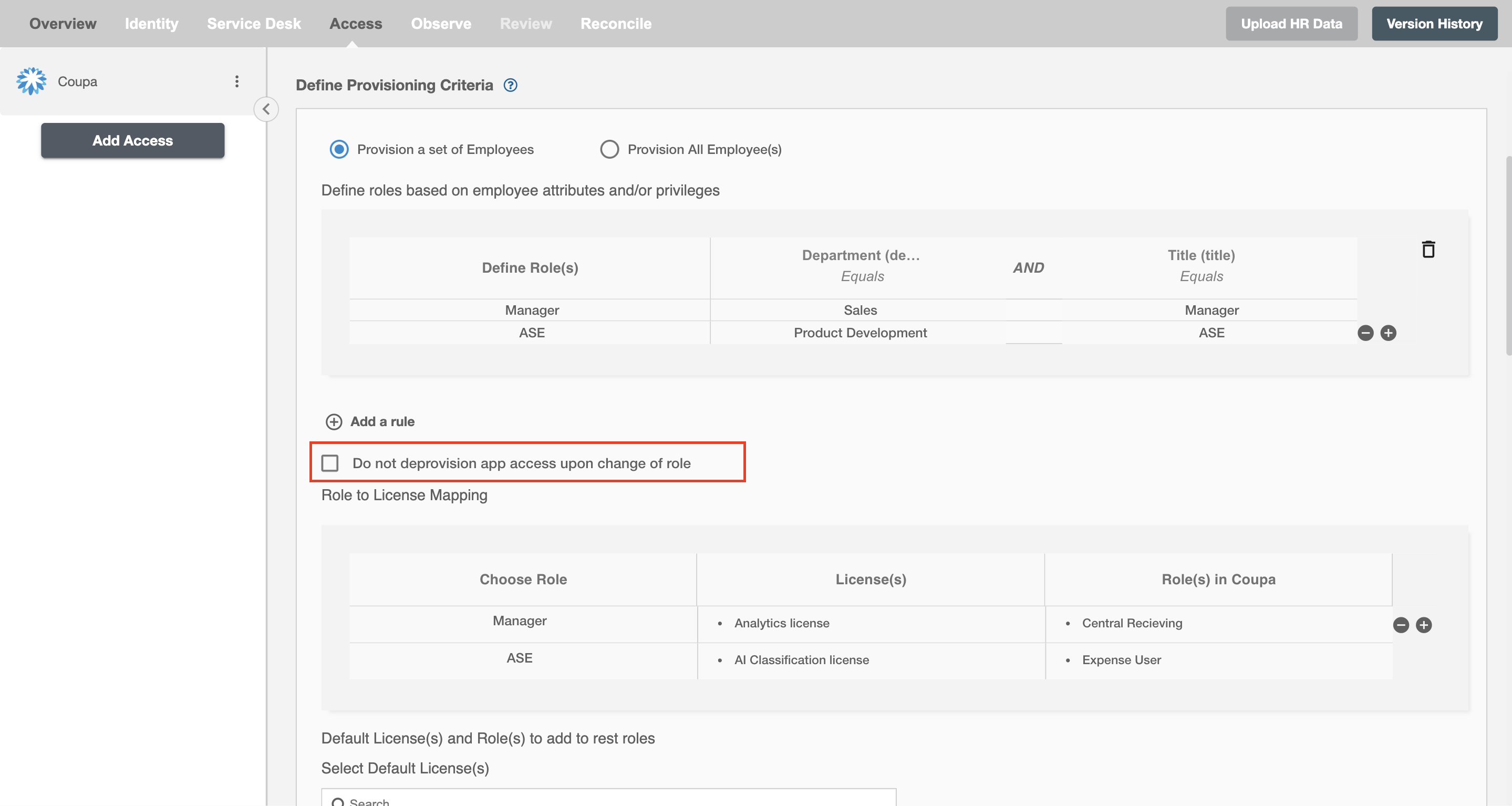
Provision All Employees¶
All user(s) will be provisioned on Coupa.
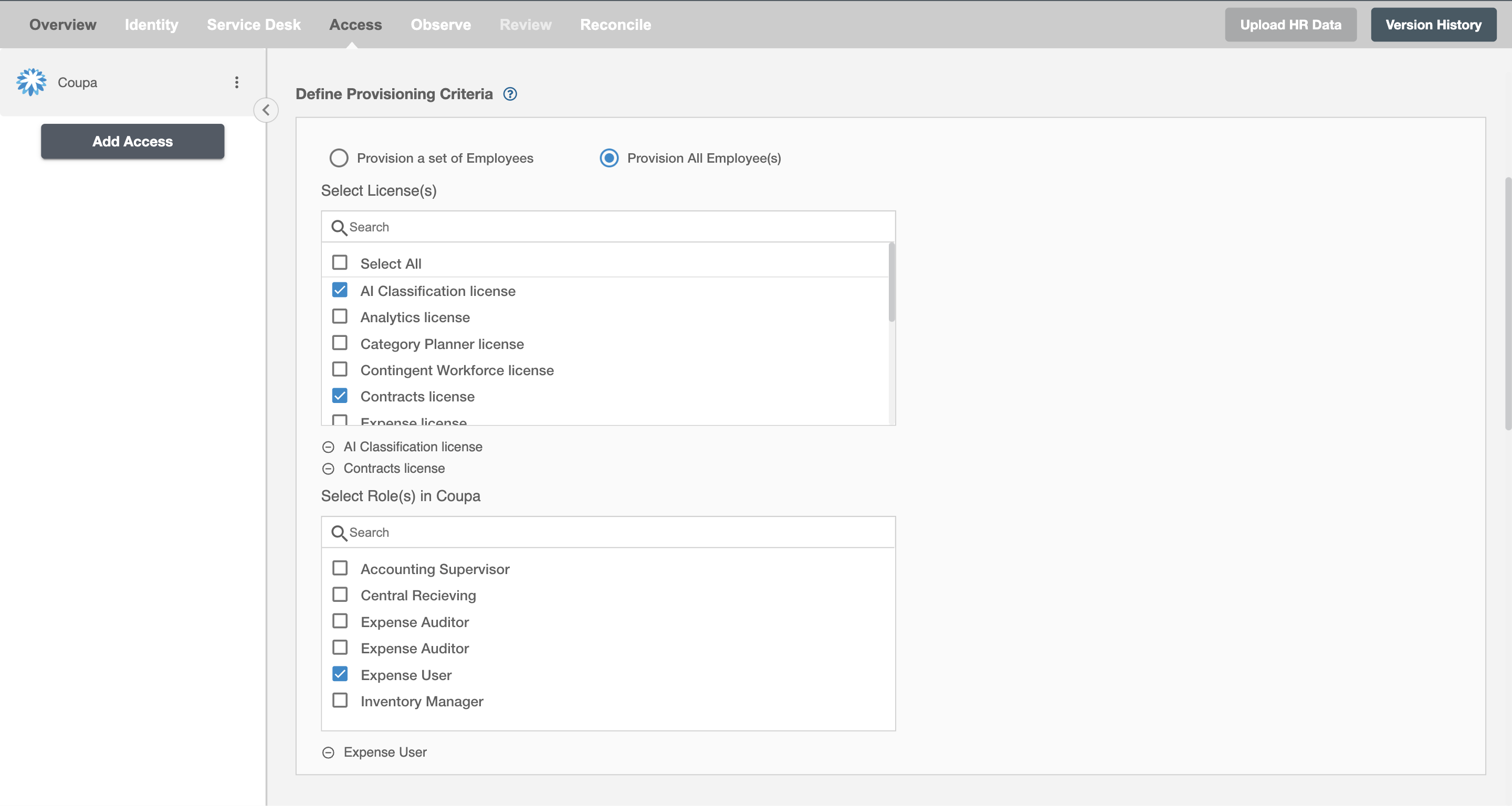
Provision User¶
You can decide to either provision or deprovision using Access.
-
Provisioning - You can provision one or more user(s) to the Coupa according to the requirement. User(s) can be created, updated or reactivated in provisioning operation.
-
Deprovisioning - You can deprovision one or more user(s) according to the requirement. User accounts will be deactivated on Coupa upon deprovisioning.
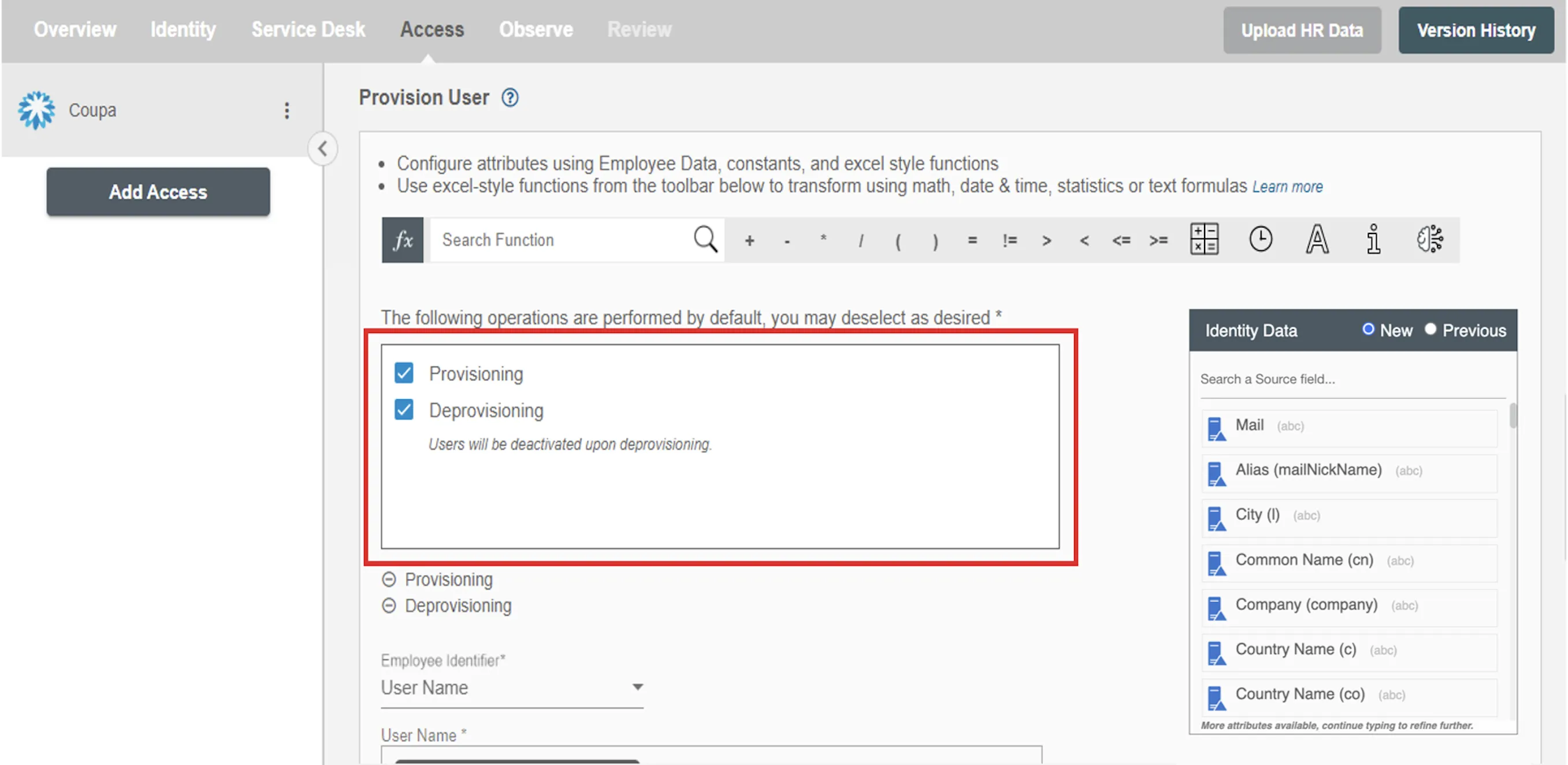
Map attributes on Coupa¶
You can select the attributes provided by Coupa that you want to populate. You can map values from AD/Entra ID/Hybrid/HRIS to populate these attributes. You can also use Hire2Retire's powerful data transformation capabilities using Excel Style functions.