Connection
AS400 on Hire2Retire uses SFTP. The AS400 access connector pushes CSV file in a RoboMQ owned SFTP folder. To retrieve the generated files, you can provide the public key of a key pair. The system with the private key will be able to retrieve the files.
All files will be deleted after 30 days.
We at RoboMQ pay utmost attention to keep your account secure. See our Security and Privacy policies to learn more about how RoboMQ handles your account access.
Link AS400 account on Hire2Retire¶
Hire2Retire requires the following details to create a connection with AS400:
-
Connection Name - A user-defined nomenclature for your connection. By default, the connection name is "Connection-SFTP Key", you can change the name as per your preference.
-
Public Key of the RSA key pair - To connect AS400 to SFTP, upload the public key of your RSA key pair (SSH key) directly or copy and paste its contents. Learn how to create RSA key pair.
-
Folder Name - A new folder for the current workflow will be created by default. You can also select folders using the dropdown option from existing workflows.
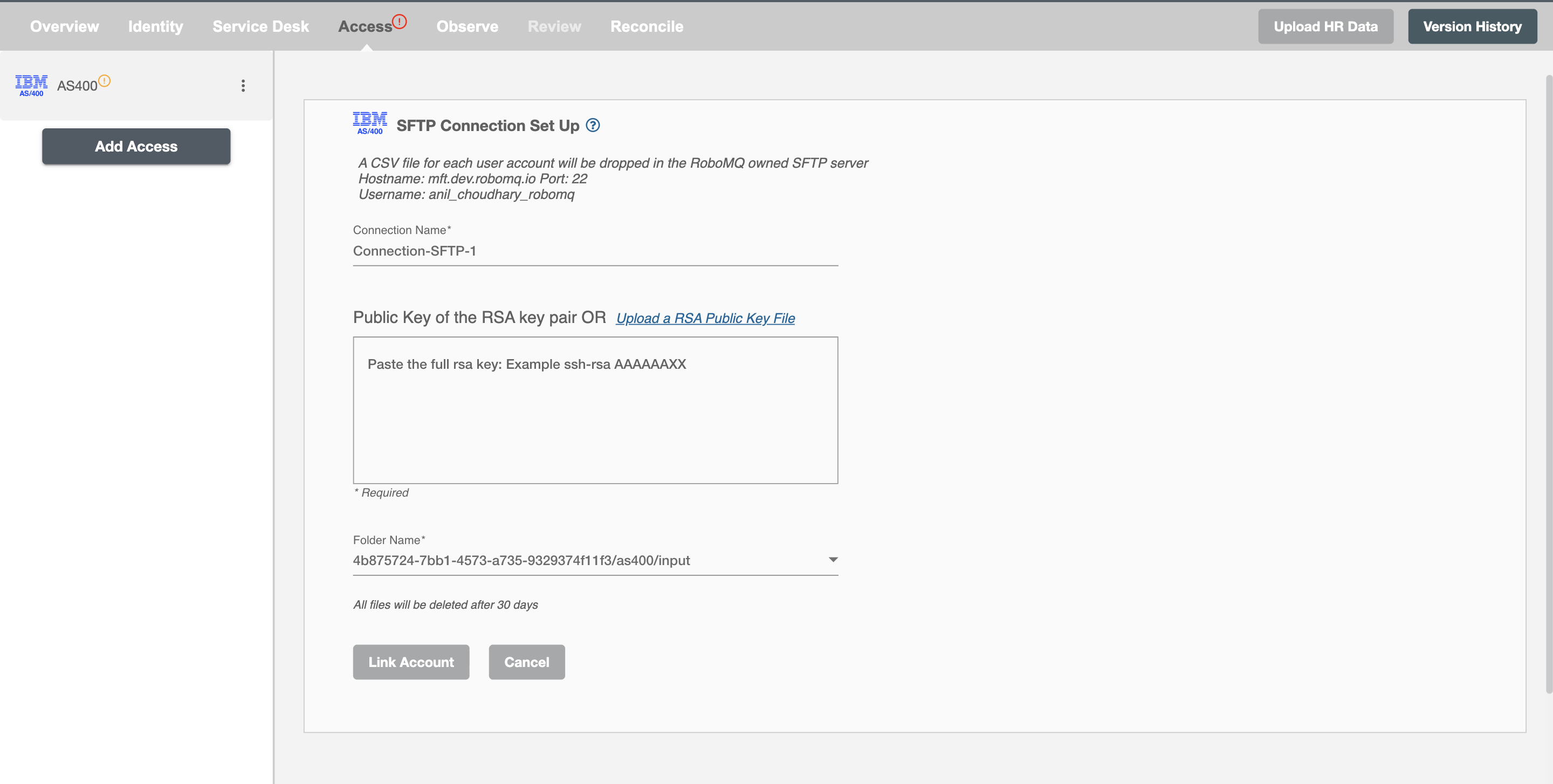
Once the connection is established successfully, you can define the roles and mapping on Hire2Retire Access.
Connect to the Hire2Retire SFTP server to get file¶
You will find the details to connect to the Hire2Retire SFTP server in the Connection setup section.
-
Hostname - The host name provided is the IP address of Hire2Retire SFTP Server.
-
Port - The TCP/IP port on which the Hire2Retire SFTP server is listening.
-
Username - SFTP username to connect to the Hire2Retire SFTP server.
-
Folder Name - SFTP folder for the current workflow. The current Hire2Retire workflow will listen to the incoming extract files from the given folder path.
