Rippling¶
Rippling helps businesses to manage all of their HR & IT-payroll, benefits, computers, apps, and more in one unified workforce platform. By connecting every workforce system to a single source of truth for employee data, businesses can automate all of the manual work they normally need to do to make employee changes. API integration is user-friendly and allows for scheduled data retrieval, enabling daily or interval-based pulls of employee data reports.
Rippling Connection Set Up¶
Hire2Retire is a pre-packaged integration solution for managing the employee lifecycle. This product takes the input as employee data and syncs the data to Identity Management Systems by applying all the rules and transformation logic configured by the customer while setting up the flow.
Hire2Retire will support API Integration to get employee data from Rippling and automate the process. API integration is user-friendly and allows for scheduled data retrieval, enabling daily or interval-based pulls of employee data reports.
Create a Connection¶
Rippling supports API Key connection mechanism. Hire2Retire requires the following details to create a connection to Rippling.
- Connection Name - A user defined nomenclature for your connection. By default, the connection name is "Connection-API Key Bearer-1", you can change the name as per your preferences.
- Environment (Production or Sandbox) - This step allows to select the account environment for integration . Select 'No' in case you have access to production environment, else 'Yes' is selected by default for sandbox environment.
- API Key - Provide the API Key by generating it through the Rippling Portal with necessary scopes according to the requirement from the following scopes.
Following are the scopes provided by the Rippling Portal:
| Scope | Scope Definition |
|---|---|
| company:customFields:read | Permission to read the company's custom fields. |
| employee:read | Permission to read the employee's information. |
| employee:name:read | Permission to read the company's employees' names. |
| employee:preferredFirstName:read | Permission to read the company's employees' preferred first names. |
| employee:preferredLastName:read | Permission to read the company's employees' preferred last names. |
| employee:employmentType:read | Permission to read the company's employees' employment types. |
| employee:workEmail:read | Permission to read the company's employees' work emails. |
| employee:title:read | Permission to read the company's employees' titles. |
| employee:endDate:read | Permission to read the company's employees' end dates. |
| employee:employeeNumber:read | Permission to read the company's employees' employee number. |
| employee:department:read | Permission to read the company's employees' department. |
| employee:level:read | Permission to read the company's employees' levels information. |
| employee:userId:read | Permission to read the company's employees' user IDs. |
| employee:isManager:read | Permission to read whether the employee is a manager. |
| employee:isRemote:read | Permission to read whether the employee is remote. |
| employee:roleState:read | Permission to read the company's employees' role states. |
| employee:manager:read | Permission to read the company's employees' managers. |
| employee:teams:read | Permission to read the company's employees' teams. |
| employee:workLocation:read | Permission to read the company's employees' work locations. |
| employee:workLocationId:read | Permission to read the company's employees' work location IDs. |
| employee:customFields:read | Permission to read the company's employees' custom field information. |
| employee:gender:read | Permission to read the company's employees' gender information. |
| employee:identifiedGender:read | Permission to read the company's employees' identified gender information. |
| employee:photo:read | Permission to read the company's employees' photo. |
| employee:smallPhoto:read | Permission to read the company's employees' small photo. |
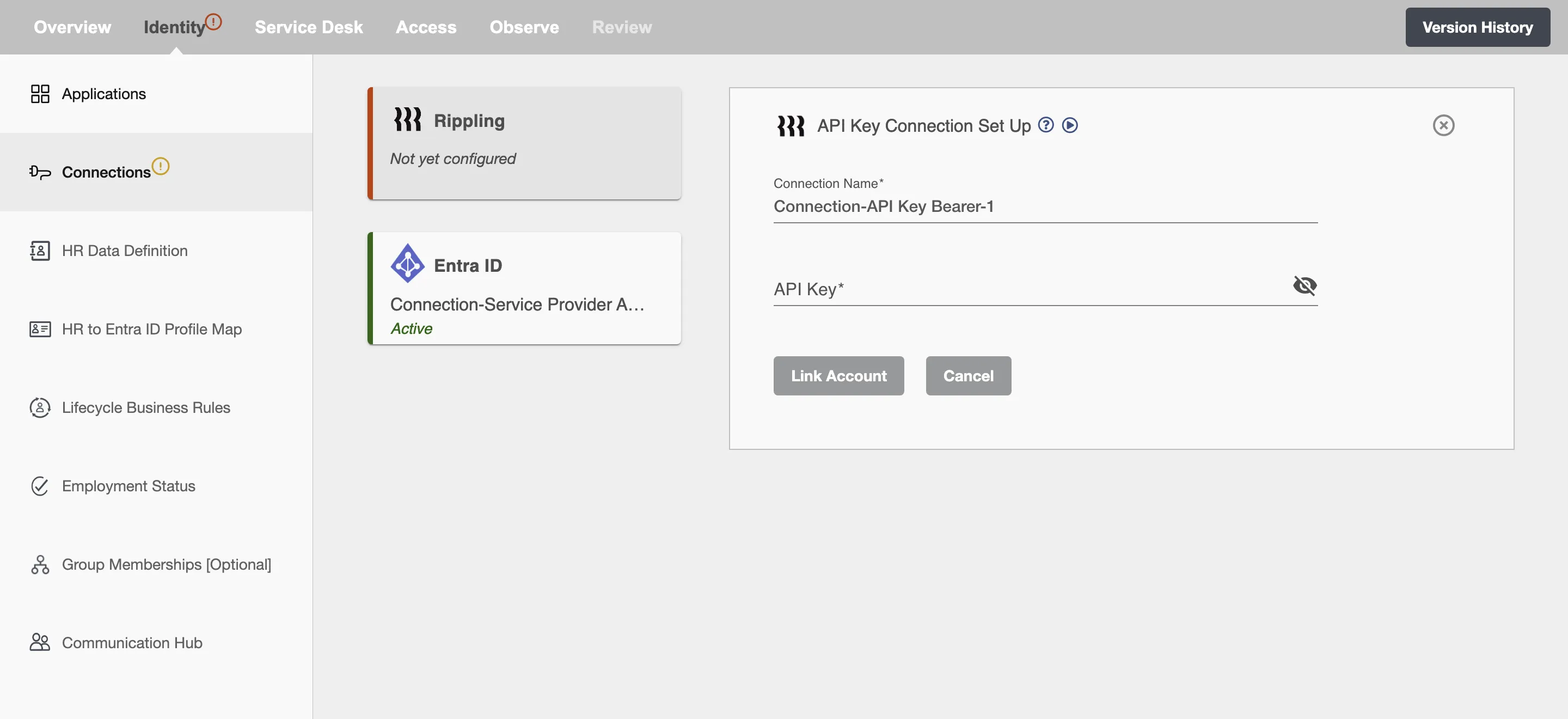
Configuration¶
Once you have successfully configured the connections, you can continue with the Design section to configure the rest of the workflow following these steps in order.
- HR Data Definition
- HR to AD Profile Map
- Lifecycle Business Rules
- Employment Status
- Organizational Unit Assignment - Only defined in on-premise Active Directory
- Group Memberships
- Security Group Memberships
- Distribution List Memberships
- Microsoft 365 Groups Memberships Only defined in Hybrid (with Exchange Online Services) and Entra ID
- Entra ID Distribution List Memberships Only defined in Entra ID and Hybrid, when Exchange Online Services is configured
- Entra ID Security Groups Only defined in Hybrid (with Enable Entra ID Security Groups) and Entra ID
- Mail Enabled Security Group Memberships Only defined in Entra ID and Hybrid, when Exchange Online Services is configured
- Mailing List Assignment Provided in Google Workspace
- Communication Hub
Deployment¶
Once your workflow has been setup, you have two optional features you can setup before deploying it.
- Compliance and Audit Trail
- Run Mode
- Error Notifications
- Monitor Receipt of Scheduled HR Extract
- Environment
Otherwise, you can proceed to deploy and test it on the Hire2Retire platform, see Deploy and Test Flow