Personio API Integration Connection¶
Personio is a Human Resources (HR) software and services provider. This HR system is designed to streamline HR processes and provide a centralized platform for managing employee data and HR functions.
Create a Connection¶
The API integration for Personio uses the client credentials authentication method to establish a connection. Personio requires the following keys to authenticate its clients using this mechanism:
-
Connection Name - A user-defined nomenclature for your connection. By default, the connection name is "Connection-OAuth Client Cred", you can change the name as per your preference.
-
Client ID - This is the application Client ID to interact with Personio API. You will get the client ID created at the time of your registration on Personio portal.
-
Client Secret - This is the application Client Secret to interact with Personio API. You will get the client secret created at the time of your registration on Personio portal.
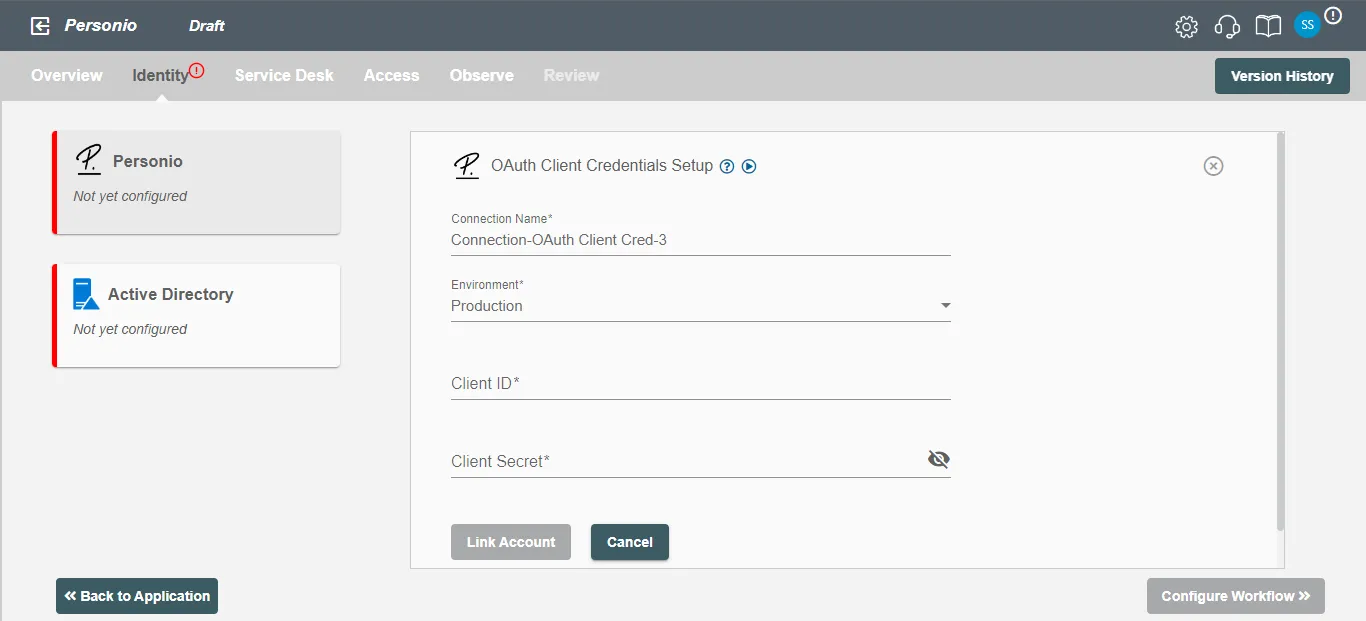
Obtaining Client Credentials for Personio¶
- Log into your account.
- Go to
Settings>Integrations>API Credentials.
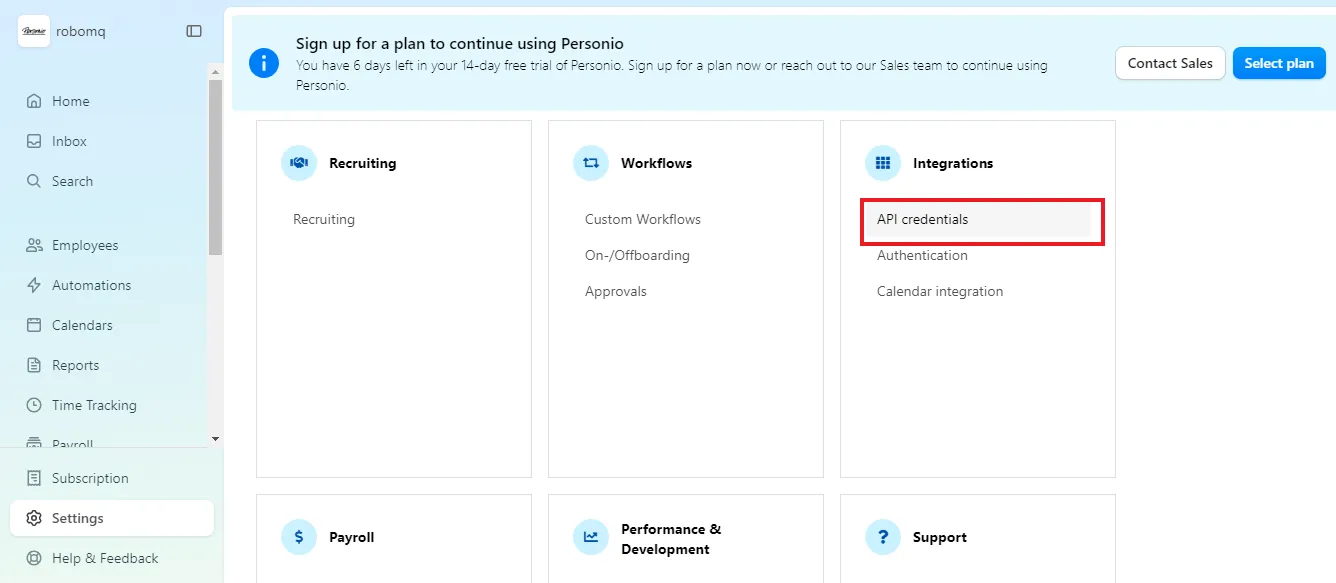
- Click on
Create custom integration.
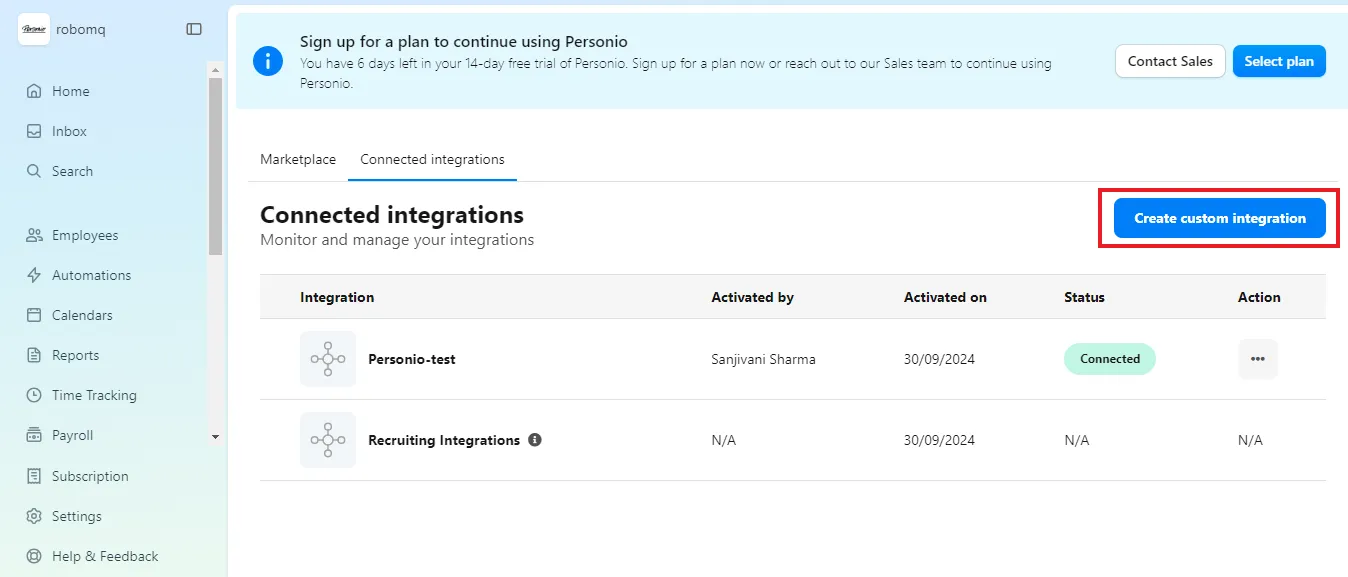
- Enter Name of the integration and click on next.
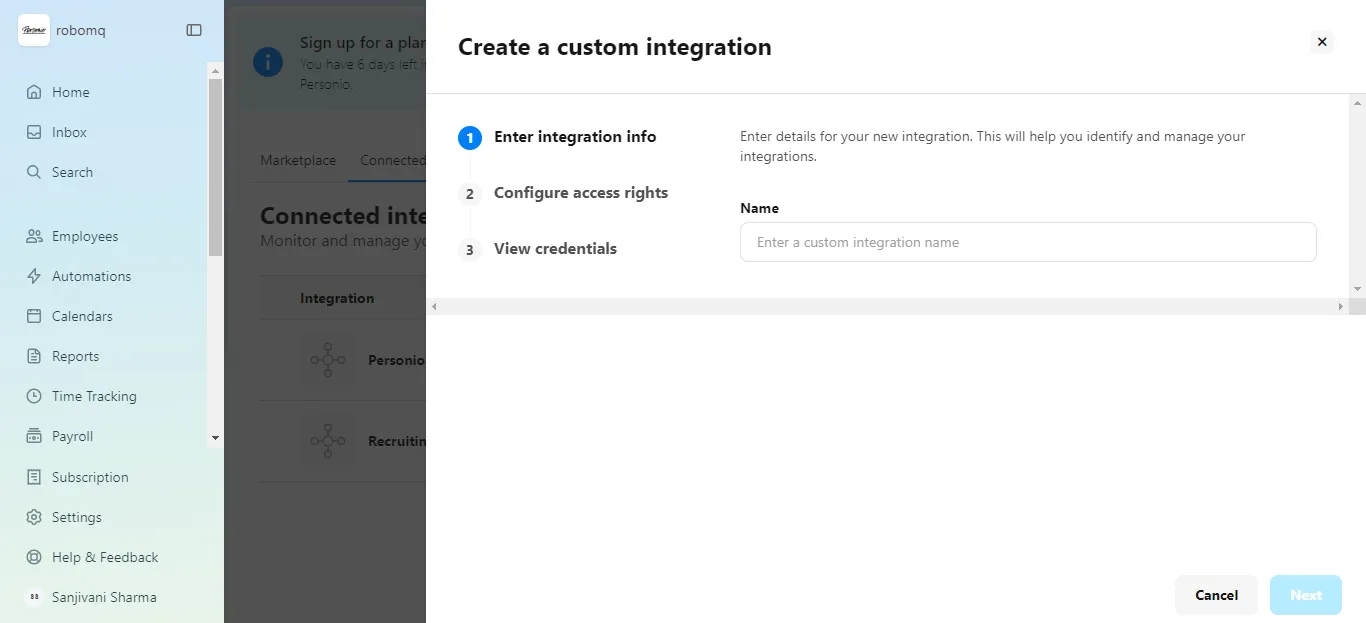
- Select the Employee read permission.
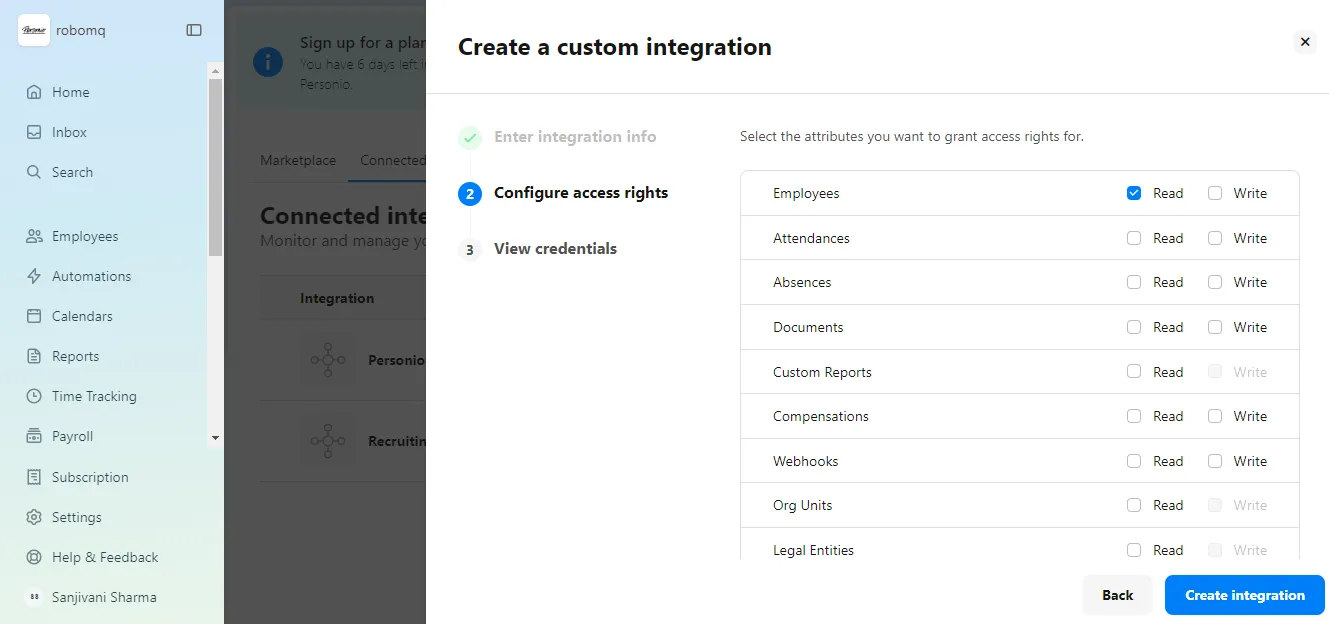
- Choose the desired employee attributes for the API response. If none is selected, only the employee ID will be included. It's recommended to select "All". Click on
Create Integration.
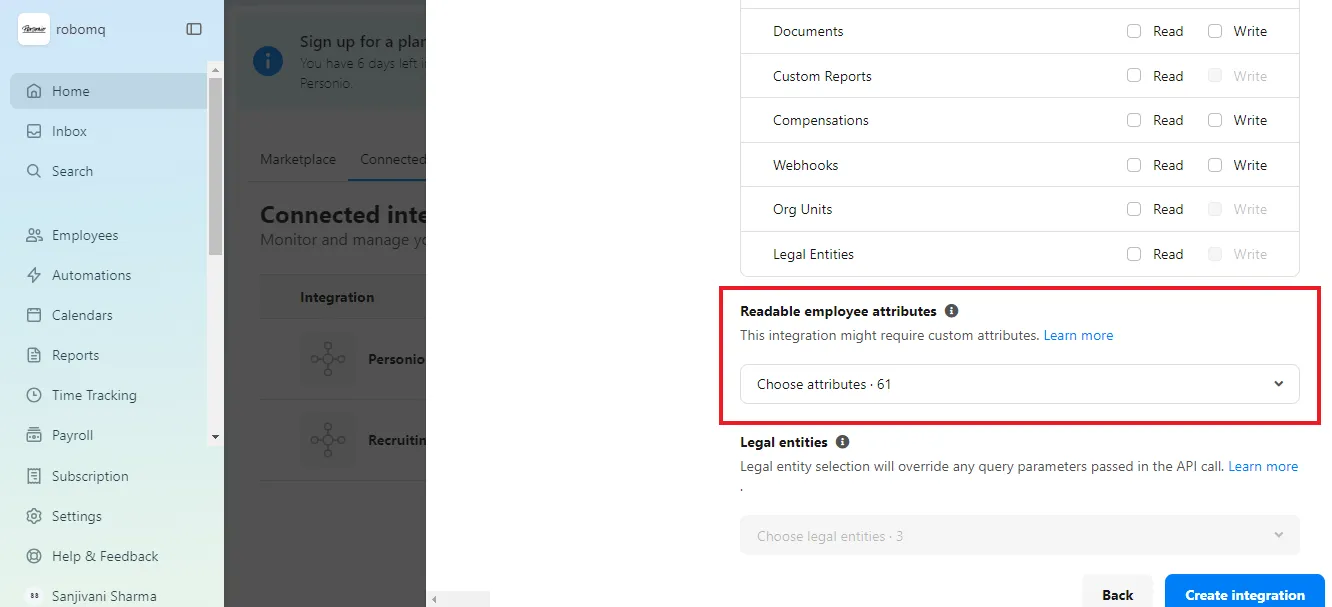
- The API credentials will be generated. Copy the
Client IDandClient Secret, then clickFinish.
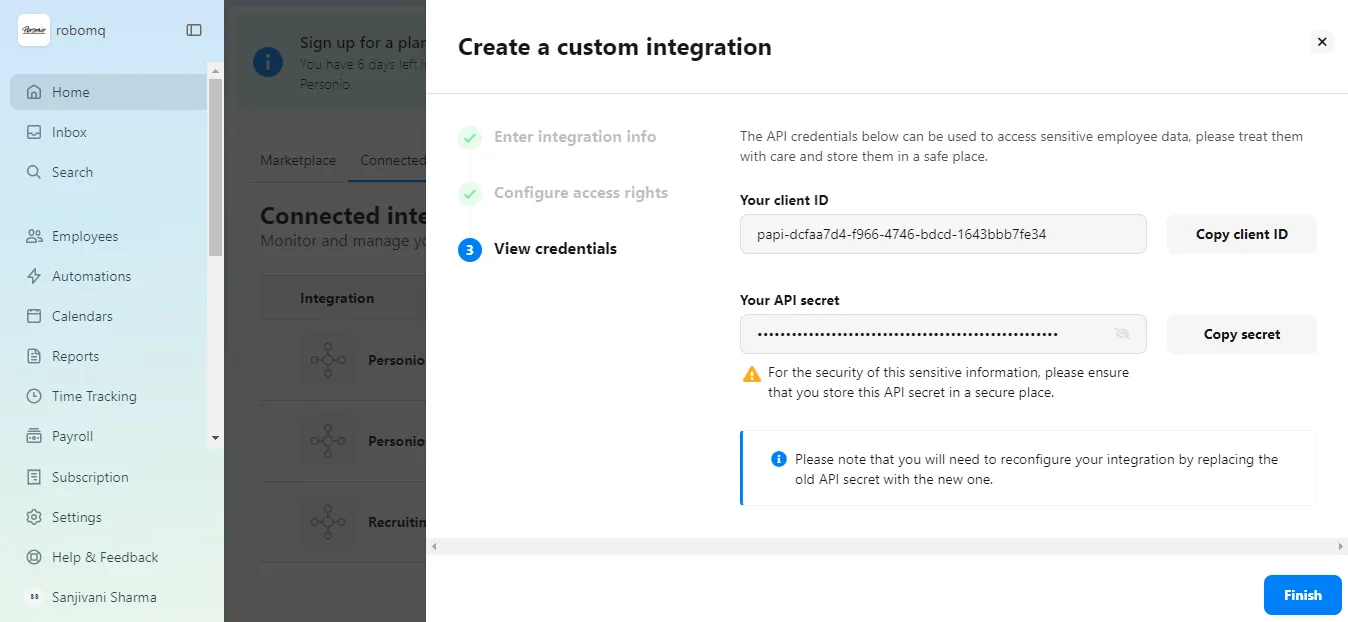
- Return to the Personio API integration connection page in your Hire2Retire account and paste these client credentials to create connection.
Configuration¶
Once you have successfully configured the connections, you can continue with the Design section to configure the rest of the workflow following these steps in order.
- HR Data Definition
- HR to AD Profile Map
- Lifecycle Business Rules
- Employment Status
- Organizational Unit Assignment - Only defined in on-premise Active Directory
- Group Memberships
- Security Group Memberships
- Distribution List Memberships
- Microsoft 365 Groups Memberships Only defined in Hybrid (with Exchange Online Services) and Entra ID
- Entra ID Distribution List Memberships Only defined in Entra ID and Hybrid, when Exchange Online Services is configured
- Entra ID Security Groups Only defined in Hybrid (with Enable Entra ID Security Groups) and Entra ID
- Mail Enabled Security Group Memberships Only defined in Entra ID and Hybrid, when Exchange Online Services is configured
- Mailing List Assignment Provided in Google Workspace
- Communication Hub
Deployment¶
Once your workflow has been setup, you can optionally setup notifications and archival for your workflow.
- Compliance and Audit Trail
- Run Mode
- Error Notifications
- Monitor Receipt of Scheduled HR Extract
- Environment
Otherwise, you can proceed to deploy and test it on the Hire2Retire platform, see Deploy and Test Flow