Paymaster¶
Paymaster is a comprehensive payment processing platform that enables businesses to accept and manage payments securely and efficiently. It offers a wide range of features and functionalities to handle various payment methods, automate processes, and ensure seamless financial transactions.
Create a Connection¶
In order to connect Paymaster to SFTP, you must provide the public key of your RSA key pair (SSH key).
Hire2Retire requires the following details to create a connection with your Paymaster server:
-
Connection Name - A user-defined nomenclature for your connection. By default, the connect name is "Connection-RSA Key", you can change the name as per your preference.
-
Public Key of the RSA key pair - To connect Paymaster to SFTP, you must provide the public key of your RSA key pair (SSH key). You can either upload the RSA public key file directly or copy and paste its contents. Learn how to create RSA key pair
-
Folder Name - A new folder for the current workflow will be created by default. You can also select folders using dropdown option from existing workflows.
-
Extract Retention Period - When the files get older than the retention period, they will be removed from the selected folder in the RoboMQ's SFTP server.
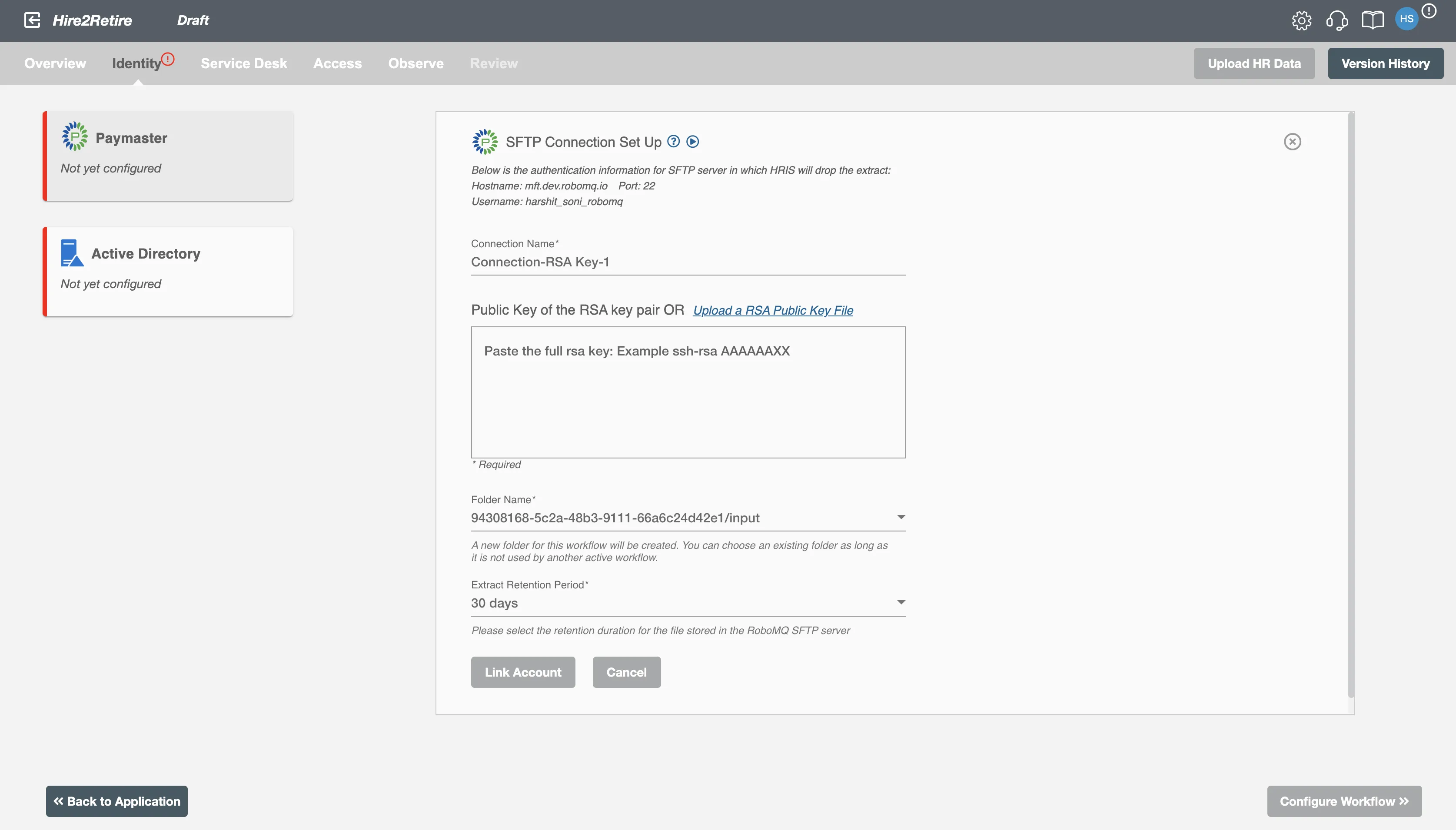
Testing your SFTP upload before going live¶
During the testing phase of your workflow, you can simply upload HR reports directly from your local environment using your own RSA key. Learn How to create RSA key pairs on MacOS or Linux
Configuration¶
Once you have successfully configured the connections, you can continue with the Design section to configure the rest of the workflow following these steps in order.
- HR Data Definition
- HR to AD Profile Map
- Lifecycle Business Rules
- Employment Status
- Organizational Unit Assignment - Only defined in on-premise Active Directory
- Group Memberships
- Security Group Memberships
- Distribution List Memberships
- Microsoft 365 Groups Memberships Only defined in Hybrid (with Exchange Online Services) and Entra ID
- Entra ID Distribution List Memberships Only defined in Entra ID and Hybrid, when Exchange Online Services is configured
- Entra ID Security Groups Only defined in Hybrid (with Enable Entra ID Security Groups) and Entra ID
- Mail Enabled Security Group Memberships Only defined in Entra ID and Hybrid, when Exchange Online Services is configured
- Mailing List Assignment Provided in Google Workspace
- Communication Hub
Deployment¶
Once your workflow has been setup, you have two optional features you can setup before deploying it.
- Compliance and Audit Trail
- Run Mode
- Error Notifications
- Monitor Receipt of Scheduled HR Extract
- Environment
Otherwise, you can proceed to deploy and test it on the Hire2Retire platform, see Deploy and Test Flow