Generic ATS Systems¶
ATS (Applicant Tracking System) integration is supported by the Hire2Retire product. This application involves strategically managing recruitment data to streamline the hiring workflow. Hire2Retire utilizes SFTP (Secure File Transfer Protocol) as the entry point to retrieve candidate data and other relevant information from the ATS. The application is designed to establish a secure connection with the SFTP server to import data files, ensuring a smooth and secure transfer of candidate information into the Hire2Retire platform.
Create a Connection¶
In order to connect ATS to SFTP, you must provide the public key of your RSA key pair (SSH key).
Hire2Retire requires the following details to create a connection with your ATS server:
-
Connection Name - A user-defined nomenclature for your connection. By default, the connect name is "Connection-RSA Key", you can change the name as per your preference.
-
Public Key of the RSA key pair - To connect ATS to SFTP, you must provide the public key of your RSA key pair (SSH key). You can either upload the RSA public key file directly or copy and paste its contents. Learn how to create RSA key pair
-
Folder Name - A new folder for the current workflow will be created by default. You can also select folders using dropdown option from existing workflows.
-
Extract Retention Period - When the files get older than the retention period, they will be removed from the selected folder in the RoboMQ's SFTP server.

Testing your SFTP upload before going live¶
During the testing phase of your workflow, you can simply upload Candidate reports directly from your local environment using the private key of your RSA key pair. Learn How to create RSA key pairs on MacOS or Linux.
RoboMQ SFTP Server¶
How to connect to the Hire2Retire SFTP server to drop the Candidate Data¶
Once the key pair is ready, you can provide the public key in the SFTP Connection Set Up form where you will fill out details to connect to the Hire2Retire SFTP server.
-
Hostname - The host name provided is the IP address of Hire2Retire SFTP Server.
-
Port - The TCP/IP port on which the Hire2Retire SFTP server is listening.
-
Username - SFTP username to connect to the Hire2Retire SFTP server.
-
Folder Name - SFTP folder for the current workflow. The current Hire2Retire workflow will listen to the incoming extract files from the given folder path.
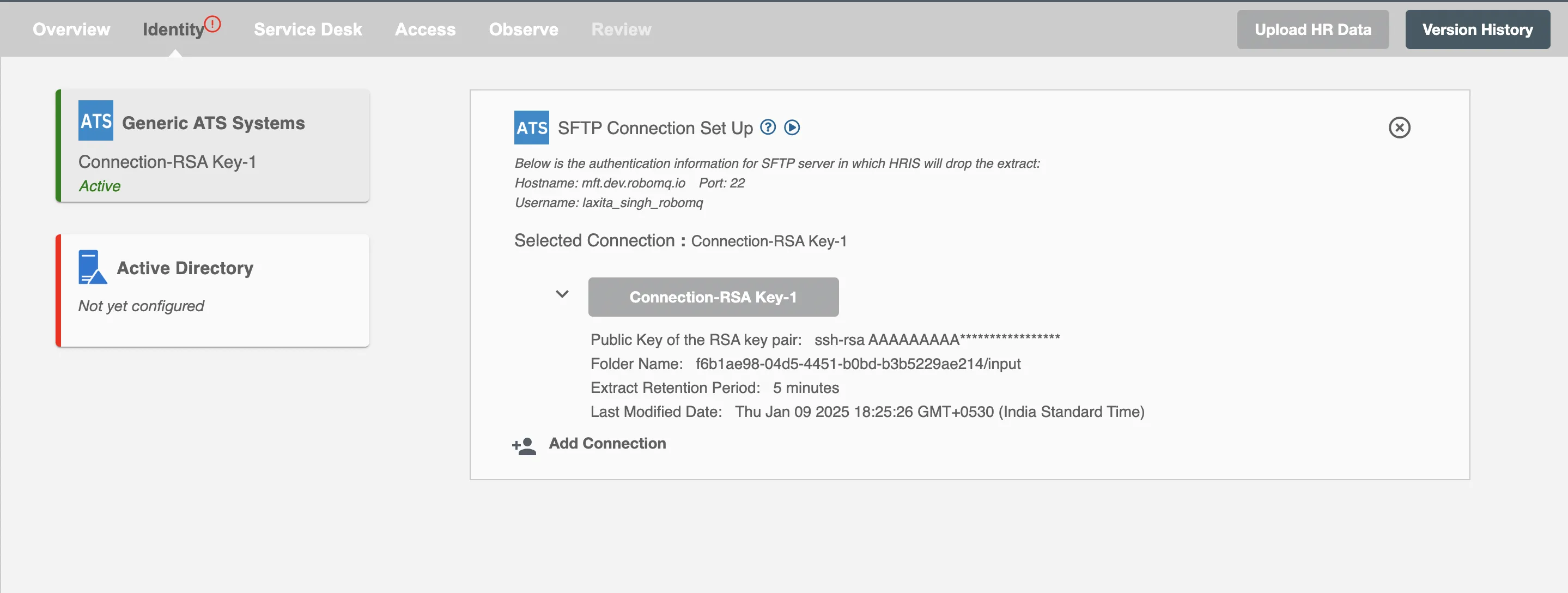
Configuration¶
Once you have successfully configured the connections, you can continue with the Design section to configure the rest of the workflow following these steps in order.
- ATS Data Definition
- ATS to AD Profile Map
- Lifecycle Business Rules
- Employment Status
- Organizational Unit Assignment - Only defined in on-premise Active Directory
- Group Memberships
- Security Group Memberships
- Distribution List Memberships
- Microsoft 365 Groups Memberships Only defined in Hybrid (with Exchange Online Services) and Entra ID
- Entra ID Distribution List Memberships Only defined in Entra ID and Hybrid, when Exchange Online Services is configured
- Entra ID Security Groups Only defined in Hybrid (with Enable Entra ID Security Groups) and Entra ID
- Mail Enabled Security Group Memberships Only defined in Entra ID and Hybrid, when Exchange Online Services is configured
- Mailing List Assignment Provided in Google Workspace
- Communication Hub
Deployment¶
Once your workflow has been setup, you can optionally setup notifications and archival for your workflow.
- Compliance and Audit Trail
- Run Mode
- Error Notifications
- Monitor Receipt of Scheduled HR Extract
- Environment
Otherwise, you can proceed to deploy and test it on the Hire2Retire platform, see Deploy and Test Flow.