Deltek Costpoint Connection¶
Deltek Costpoint reduces procurement cycle time and improves days payable outstanding with a shift towards digitalization. It provides ERP (Enterprise Resource Planning) and management solution which is compatible with midsize and large enterprises, one such enterprise is SilkRoad technologies. They have an in-built integration through which customer can export their employee extract file directly to SilkRoad SFTP server. Hire2Retire needs to set up the connection with SilkRoad's SFTP server to import Employee Extract files.
Deltek Costpoint File Based Extraction Connection Set Up¶
As Hire2Retire needs SilkRoad to extract files you will first need to request SFTP Export from the Deltek Costpoint to SilkRoad SFTP server using its integration, which will allow Hire2Retire to fetch files from SilkRoad's SFTP server.
How to connect Hire2Retire to the SFTP server to drop the HR Data¶
Once the above details are ready, you can provide them in the Deltek Costpoint Connection setup page where you will fill out details to connect Hire2Retire to the SFTP server.
-
Connection Name - A user-defined nomenclature for your connection. By default, the connect name is "Connection-SFTP Password", you can change the name as per your preference.
-
Hostname - The host name to access the SilkRoad's SFTP server.
-
Username - The Username of the SilkRoad's SFTP server to be connected with Hire2Retire.
-
Password - The password to access the username of SilkRoad's SFTP server.
-
Input Folder Name - The current Hire2Retire workflow will fetch the extract files from the given folder path.
-
Archive Folder Name - It is the folder path for the directory where Hire2Retire would move the files after successfully processing.
-
Error Folder Name - It is the folder path for the directory where Hire2Retire would move the files producing errors while processing.
-
Extract Retention Period - When the files get older than the retention period, they will be removed from the selected folder in the RoboMQ's SFTP server.
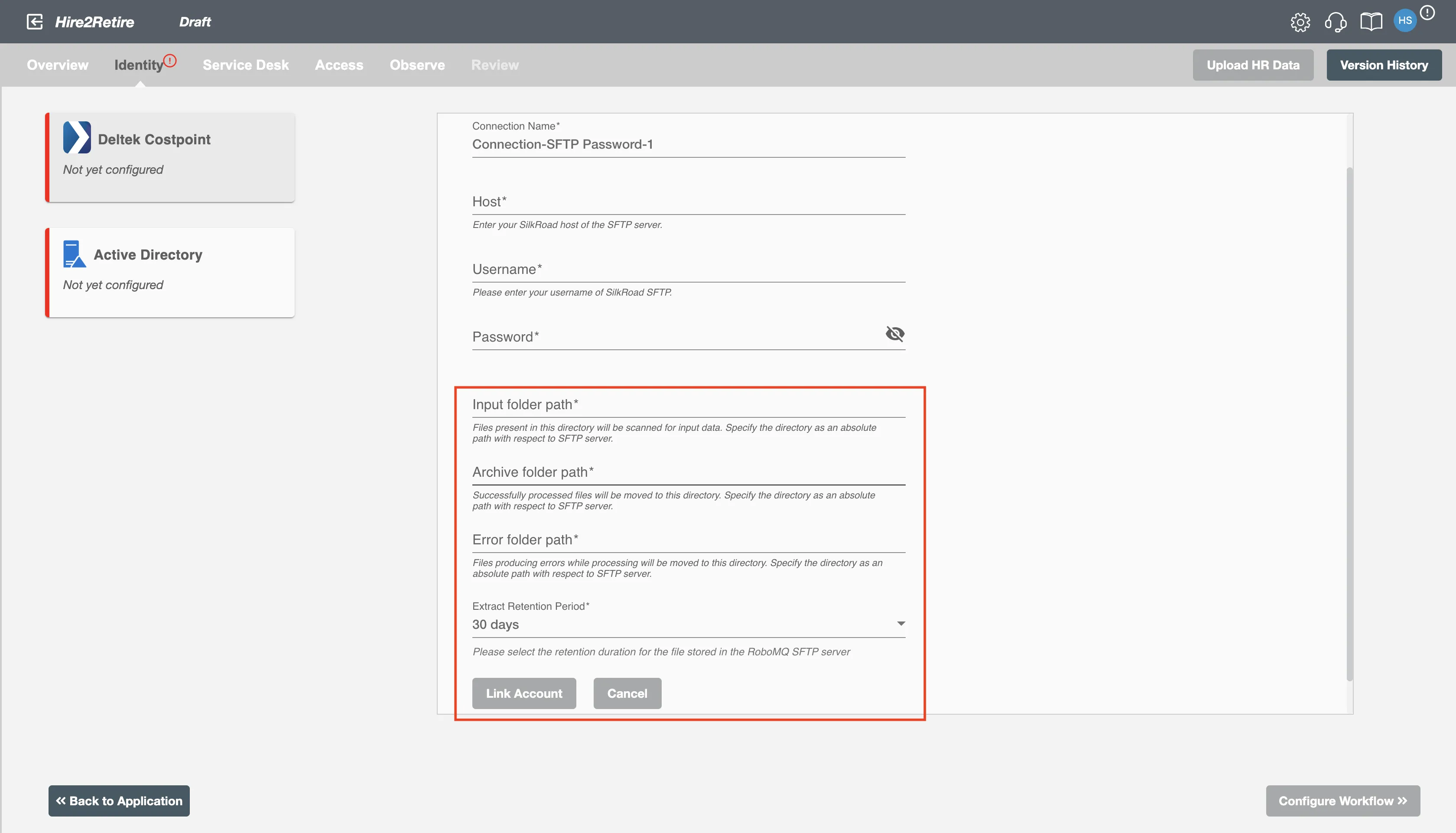
Configuration¶
Once you have successfully configured the connections, you can continue with the Design section to configure the rest of the workflow following these steps in order.
- HR Data Definition
- HR to AD Profile Map
- Lifecycle Business Rules
- Employment Status
- Organizational Unit Assignment - Only defined in on-premise Active Directory
- Group Memberships
- Security Group Memberships
- Distribution List Memberships
- Microsoft 365 Groups Memberships Only defined in Hybrid (with Exchange Online Services) and Entra ID
- Entra ID Distribution List Memberships Only defined in Entra ID and Hybrid, when Exchange Online Services is configured
- Entra ID Security Groups Only defined in Hybrid (with Enable Entra ID Security Groups) and Entra ID
- Mail Enabled Security Group Memberships Only defined in Entra ID and Hybrid, when Exchange Online Services is configured
- Mailing List Assignment Provided in Google Workspace
- Communication Hub
Deployment¶
Once your workflow has been setup, you have two optional features you can setup before deploying it.
- Compliance and Audit Trail
- Run Mode
- Error Notifications
- Monitor Receipt of Scheduled HR Extract
- Environment
Otherwise, you can proceed to deploy and test it on the Hire2Retire platform, see Deploy and Test Flow