ADP API Recruiting Integration Connection¶
ADP API Recruitment serves as a widely-used applicant tracking system (ATS). Similar to other common ATS platforms, HR generates candidate/employee data within the system, subsequently integrating employees into the HR/payroll system post-offer acceptance. Simultaneously, the IT team undertakes onboarding tasks, necessitating the creation of accounts within an Identity Management System.
Create a Connection¶
Hire2Retire requires the following details to create a connection with your ADP server:
-
Connection Name - A user-defined nomenclature for your connection. By default, the connection name is "Connection-OAuth Client Cred", you can change the name as per your preference.
-
Client ID - This is the application Client ID to interact with ADP API. You will get the client ID created at the time of your registration on ADP portal.
-
Client Secret - This is the application Client Secret to interact with ADP API. You will get the client secret created at the time of your registration on ADP portal.
-
SSL Client Certificate - This is the SSL client certificate generated on registration with ADP portal. You can find this in cert file (.cer, .pem or .crt.).
-
SSL Client Key - This is the SSL client key generated on registration with ADP portal. You can find this inthe key file (.key).
-
Passphrase - This is the optional field, if you added a password while generating SSL certificate, you have to enter that password here, otherwise leave it blank.
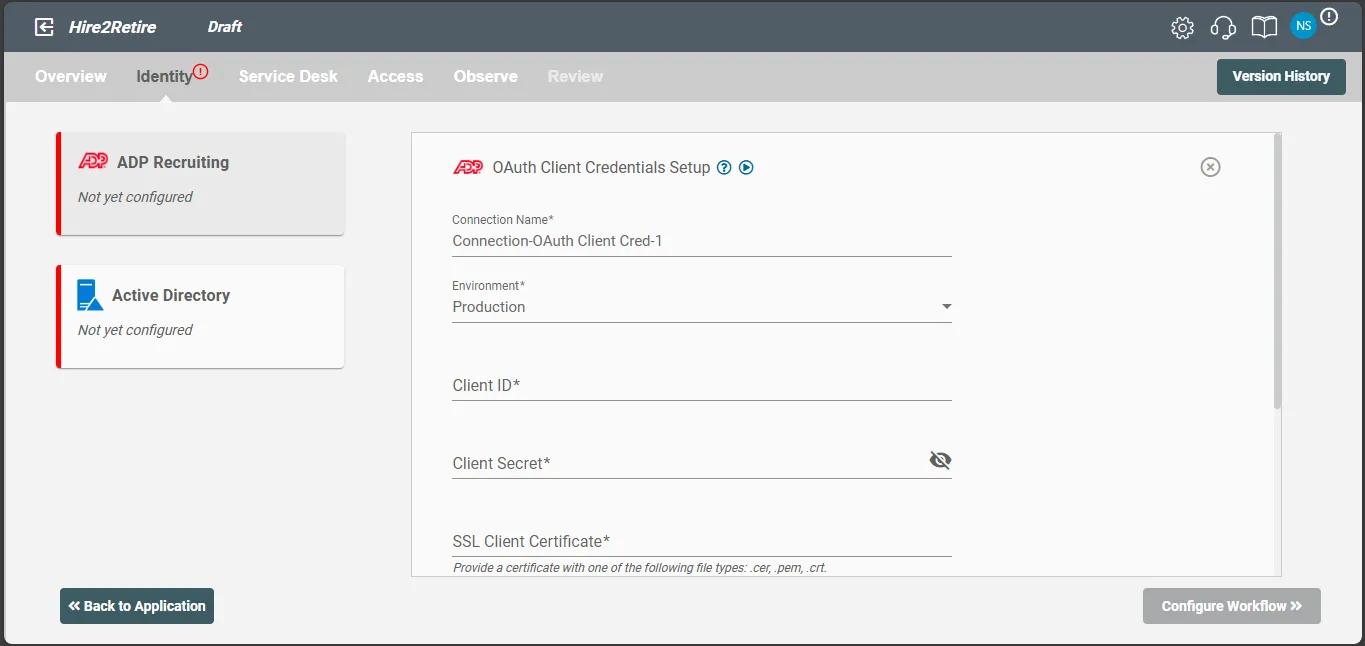
Configuration¶
Once you have successfully configured the connections, you can continue with the Design section to configure the rest of the workflow following these steps in order.
- ATS Data Definition
- ATS to AD Profile Map
- Lifecycle Business Rules
- Employment Status
- Organizational Unit Assignment - Only defined in on-premise Active Directory
- Group Memberships
- Security Group Memberships
- Distribution List Memberships
- Microsoft 365 Groups Memberships Only defined in Hybrid (with Exchange Online Services) and Entra ID
- Entra ID Distribution List Memberships Only defined in Entra ID and Hybrid, when Exchange Online Services is configured
- Entra ID Security Groups Only defined in Hybrid (with Enable Entra ID Security Groups) and Entra ID
- Mail Enabled Security Group Memberships Only defined in Entra ID and Hybrid, when Exchange Online Services is configured
- Mailing List Assignment Provided in Google Workspace
- Communication Hub
Deployment¶
Once your workflow has been setup, you can optionally setup notifications and archival for your workflow.
- Compliance and Audit Trail
- Run Mode
- Error Notifications
- Monitor Receipt of Scheduled HR Extract
- Environment
Otherwise, you can proceed to deploy and test it on the Hire2Retire platform, see Deploy and Test Flow