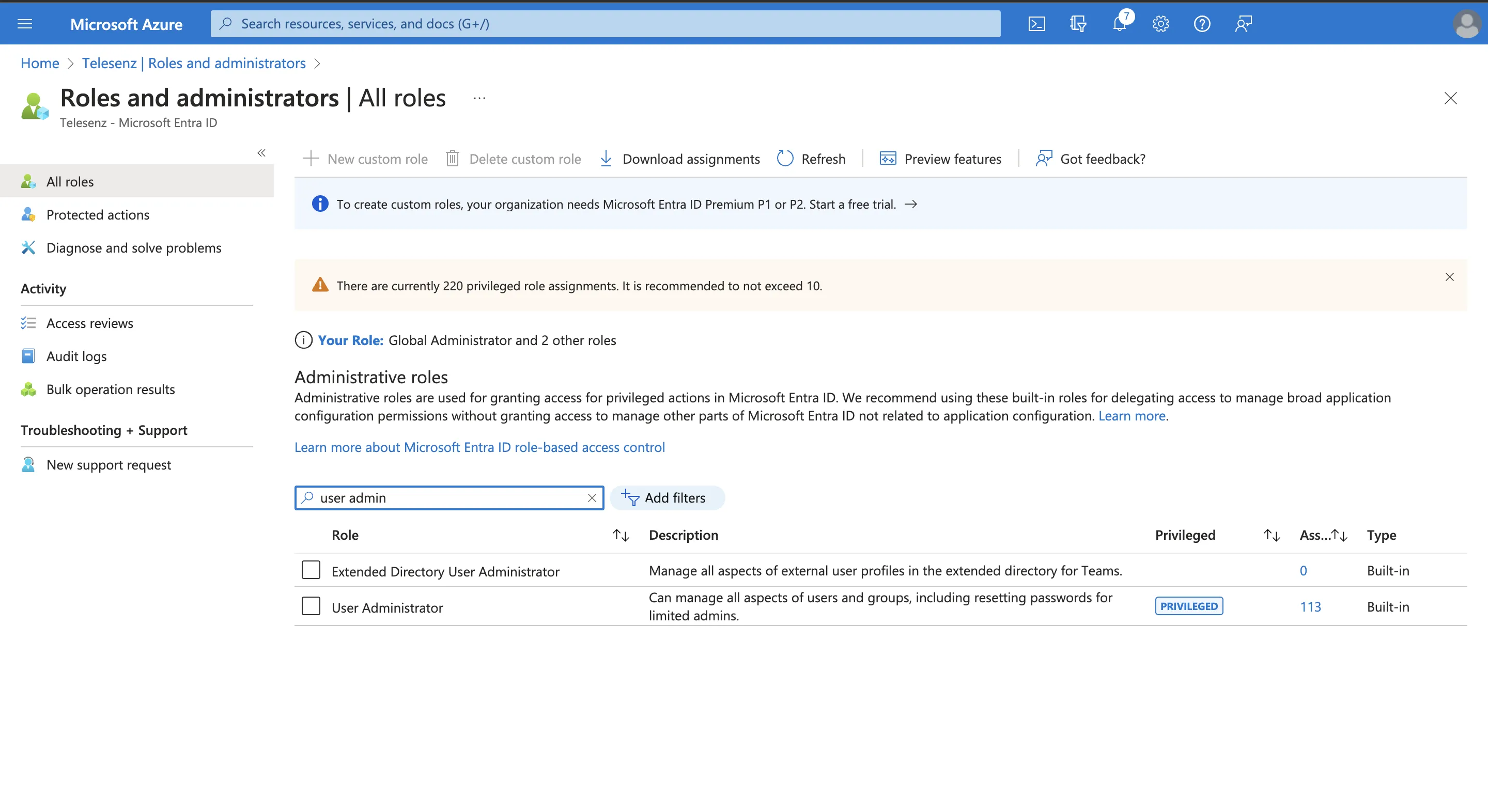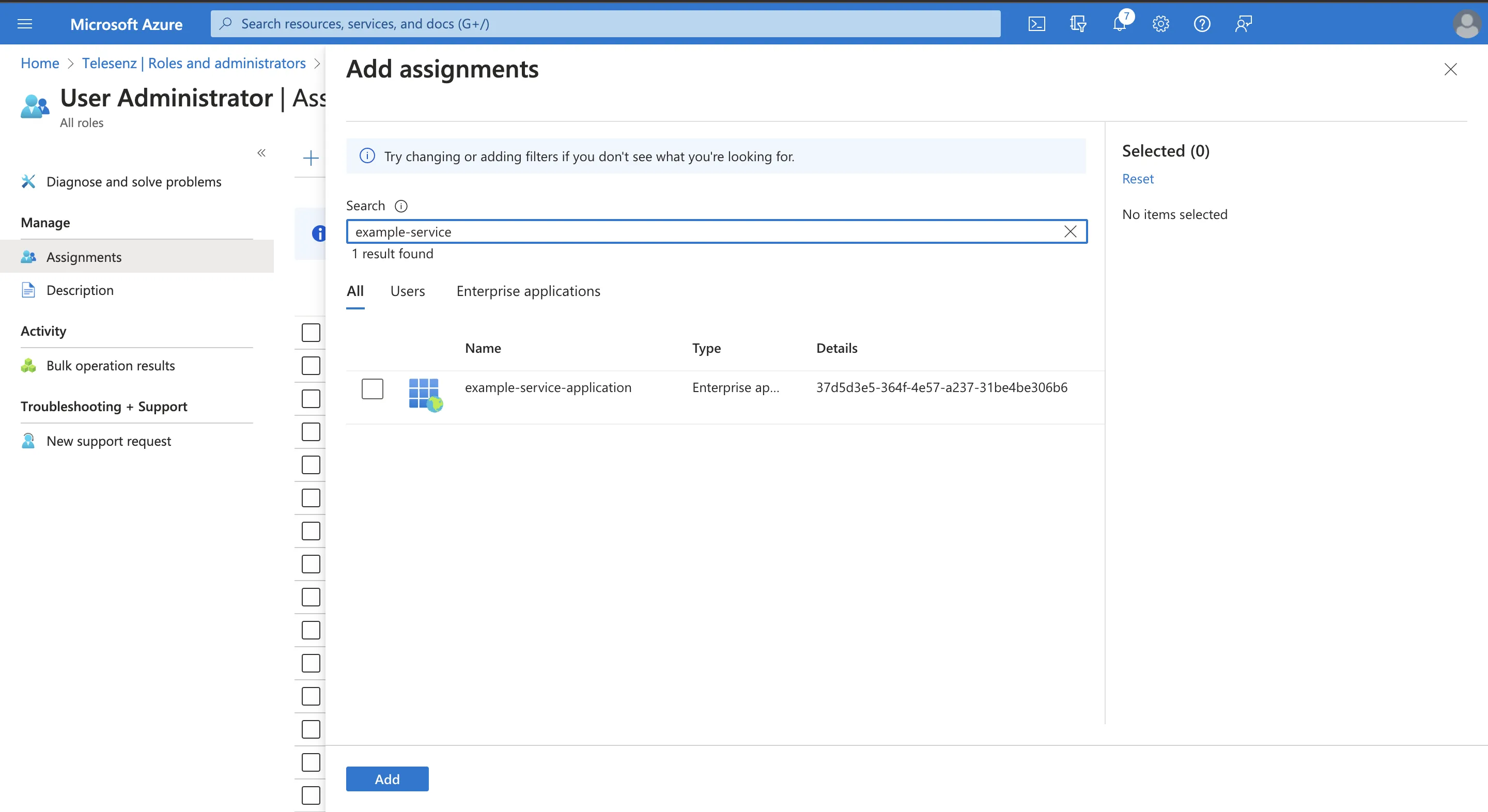Hybrid Connection¶
Under the hood Hybrid (Active Directory + Entra ID) uses a Lightweight Directory Access Protocol (LDAP) based authorization. By linking your account with Hire2Retire, you can authorize RoboMQ to perform operations to your Active Directory Domain Controller.
Hire2Retire product supports employee operations of onboarding, updating, termination, rehire and leave in Active Directory. Thus, the user account you use to establish the connection must satisfy one of the following criteria:
- Belong to the security group "Domain Admin".
- Set up delegate control of this user under the target Organization Units (OU).
Create Hybrid Connection¶
Hire2Retire requires the following details to create a connection.
- Connection Name - A user defined nomenclature for your connection. By default, the connect name is "Connection-Directory Service", you can change the name as per your preferences.
- Host - The host name is the IP address of your Active Directory Server. User can add more then one host for the same account.
- Port - The TCP/IP port on which the Active Directory server is listening. Hire2Retire will only establish the LDAP connection with your SSL port. (The default is 636)
- Base DN - It is a collection of objects that Hire2Retire will access within an Active Directory network. An object can be a single user, a group of users or a hardware component, such as a computer or printer. Each base DN holds a database containing object identity information. It should be given in the format "DC=example-domain,DC=com"
- Username - The username to access the Active Directory server. Please make sure it belongs to the security group "Domain Admin" and has delegated control to target Organization Units (OU).
- Password - The Password to access the Active Directory server.
- Entra ID sync interval - The Entra ID sync interval defines how often user data is synchronized between Entra ID and your on-premises Active Directory. You can set the sync interval to control the frequency of these updates.
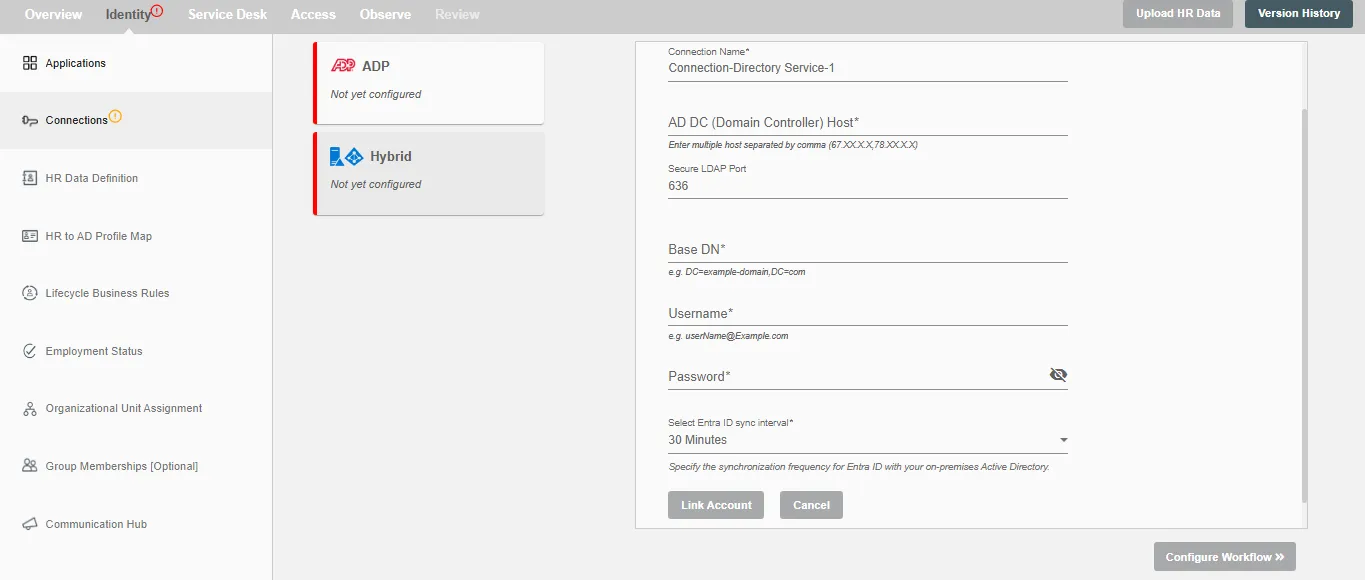
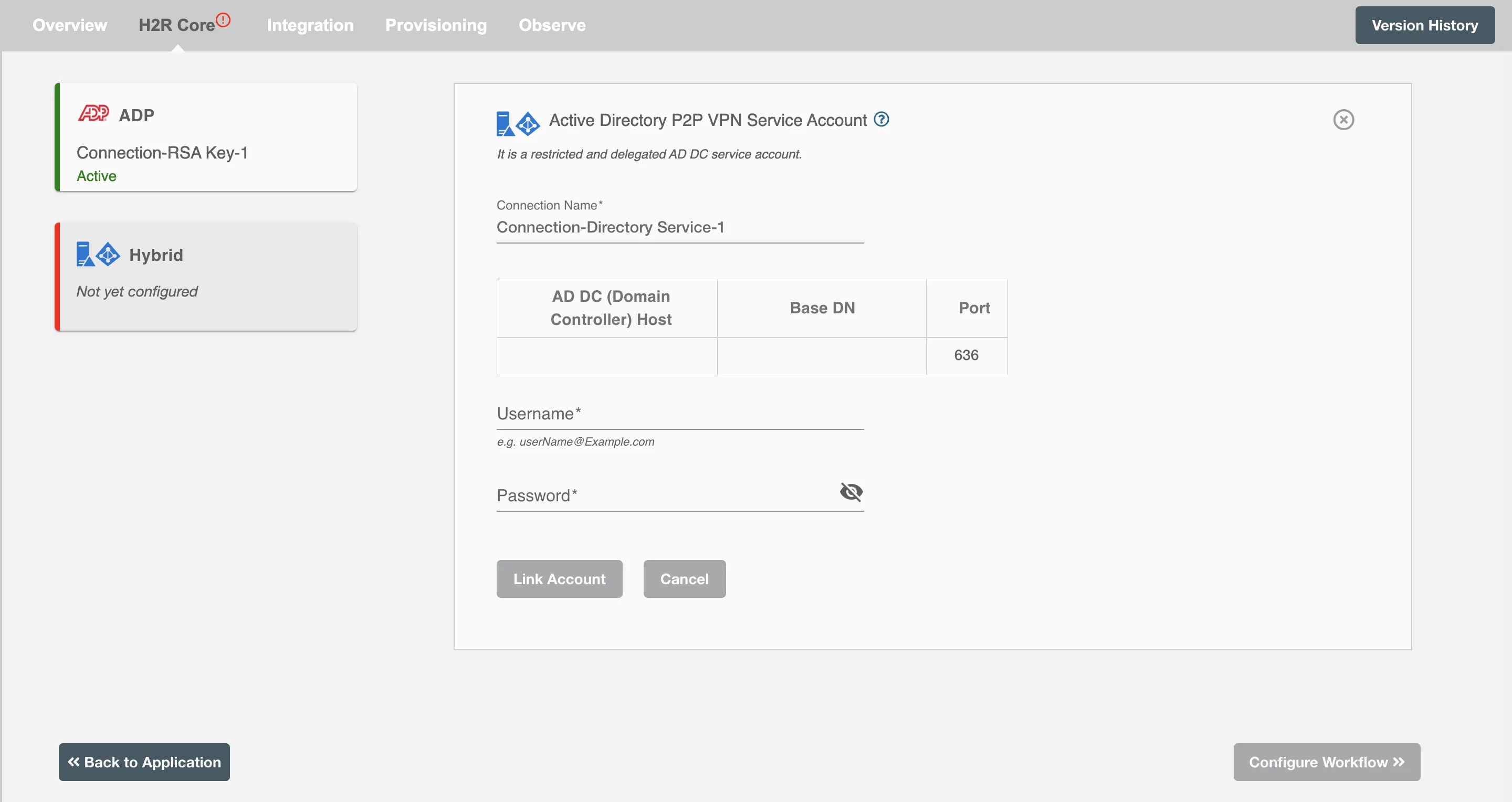
The Hire2Retire platform further provides two connection types for Hybrid applications:
- Service Provider Application - In this option, you'll be require to sign-up and delegating the accesses to the RoboMQ application on your behalf
- Customer Owned Application - This option is recommended if you prefer employing your registered application for automation purposes.
Service Provider Application¶
Hybrid application on hire2retire uses OAuth authorization. By linking your Hybrid account with hire2retire, you can authorise the RoboMQ application to have delegated access on your behalf, for which you will be provided with a consent window whenever new resource access permission is required by hire2retire. RoboMQ needs the following permissions on your account to provide a seamless integration experience:
| Scopes | Explanation |
|---|---|
| User.ReadWrite.All | Read and write all user's full profiles |
| Group.ReadWrite.All | Read and write all groups |
| Directory.AccessAsUser.All | Application requires this scope to reset their password. |
| offline_access | Maintain access to data you have given it access to. When a user approves the offline_access scope, your app can receive refresh tokens from the Microsoft identity platform token endpoint. Refresh tokens are long-lived. Your app can get new access tokens as older ones expire. |
| Policy.ReadWrite.AuthenticationMethod | Read and update the MFA state of users |
| LicenseAssignment.ReadWrite.All | Manage all license assignments |
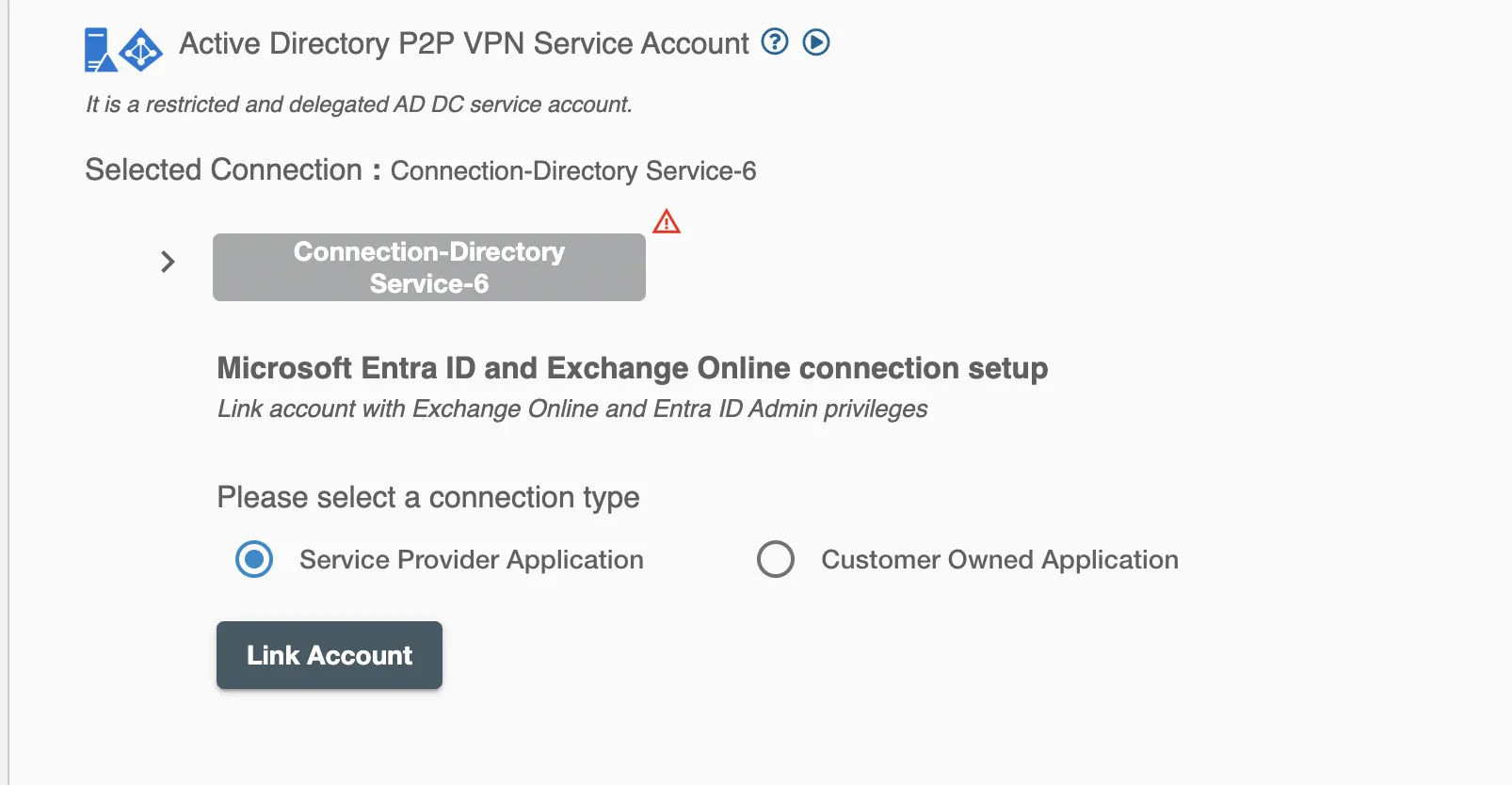
Customer Owned Application¶
Hire2Retire does not require the user to sign-in for this connection. Instead, for automation purposes, it will use your application service principal as a service account. Choosing this connection requires you to manage your service account's Application Permission in your Hybrid instance.
Create a Connection¶
You need to have application registered on your tenant & provide necessary permission required by Hire2Retire. Hire2Retire requires the following details to create a connection.
- Entra ID National cloud - Select the specific national or regional instance of a cloud service, such as Microsoft Entra ID National Cloud, tailored to meet local regulatory and compliance needs.
- Client ID - Application ID
- Tenant ID - Unique identifier of the Entra ID instance.
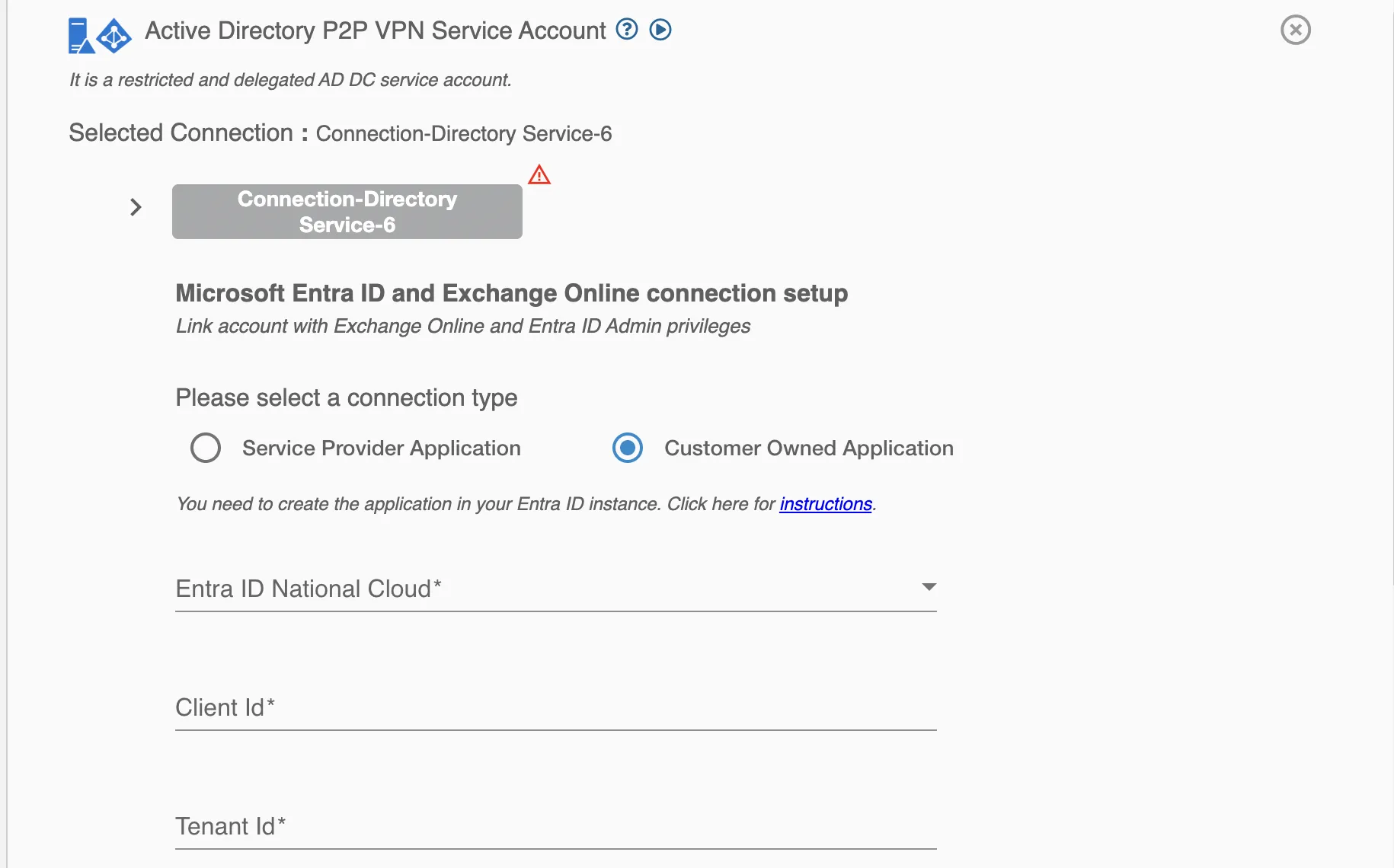
If you are configuring a connection with a multi-domain controller setup, you can provide host values for each domain controller in your AD along with their respective base DN and port. You can also provide comma separated list of IP/host addresses for each domain controller.
By checking the 'Use Global Catalog' checkbox, you can enable the Global Catalog (GC) for your Active Directory connection, which facilitates efficient searches for user and group information across multiple domains.
Delegate Control on Active Directory¶
You can set up the delegated controls (manage user or group) under a specific OU for the service account.
Set up the delegated control on Active Directory
Hybrid with Exchange Online¶
By linking your Hybrid and Exchange Online account with Hire2Retire, you can authorize RoboMQ to have a delegated access on your behalf to both applications.
Hybrid with Exchange Online Connection set up
Hybrid with Entra ID Services¶
By linking your Hybrid and Entra ID account with hire2retire, you can authorize RoboMQ to have a delegated access on your behalf to both applications.
MFA (Multi-factor Authentication) Policy for users can be configured with Entra ID services.
Hybrid with Entra ID Connection set up
Hybrid with SharePoint Online¶
Hybrid with SharePoint Online application on Hire2Retire uses certificate based authorization for authenticating SharePoint Online.
By linking your Hybrid and SharePoint Online account with Hire2Retire, you can authorize RoboMQ to have a delegated access on your behalf to both applications.
Hybrid with SharePoint Online Connection set up
Application Permission¶
Set up application permissions for any application that needs to authenticate itself without the user's help or consent. To authorize a registered application to access the Microsoft Graph API, navigate to API permissions > Add a permission > Microsoft APIs > Microsoft Graph > Application permissions.
RoboMQ needs the following permissions on your registered application to provide a seamless integration eperience:
| Scopes | Explanation |
|---|---|
| User.ReadWrite.All | Allows the user to read and update the user profiles without a signed in user. |
| Group.ReadWrite.All | Allows the app to create groups, read all group properties and memberships, update group properties and memberships, and delete groups. Also allows the app to read and write conversations. All of these operations can be performed by the app without a signed-in user. |
| Directory.ReadWrite.All | Application requires this scope to reset their password. |
| User.EnableDisableAccount.All | Grants the ability to enable or disable any user account within the Entra ID tenant. |
| LicenseAssignment.ReadWrite.All | Manage all license assignments |
After giving the User.EnableDisableAccount.All permission, you will be required to give your application a User Administrator role by navigating to Microsoft Entra ID > Roles and administrators and search for user administrator, then Add assignments and search for your application name.