Convert User Mailbox into Shared Mailbox
On Termination¶
When an employee is terminated, you can setup your Hire2Retire workflow to convert the mailbox of the terminated employee to a Shared Mailbox. A Shared Mailbox is a mailbox that multiple users can use to read and send email messages. Setting up a shared mailbox upon an employee’s termination serves as a strategic measure to ensure a smooth transition and maintain uninterrupted communication within the organization. When an employee leaves, their email account typically becomes inactive or is eventually deleted. By setting up a shared mailbox, other team members and/or managers can continue accessing and managing the departing employee’s emails, ensuring that important client or customer communications are not lost. After termination, the regular user mailbox is transformed into a shared mailbox and then Group Memberships are assigned.
Convert User Mailbox into Shared Mailbox¶
While configuring termination on Hire2Retire workflow, you can tick the checkbox Convert user mailbox into shared mailbox to use this functionality.
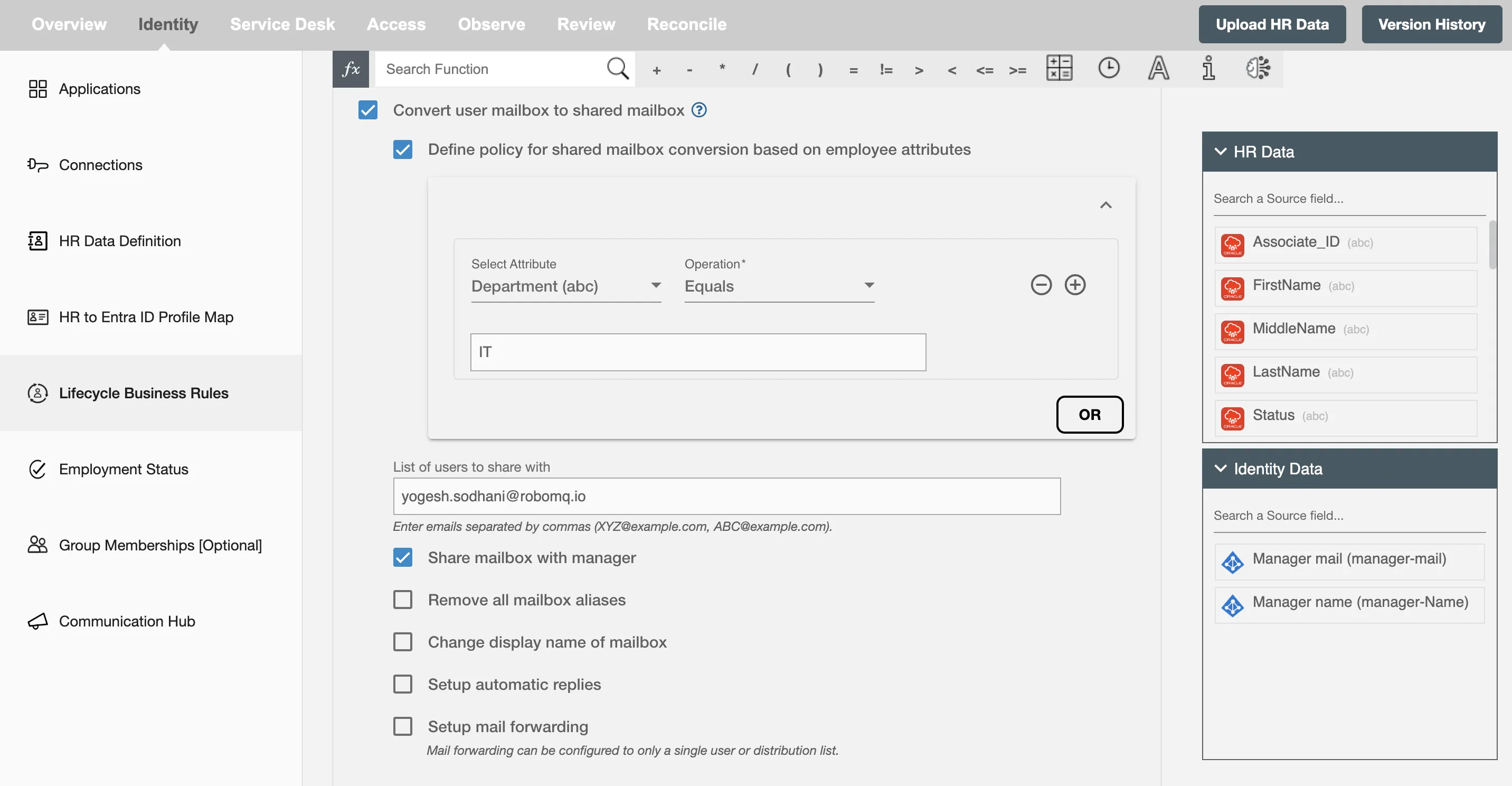
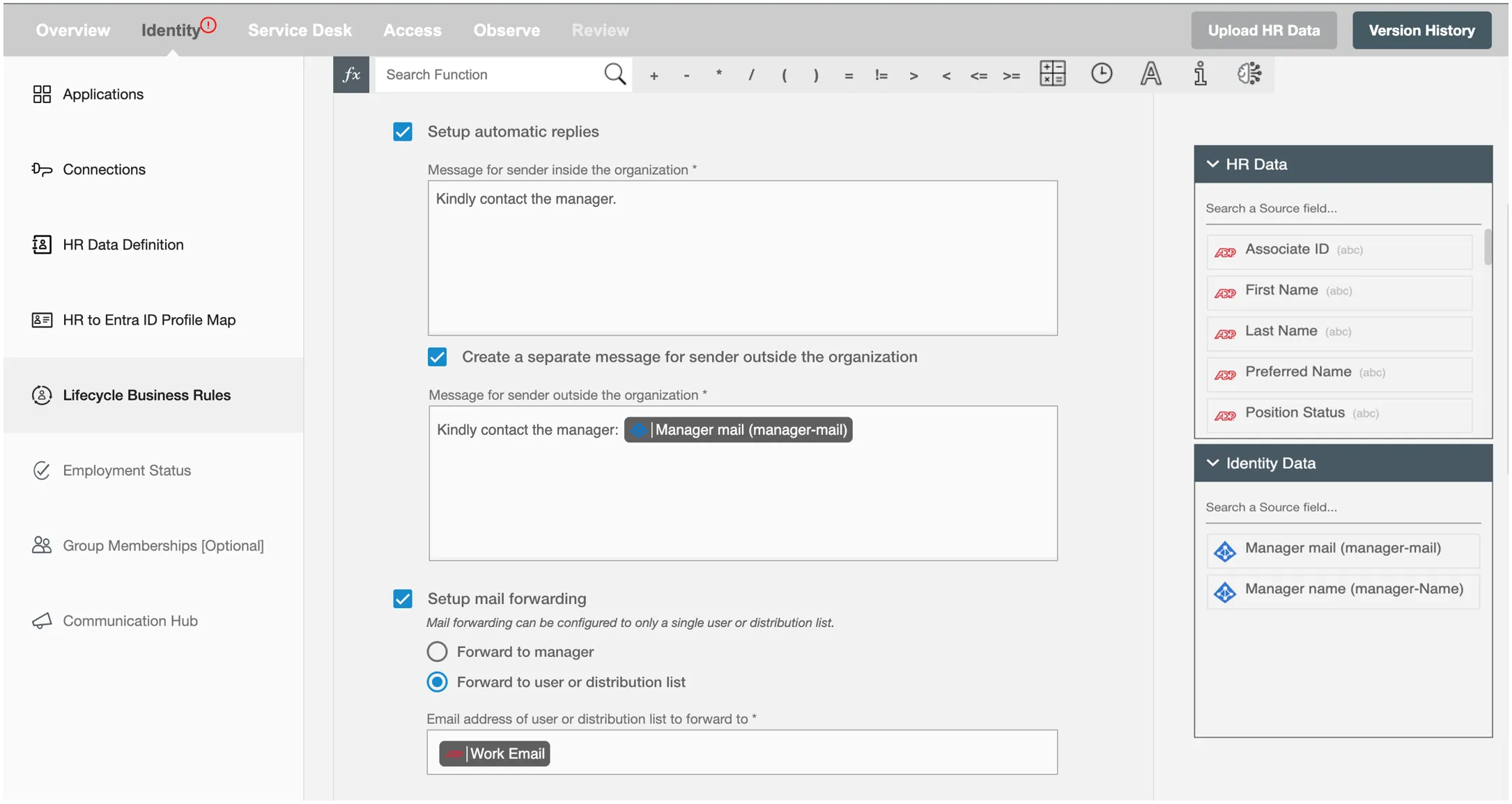
Configuring the Convert to Share Mailbox Feature¶
- Define policy for shared mailbox conversion based on employee attributes - Based on the provided conditions, only selective employee's mailbox will be converted to shared mailbox.
- List of users to share with - Comma separated list of user email with which employee's mailbox will be shared.
- Share mailbox with Manager - Check this for sharing mailbox with the manager of the employee.
- Remove all mailbox aliases - Check this to remove all mail aliases linked with the employee's account.
- Change display name - For changing the display name of the employee after terminating it.
- Setup automatic replies - For setting automatic replies on that mailbox. The reply specified here will be used for emails originating inside the organization and from outside the organization.
If you want to configure a different automatic reply for email originating outside the organization, you can checkCreate a separate message for sender outside the organization. - Setup mail forwarding - For setting up mail forwarding on a shared mailbox to user's manager or any other single user or distribution list.
On Leave¶
When an employee is on leave, you can configure your Hire2Retire workflow to temporarily grant their manager or another designated individual access to the employee’s mailbox. A Shared Mailbox allows multiple users—such as the employee’s manager or another designated individual—to access, read, and send email messages on behalf of the employee. This feature ensures operational continuity by providing appropriate access to the mailbox during the employee’s absence, enabling others to manage critical communications, respond to time-sensitive messages, and maintain workflow momentum. Once the employee returns from leave, mailbox access is automatically revoked, ensuring that only the original owner retains control. By enabling temporary access to the mailbox during leaves of absence, your organization can avoid communication gaps and ensure that essential business functions are not disrupted.
Convert User Mailbox into Shared Mailbox¶
Note: This feature is available only if an extension attribute is selected on the Choose an extension attribute to track lifecycle state changes section of the HR to AD/Entra ID Profile Map page.
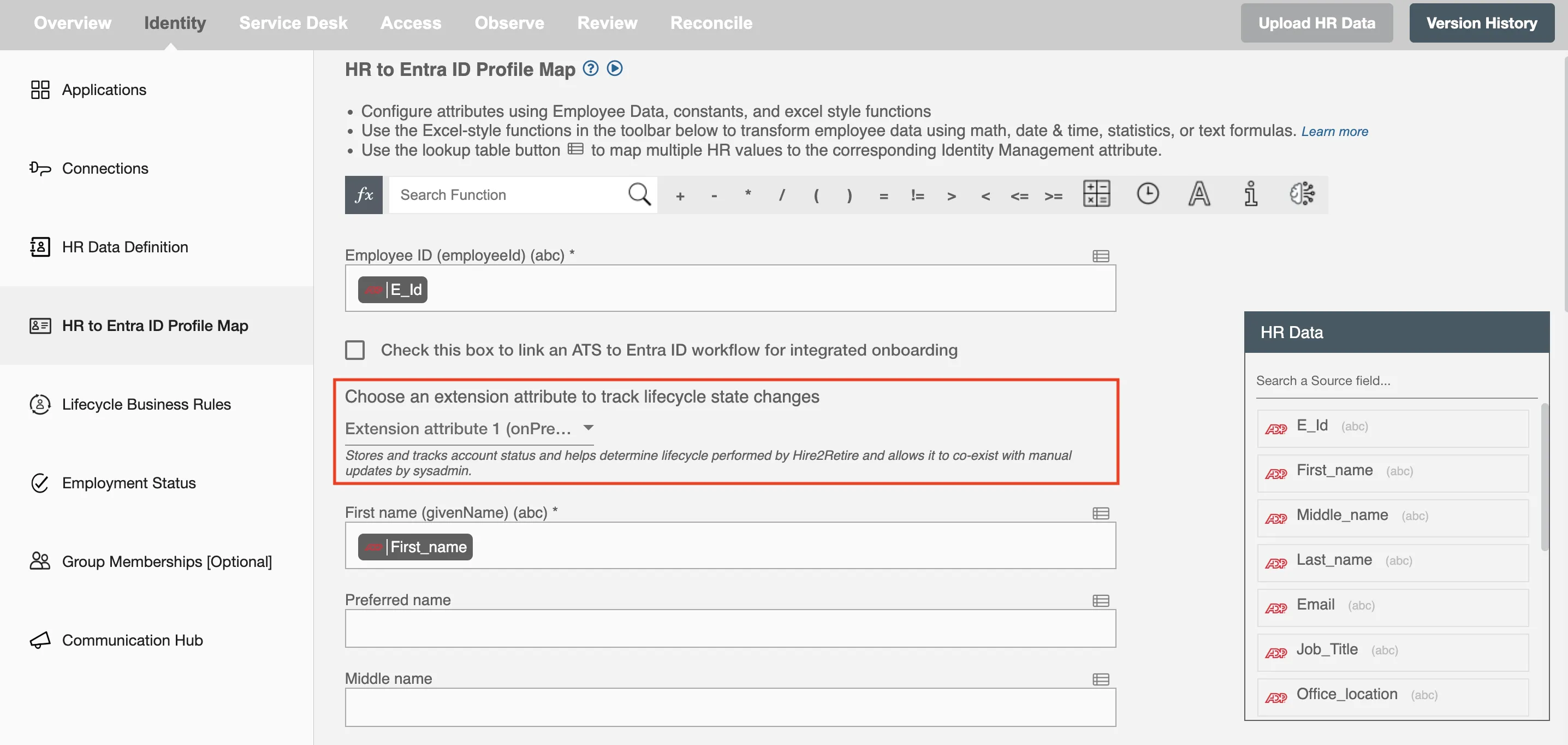
While configuring a leave scenario in the Hire2Retire workflow, you can select the Convert user mailbox into shared mailbox checkbox to enable this feature.
This feature can be configured for all four leave types: Long-Term Leave, FMLA, Legal, Security and Discipline.
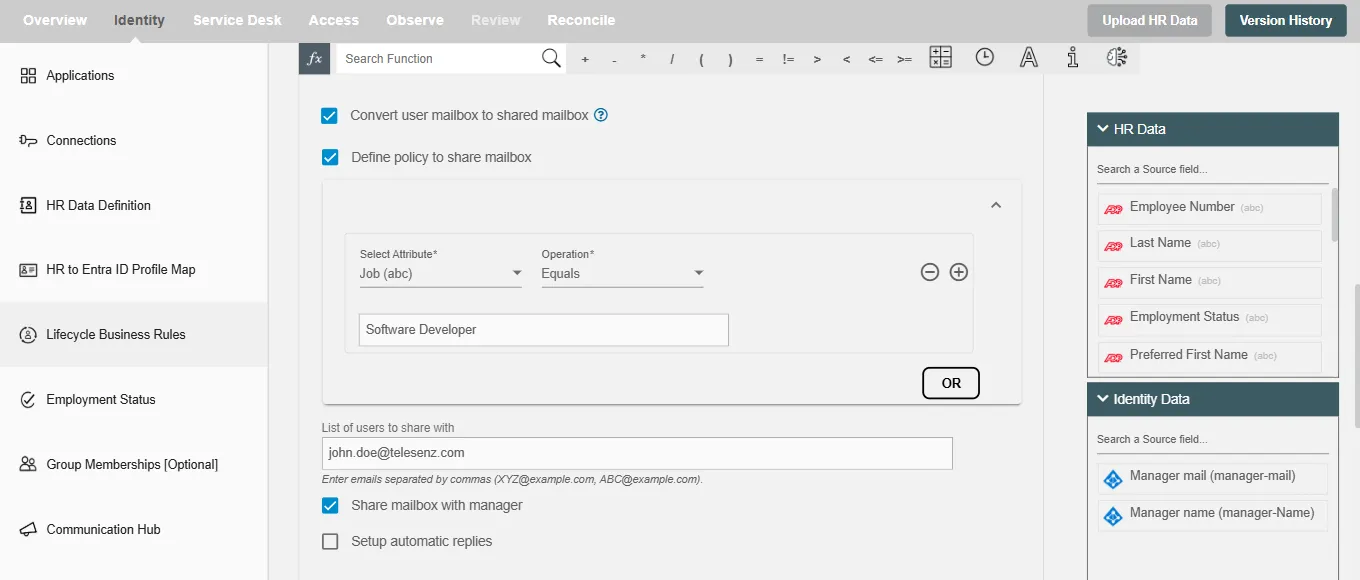
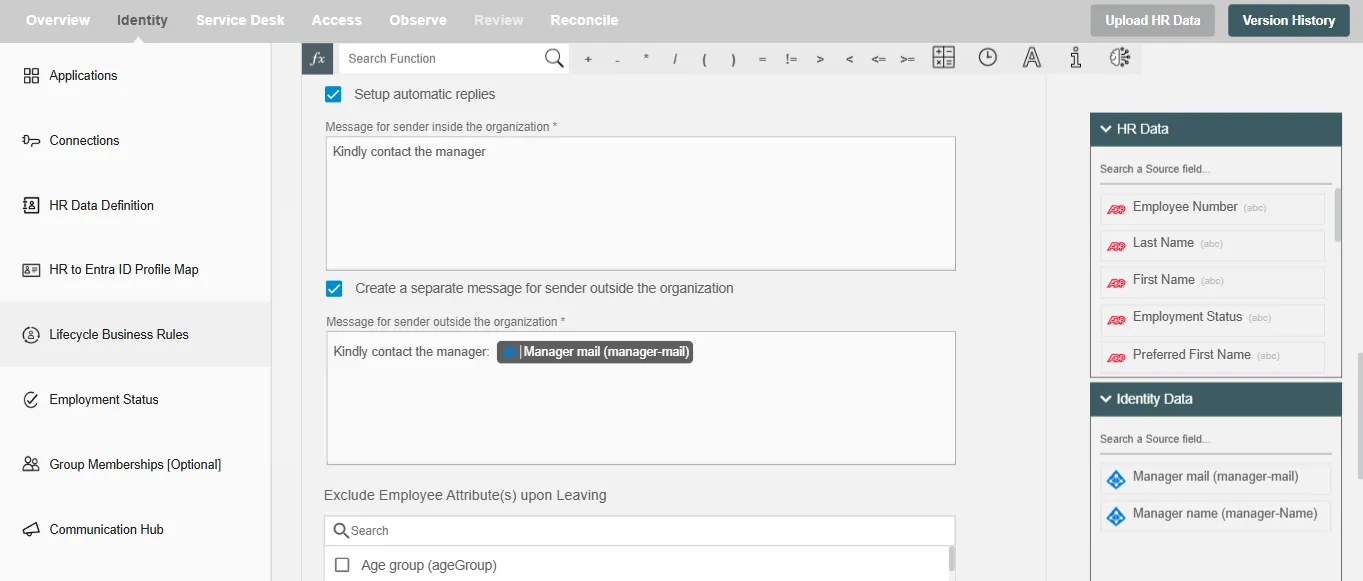
Configuring the Convert to Share Mailbox Feature¶
- Define policy to share mailbox - Based on the provided conditions, only selective employee's mailbox will be shared.
- List of users to share with - A comma-separated list of user email addresses who will be granted access to the employee’s mailbox
- Share mailbox with Manager - Select this option to share the employee’s mailbox with their manager.
- Setup automatic replies - For setting automatic replies on that mailbox. The reply specified here will be used for emails originating inside the organization and from outside the organization.
If you want to configure a different automatic reply for email originating outside the organization, you can checkCreate a separate message for sender outside the organization.