Give another user(s) access to OneDrive
On Termination¶
When an employee is terminated, you can setup your Hire2Retire workflow to give another user access to terminated employee's OneDrive. OneDrive, Microsoft's robust cloud storage solution, offers seamless integration with the Office 365 suite, ensuring that files and documents are always accessible, secure, and easily shareable. When an employee is being terminated, it is crucial to maintain continuity and preserve access to important files they managed. Granting access to another user is a vital step in this process. By reassigning access to a supervisor or a colleague, organizations can ensure that ongoing projects are not disrupted, valuable information is not lost, and the transition remains smooth. This proactive measure supports efficient knowledge transfer, minimizes downtime, and helps in maintaining operational flow, underscoring OneDrive’s essential role in organizational data management and security.
Give another user(s) access to OneDrive¶
While configuring termination on Hire2Retire workflow, you can tick the checkbox Give another user(s) access to OneDrive to use this functionality.
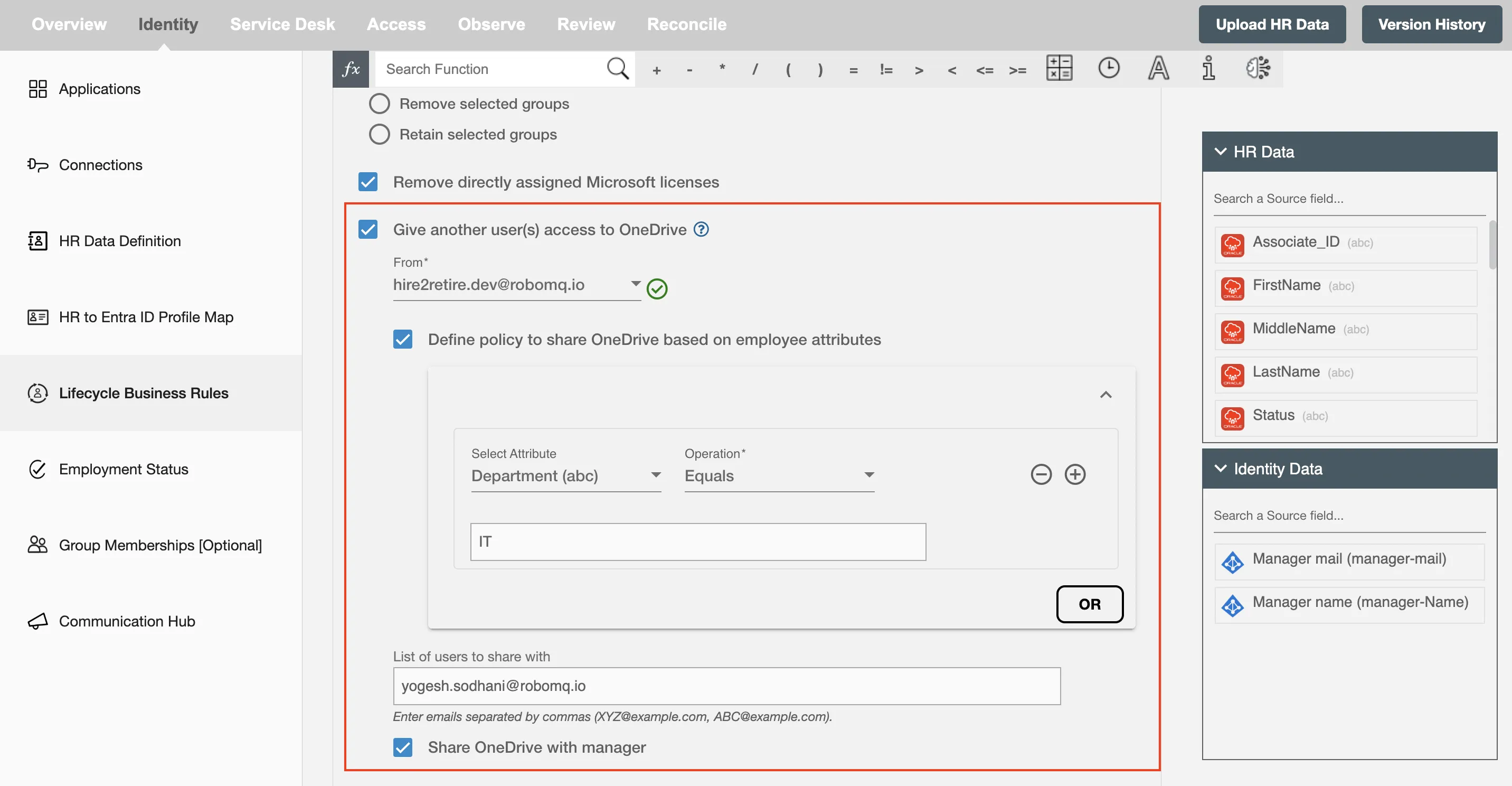
Configuring the give another user access to OneDrive¶
- From - It allows users to send OneDrive access email using their own email addresses. Users can configure email connections in the application, and these connections can be shared across workflows. By default, the email is sent from 'hire2retire@robomq.io'.
- Define policy to share OneDrive based on employee attributes - Based on the provided conditions, only selective employee's OneDrive will be shared.
- List of users to share with - A comma-separated list of user email addresses who will be granted access to the employee’s OneDrive.
- Share OneDrive with Manager - Select this option to share the employee’s OneDrive with their manager.
On Leave¶
When an employee is on leave, you can configure your Hire2Retire workflow to temporarily grant their manager or other designated individuals access to the employee’s OneDrive files. OneDrive, Microsoft’s cloud-based storage platform, plays a key role in ensuring seamless collaboration and file sharing within organizations. During an employee’s absence, it is often necessary for their manager or colleagues to access important files to maintain continuity in projects and ongoing operations. Once the employee returns from leave, OneDrive access is automatically revoked, ensuring that only the original owner retains control. This temporary access approach enhances collaboration, reduces delays, and ensures business continuity during employee absences.
Give another user(s) access to OneDrive¶
Note: This feature is available only if an extension attribute is selected on the Choose an extension attribute to track lifecycle state changes section of the HR to AD/Entra ID Profile Map page.
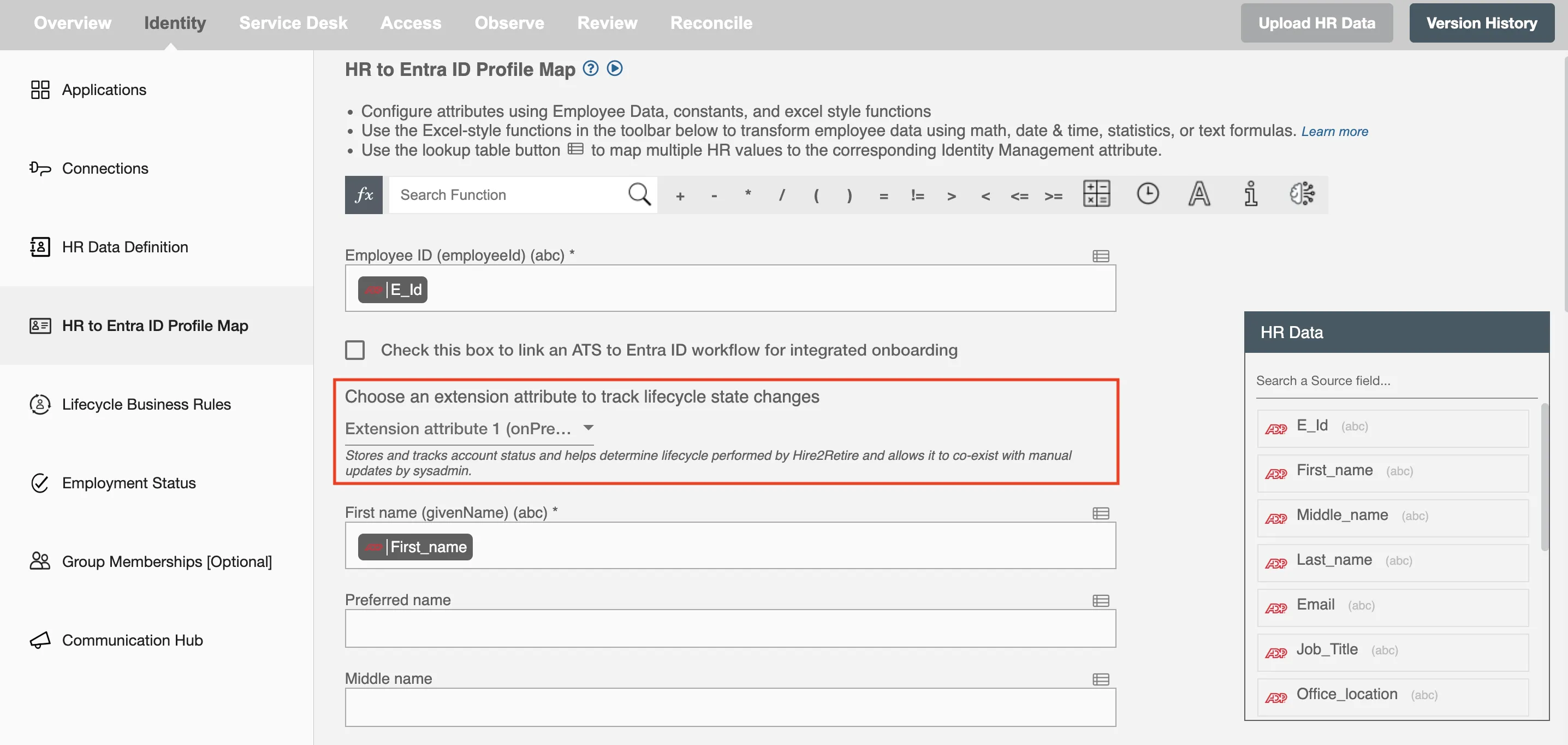
While configuring a leave scenario in the Hire2Retire workflow, you can select the Give other users(s) access to OneDrive checkbox to enable this feature.
This feature can be configured for all four leave types: Long-Term Leave, FMLA, Legal, Security and Discipline.
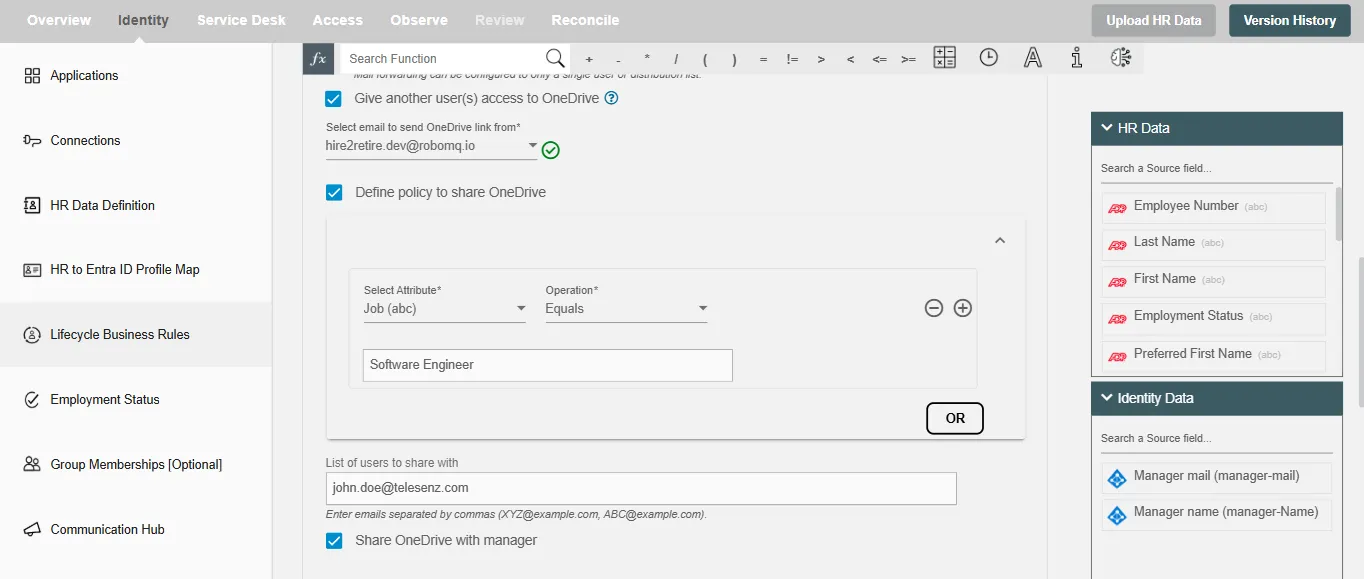
Configuring the give another user access to OneDrive¶
- Select email to send OneDrive link from - It allows users to send OneDrive access email using their own email addresses. Users can configure email connections in the application, and these connections can be shared across workflows. By default, the email is sent from 'hire2retire@robomq.io'.
- Define policy to share OneDrive - Based on the provided conditions, only selective employee's OneDrive will be shared.
- List of users to share with - A comma-separated list of user email addresses who will be granted access to the employee’s OneDrive.
- Share OneDrive with Manager - Select this option to share the employee’s OneDrive with their manager.