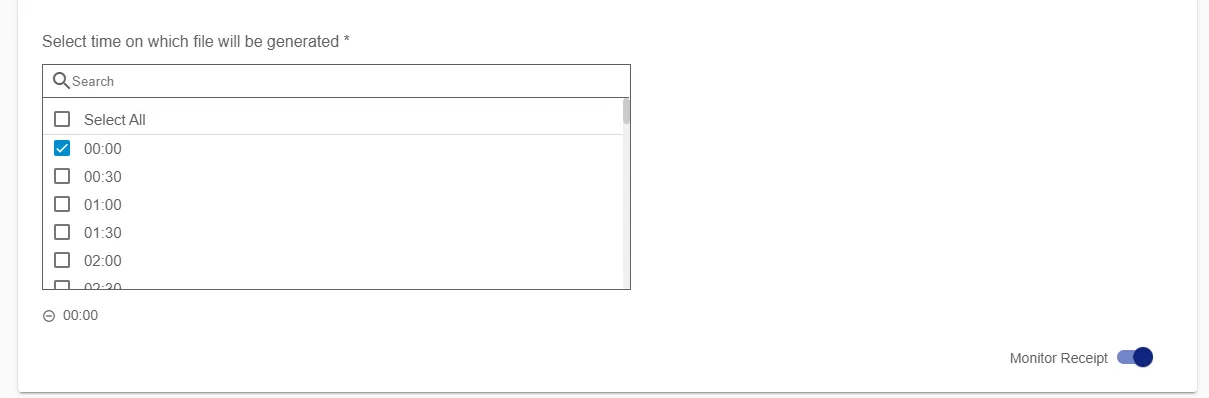Monitor Receipt of Scheduled HR Extract
To address potential delays in employee file extraction due to connection issues or HR system issues, Hire2Retire now supports a File Extract Check that ensures timely reporting by checking if Hire2Retire successfully receives reports from HR systems at the scheduled time. Users will receive alerts after the 30 minutes of scheduled time if no file has been processed since last one hour. For example, if File Receipt is scheduled at 09:30, then an alert message will be generated at 10:00 if the File Extract is not received in between 09:00 to 10:00.
To set up the Monitoring of File Extract on Hire2Retire, you need to be aware of when your HR system generates the report, including the time zone, and drops it on the SFTP server for processing.
Setting up Monitor Receipt of Scheduled HR Extract¶
To configure Monitor Receipt, you need to navigate to the Deployment and Runtime Management Settings page by clicking on the setting icon shown below.
![]()
After navigating to notification's page, you will find an expansion labeled Monitor Receipt of scheduled HR Extract.
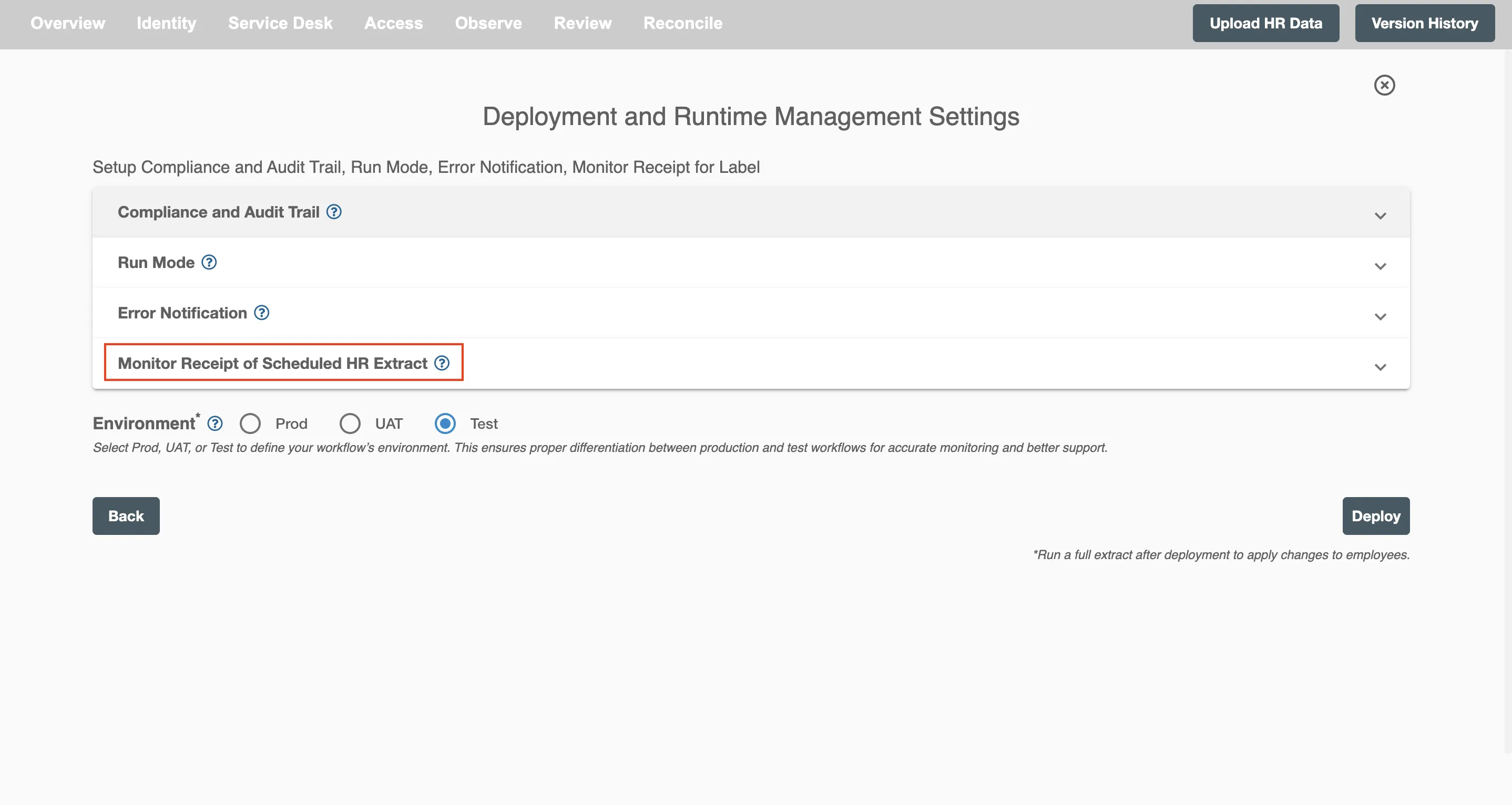
After clicking on Monitor Receipt of Scheduled HR Extract, you will see the following fields to configure the Monitor Receipt check.
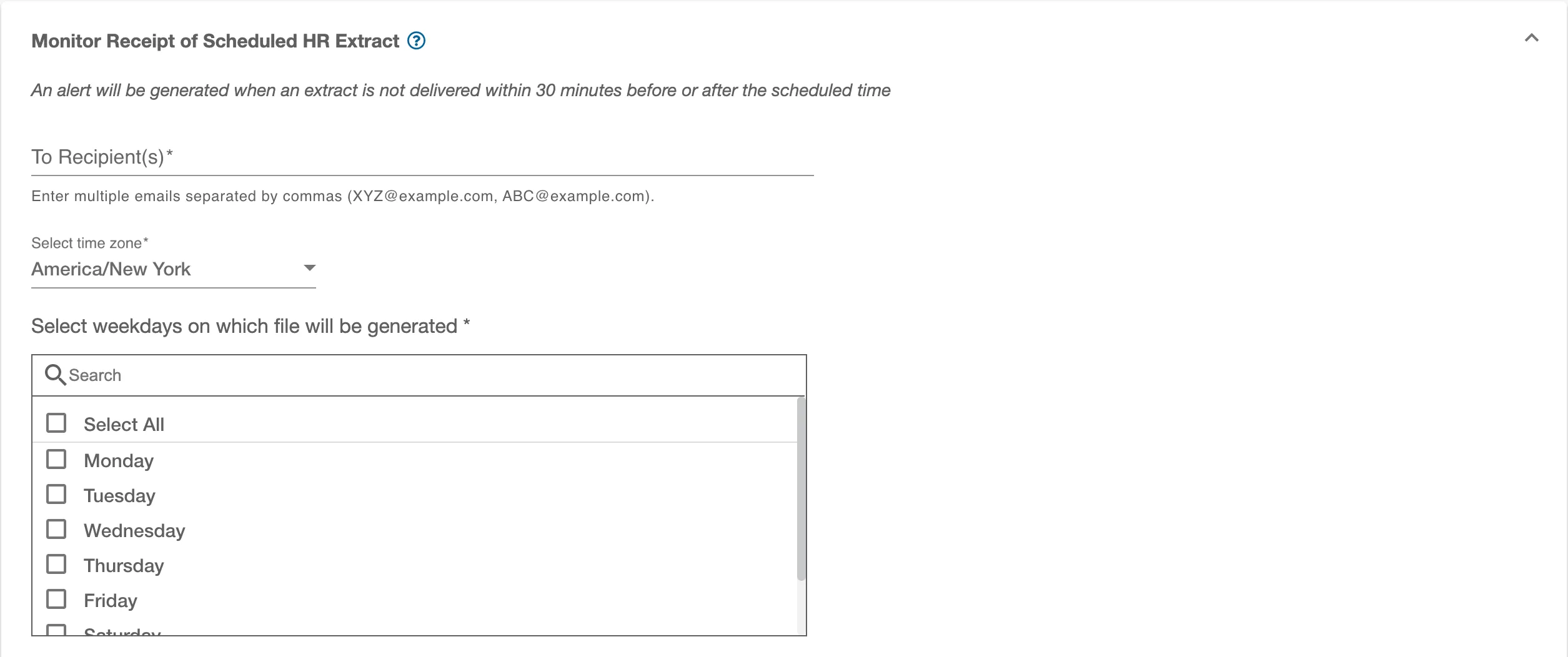
- Email Recipients: Enter the email address of the recipients. You can provide multiple email addresses separated by commas.
- Timezone: Configure the timezone for file monitoring.
- Days: Specify the days when the file drop is expected.
- Time: Set the time interval for monitoring file drops. The workflow will send error notifications to recipients if a file drop fails.
- Slider toggle switch: Enable or disable the SLA check.