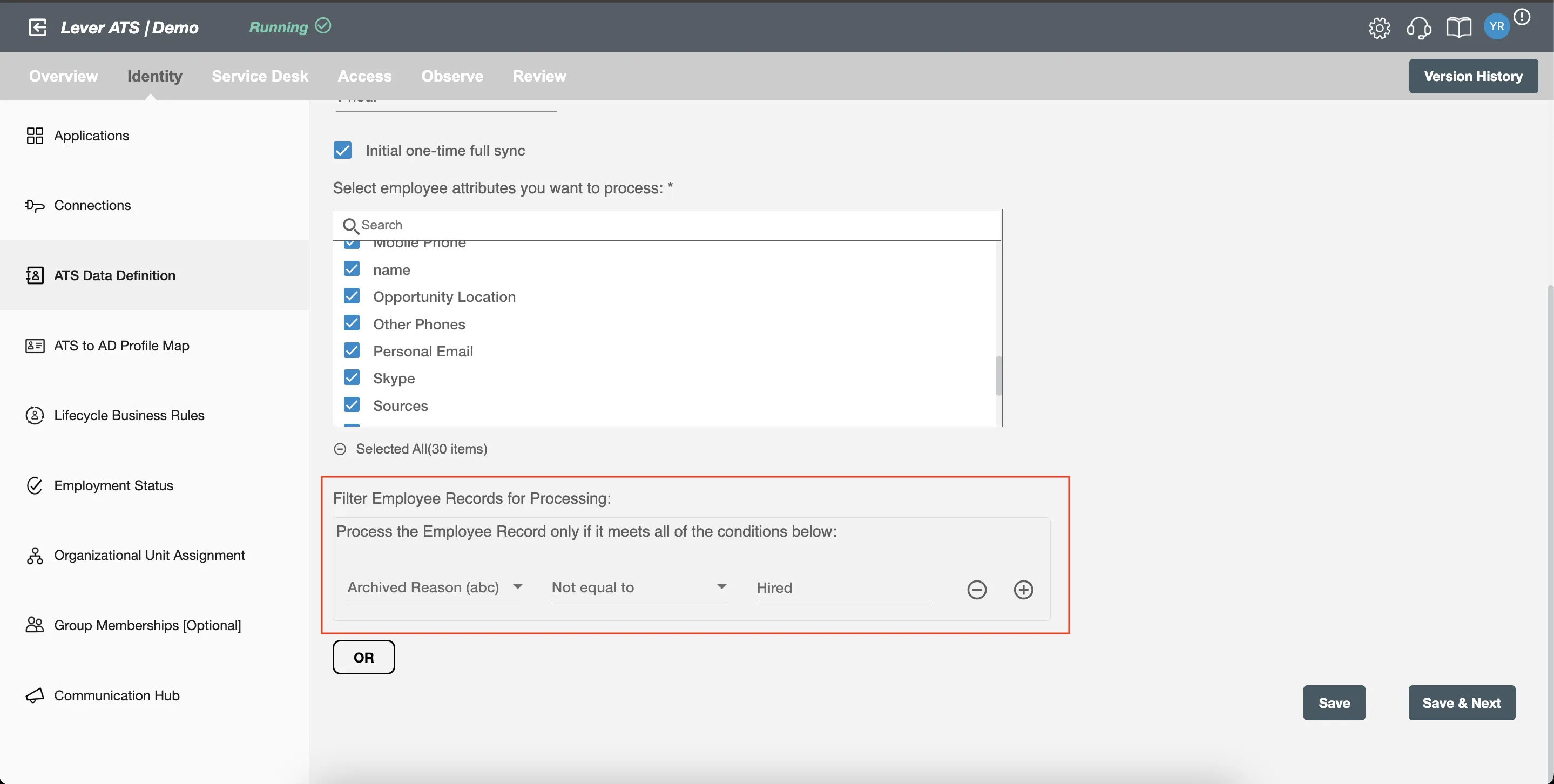ATS Data Definition(Lever API Integration)
In this step, you'll first define the polling interval for your Lever integration. After that, select the attributes you want to process, and apply custom filters based on those attributes for more refined data.
Full Load¶
If you select Full Load, Hire2Retire will process all the opportunities. The data processing will be determined by the type of polling interval you’ve chosen. For more details on the polling interval, refer to this page.

Initial One-Time Full Sync¶
Check the Initial One-Time Full Sync option if you want to process all applications on Lever immediately after the flow is deployed.
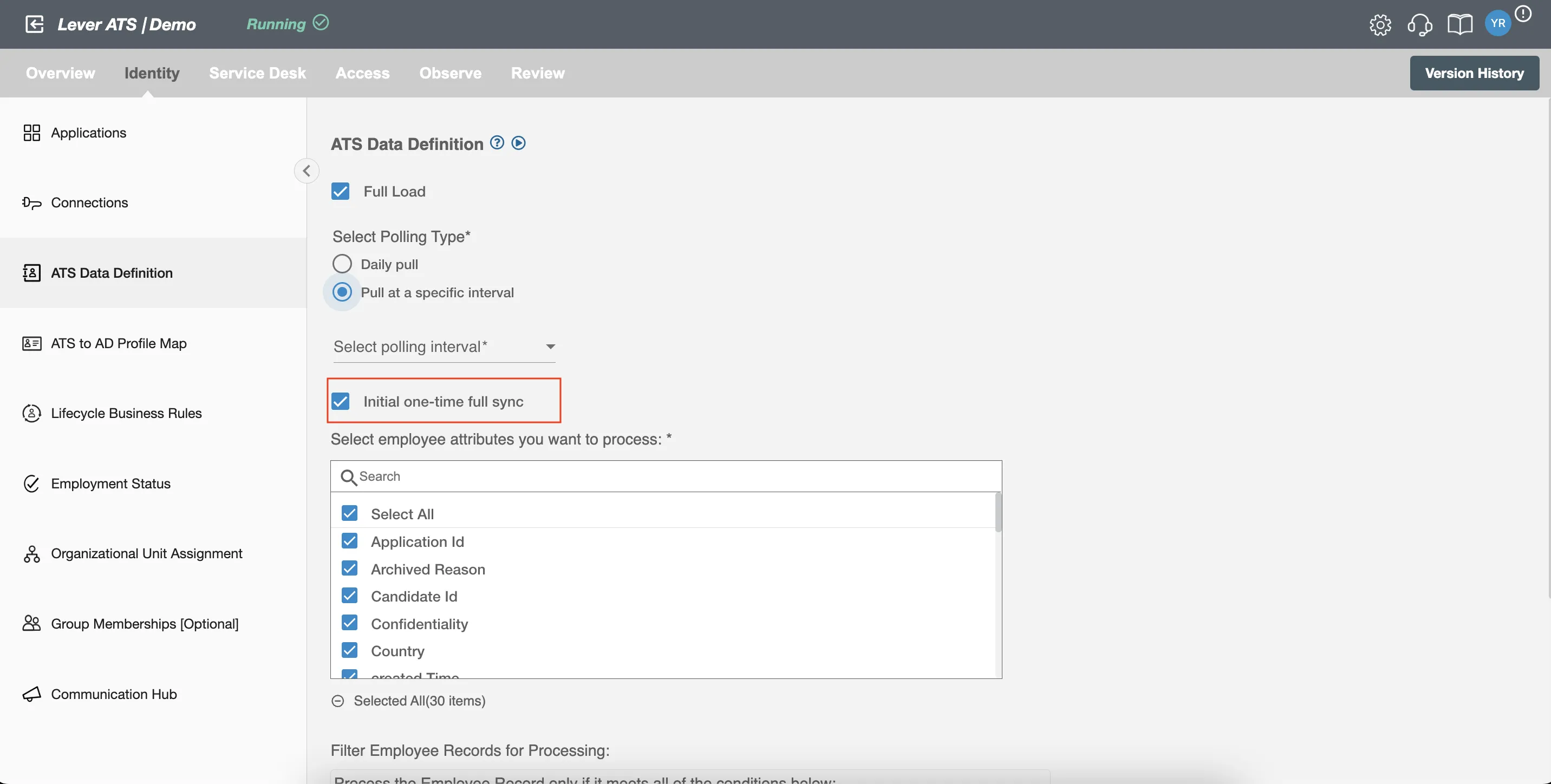
It is recommended to enable Intial one-time sync for workflow changes to be applied to all the employees once upon the deployment.
Select the Attributes You Want to Process¶
You can select the attributes from Lever that you want to be processed by Hire2Retire. Hire2Retire pre-selects important attributes. Pre-selected attributes can be removed by you if you don't want them included in the report.
To see the most commonly used attributes and their use with Hire2Retire integration see our guide on HR Profile Attributes.
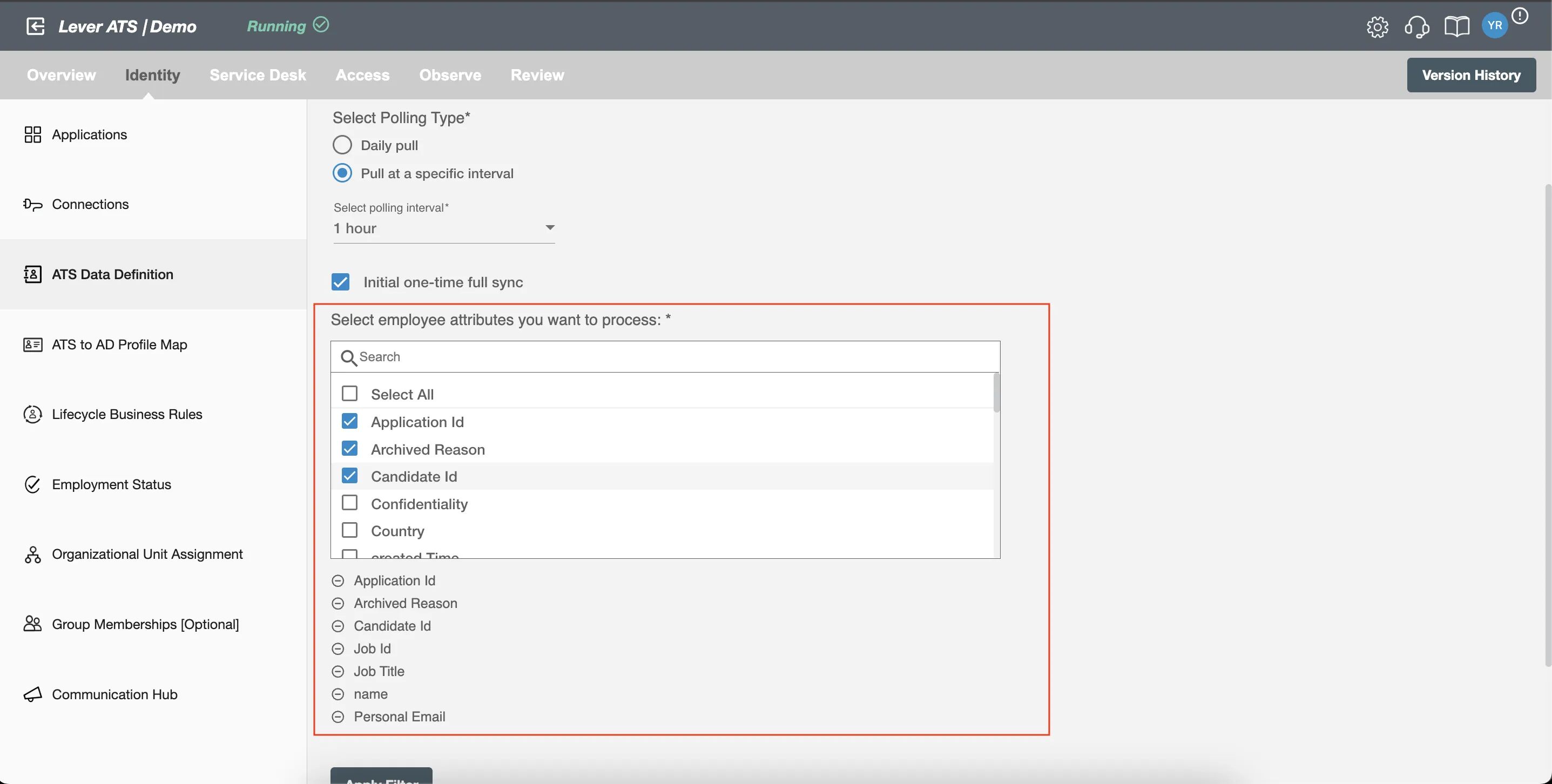
Apply Filter¶
Hire2Retire allows you to process specific events by defining filter criteria to exclude others. By clicking the Apply Filter button, you can set up conditions using the available attributes. Only opportunities whose attributes meet the defined conditions will be processed. You can create complex filters by combining AND and OR conditions.