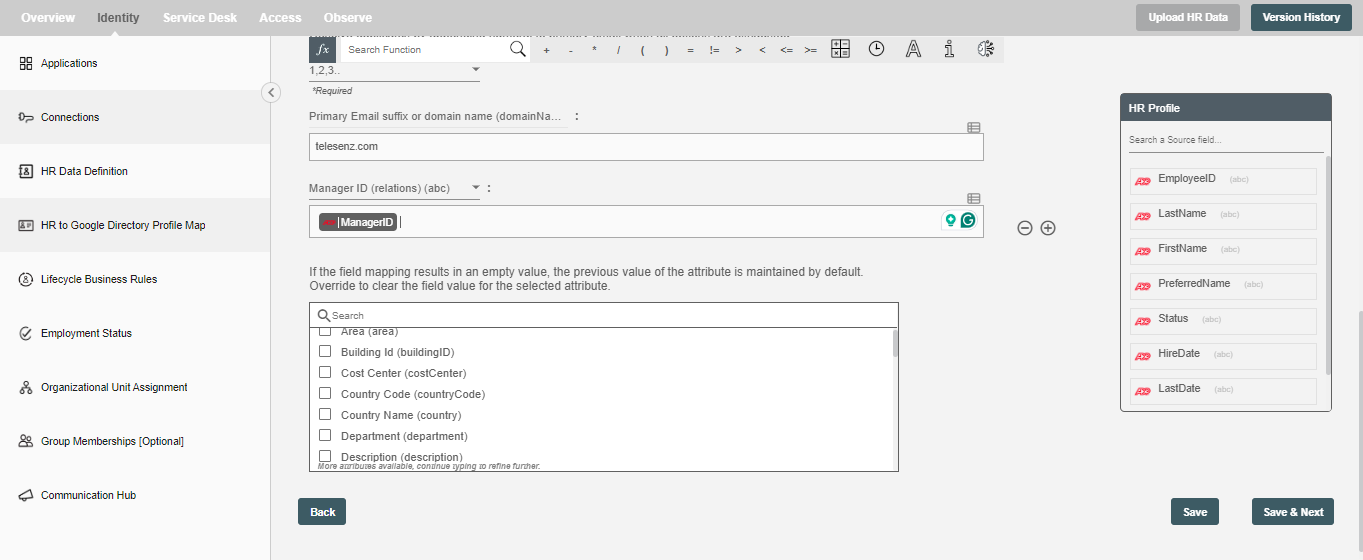HR to Google Directory Profile Map
You can define HR attributes to Google Directory Profile mapping on this step. Simply type static value or drag drop HR attributes and map to each attribute.
Data Mapping and Transformation¶
Data mapping and transformation are at the heart of the workflow design. Data transformation allows you to map, transform, and manipulate data elements from the incoming HR data to the outgoing Google directory system that makes an API call or performs an operation.
As you see in the picture below, there are two sections highlighted by red and green color:
-
The area highlighted in green is the "Trigger data" available for you to drag and drop to your Conditionals. These are the HR attributes you defined in "HR Employee Data Definition" step.
-
The area highlighted in red has the Google Directory attribute fields to which data needs to be mapped. It also has the data "Mapping and Transformation" capabilities to manipulate trigger data as well as your own input data to generate the final value for the corresponding GD attributes.
-
Hire2Retire being targeted at business users or citizen integrators provides hundreds of "Excel Style Functions" for data mapping and transformations on the toolbar starting with "fx".
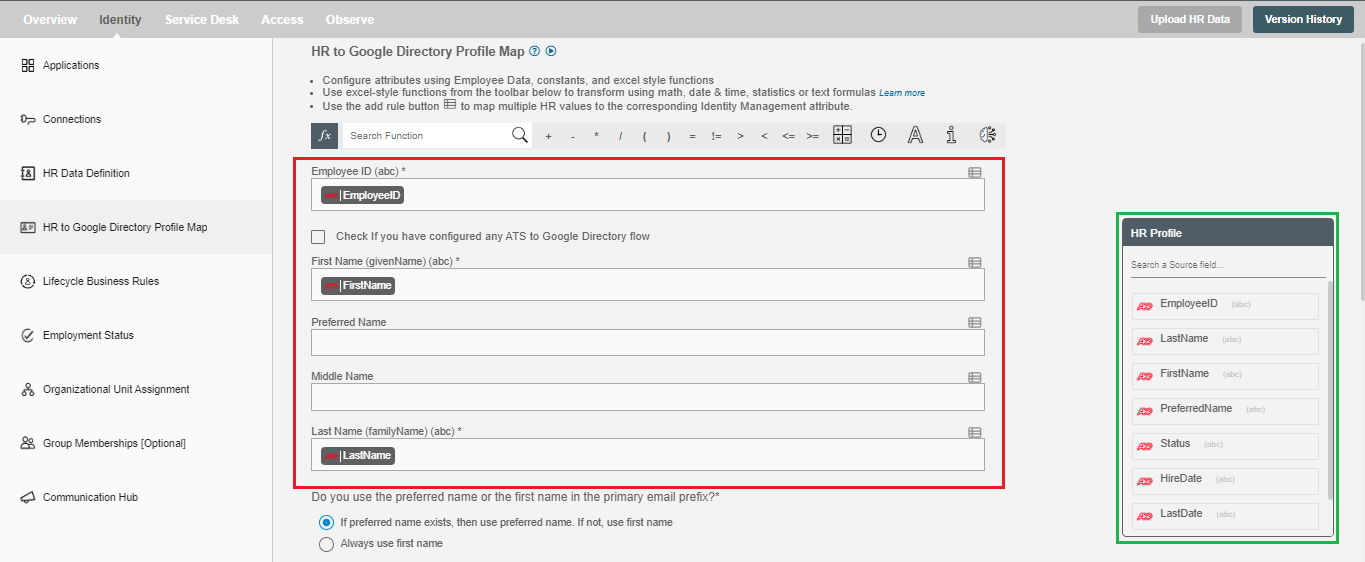
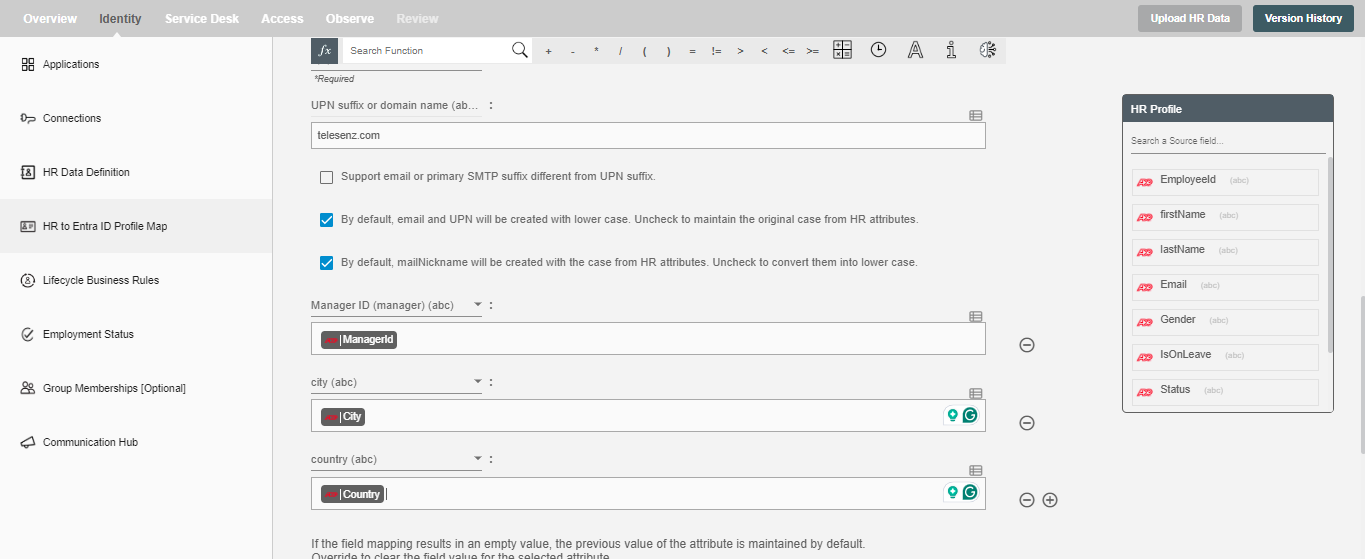
- Select the checkbox 'Check if you have configured any ATS to Google Directory flow', If you want to integrate your ATS flow with HCM flow using Hire2Retire. Then choose the extension attribute same as chosen in ATS flow and map the personal email.
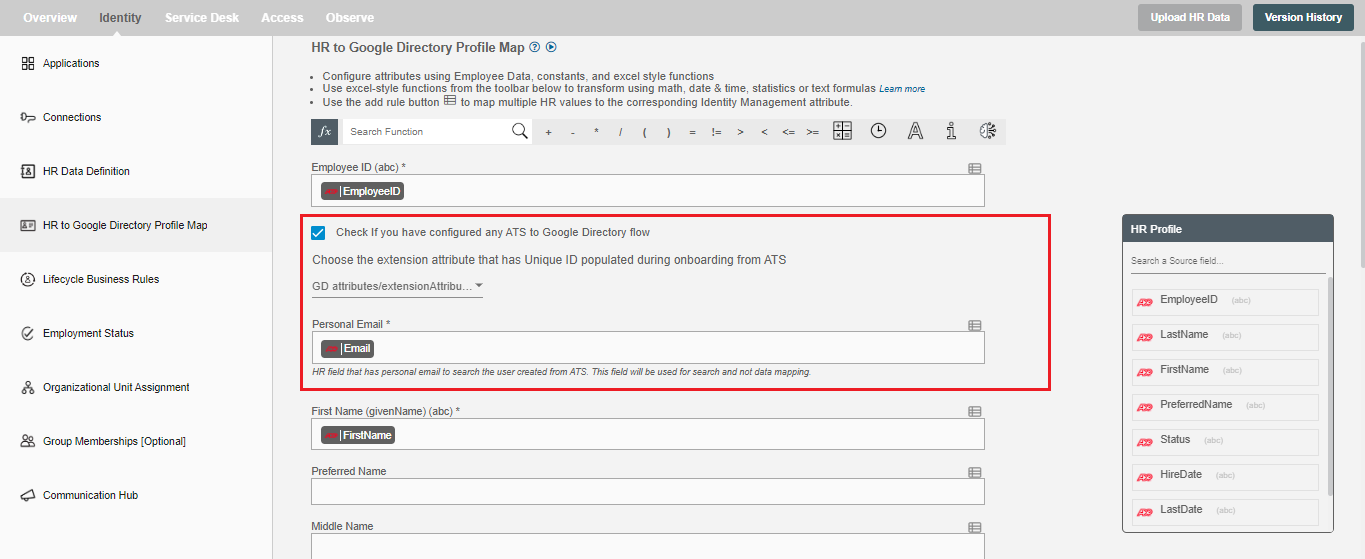
| # | AttributeName | Description |
|---|---|---|
| 1 | Employeeid | This is the unique identifier for each employee in your google directory (GD). The workflow will check if employeeID exists and decide to create or update profile in GD. Note: Please make sure the existing employees in GD have employeeID in case the workflow creates duplicate record. |
| 2 | FirstName | Display name of the user |
| 3 | Primary Email Prefix | The part before @ in primary email is primary email prefix. |
| 4 | Primary Email Suffix | The part after @ in primary email is primary email suffix. |
Other Google Directory Attributes¶
| # | Attribute Name | Description |
|---|---|---|
| 1 | Display Name (displayName) | Display name of the user. |
| 2 | Manager ID (relations) | Contains the id of the user's manager. |
| 3 | Recovery Email (recoveryEmail) | The recovery email of the user. |
| 4 | Recovery Phone (recoveryPhone) | The recovery phone of the user. |
| 5 | gender (gender) | Gender of the user. |
| 6 | Website (websites) | Website of the user. |
| 7 | Country Code | The code of the country in which the user resides. |
| 8 | Country Name | The name of the country in which the user resides. |
| 9 | Extended Address (extendedAddress) | The extended address of the user. |
| 10 | Locality (locality) | The name of the locality in which the user resides. |
| 11 | PO Box (poBox) | poBox used by the user. |
| 12 | ZIP/postalCode (postalCode) | The postal code for the user's postal address. The postal code is specific to the user's country/region. |
| 13 | Region (region) | User's region. |
| 14 | Street Address (streetAddress) | An address description with street name and house number/description. |
| 15 | Cost Center (costCenter) | The cost center used. |
| 16 | Department (department) | It contains the name for the department in which the user works. |
| 17 | Description (description) | Definition of the description. |
| 18 | Organization Location (location) | The location of the organization. |
| 19 | Organization Name (name) | The name of the organization. |
| 20 | Organization Title (title) | The title of the organization. |
| 21 | Email (Home) | Email for home purpose. |
| 22 | Email (Other) | Email for other purpose. |
| 23 | Email (Work) | Email for work purpose. |
| 24 | Phone (Home) | The primary home mobile phone number. |
| 25 | Phone (Mobile) | The primary mobile phone number. |
| 26 | Phone (Work) | The list of business phone number. |
| 27 | Area (area) | The name of the area in which the user resides. |
| 28 | Building Id (buildingId) | ID of the building in which the user resides. |
| 29 | Desk Code (deskCode) | Desk Code used. |
| 30 | Floor Name (floorName) | The name of the floor. |
| 31 | Floor Section (floorSection) | The section of the floor. |
Hire2retire also supports custom attributes of an employee. Users can use those attributes by searching them from dropdown.
Clear the field value for the selected attribute(s).¶
You can clear the values of attribute(s) from the Google Directory by selecting them in the multi-select as shown below. If you provide empty values for selected attributes in the mapped data, those attributes will be cleared. The values of unselected attribute(s) will be preserved as it is.