Environment Tag
The Environment Tagging feature allows you to classify workflows based on their environment (Prod, UAT, or Test). This tagging helps you easily identify workflows based on their purpose, current state, or lifecycle.
It is important to note that selecting an environment tag is a mandatory step before deploying any workflow to ensure that the workflow is appropriately categorized for the deployment process.
- PROD (Production): Flows deployed here are live and used by end-users in real-time. These flows handle actual data and must be highly reliable to ensure smooth business operations.
- UAT (User Acceptance Testing): Flows in this environment are validated by stakeholders to ensure they meet business requirements. They use sanitized or dummy data and mirror production behavior to ensure readiness before going live.
- TEST: Flows here are used for development and quality assurance, allowing teams to test new features, debug, and fix issues. These flows use test data and are less stable as changes are actively made.
You can configure environment tag using the following steps
On the Manage Page¶
- Navigate to the Manage Page.
- Locate the workflow you want to tag.
- Click on the Tag Icon next to the workflow.
- A popup window will appear, allowing you to assign or edit the environment tag.
- Save your changes to update the tag.
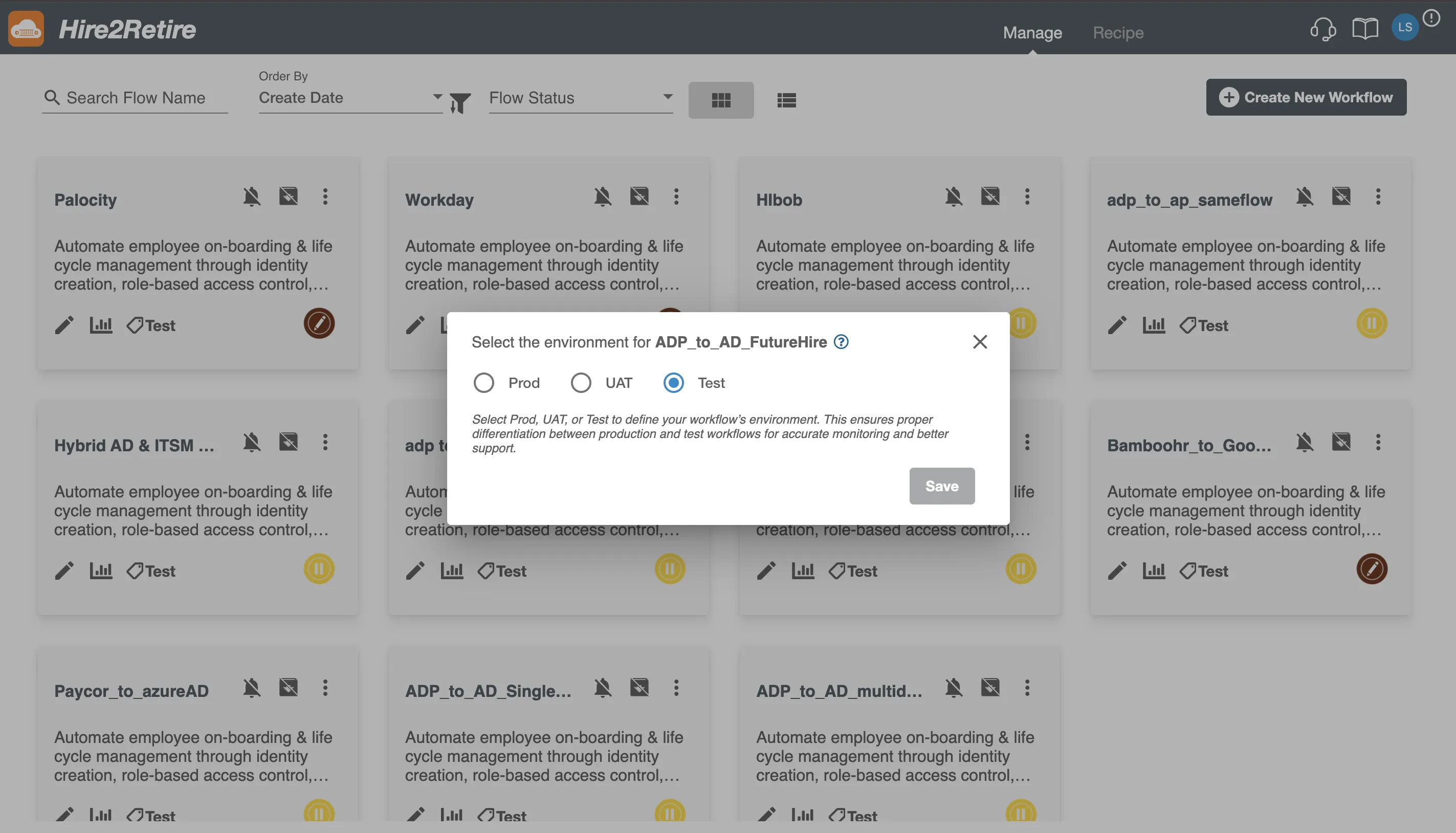
Figure 1. Environment Tag set up on Manage page
On the Overview Page of the workflow.¶
- Find the Workflow Overview Edit Section where the environment tag is displayed.
- Edit the tag directly in this section.
- Save your changes to update the tag.
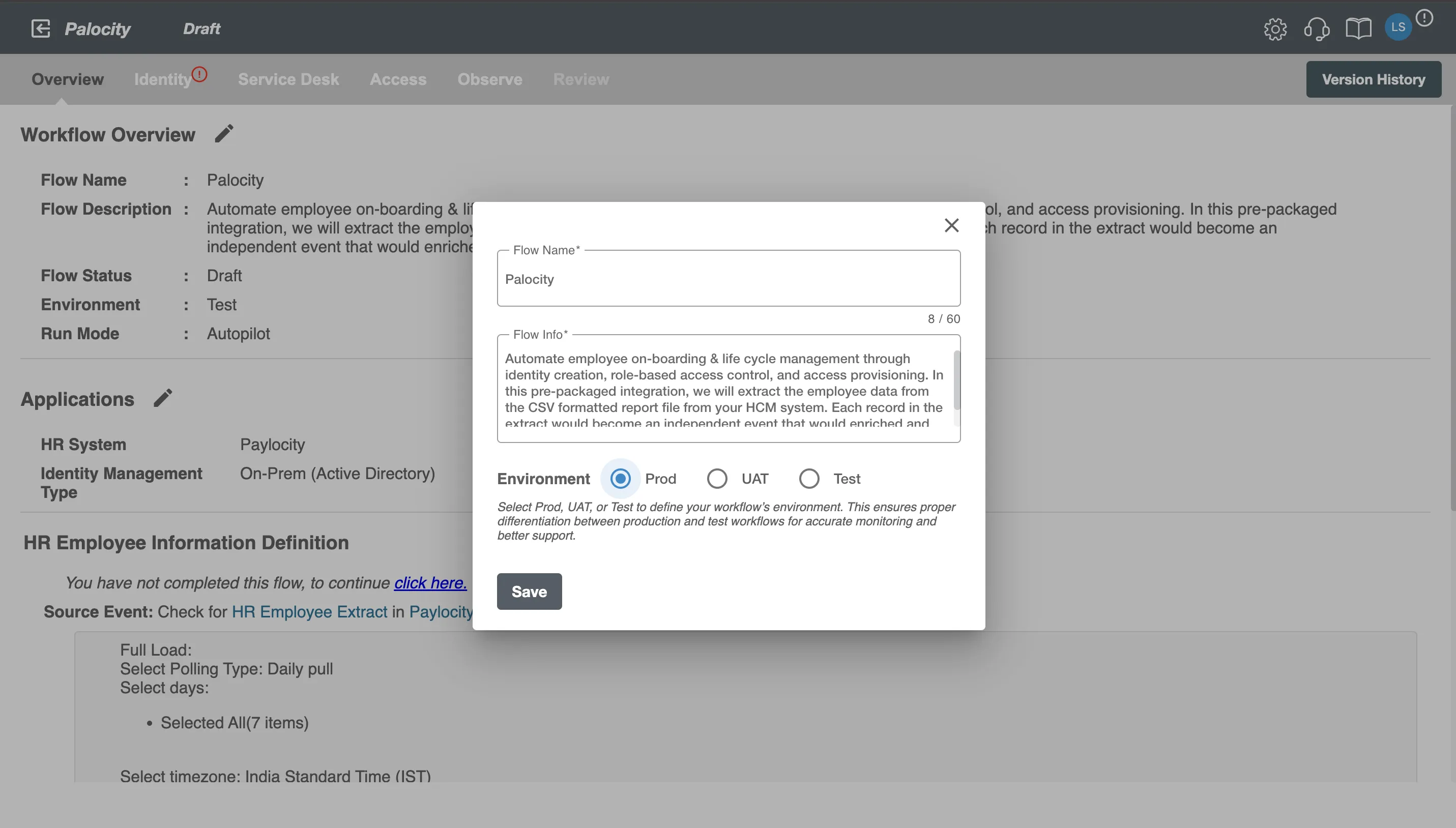
Figure 2. Environment Tag set up on Overview page
On the Error Notification Settings Page.¶
- Select a radio option to configure Environment tag.
- This action enables the Continue to Deploy button.
- Use this button to choose and set the appropriate environment tag.
- Save your selection to finalize the tag for deployment.
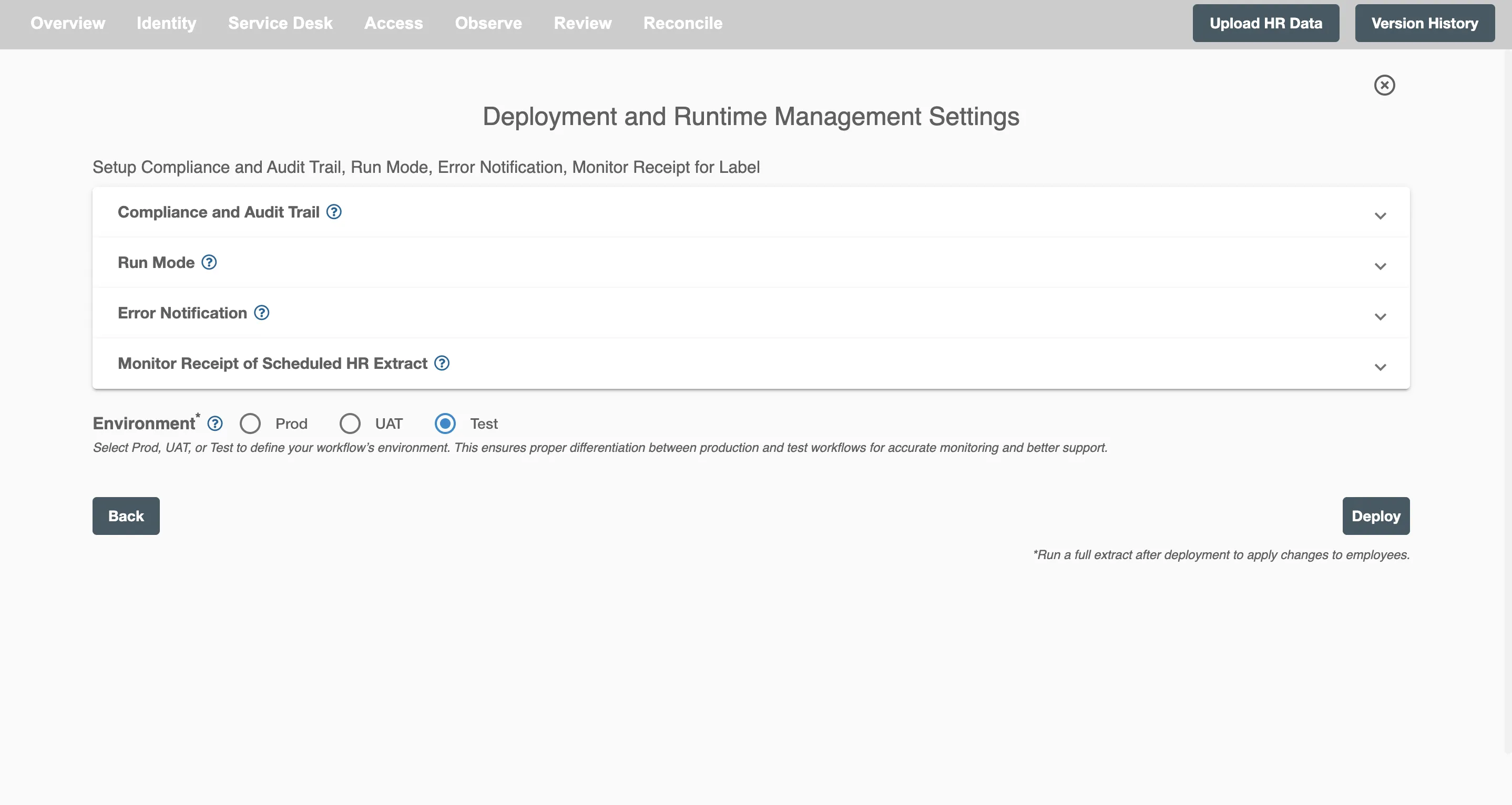
Figure 3. Environment Tag set up on Error Notification Setting page