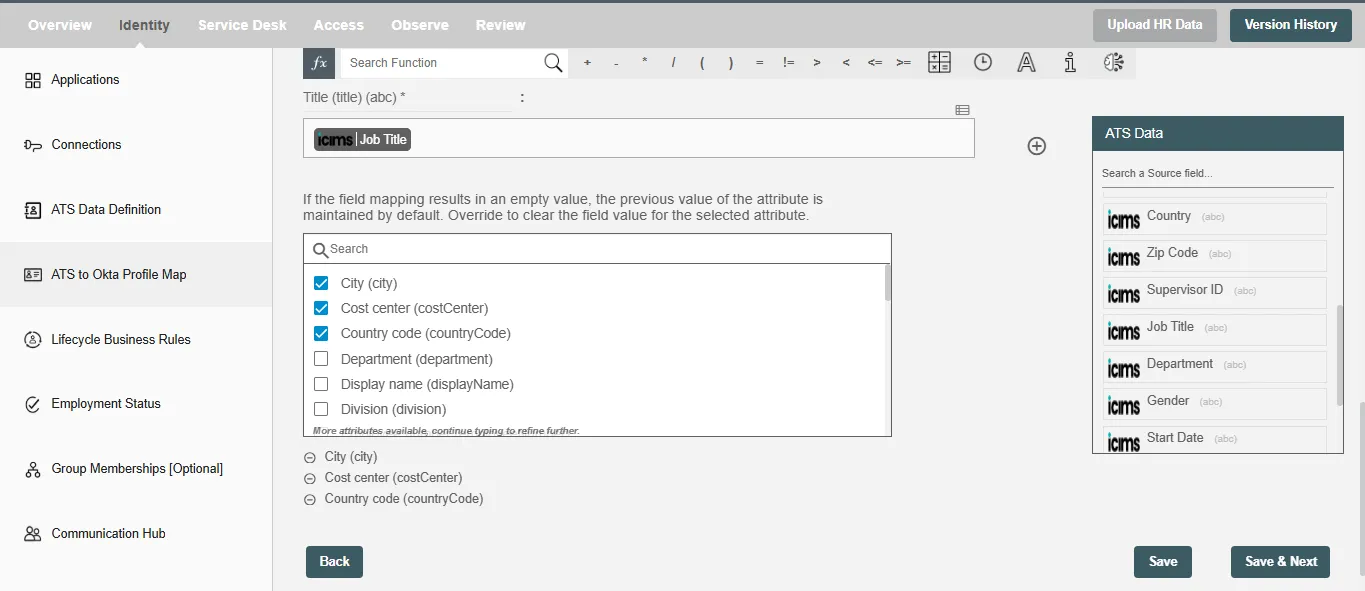ATS to Okta Profile Map
You can define ATS attributes to Okta profile mapping in this step. Simply type text or drag and drop ATS attributes and map to each attribute.
Data Mapping and Transformation¶
Data mapping and transformation are at the heart of the workflow design. Data transformation allows you to map and transform data elements from the incoming ATS data to the outgoing Okta that makes an API call or performs an operation.
As you see in the picture below, there are two sections highlighted in red and green:
-
The area highlighted in red is the "Trigger data" available for you to drag and drop to your conditionals. These are the ATS attributes you defined in the "ATS Data Definition" step.
-
The area highlighted in green has the Okta attribute fields to which data needs to be mapped. It also has the data "Mapping and Transformation" capabilities to manipulate trigger data as well as your own input data to generate the final value for the corresponding Okta attributes.
-
Hire2Retire, being targeted at business users or citizen integrators, provides hundreds of "Excel Style Functions" for data mapping and transformations on the toolbar starting with "fx".
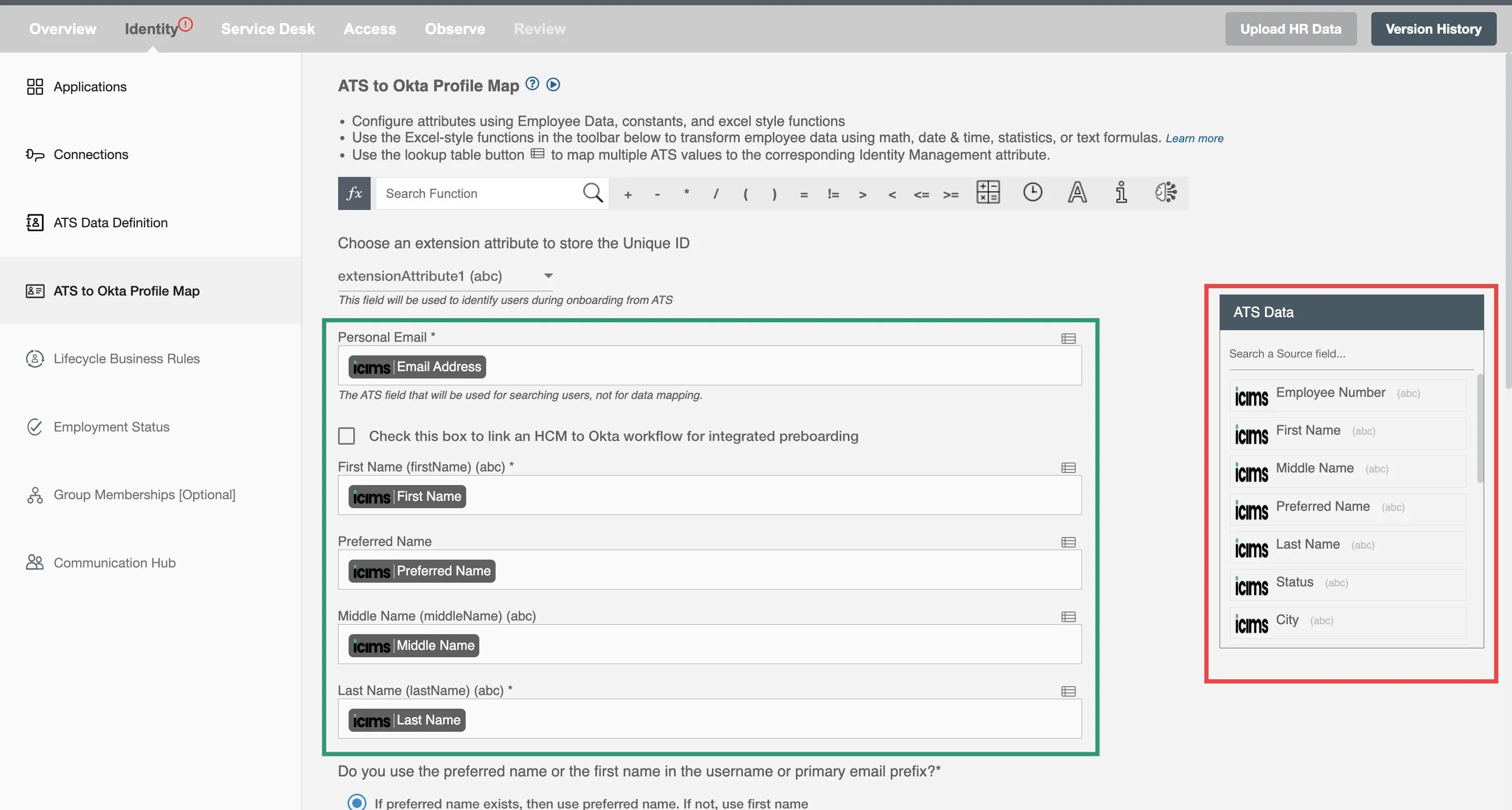
Choose the extension attribute from the dropdown "Choose the extension attribute to store the Unique ID" to store the hash of the personal email. This hash is used as the identifier to determine the user profile created by the ATS flow. If any applicant applies for multiple roles, the system combines the hashed value with the title attribute as an identifier, which helps in storing multiple applications from a single applicant.
Note - Hire2Retire auto-generates usernames using username prefix and username suffix.
Mandatory Okta Attributes¶
Below is the list of the required attributes at the time of creating the entry in Okta:
| # | AttributeName | Description |
|---|---|---|
| 1 | Username prefix (login_prefix) | The part before @ in Username is username prefix. |
| 2 | Username suffix (login_suffix) | The part after @ in Username is username suffix. |
| 3 | First name (firstName) | Given name of the user (givenName). |
| 4 | Last name (lastName) | The family name of the user (familyName). |
| 5 | Title (title) | The user's title, such as Vice President. |
Choose an Extension Attribute to Store the Unique ID¶
The selected extension attribute will store the hash value of the candidate's personal email, serving as an identifier for managing the employee lifecycle operations of the candidate.
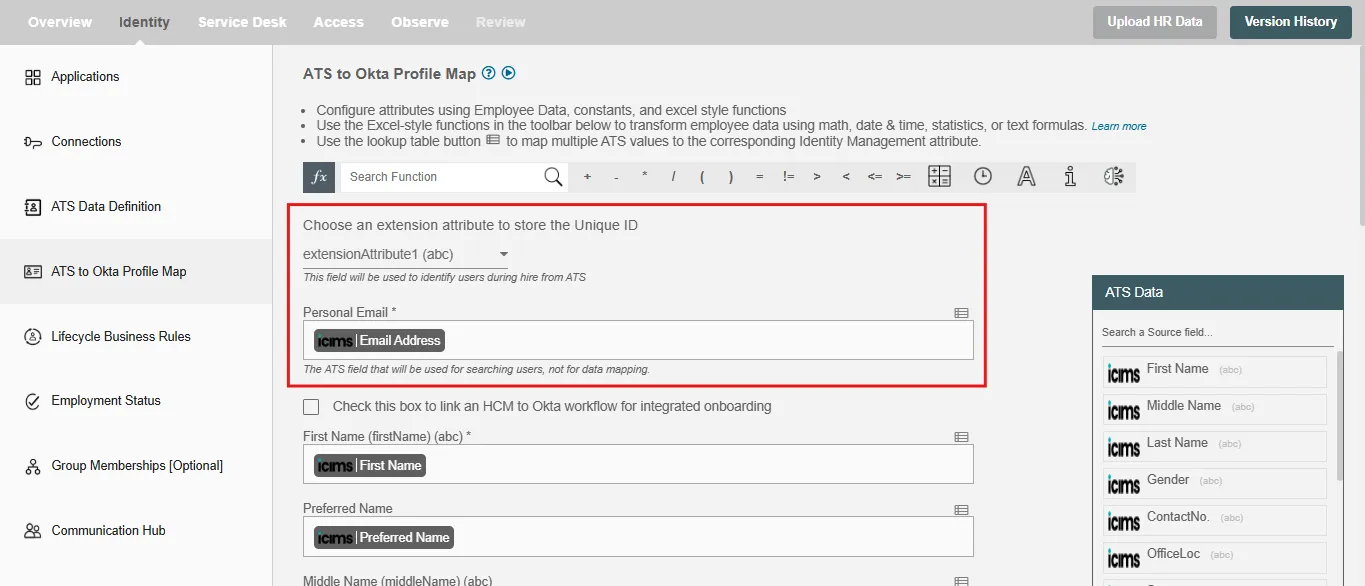
Manage HCM to Okta Flow in Hire2Retire¶
Enable this checkbox "Check this box to link an HCM to Okta workflow for integrated onboarding" if you have configured any HCM to Okta flow in Hire2Retire. This helps Hire2Retire check if the user is already created through the ATS flow in Okta using the hash value stored in the extension attribute. If so, then the HCM workflow will update that employee profile created from the ATS flow after the employee gets onboarded.
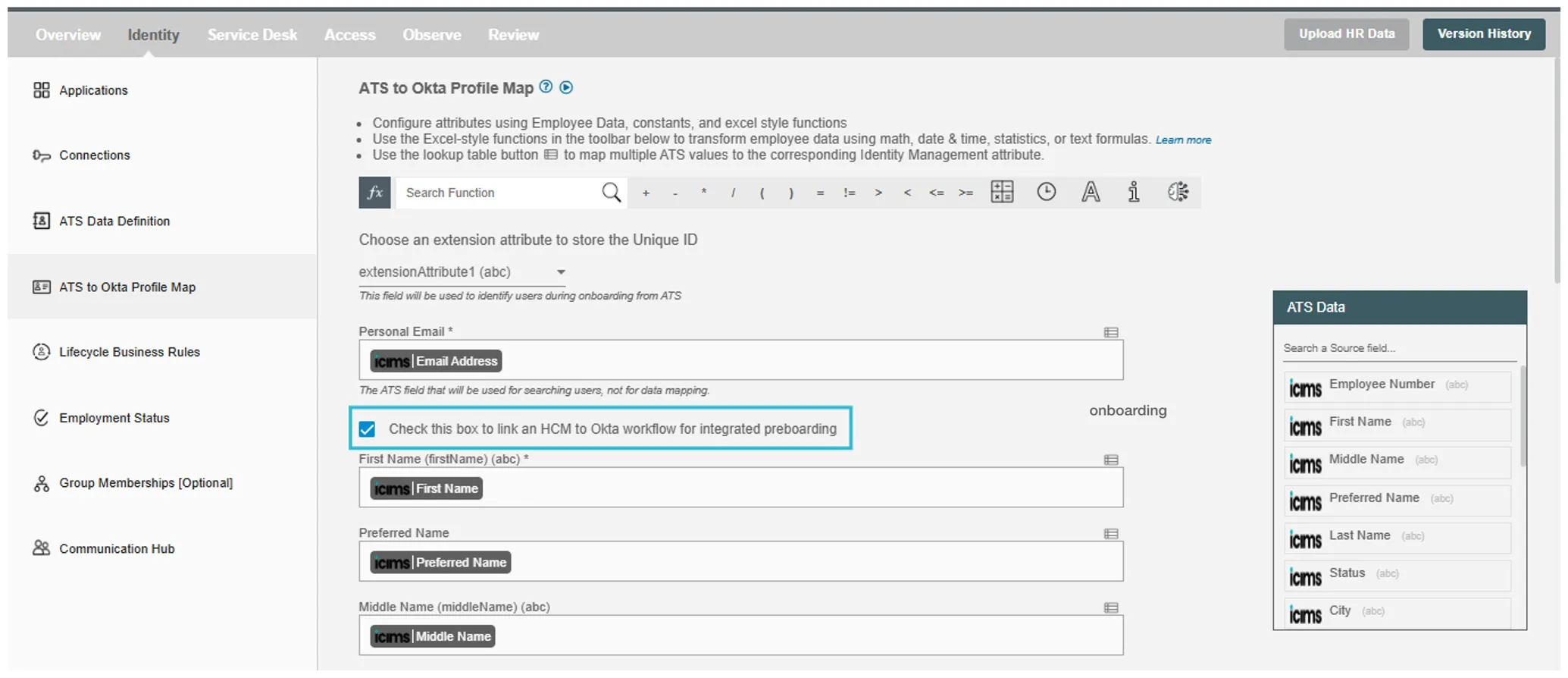
Other Okta Attributes¶
| # | Attribute Name | Description |
|---|---|---|
| 1 | City (city) | The city or locality of the user's address (locality). |
| 2 | Cost center (costCenter) | Name of the cost center assigned to a user. |
| 3 | Country code (countryCode) | The country name component of the user's address (country). |
| 4 | Department (department) | Name of the user's department. |
| 5 | Display name (displayName) | Name of the user suitable for display to end users. |
| 6 | Division (division) | Name of the user's division. |
| 7 | Honorific prefix (honorificPrefix) | Honorific prefix(es) of the user, or title in most Western languages. |
| 8 | Honorific suffix (honorificSuffix) | Honorific suffix(es) of the user. |
| 9 | Locale (locale) | The user's default location for purposes of localizing items such as currency, date time format, numerical representations, and so on.A locale value is a concatenation of the ISO 639-1 two-letter language code, an underscore, and the ISO 3166-1 two-letter country code. For example, en_US specifies the language English and country US. This value is en_US by default. |
| 10 | ManagerId (managerId) | The id of the user's manager. |
| 11 | Manager (manager) | The displayName of the user's manager. |
| 12 | Middle name (middleName) | The middle name of the user. |
| 13 | Mobile phone (mobilePhone) | The mobile phone number of the user. |
| 14 | Nickname (nickName) | The casual way to address the user in real life. |
| 15 | Organization (organization) | Name of the the user's organization. |
| 16 | Postal Address (postalAddress) | Mailing address component of the user's address. |
| 17 | Preferred language (preferredLanguage) | The user's preferred written or spoken language. |
| 18 | Primary email (email) | The primary email address of the user. |
| 19 | Primary phone (primaryPhone) | The primary phone number of the user such as a home number. |
| 20 | Profile Url (profileUrl) | The URL of the user's online profile. For example, a web page. |
| 21 | Secondary email (secondEmail) | The secondary email address of the user typically used for account recovery. |
| 22 | State (state) | The state or region component of the user's address (region). |
| 23 | Street address (streetAddress) | The full street address component of the user's address. |
| 24 | Time zone (timezone) | The user's time zone. |
| 25 | User type (userType) | The property used to describe the organization-to-user relationship, such as employee or contractor. |
| 26 | Zip code (zipCode) | The ZIP code or postal code component of the user's address (postalCode). |
Hire2retire also supports the custom attributes of an employee. Users can use those attributes by searching them from the dropdown.
Clear the field value for the selected attribute(s).¶
You can clear the values of attribute(s) from the Okta by selecting them in the multi-select as shown below. If you provide empty values for selected attributes in the mapped data, those attributes will be cleared. The values of unselected attribute(s) will be preserved as it is.