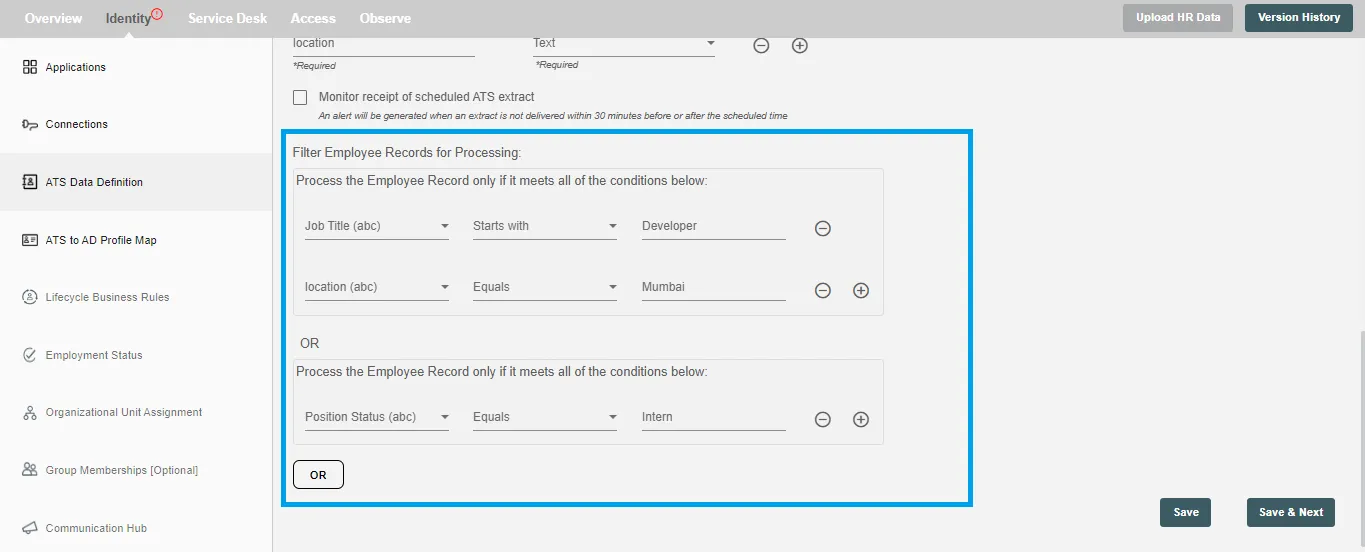ATS Data Definition
An Applicant Tracking System (ATS) is a software used by organizations to manage and streamline the recruitment process. It helps in collecting, sorting, and tracking job applications and candidate information, making it easier for recruiters to screen and evaluate candidates.
In this step, you will define the file structure of the employee extract that the ATS platform will send to the Hire2Retire workflow. At runtime, the workflow will validate the file structure before further processing individual employee records.
CSV Filename¶
You need to give a target CSV file name or pattern that Hire2Retire integration is listening to for the incoming ATS Data.
For example, if ATS report come with pattern employee_employee_*
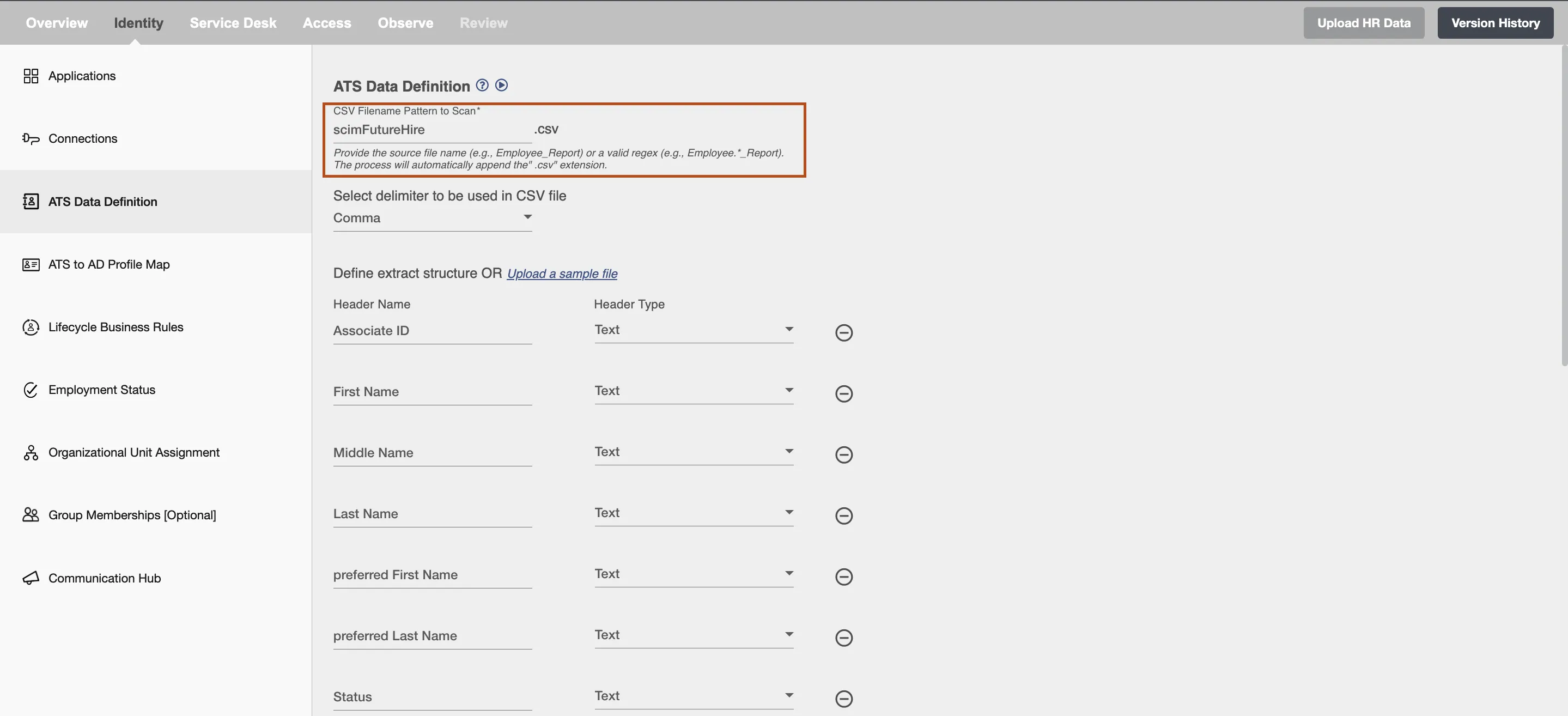
Select Delimiter¶
Choose the delimiter which is used in your delimited file. If the delimiter of choice is not available in the dropdown, you can write a custom one using the "Other" option.
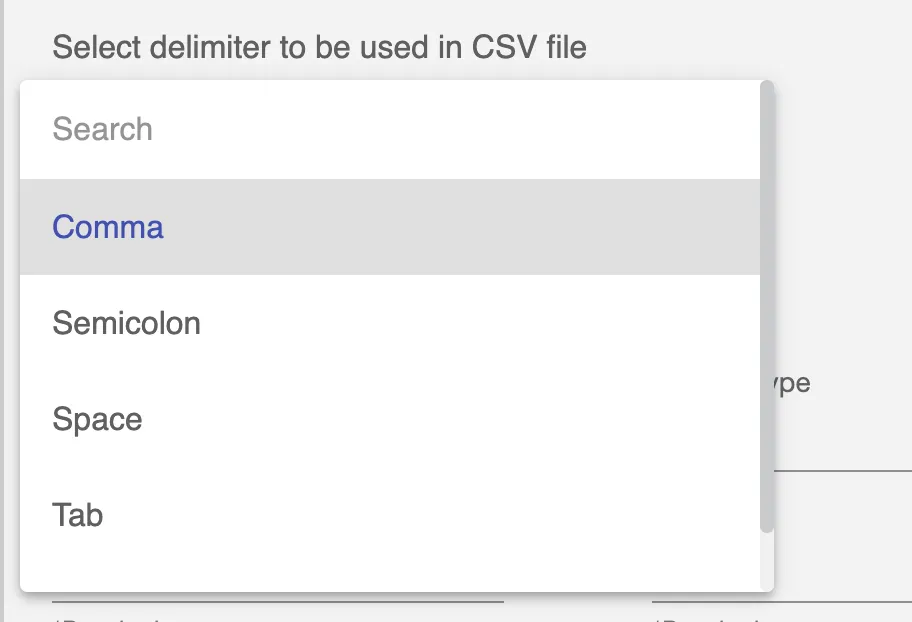
Define extract structure OR Upload a sample file¶
Set up the column headers from the top row of your CSV file. At runtime, the workflow will validate the file and process each record into events. You can add headers with their types using the "+" button or remove incorrect ones with the "–" button. To save time, upload a sample CSV file with the same delimiter as selected above, and the headers will be added automatically.
To see the most commonly used attributes and their use with Hire2Retire integration see our guide on HR Profile Attributes.
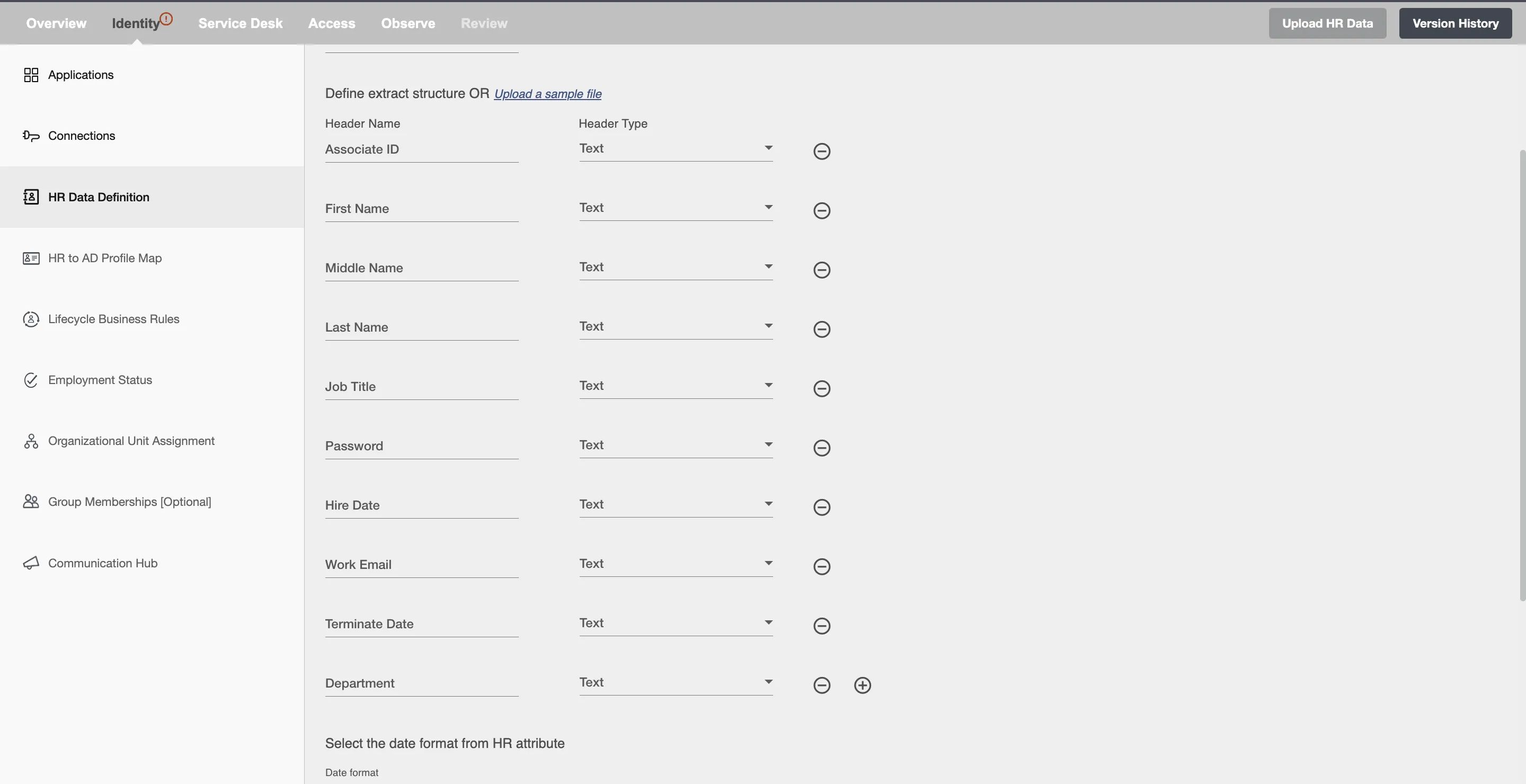
Please make sure the column headers you put match the header column in the CSV file. The Hire2Retire service will reject the file if the headers in the actual file do not match the column headers defined in workflow.
Monitor receipt of scheduled ATS extract¶
To address potential delays in employee file extraction due to connection issues or ATS system issues, Hire2Retire now supports a File Extract Check that ensures timely reporting by checking if Hire2Retire successfully receives reports from ATS systems at the scheduled time. Users will receive alerts after the 30 minutes of scheduled time if no file has been processed since last one hour. For example, if File Receipt is scheduled at 09:30, then an alert message will be generated at 10:00 if the File Extract is not received in between 09:00 to 10:00.
To set up the Monitoring of File Extract on Hire2Retire, you need to be aware of when your ATS system generates the report, including the time zone, and drops it on the SFTP server for processing.
Apply Filter¶
Hire2Retire enables you to process specific events and filter out the rest by defining filter criteria. On clicking the "Apply Filter" button, you will be able to set up conditions using employee attributes. Only employees who match the conditions will be processed.