Connection
Zuora on Hire2Retire supports OAuth Authentication.
We at RoboMQ pay utmost attention to keep your account secure. See our Security and Privacy Policies to learn more about how RoboMQ handles your account access.
| Object | Permission |
|---|---|
| User | Can Provision and Deprovision Users |
Set up Zuora for provisioning¶
-
Sign in to your Zuora Admin Console by visiting the link Link.
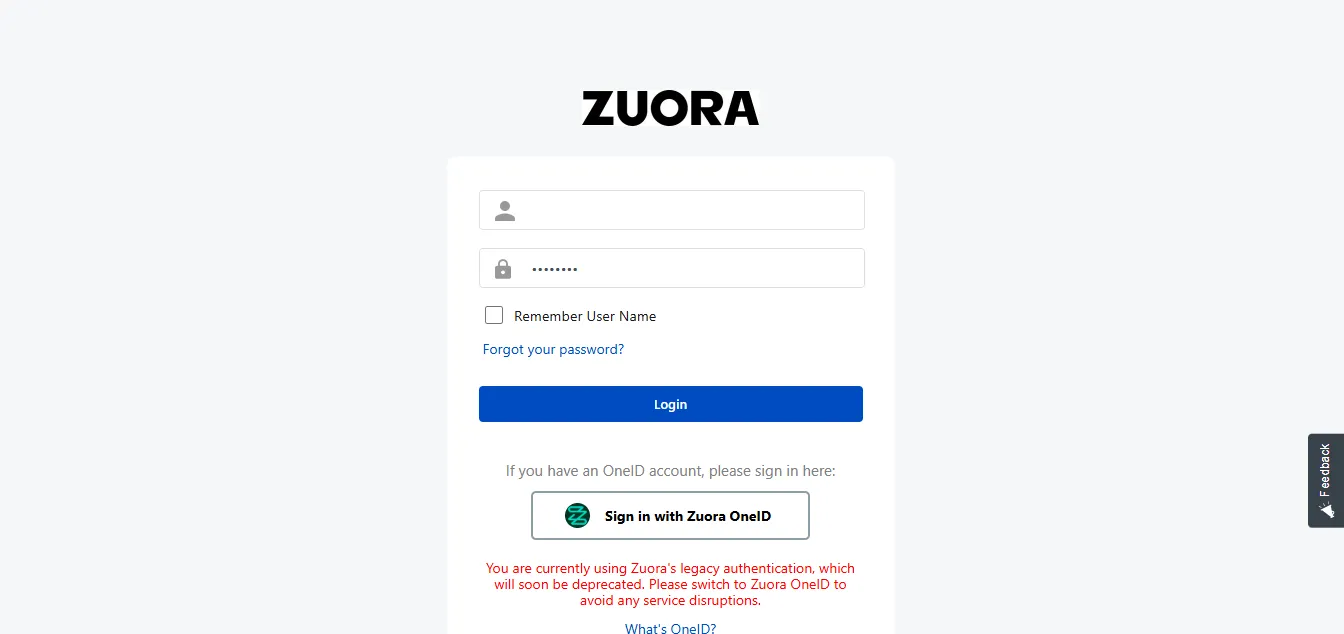 Figure 1. Zuora Login Page
Figure 1. Zuora Login Page -
Click your username at the top right and navigate to Administration > Manage Users.
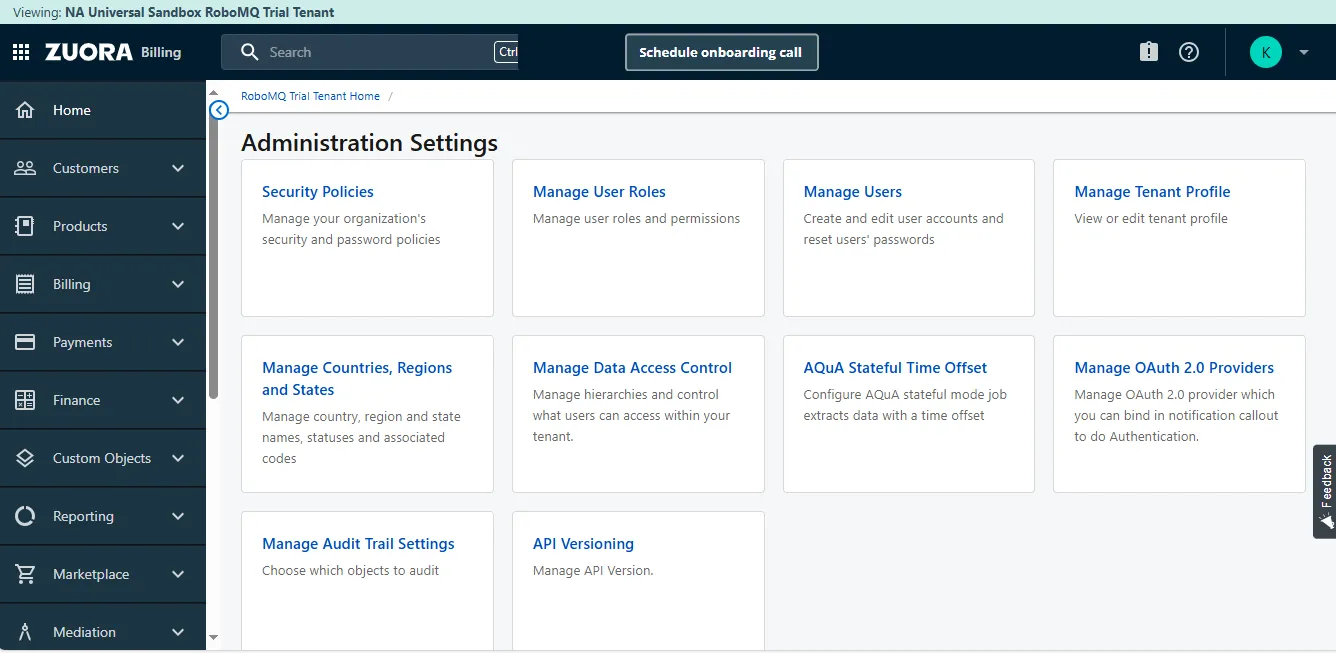 Figure 2. Zuora Administration Page
Figure 2. Zuora Administration Page -
Select your username and scroll down. In the New OAuth Clients section, enter a name for the OAuth client.
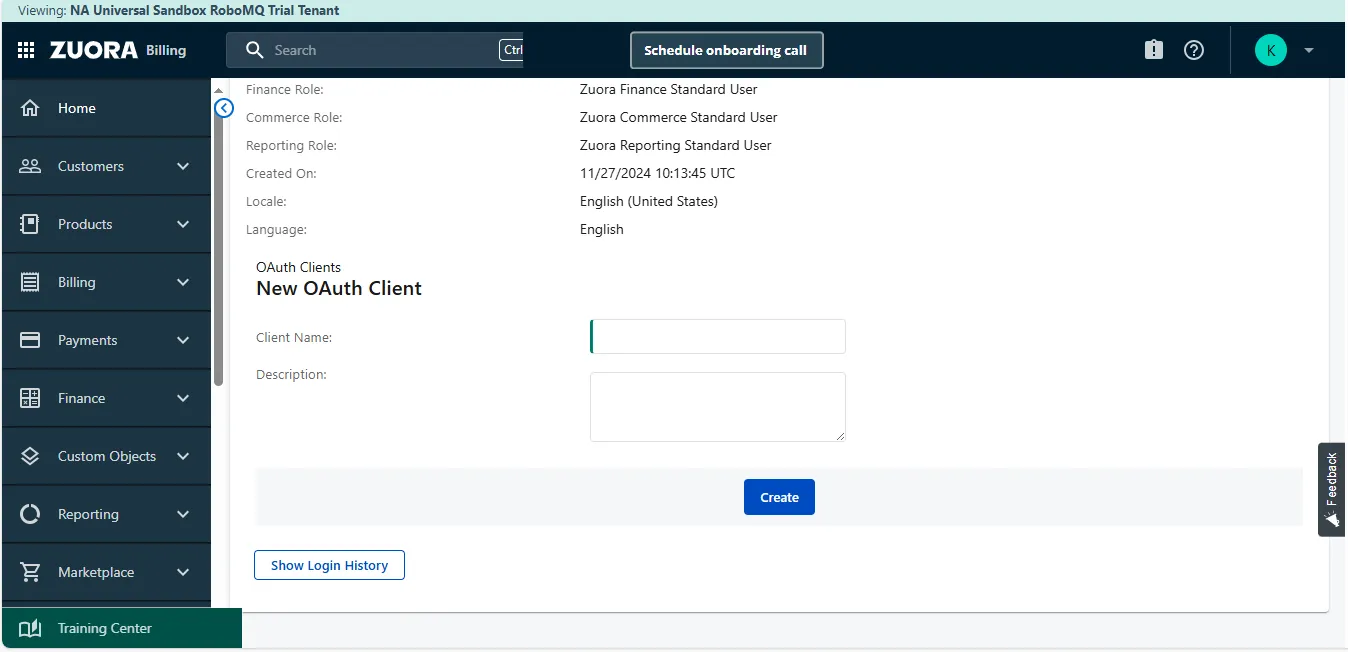 Figure 3. Create OAuth Client
Figure 3. Create OAuth Client -
Click Create. Zuora will display the Client ID and Client Secret for the OAuth client.
Link Zuora account on Hire2Retire¶
Enter the Instance Url, Client Id and Client Secret that you have received by creating a administrator system as mentioned above.
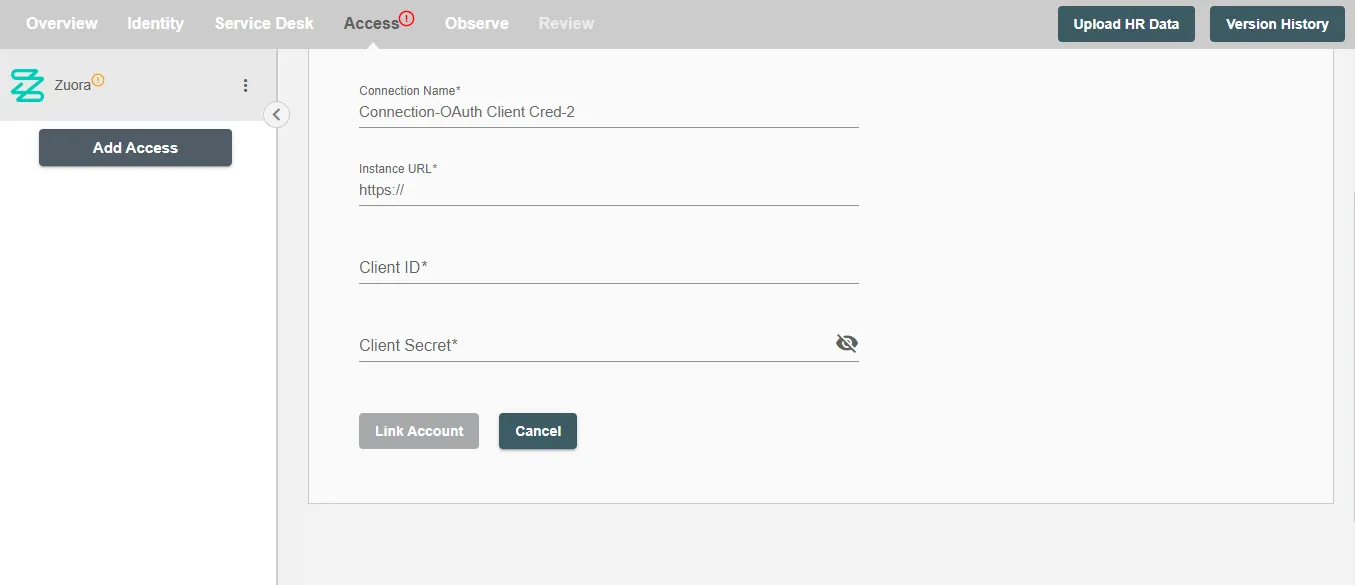
Figure 4. Authentication form for Zuora on RoboMQ Hire2Retire