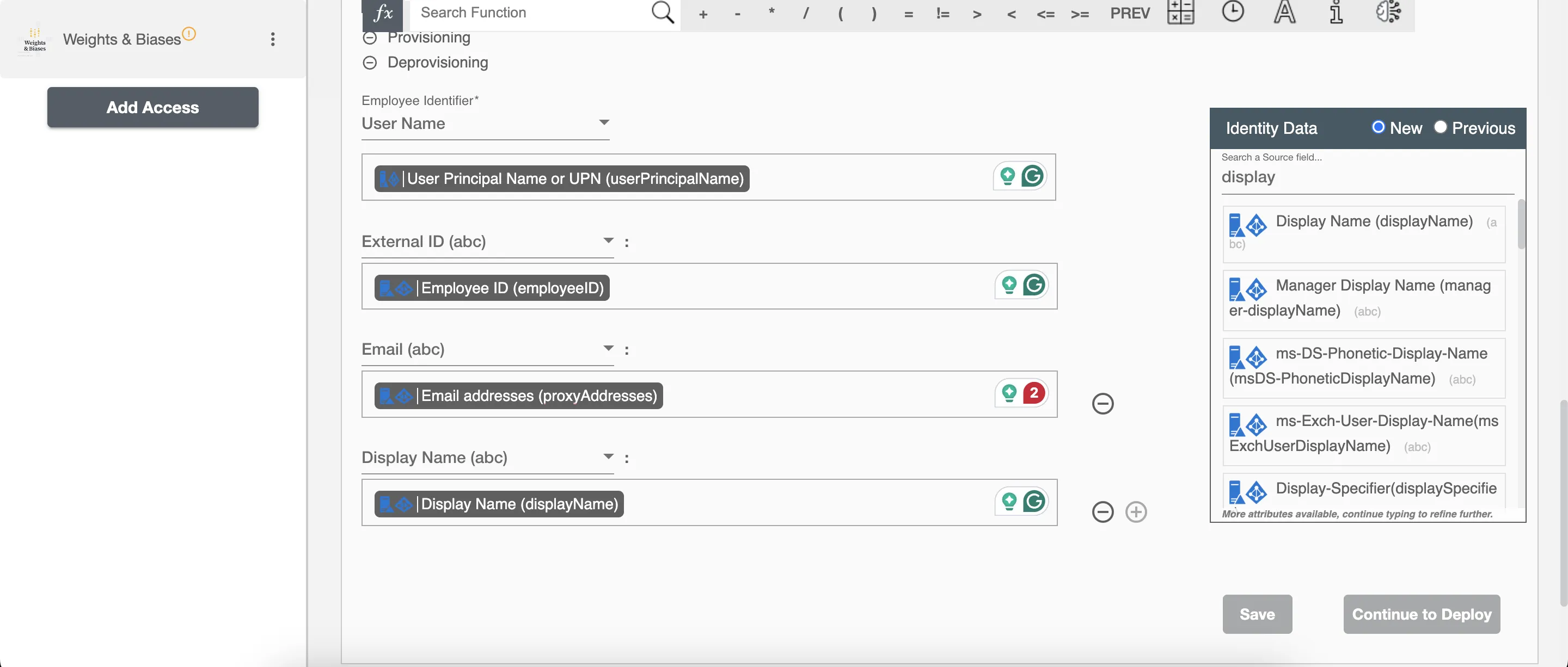Overview
Using the Provisioning on Hire2Retire you can provision and deprovision users on Weights & Biases.
Read the official documentation of Weights & Biases.
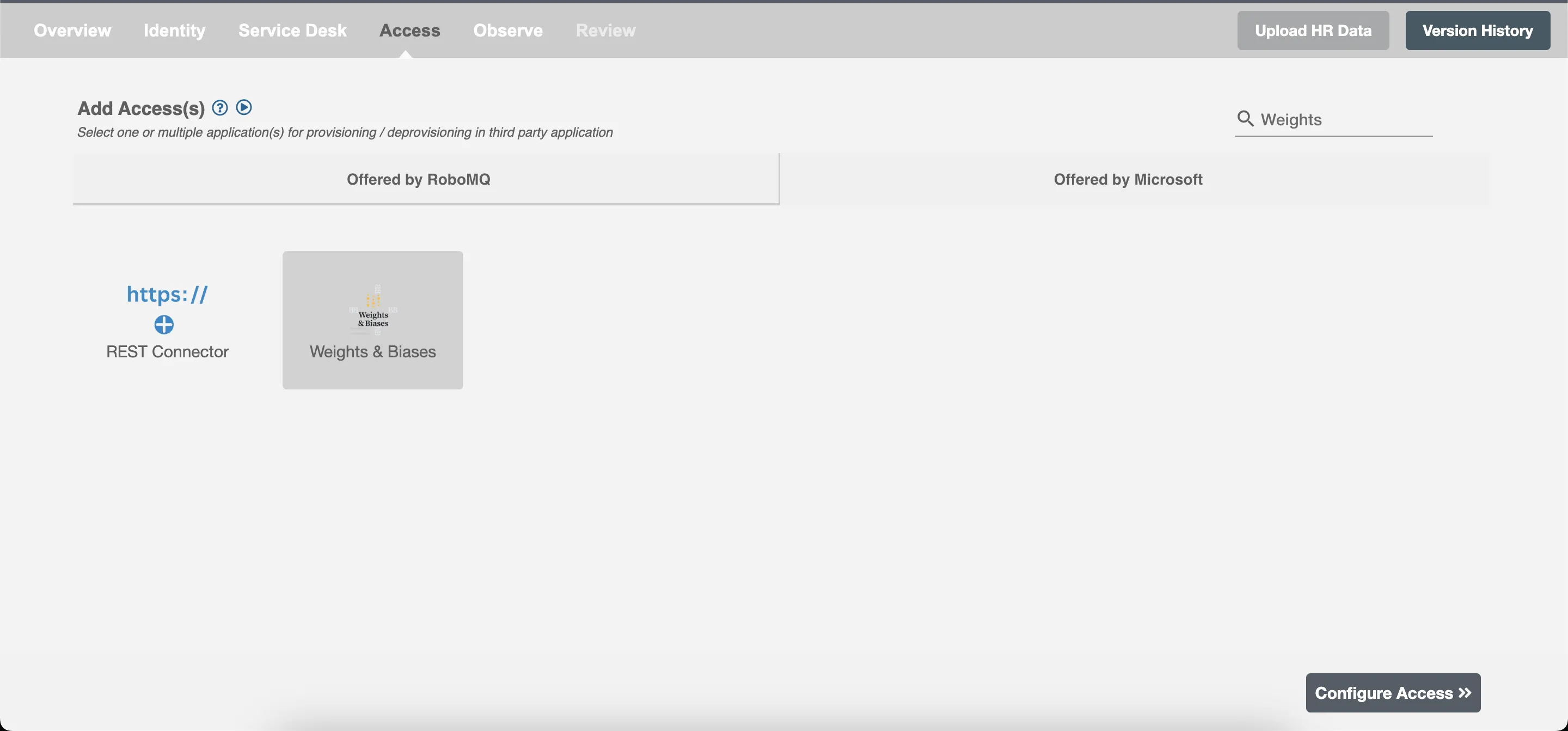
Define Role Definition¶
Provisioning Type¶
DefineRole(s)¶
You can assign a Role to any user based on their AD attributes. You can define complex conditions using AND and OR logic. You can also use thee Group memberships in AD to define Roles. For Example: In Figure 2, the rules are defined on the basis of Department (Equals). If the rules are passed then only user(s) will get provisioned. If no rule passes and the user(s) is present in Weights & Biases then deprovisioning is performed for the user(s).
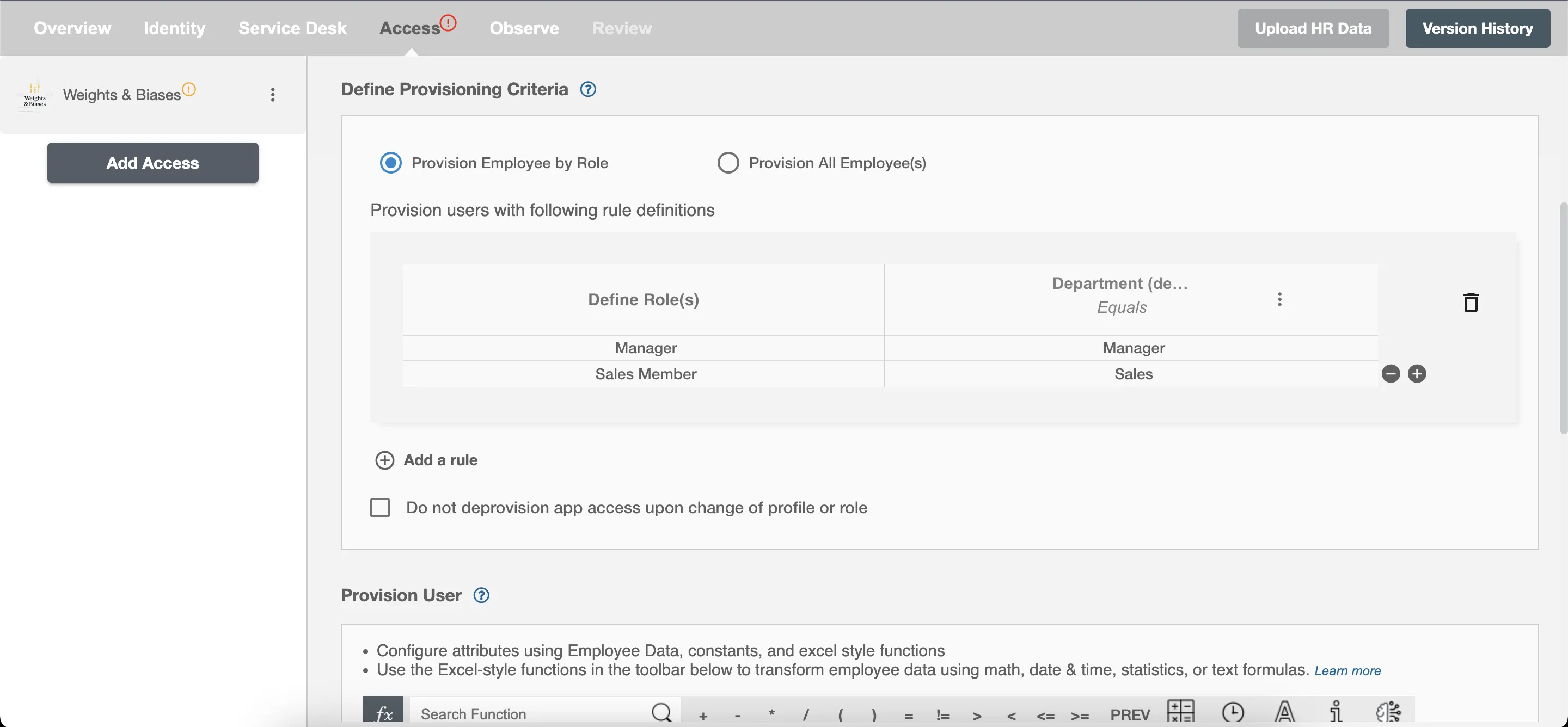
You can enable the "Do not deprovision upon change of profile or role" checkbox to prevent users from being deprovisioned on Weights & Biases due to a role mismatch.
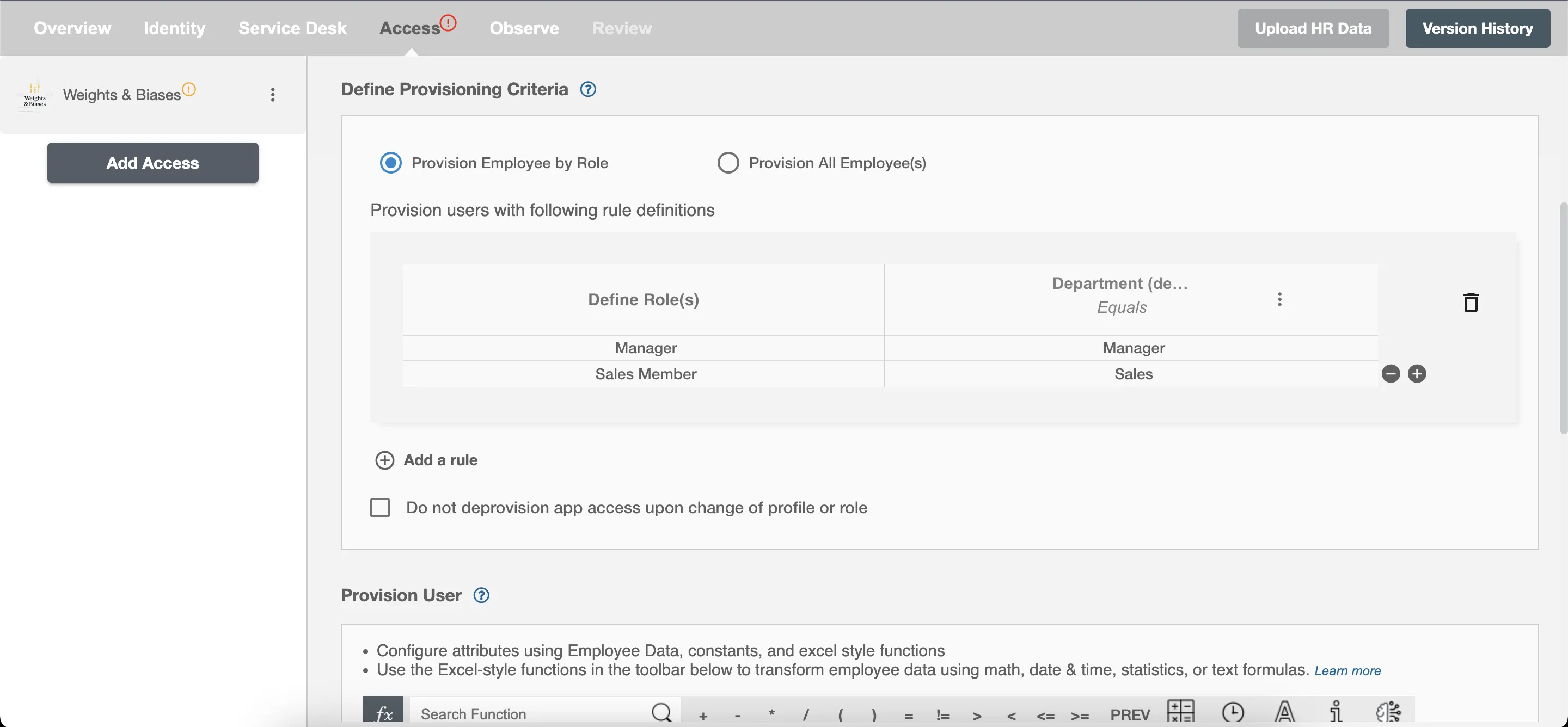
Process All Employees¶
All user(s) will be provisioned on Weights & Biases.
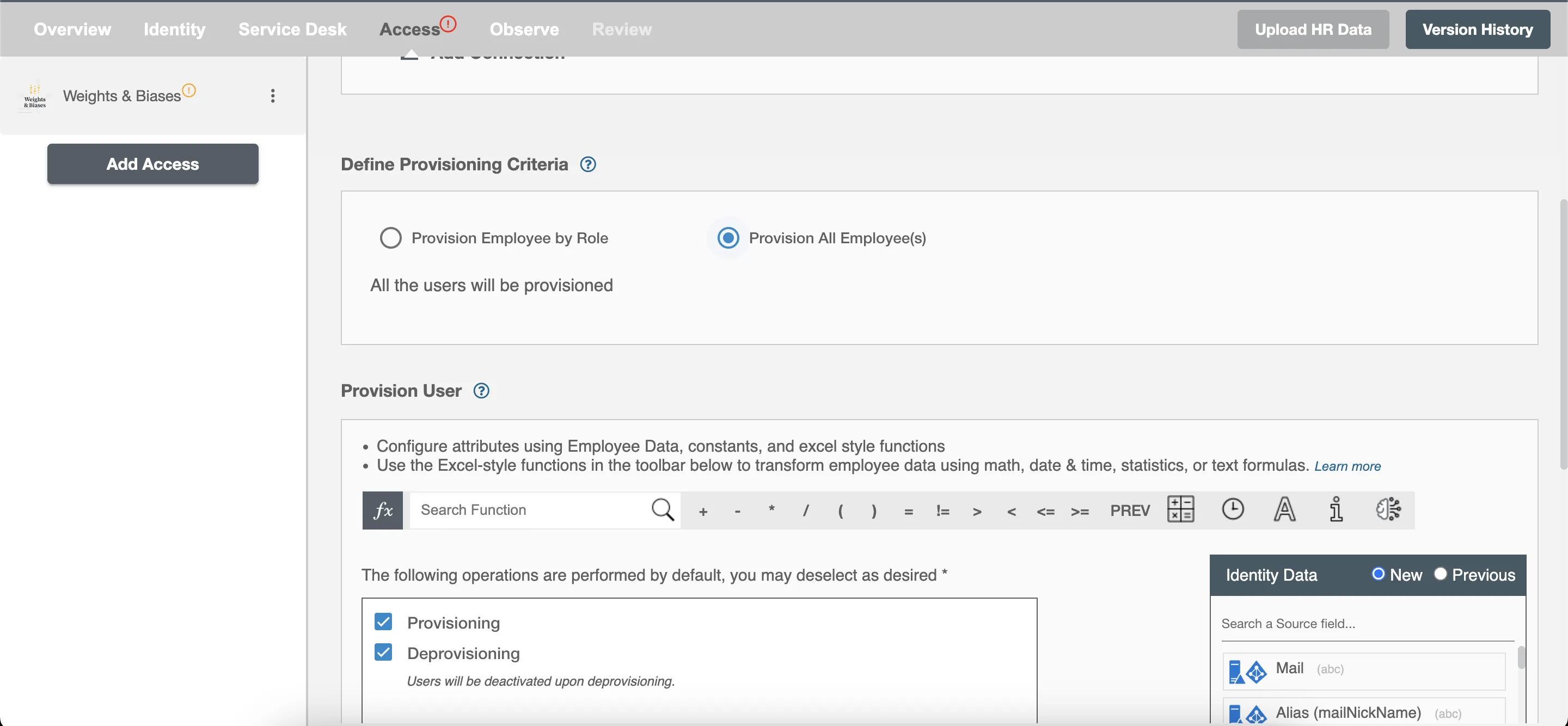
Provision User¶
You can decide to either provision or deprovision user(s) using Access.
-
Provisioning - You can provision one or more user(s) to the Webflow according to the requirement. User(s) can be created, updated or reactivated in provisioning operation.
-
Deprovisioning - You can deprovision one or more user(s) according to the requirement. User accounts will be deactivated on Weights & Biases upon deprovisioning.
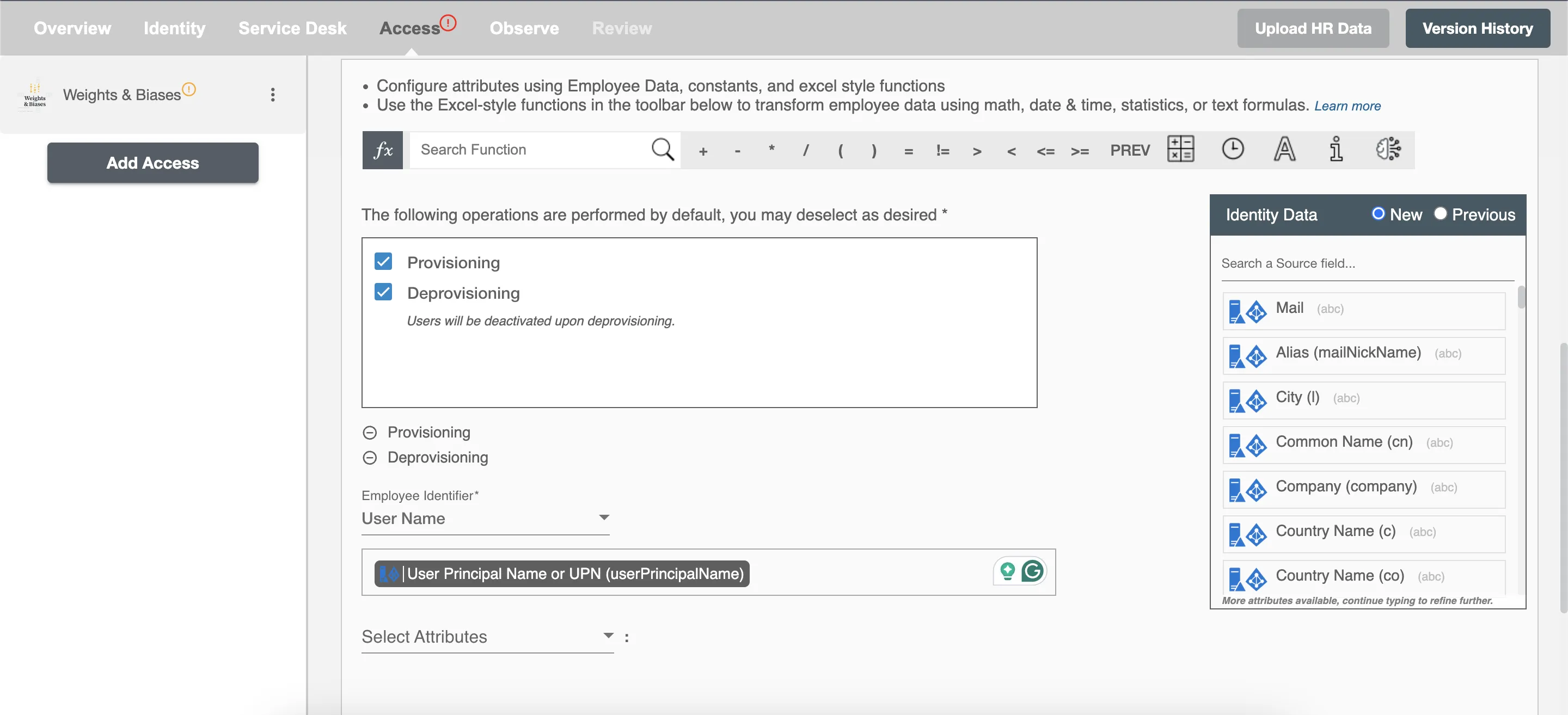
Map attributes on Weights & Biases¶
You can populate a user's profile in Weights & Biases by mapping attributes incoming from the AD. You can also use Hire2Retire's powerful data transformation capabilities using Excel Style functions.