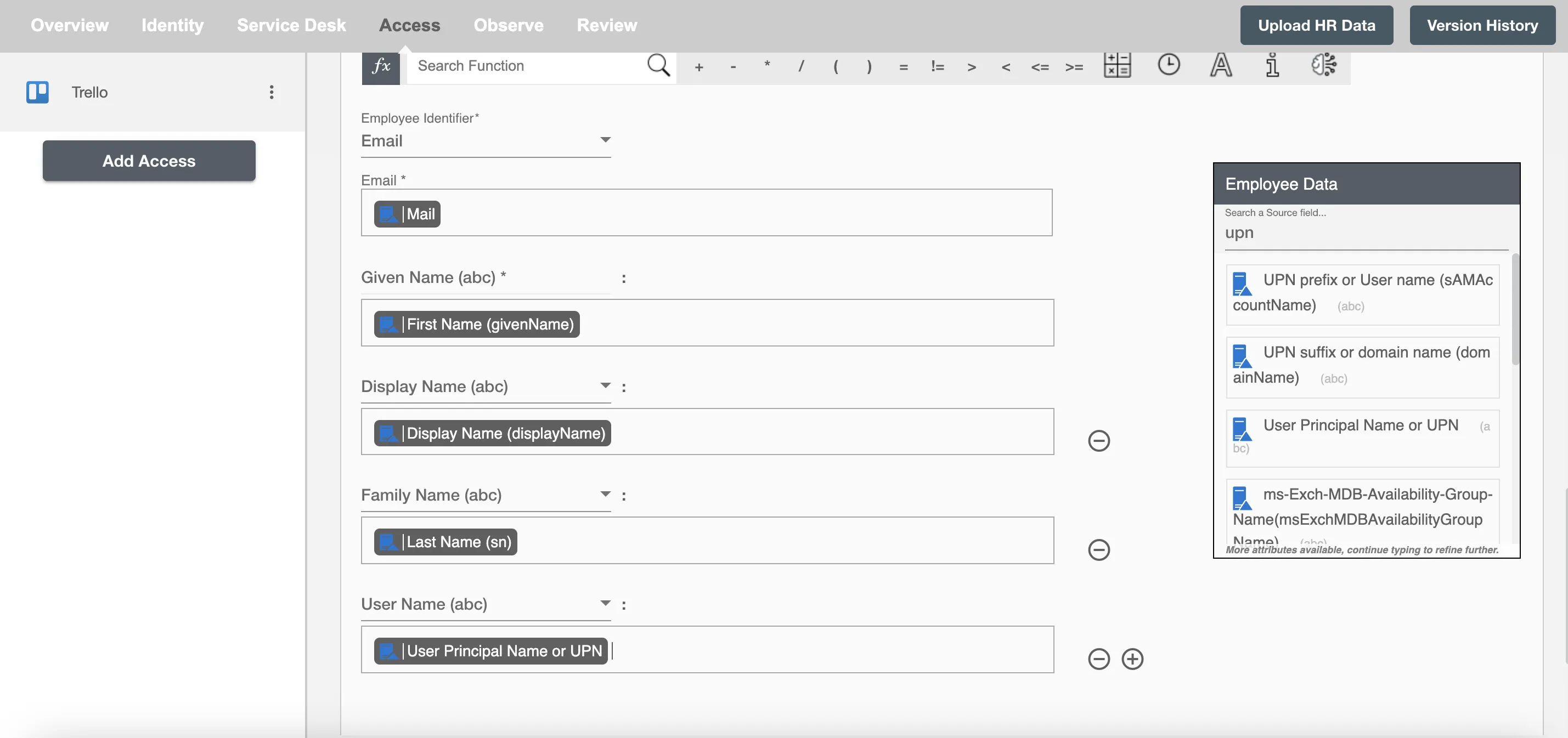Overview
Using the Access on Hire2Retire you can provision and deprovision users on Trello.
Read the official documentation of Trello.
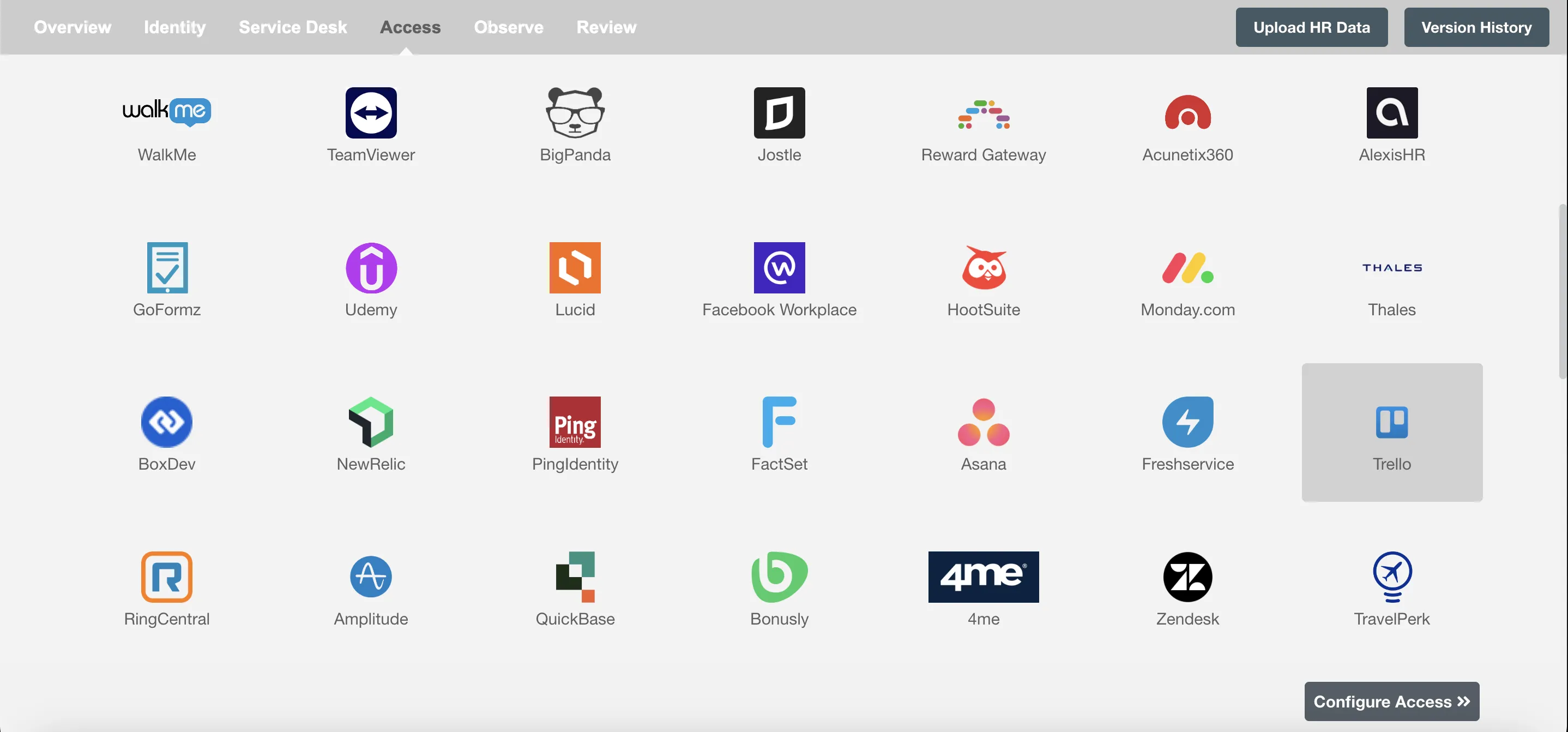
Define Role Definition¶
Provisioning Type¶
Define Role(s)¶
You can assign a Role to any user based on their AD attributes. You can define complex conditions using AND and OR logic. You can also use the Group memberships in AD to define Roles. For example, In Figure 2 the rules are defined on the basis of Department (Contains). If the rules are passed then only user(s) will get provisioned. If no rule passes and the user(s) is present in Trello then deprovisioning is performed for the user(s).
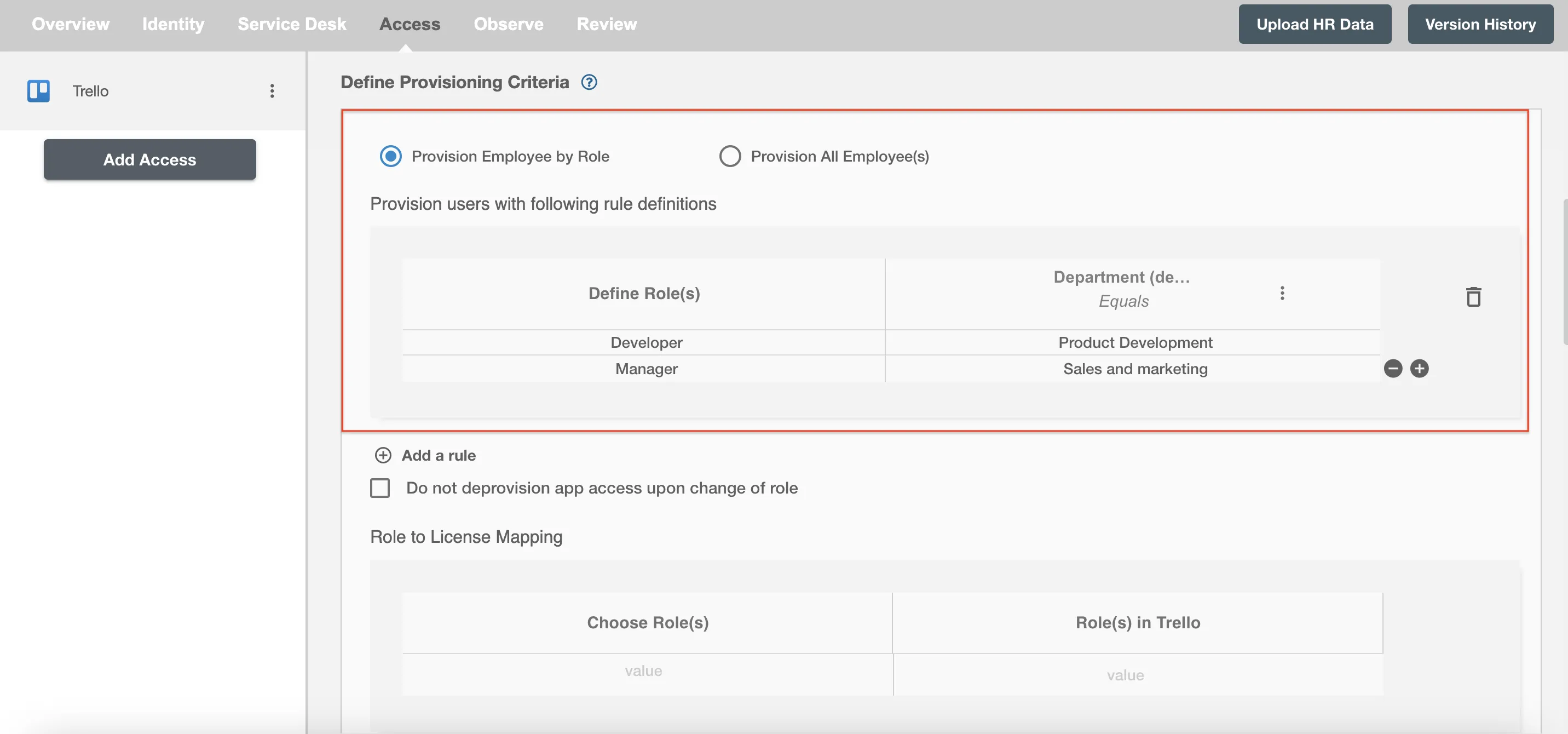
Map the rules defined in the first table with the Roles provided by Trello.
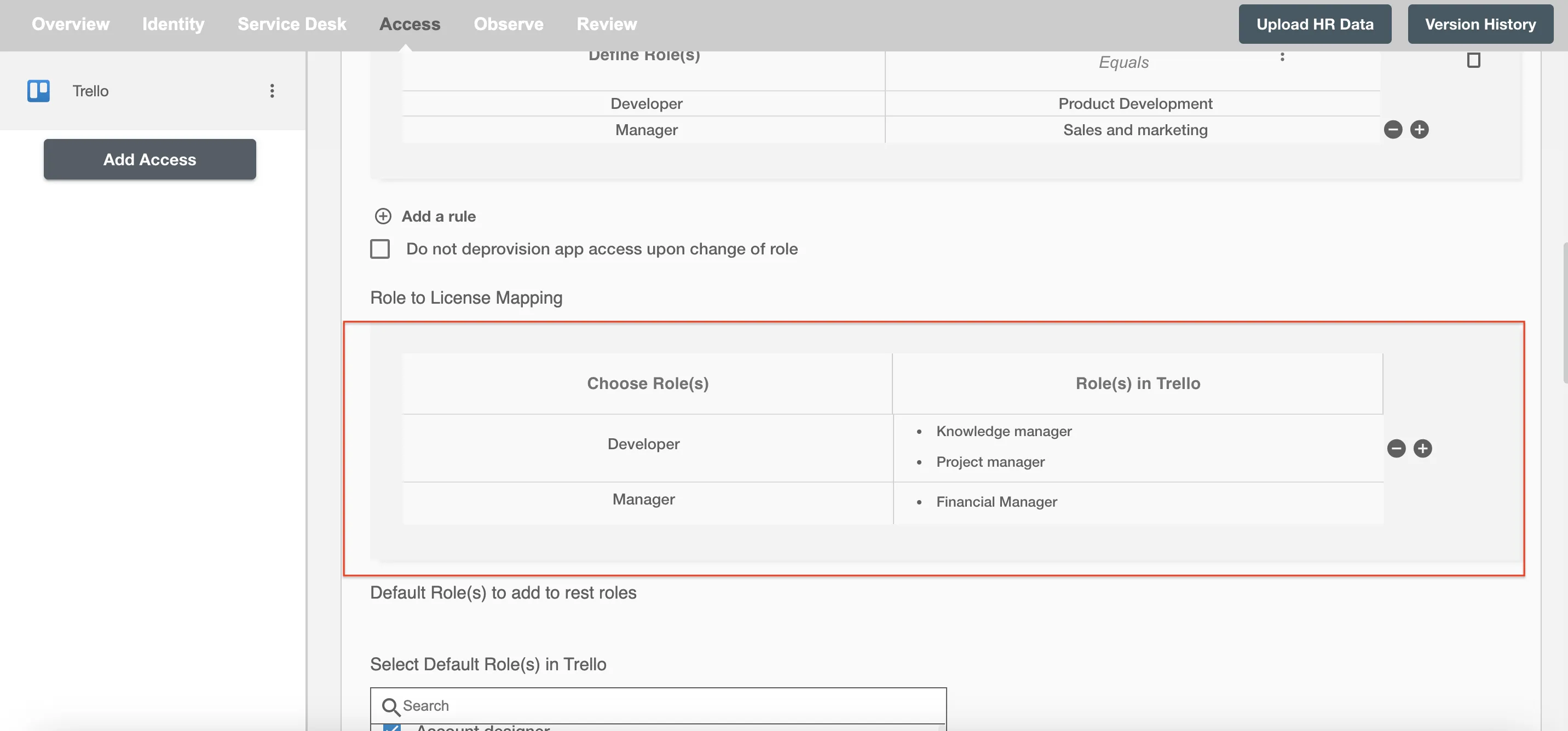
You can enable the "Do not deprovision upon change of profile or role" checkbox to prevent users from being deprovisioned on Trello due to a role mismatch.
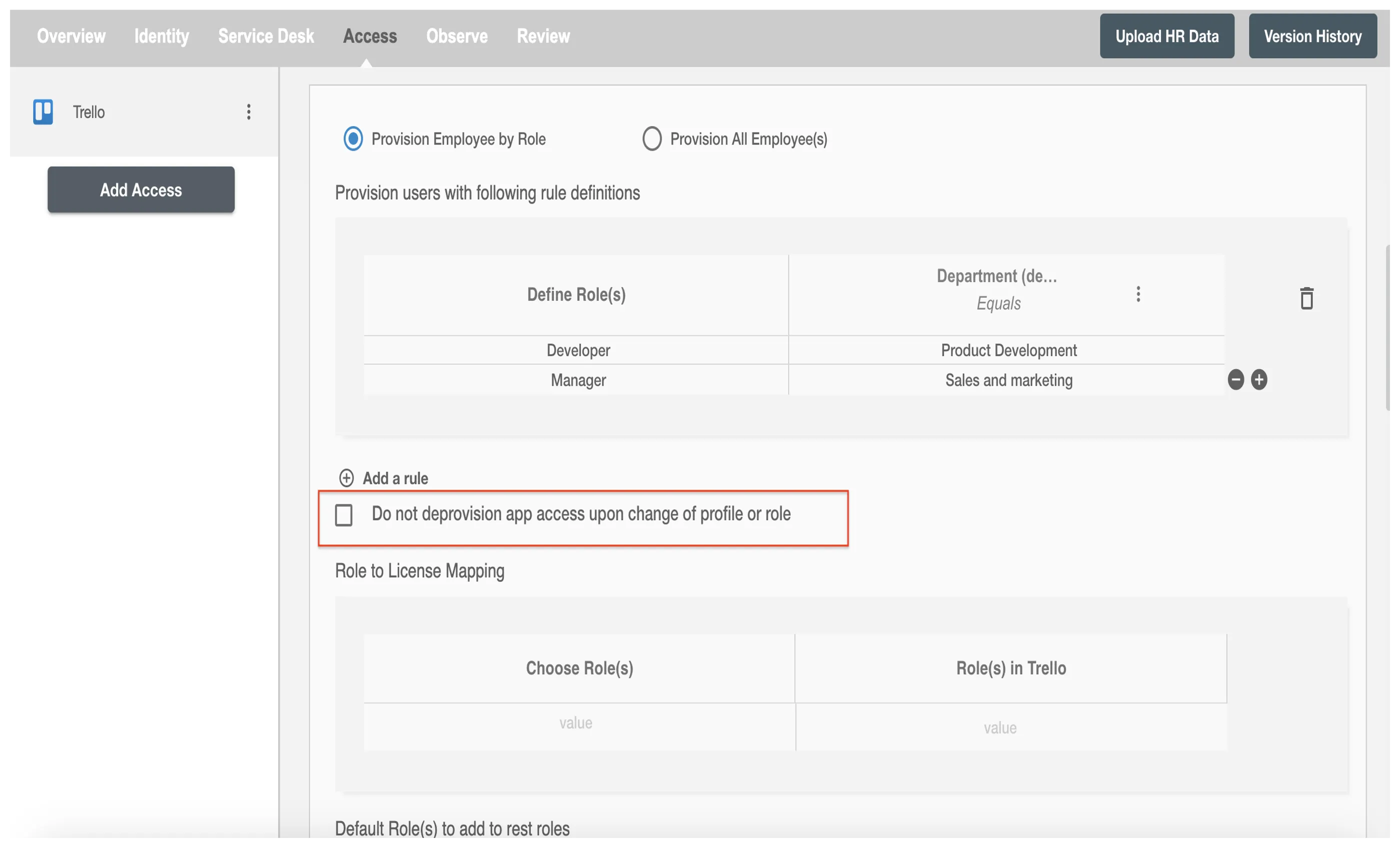
You can also select the default roles in Trello. For if and only if 'Developer' Role is passed and it is not mapped in the second table then the selected default Trello Roles will be assigned to the user(s).
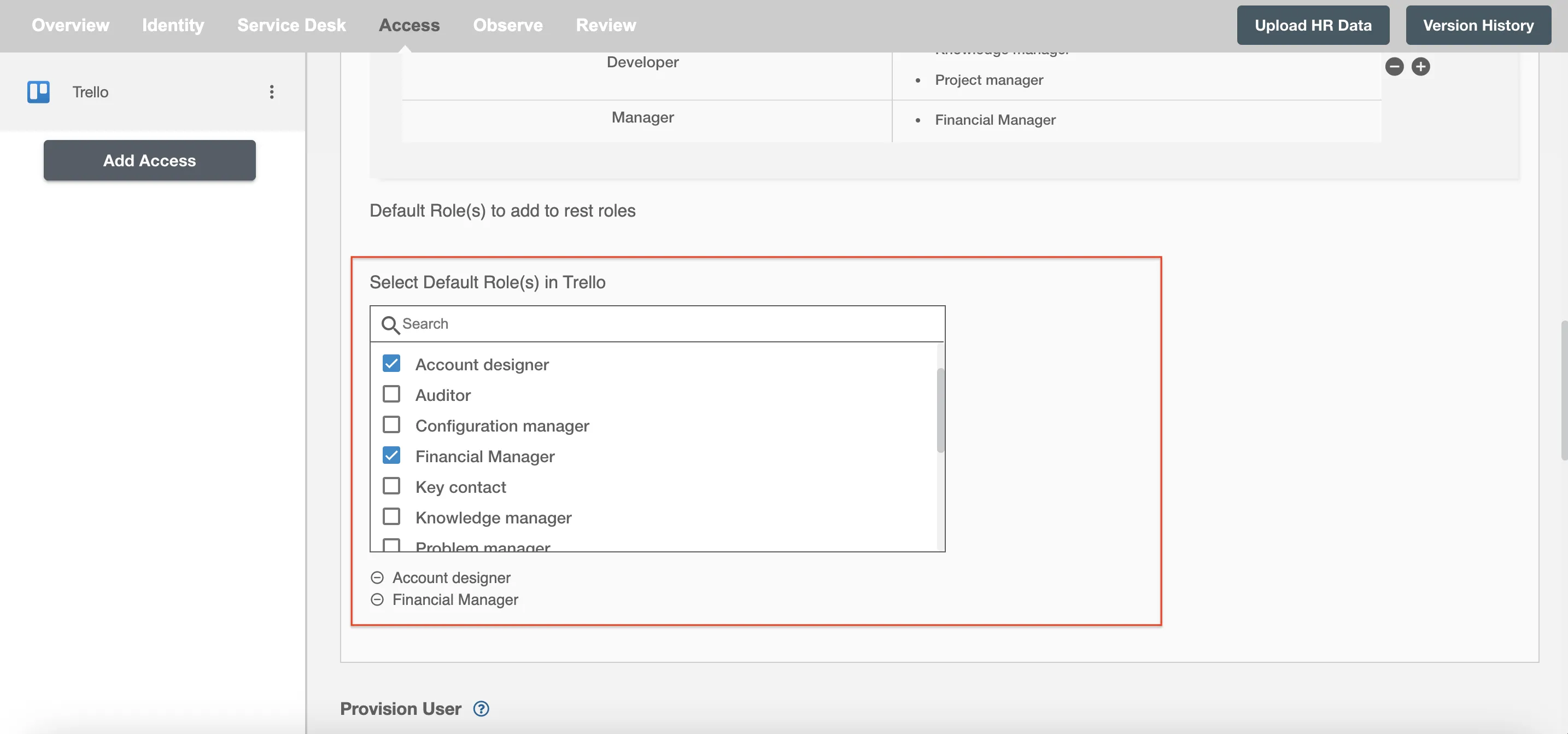
Process All Employees¶
All user(s) will be provisioned on Trello.
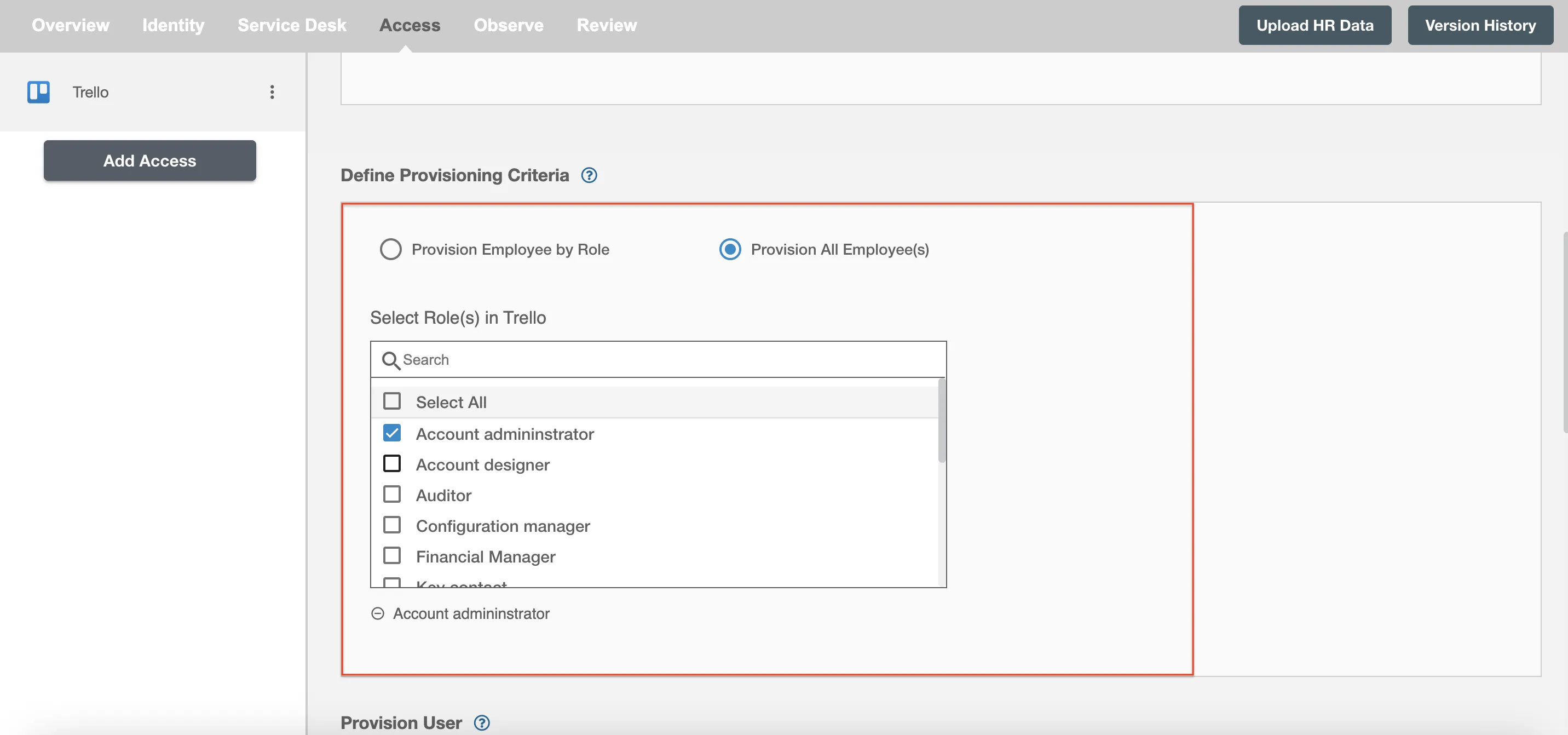
Provision User¶
You can decide to either provision or deprovision user(s) using Access.
-
Provisioning - You can provision one or more user(s) to the Torii according to the requirement. User(s) can be created, updated or reactivated in provisioning operation.
-
Deprovisioning - You can deprovision one or more user(s) according to the requirement. User accounts will be deactivated on Trello upon deprovisioning.
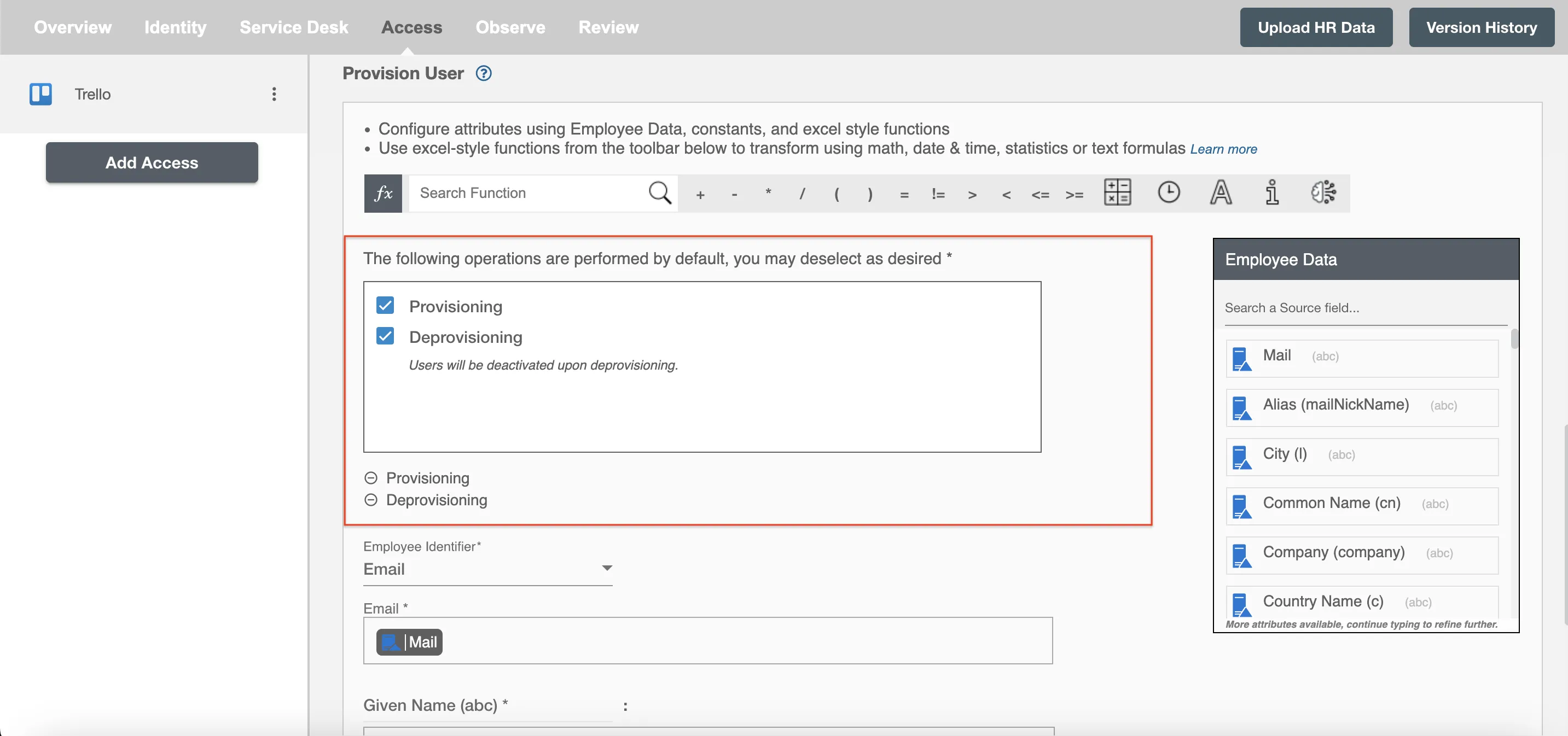
Map attributes on Trello¶
You can populate a user's profile in Trello by mapping attributes incoming from the AD. You can also use Hire2Retire's powerful data transformation capabilities using Excel Style functions.