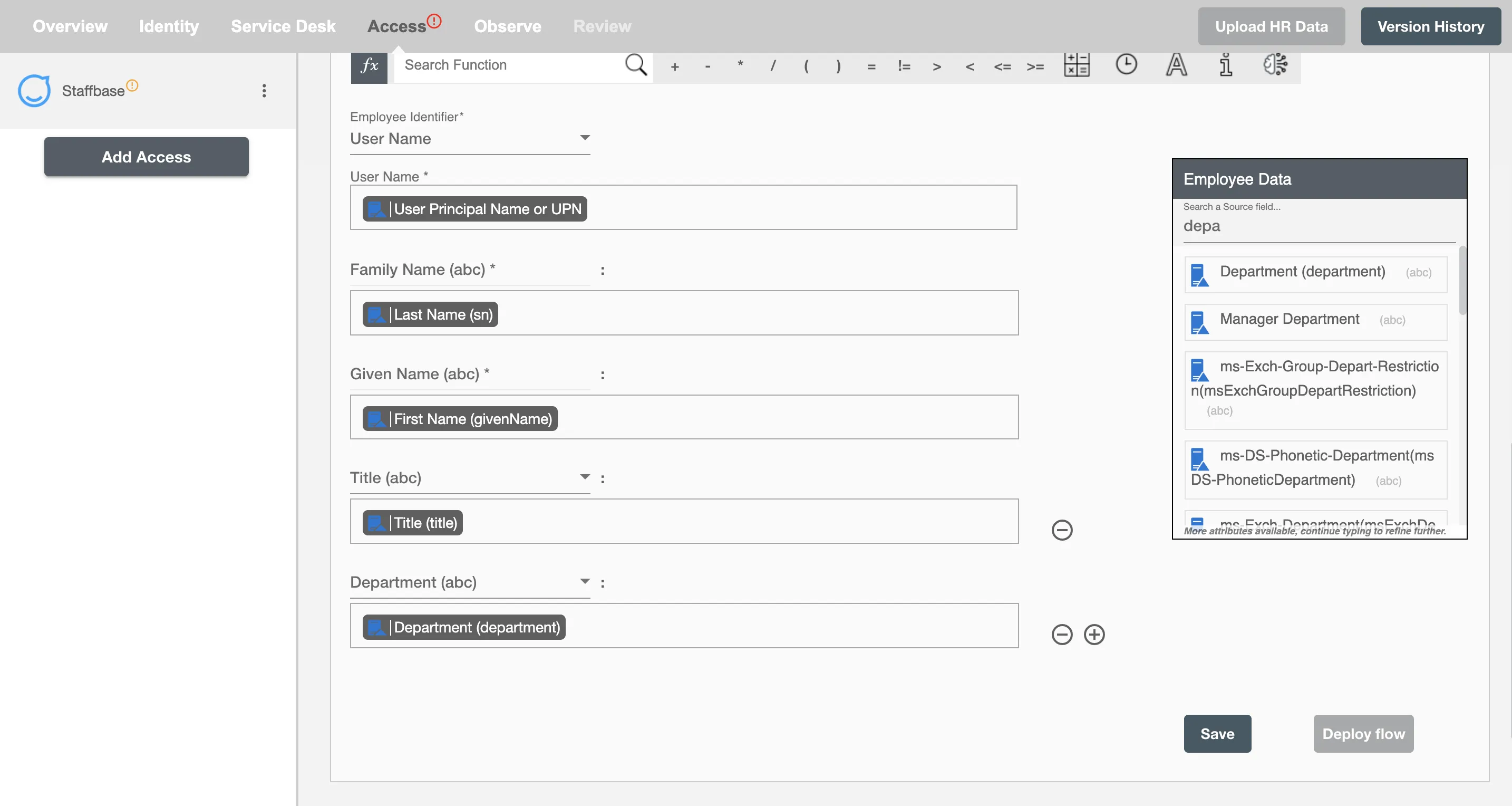Overview
Using the Provisioning on Hire2Retire you can provision and deprovision users on Staffbase.
Read the official documentation of Staffbase.
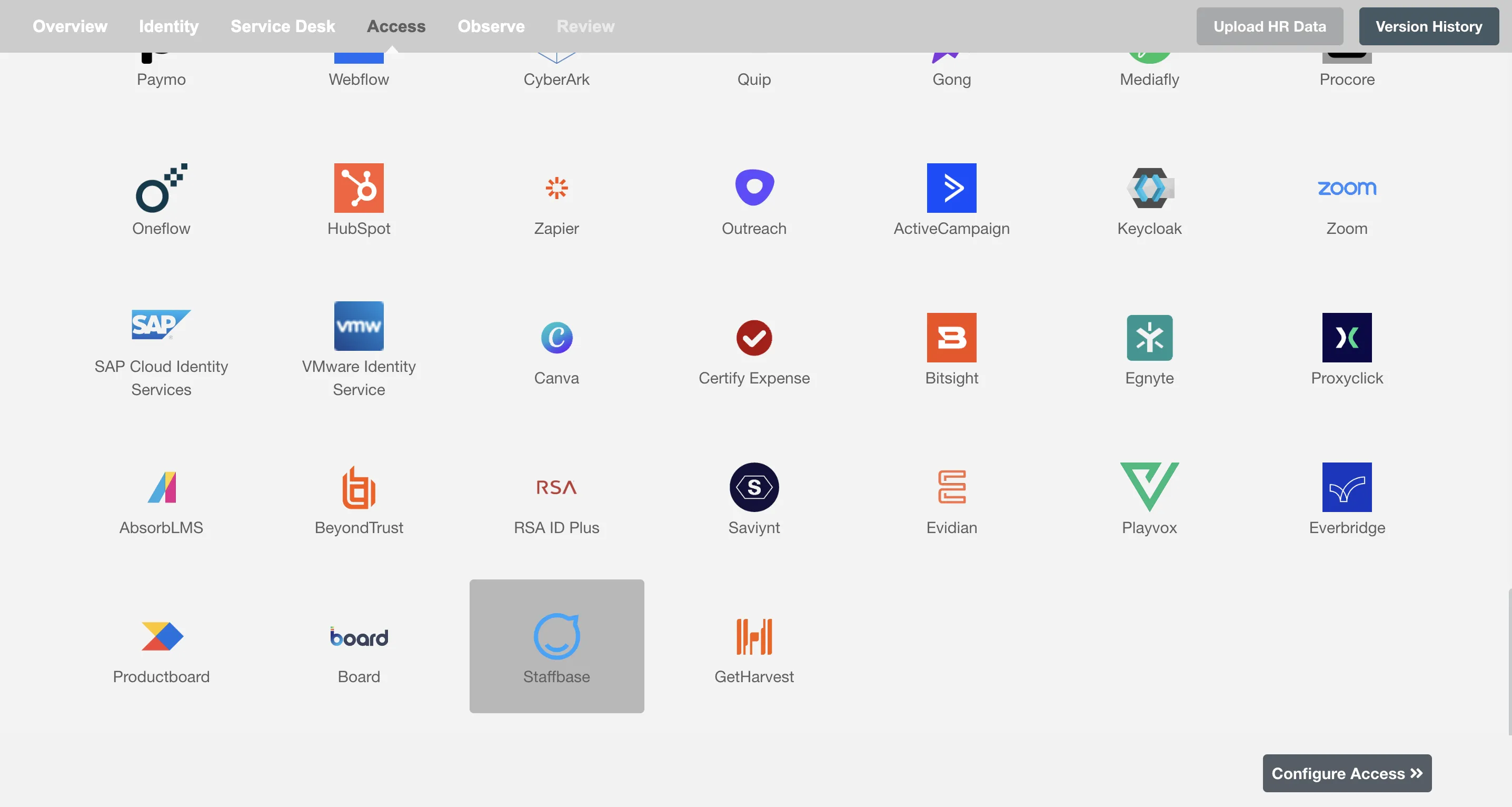
Define Role Definition¶
Provisioning Type¶
Provision Employees by Role¶
You can assign a Role to any user based on their AD attributes. You can define complex conditions using AND and OR logic. You can also use the Group memberships in AD to define Roles. For example: In Figure 2, user(s) with Department "Sales" and jobTitle "Manager" will get provisioned. Only users who get a Role assigned based on the conditions, will be provisioned. If the user is unassigned from a role-based on their updated profile in AD/Entra ID, and you have selected to deprovision using Hire2Retire, user will be deprovisioned from Staffbase.
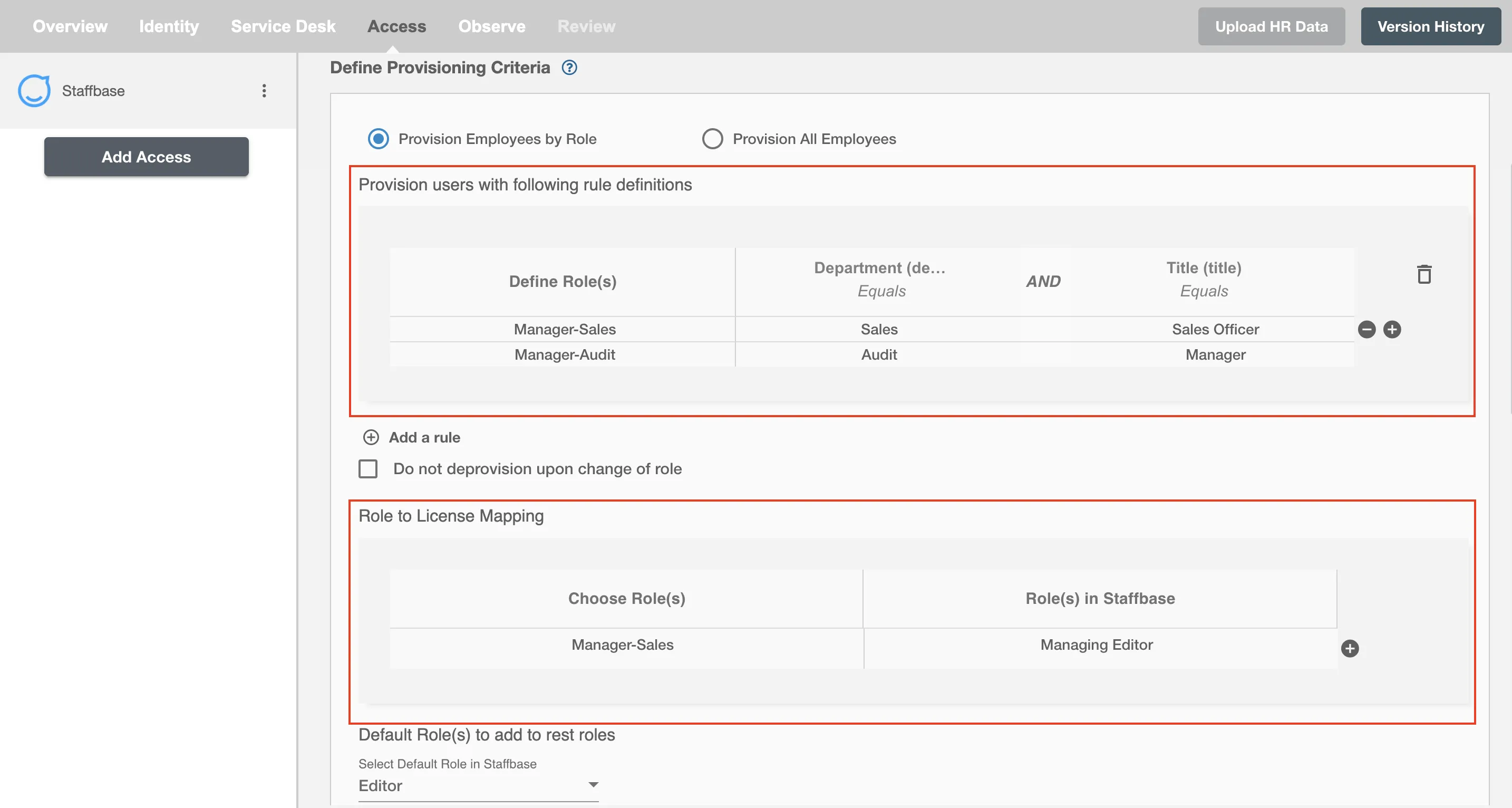
You can enable the "Do not deprovision upon change of profile or role" checkbox to prevent users from being deprovisioned on Staffbase due to a role mismatch.
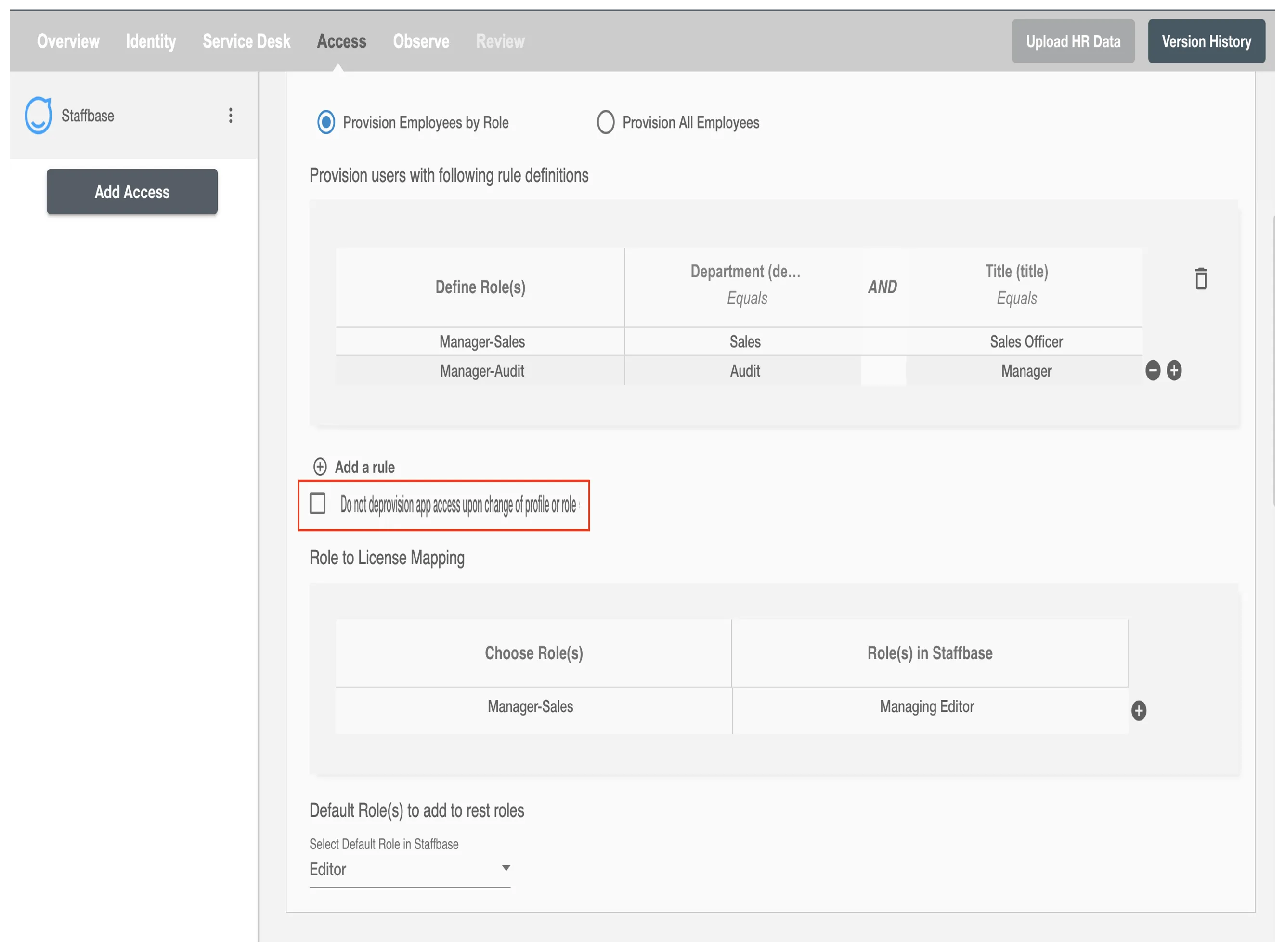
Provision All Employees¶
All user(s) will be provisioned on Staffbase.
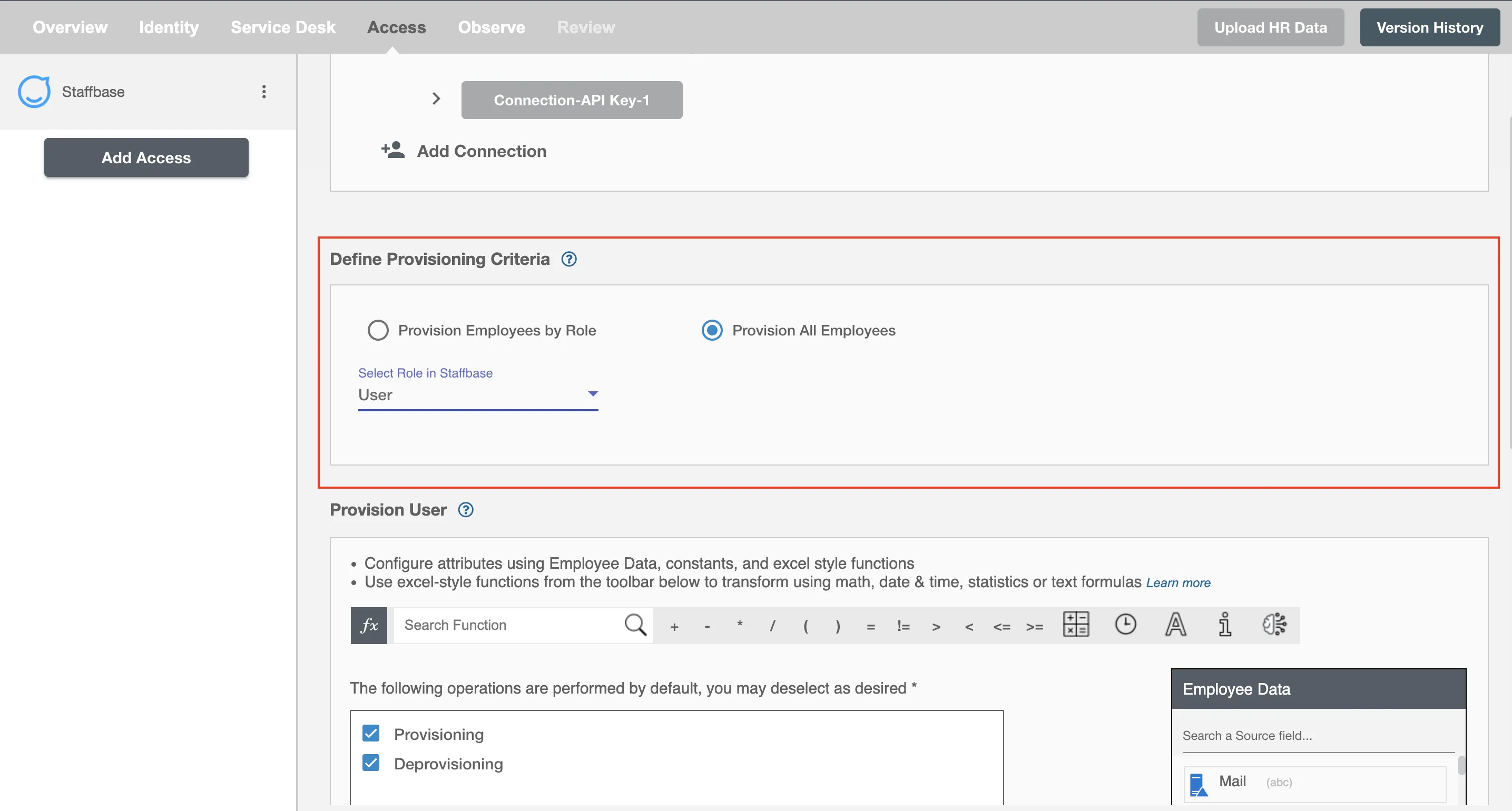
Provision User¶
You can decide to either provision or deprovision using Provisioning.
You can provision one or more user(s) according to the requirement. User(s) can be created, updated or reactivated in provisioning operation. You can deprovision one or more user(s) according to the requirement. User(s) can be terminated in deprovisioning operation.
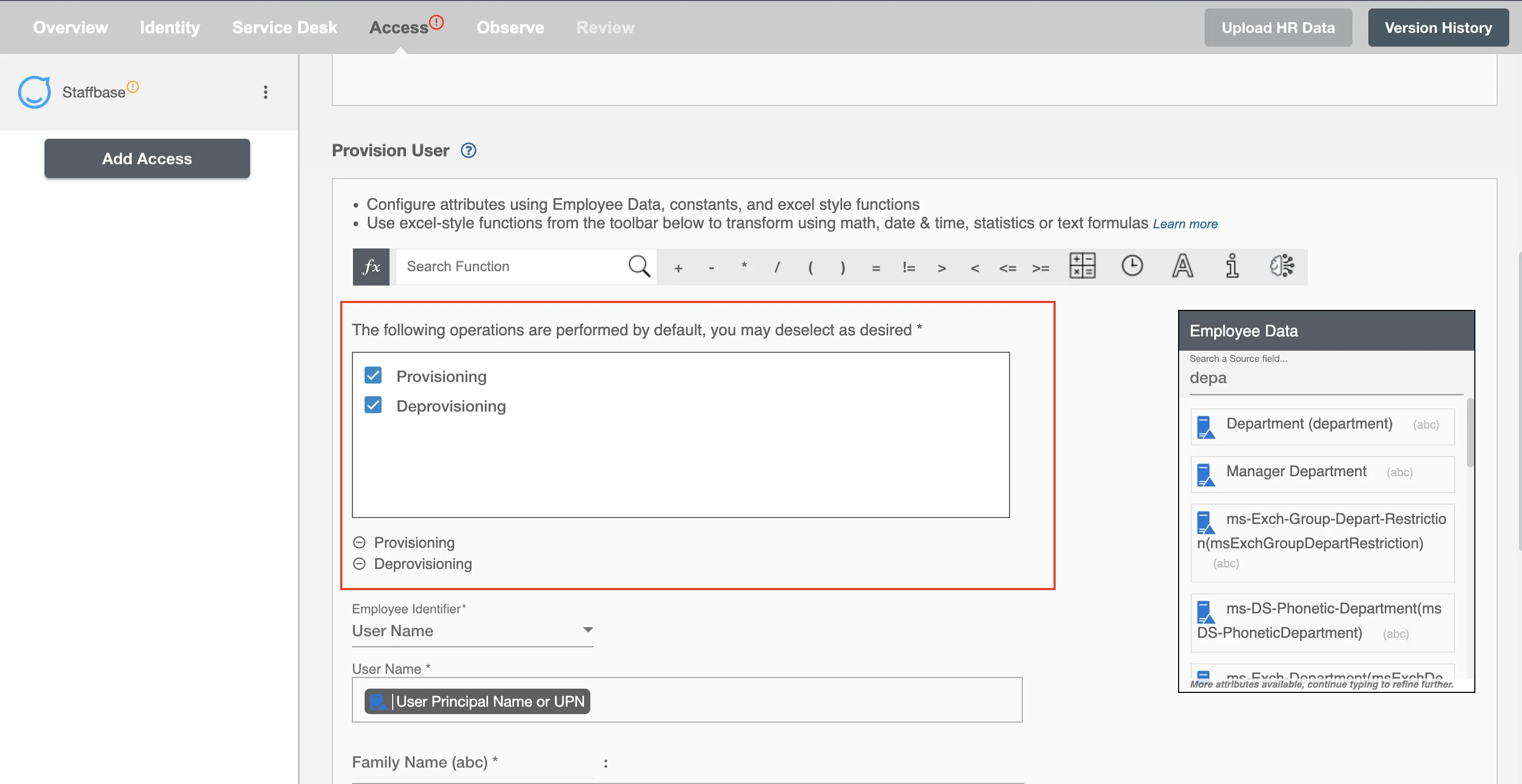
Map attributes on Staffbase¶
You can select the attributes provided by Staffbase that you want to populate. You can map values from AD/Entra ID/Hybrid to populate these attributes. You can also use Hire2Retire's powerful data transformation capabilities using Excel Style functions.