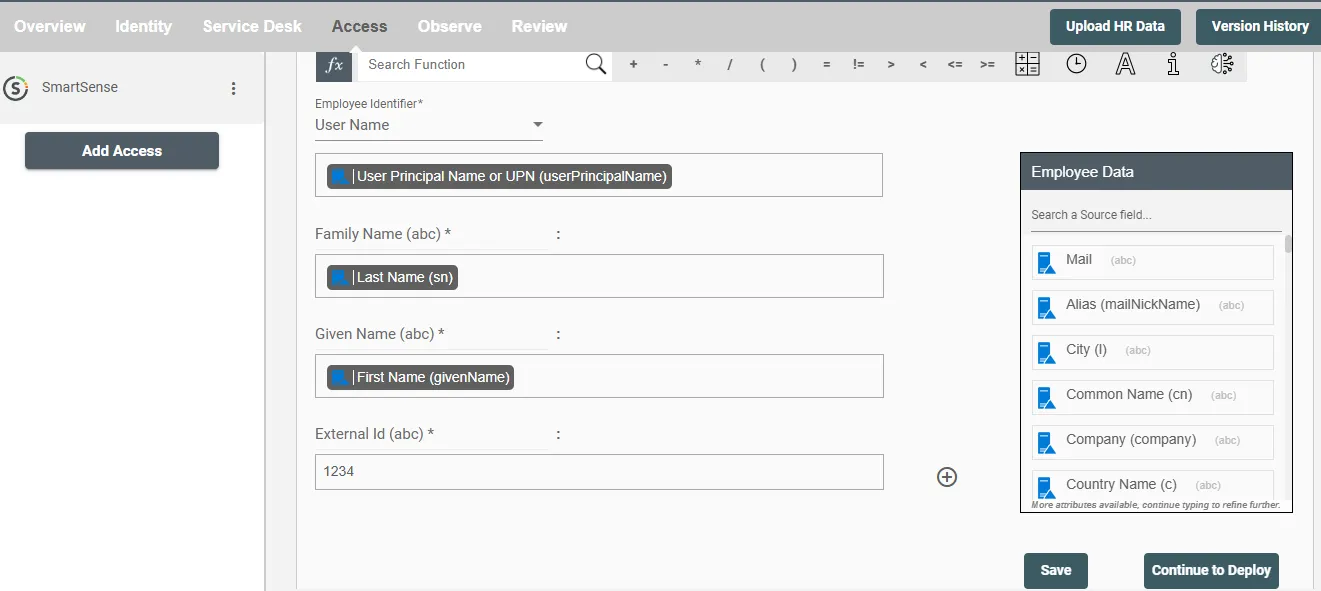Overview
Using the Access on Hire2Retire you can provision and deprovision users on SmartSense.
Read the official documentation of SmartSense.
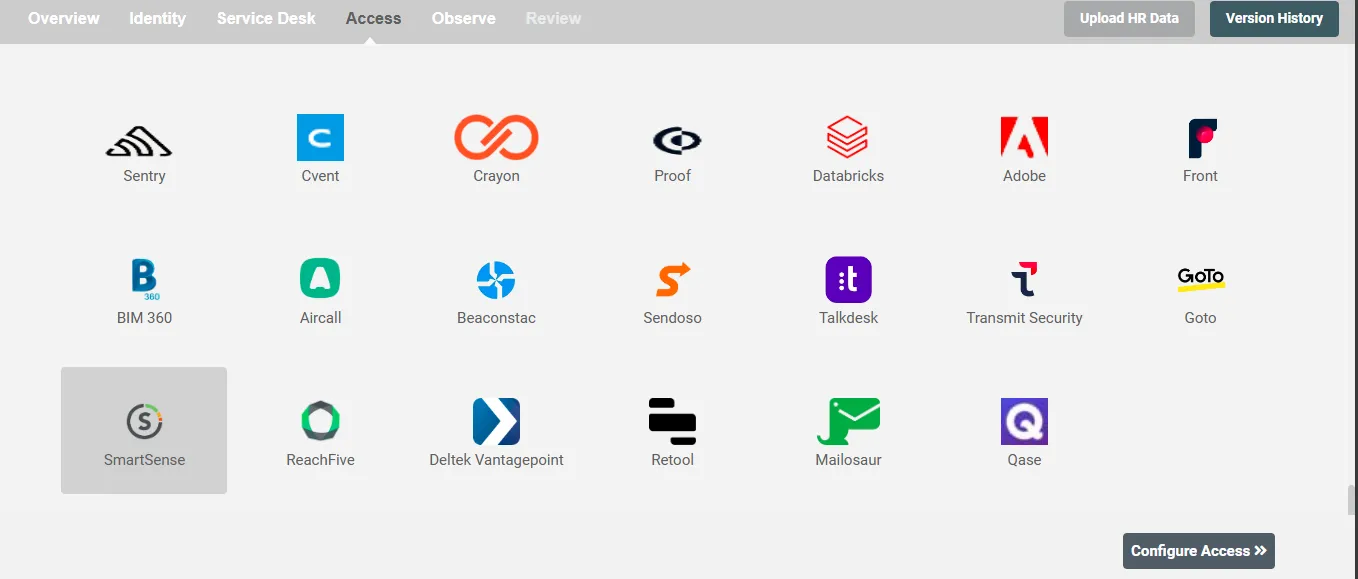
Define Role Definition¶
Provisioning Type¶
Define Role(s)¶
You can assign a Role to any user based on their AD attributes. You can define complex conditions using AND and OR logic. You can also use thee Group memberships in AD to define Roles. The Roles are used to assign roles in SmartSense. For Example: In Figure 2, the rules are defined on the basis of Department (Equals). If the rules are passed then only user(s) will get provisioned. If no rule passes and the user(s) is present in SmartSense then deprovisioning is performed for the user(s).
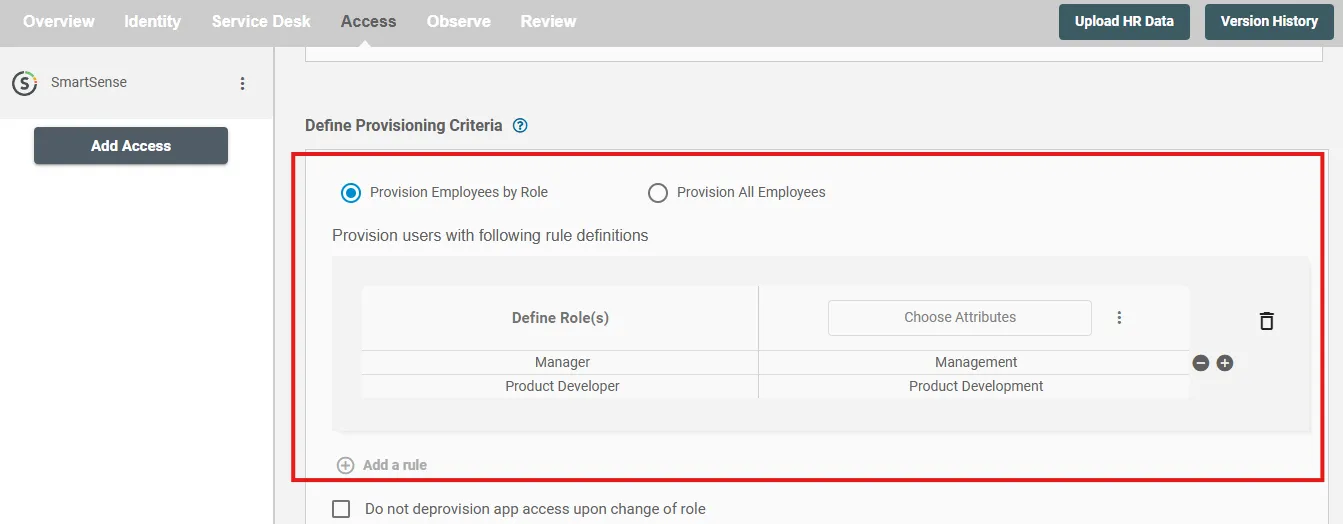
You can enable the "Do not deprovision upon change of profile or role" checkbox to prevent users from being deprovisioned on SmartSense due to a role mismatch.
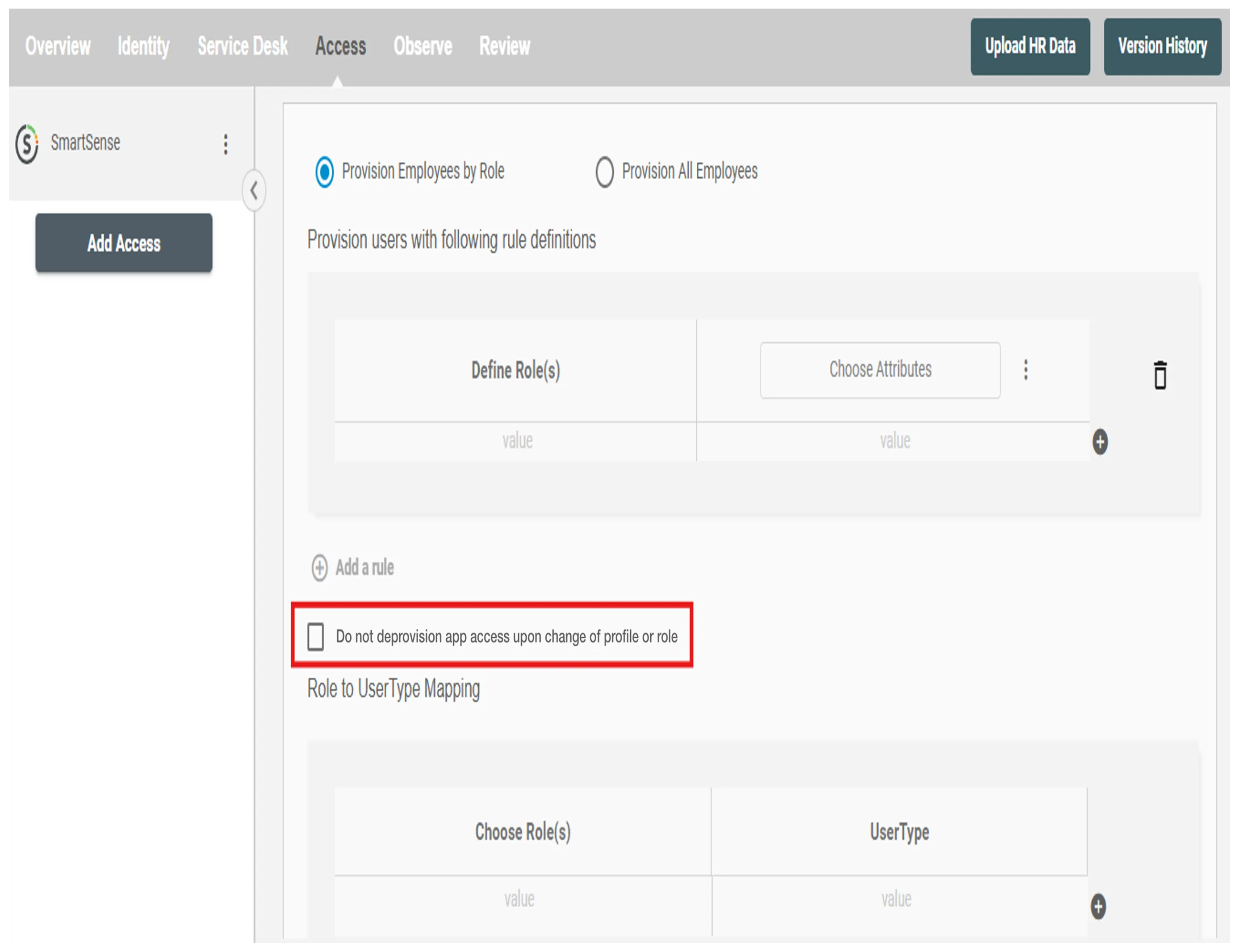
Map the rules defined in the first table with the Role(s) provided by SmartSense.
- Roles in SmartSense are a way to group together users who have similar responsibilities. They are typically used to define the permissions and responsibilities of a specific role in an organization, rather than the permissions and settings of a specific group of users.
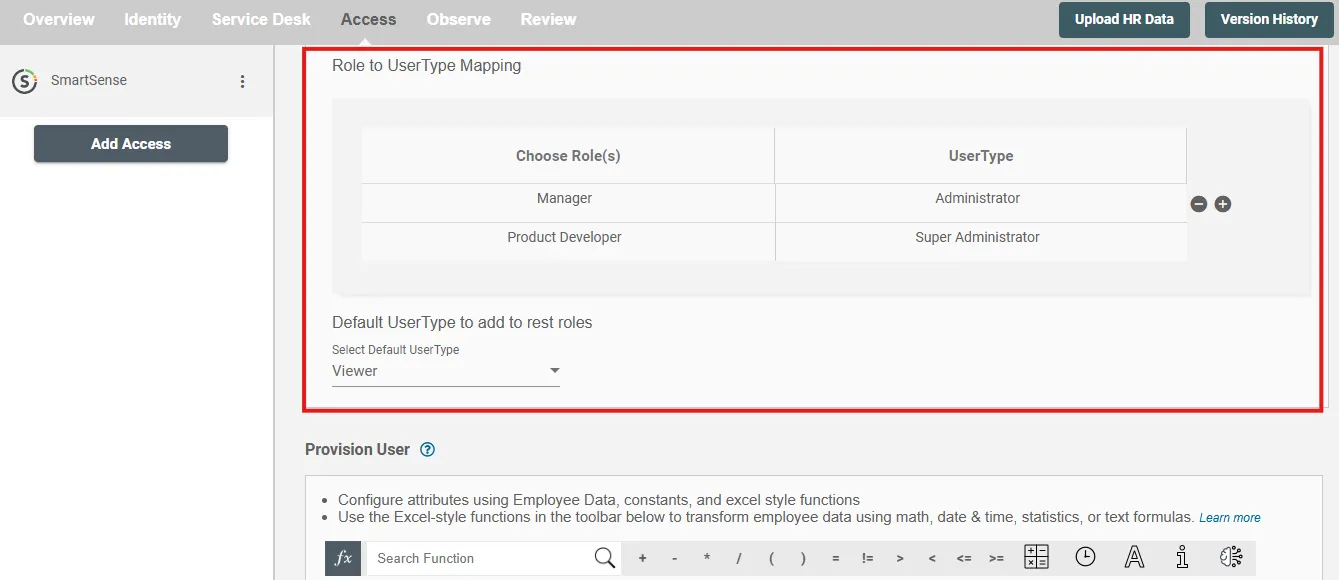
You can also select the default roles in SmartSense. For if and only if 'SALES' Role is passed and it is not mapped in the second table then the selected default Role(s) in SmartSense will be assigned to the user(s).
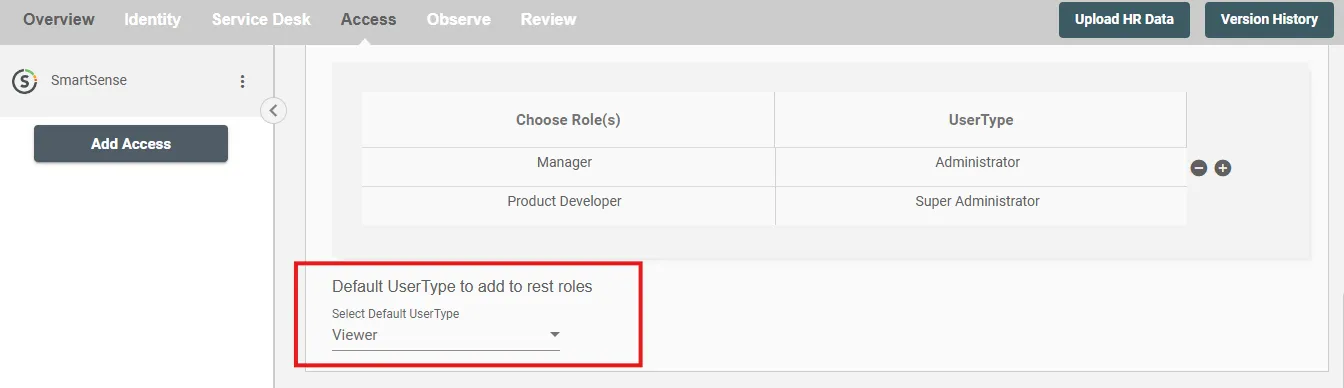
Process All Employees¶
All user(s) will be provisioned on SmartSense.
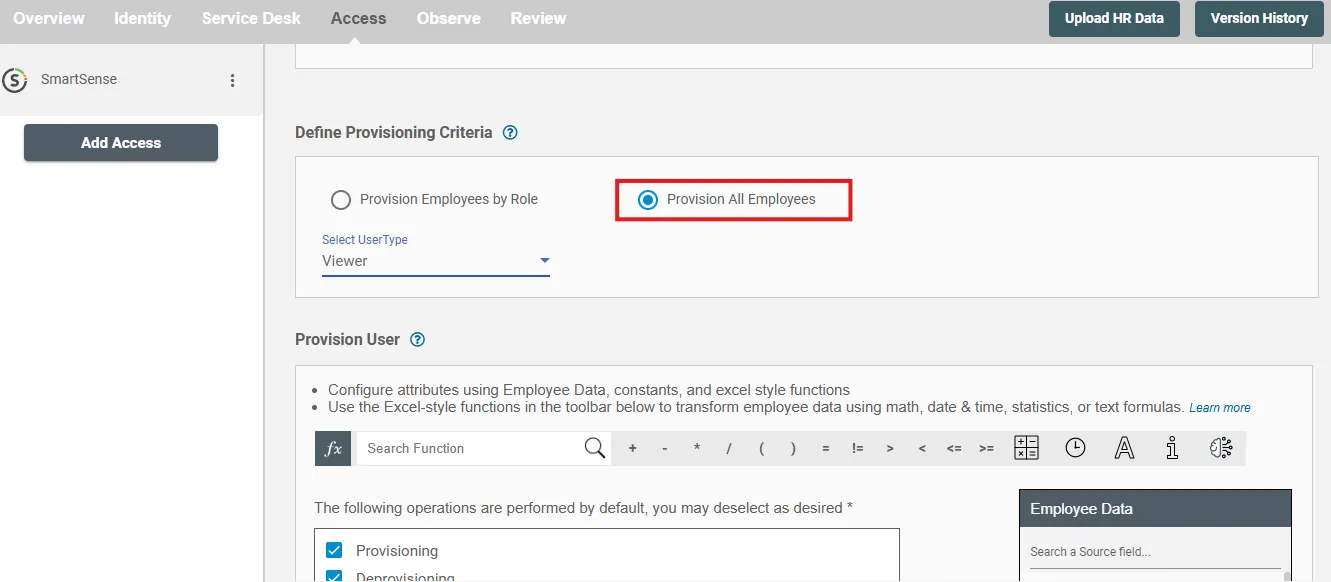
Provision User¶
You can decide to either provision or deprovision user(s) using Access.
-
Provisioning - You can provision one or more user(s) to the SmartSense according to the requirement. User(s) can be created, updated or reactivated in provisioning operation.
-
Deprovisioning - You can deprovision one or more user(s) according to the requirement. User accounts will be deactivated on SmartSense upon deprovisioning.
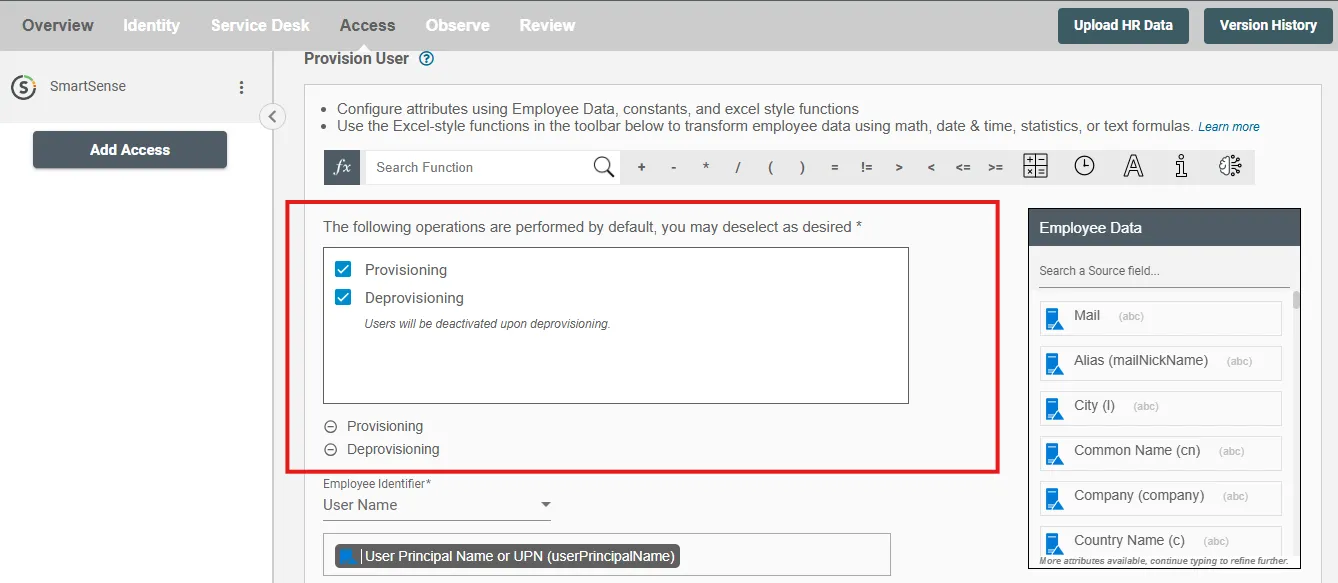
Map attributes on SmartSense¶
You can select the attributes provided by SmartSense that you want to populate. You can map values from AD/Entra ID/Hybrid to populate these attributes. You can also use Hire2Retire's powerful data transformation capabilities using Excel Style functions.