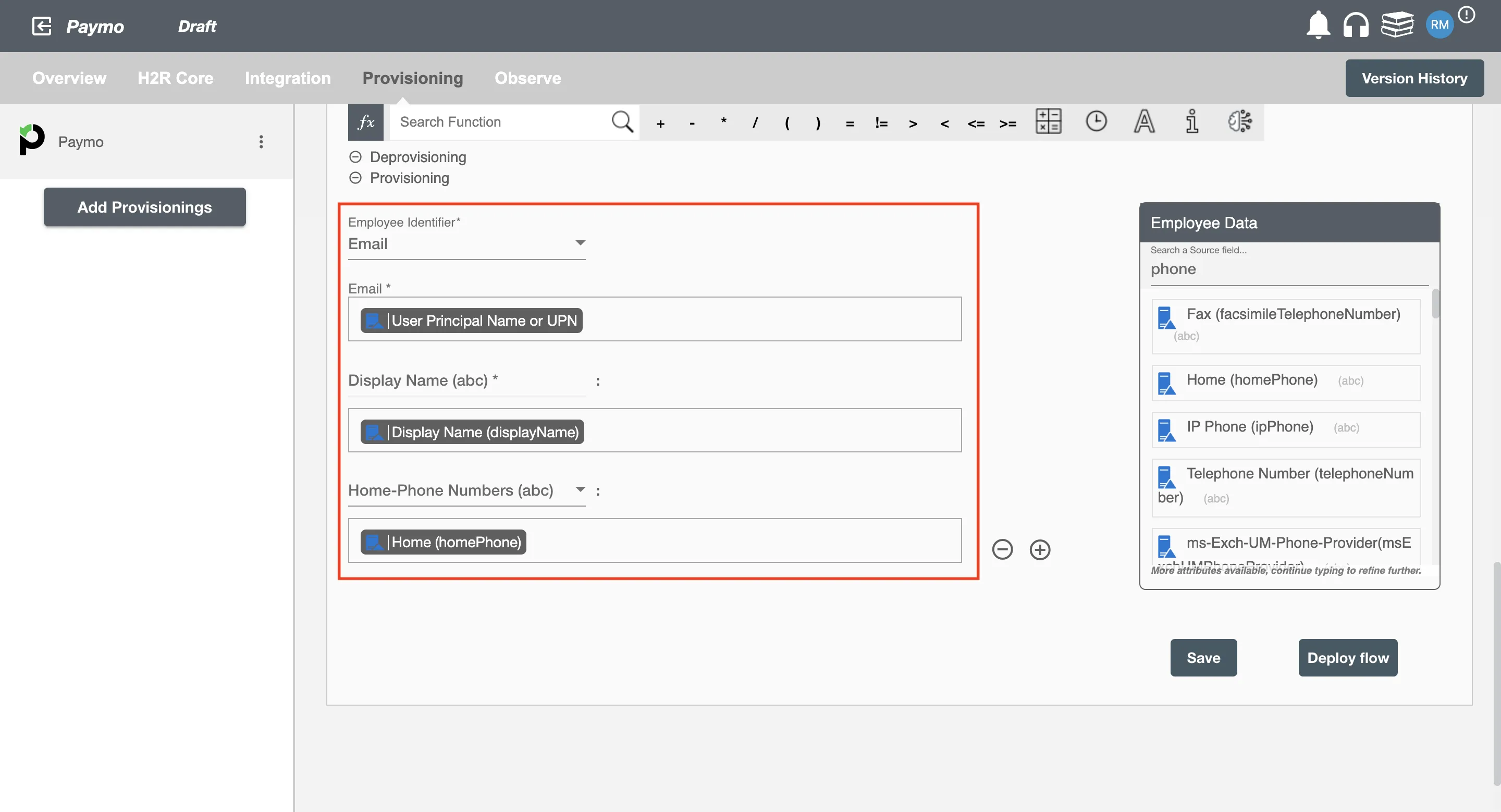Overview
Using the Provisioning on Hire2Retire you can provision and deprovision users on Paymo.
Read the official documentation of Paymo.
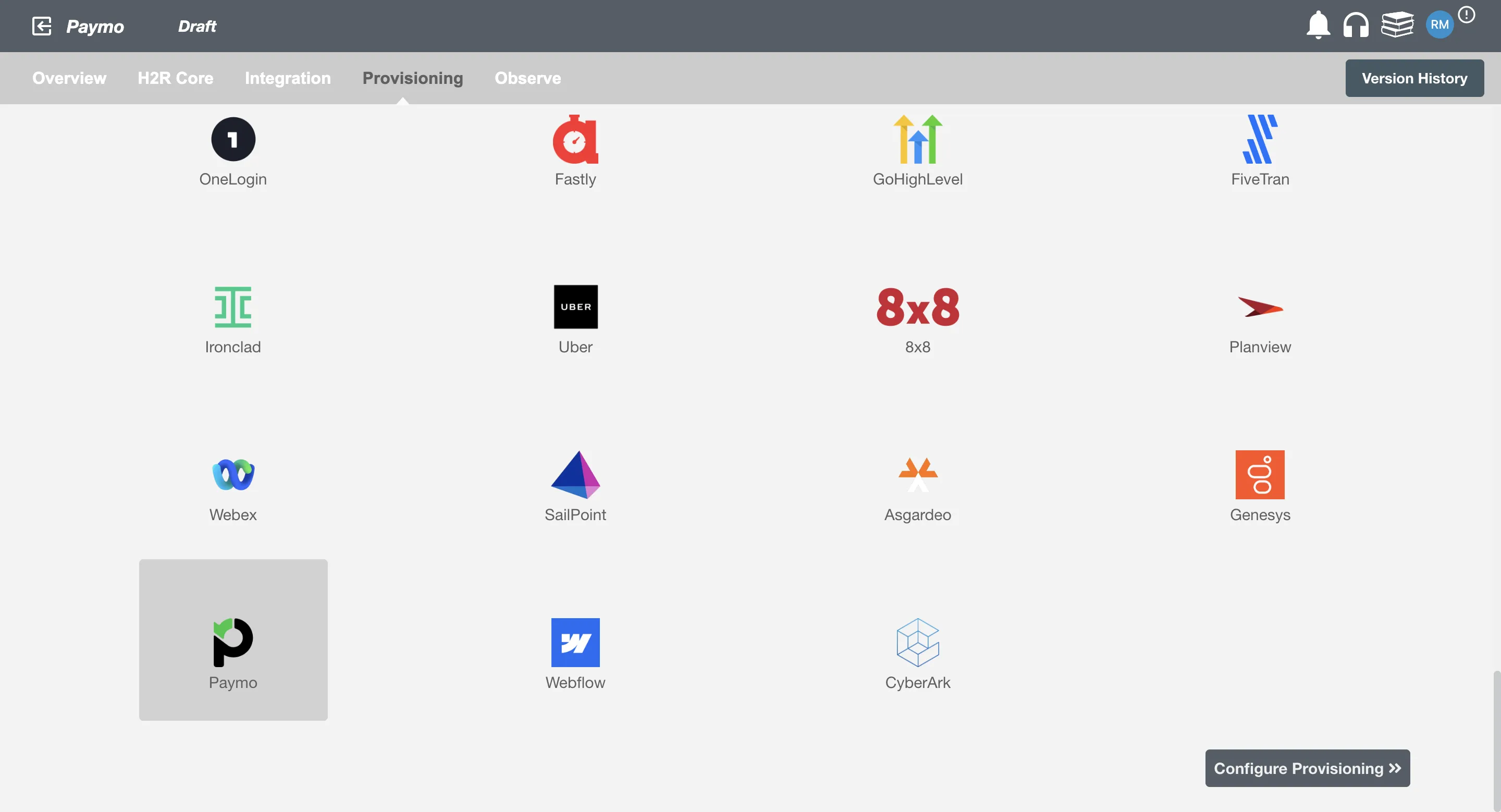
Define Role Definition¶
Provisioning Type¶
Define Role(s)¶
You can assign a Role to any user based on their AD attributes. You can define complex conditions using AND and OR logic. You can also use the Group memberships in AD to define Roles. The defined Roles are used to assign specific user type and roles in Paymo. For example, In Figure 2 the rules are defined on the basis of Department (Equals). If the rules are passed then only user(s) will get provisioned. If no rule passes and the user(s) is present in Paymo then deprovisioning is performed for the user(s).
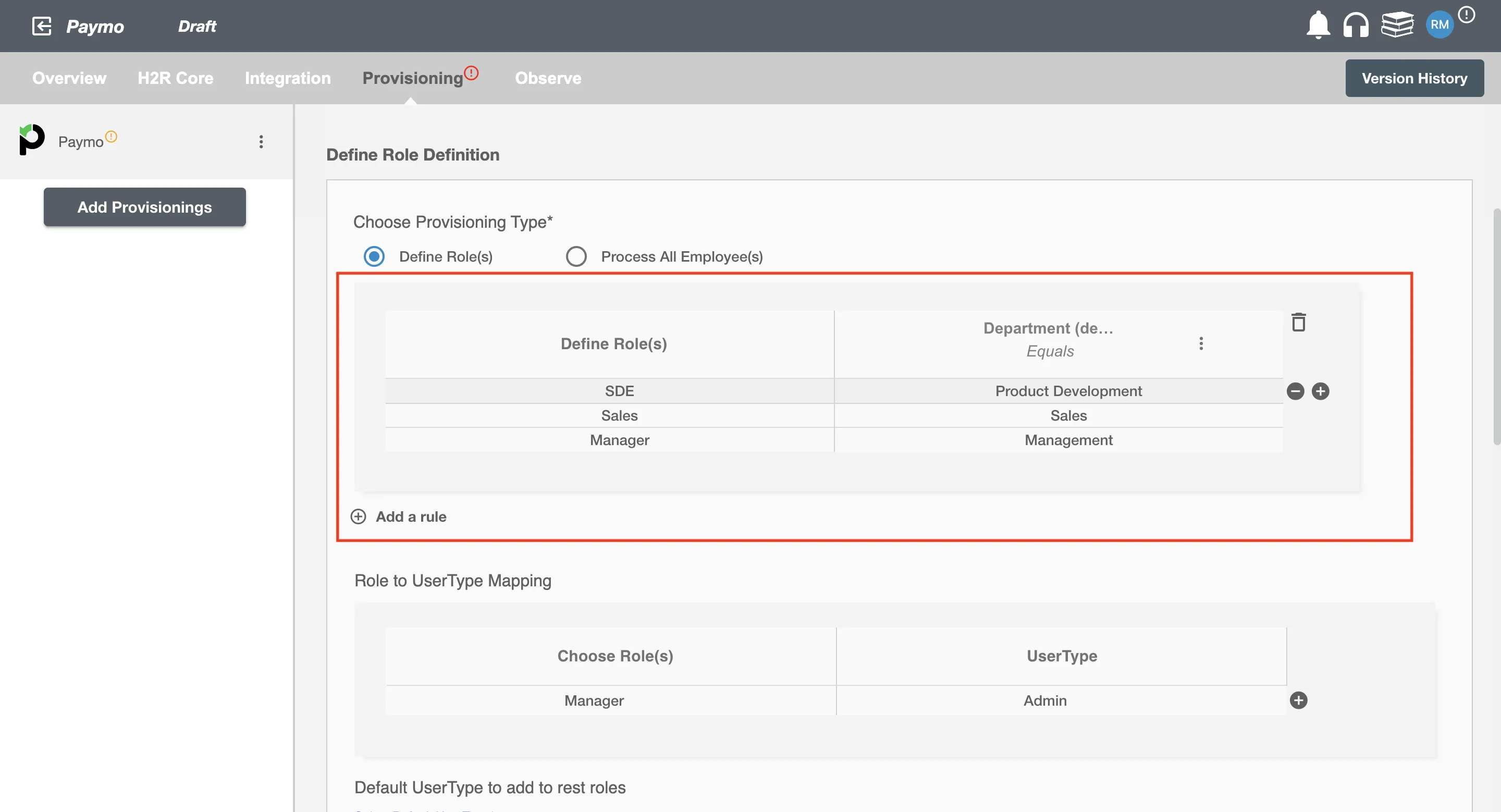
Map the rules defined in the first table with the User Type provided by Paymo.
-
Paymo supports three types of users Guest, Employee, Admin. The requester user will have selective privileges to submit requests to your helpdesk.
-
User type in Paymo define the user privileges needed to run everyday service desk operations across modules like managing invoices, expenses and adding new projects. Click here to know more about the User types in Paymo.
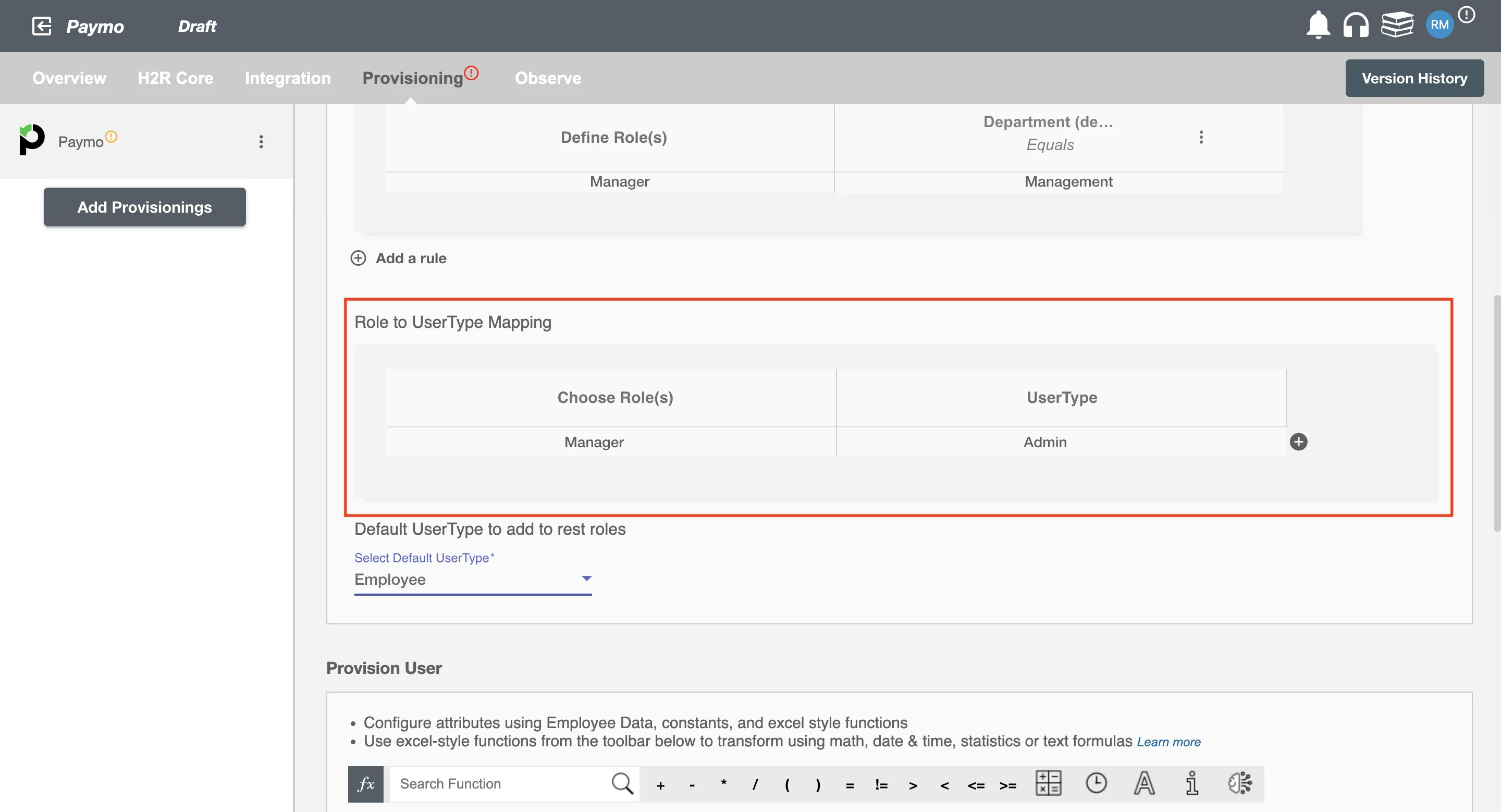
You can also select default user type in Paymo. For if and only if a Role is passed and it is not mapped in the second table then the selected default User Type in Paymo will be assigned to the user(s).
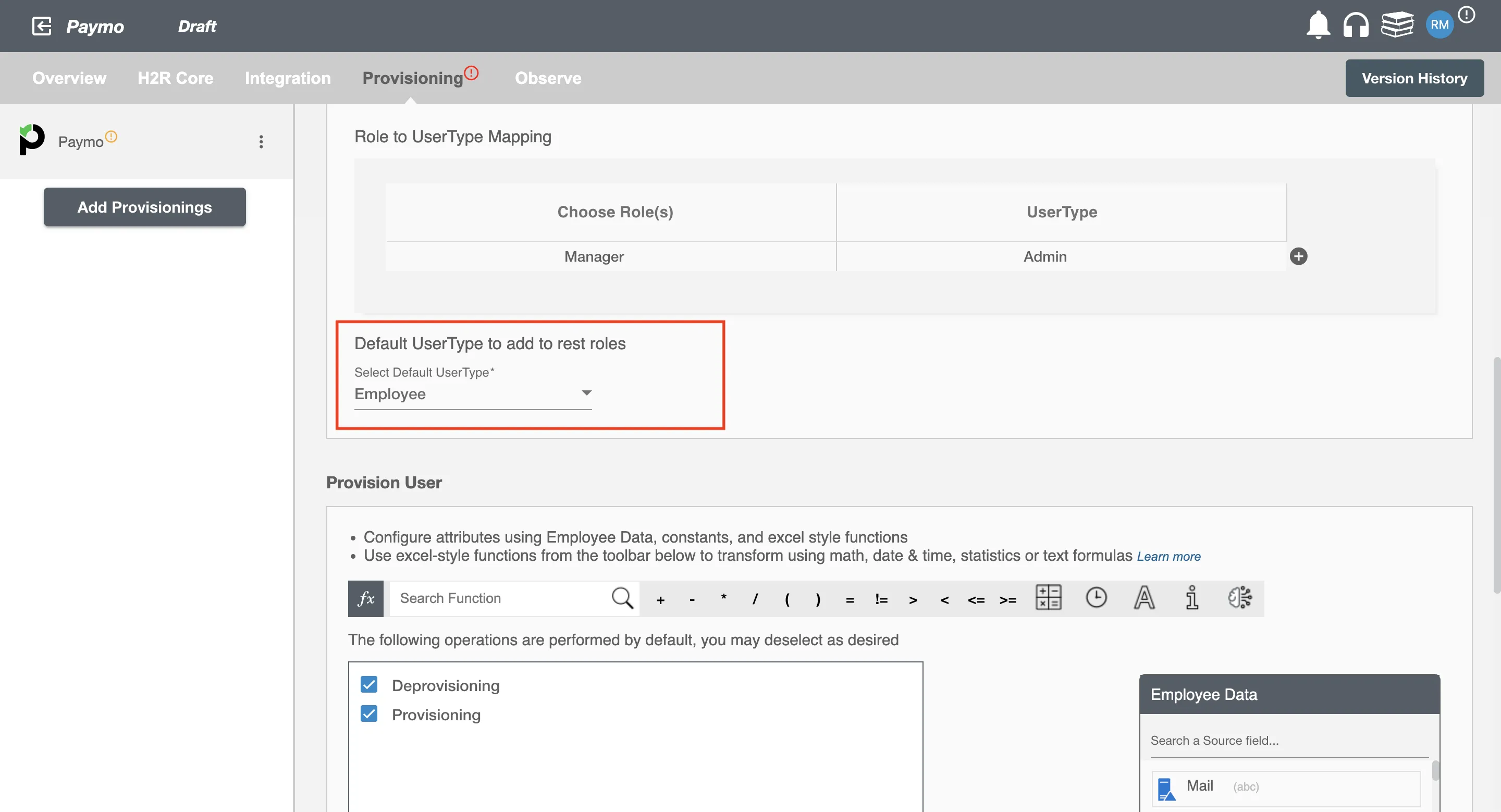
Process All Employees¶
All user(s) will be provisioned on Paymo.
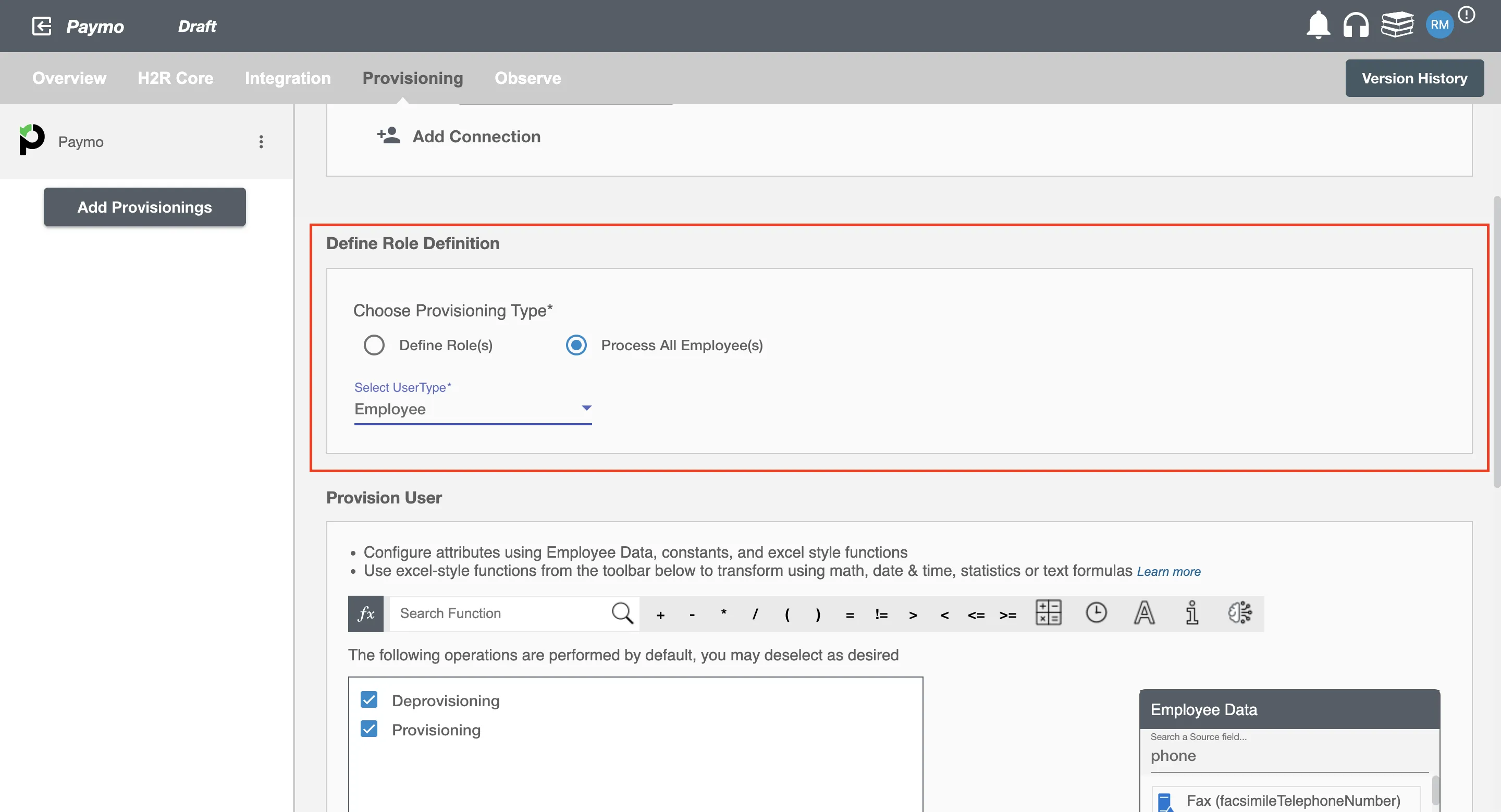
Provision User¶
You can decide to either provision or deprovision user(s) using Provisioning.
You can provision one or more user(s) according to the requirement. User(s) can be created, updated or reactivated in provisioning operation. You can deprovision one or more user(s) according to the requirement. User(s) can be terminated in deprovisioning operation.
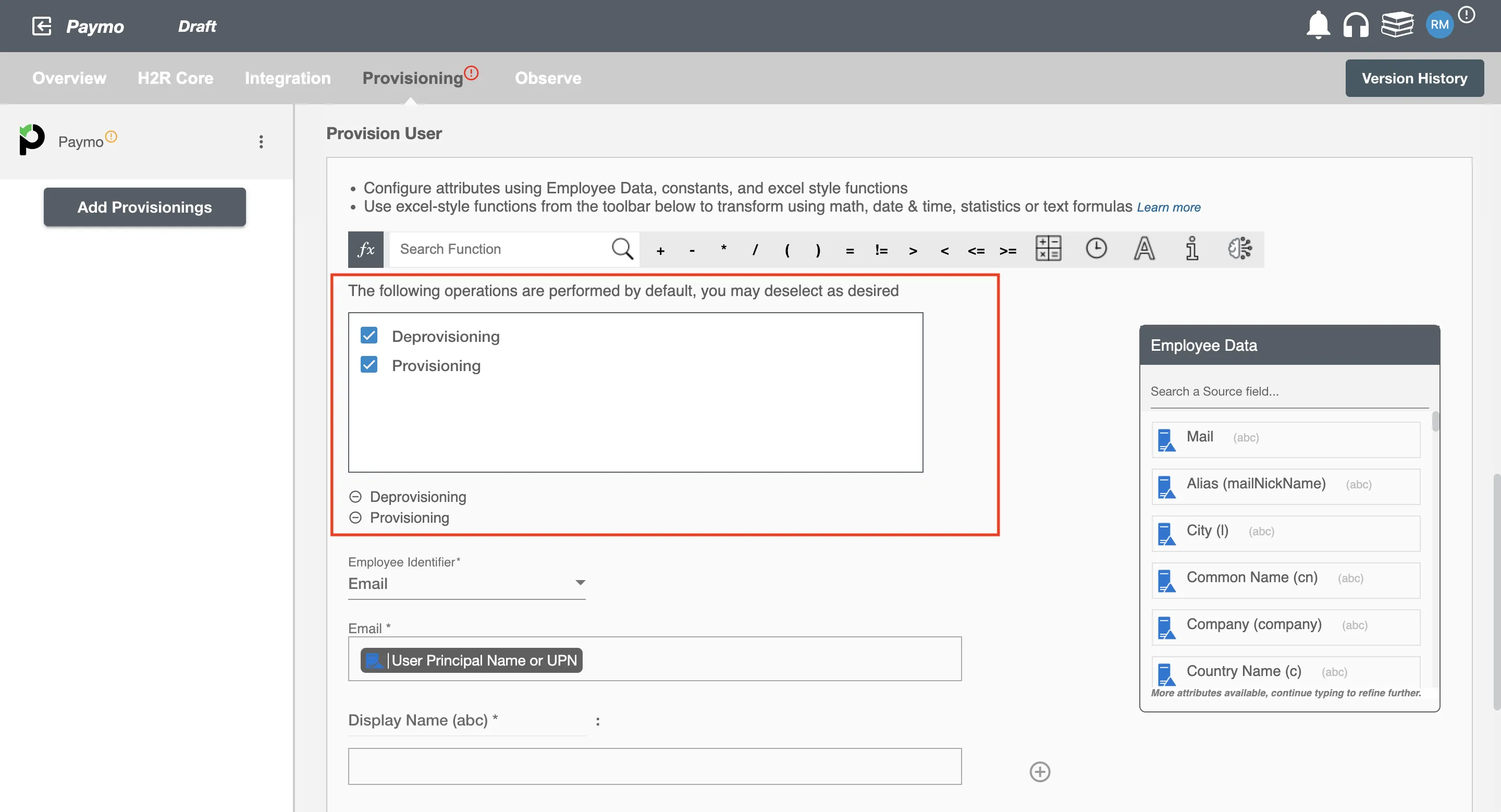
Map attributes on Paymo¶
You can populate a user's profile in Paymo by mapping attributes incoming from the AD. You can also use Hire2Retire's powerful data transformation capabilities using Excel Style functions.