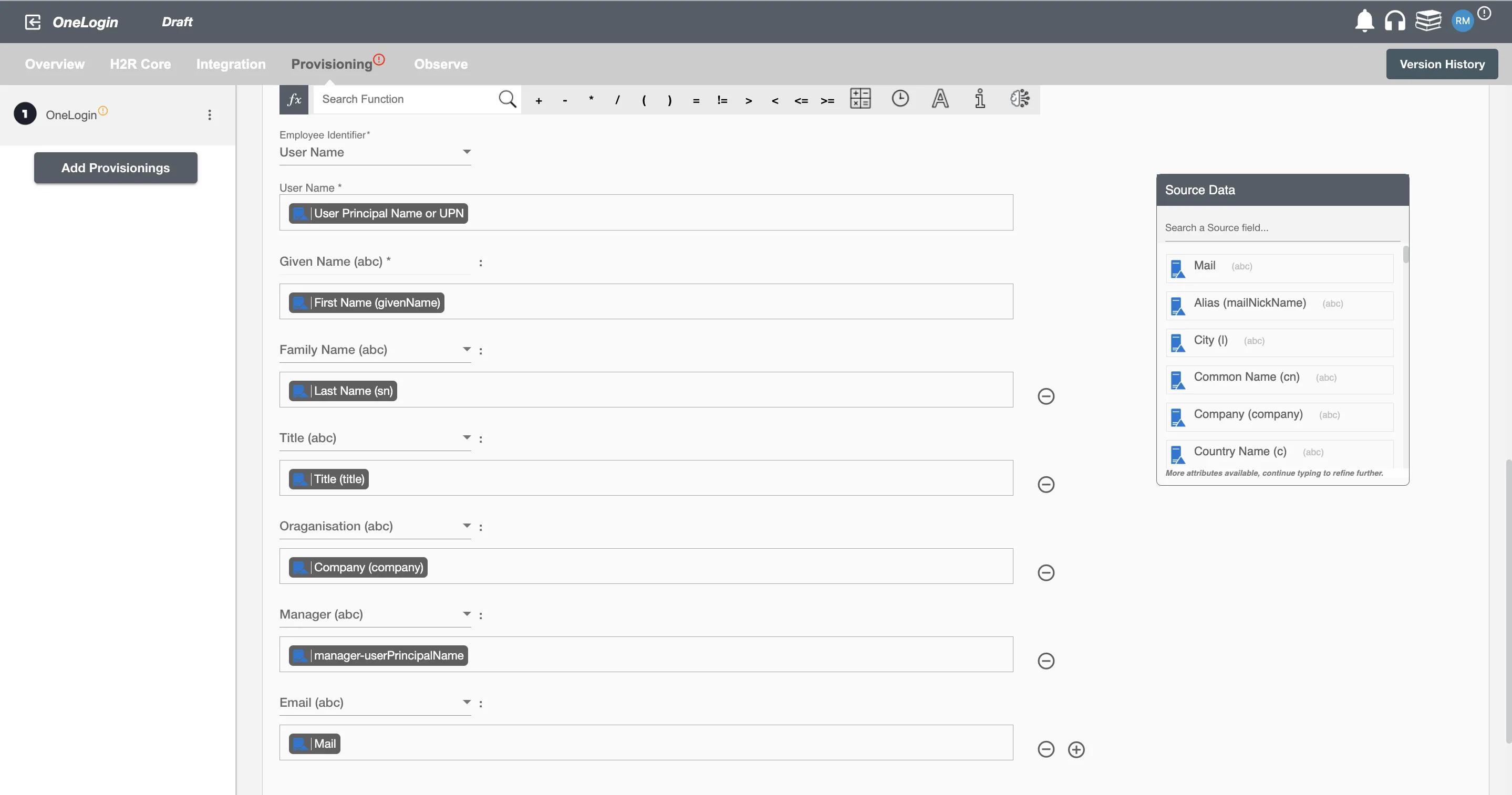Overview
Using the Provisioning on Hire2Retire you can provision and deprovision users on OneLogin.
Read the official documentation of OneLogin.
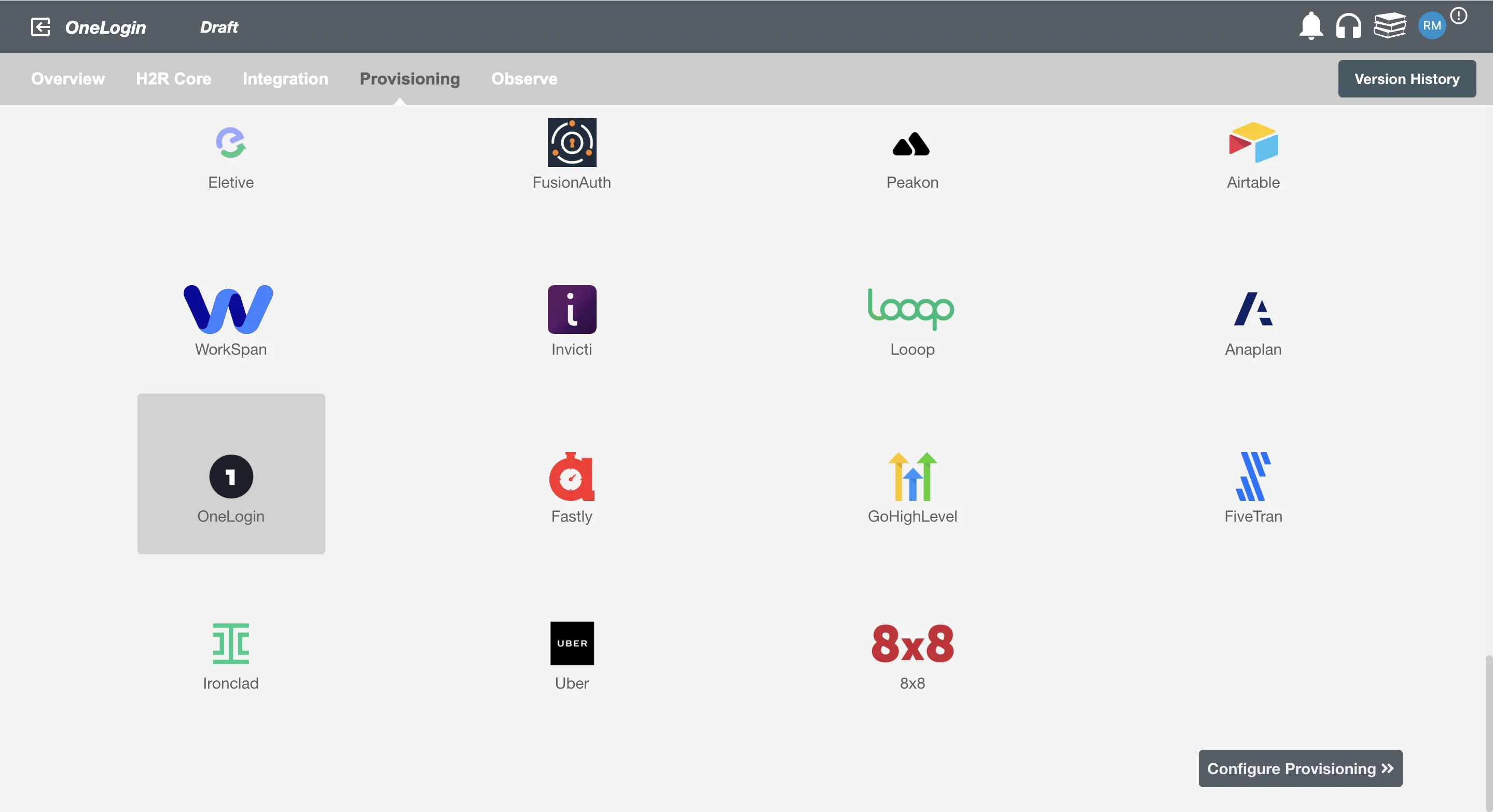
Define Role Definition¶
Provisioning Type¶
Define Role(s)¶
You can assign a Role to any user based on their AD attributes. You can define complex conditions using AND and OR logic. You can also use the Group memberships in AD to define Roles. For example: In Figure 2, user(s) with Department "Product Development" will get provisioned. Only users who get a Role assigned based on the conditions, will be provisioned. If the user is unassigned from a role-based on their updated profile in AD, and you have selected to deprovision using Hire2Retire, user will be deprovisioned from OneLogin.
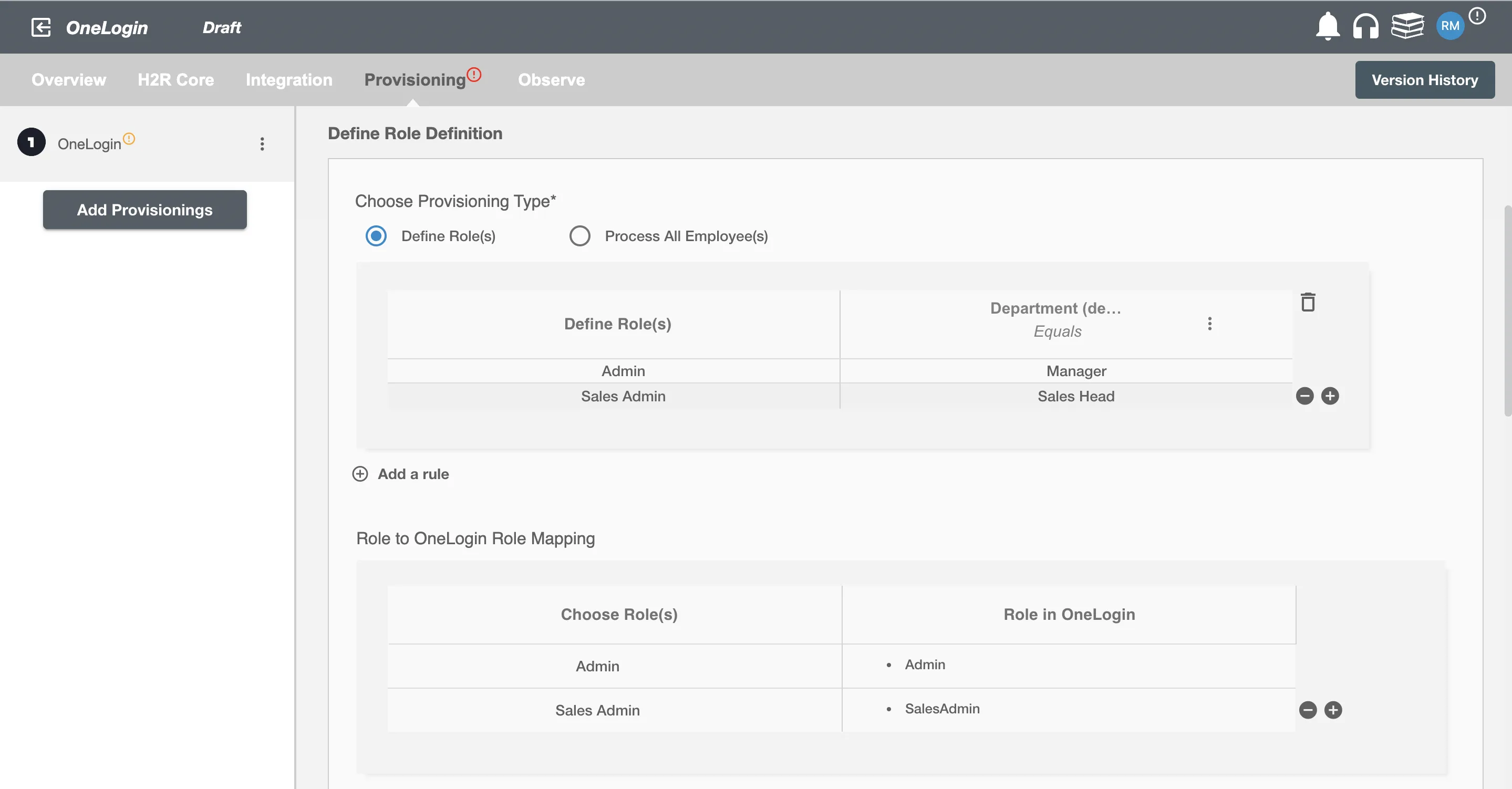
You can also select the default roles in OneLogin. For if and only if 'Developer' Role is passed and it is not mapped in the second table then the selected default Role will be assigned to the user(s).
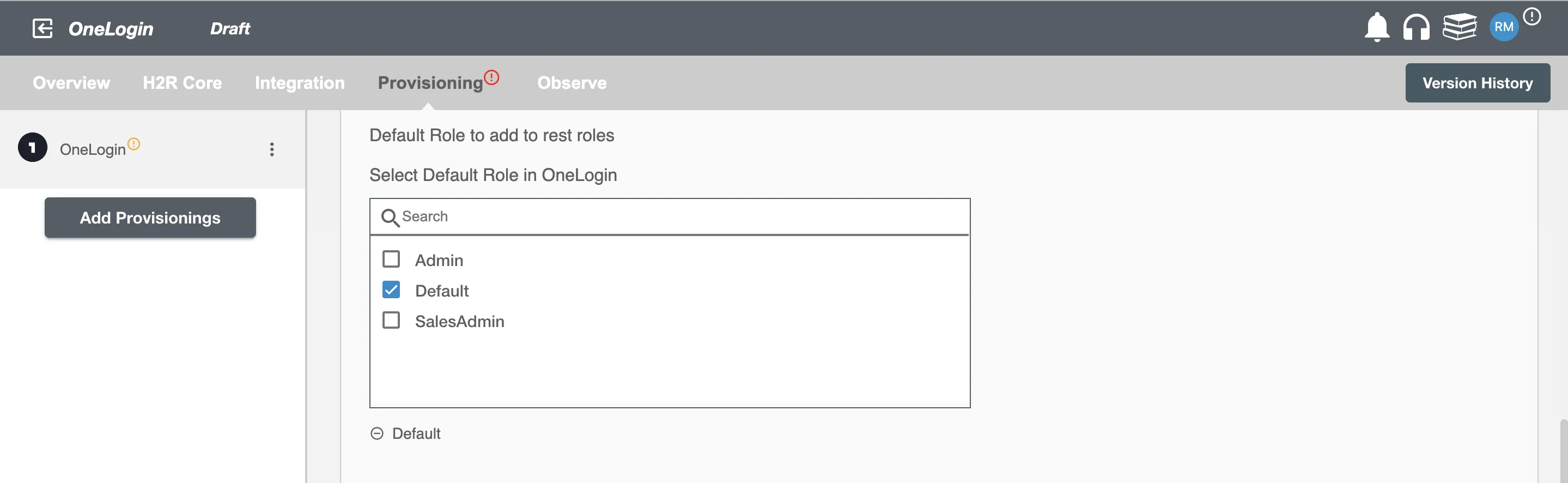
Process All Employees¶
All user(s) will be provisioned on OneLogin.
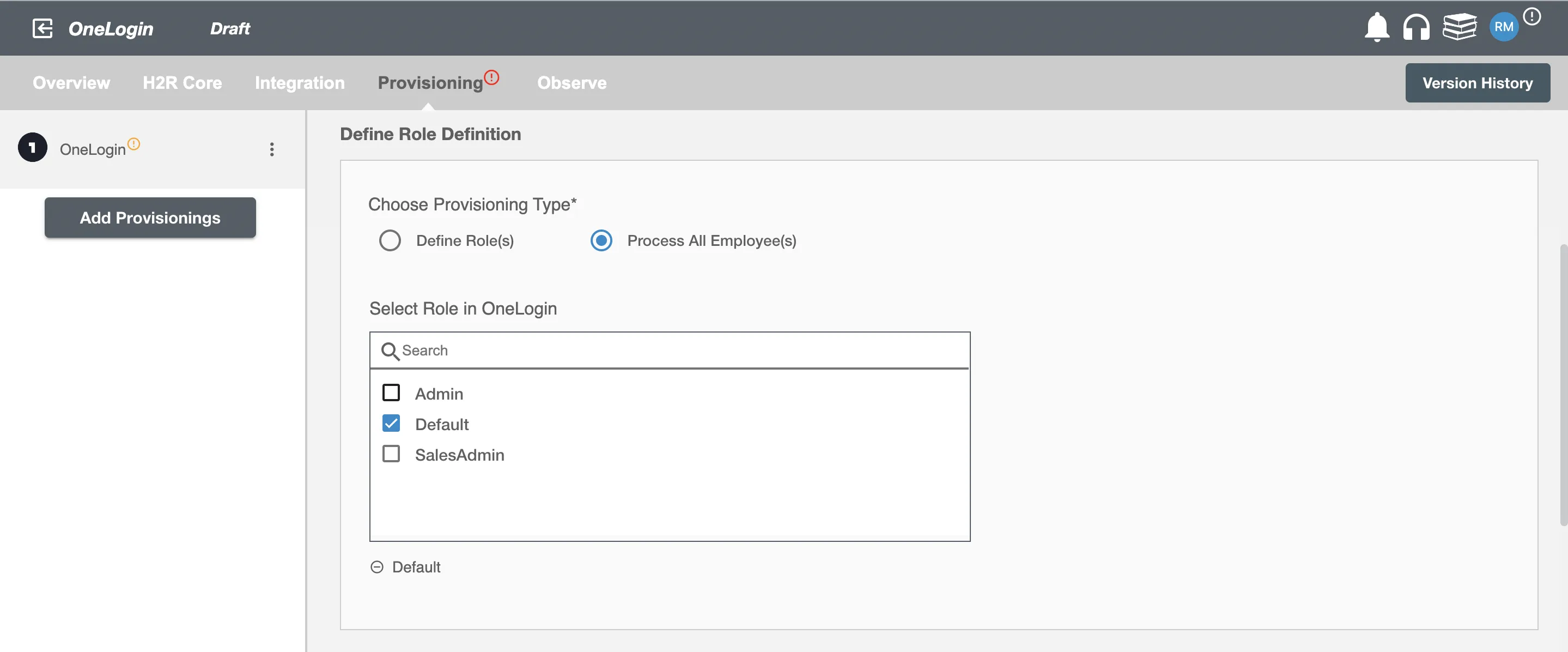
Provision User¶
You can decide to either provision or deprovision using Provisioning.
You can provision one or more user(s) according to the requirement. User(s) can be created, updated or reactivated in provisioning operation. You can deprovision one or more user(s) according to the requirement. User(s) can be terminated in deprovisioning operation.
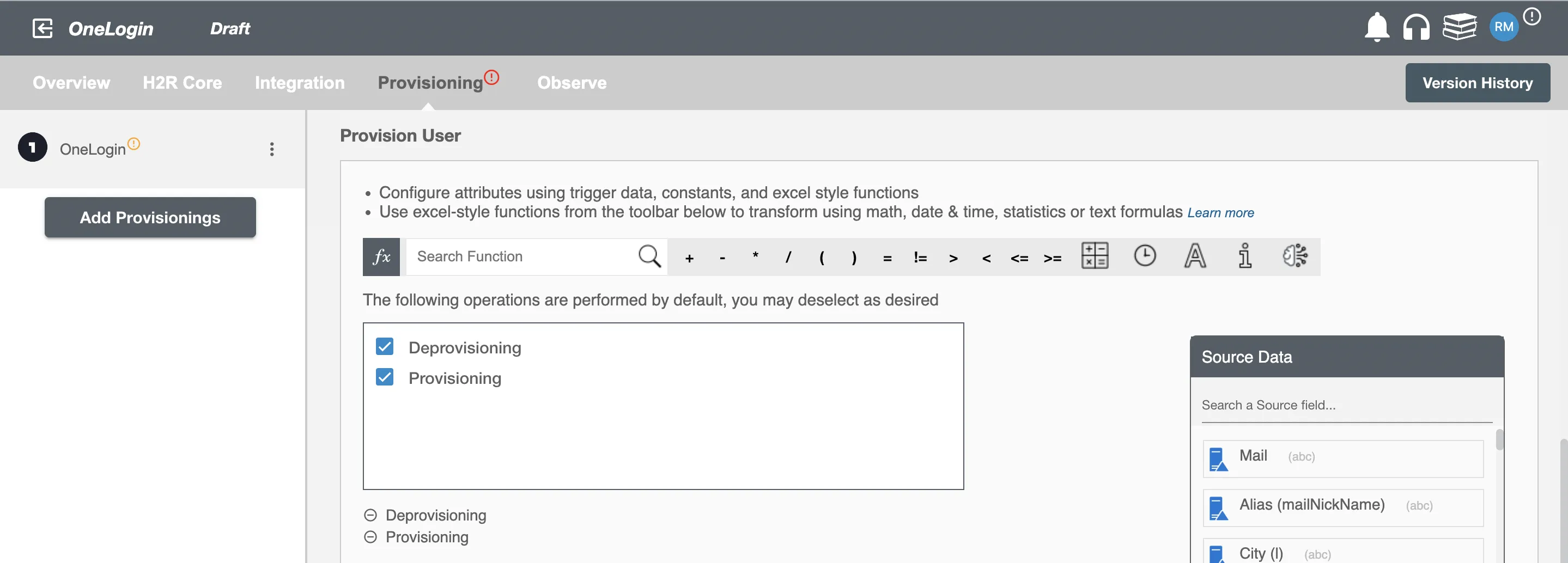
Map attributes on OneLogin¶
You can select the attributes provided by OneLogin that you want to populate. You can map values from AD/Entra ID/Hybrid to populate these attributes. You can also use Hire2Retire's powerful data transformation capabilities using Excel Style functions.