Connection
Mural on Hire2Retire uses API Key/Token authentication.
Please refer to the link for more information regarding SCIM provisioning.
We at RoboMQ pay utmost attention to keep your account secure. See our Security and Privacy Policies to learn more about how RoboMQ handles your account access.
| Object | Permission |
|---|---|
| User | Can Provision and Deprovision Users |
Steps to generate API token in Mural¶
- In the company dashboard, you can find your provisioning settings by clicking the Identity and access tab under the Security section in the left sidebar. By default, your company account is set to manual provisioning.
- Once you've selected Automatic provisioning from the Identity and access page of the company dashboard, the next step is to establish the connection between Hire2Retire and Mural. To do this, you’ll copy the base URL and create the SCIM API key, also known as a token.
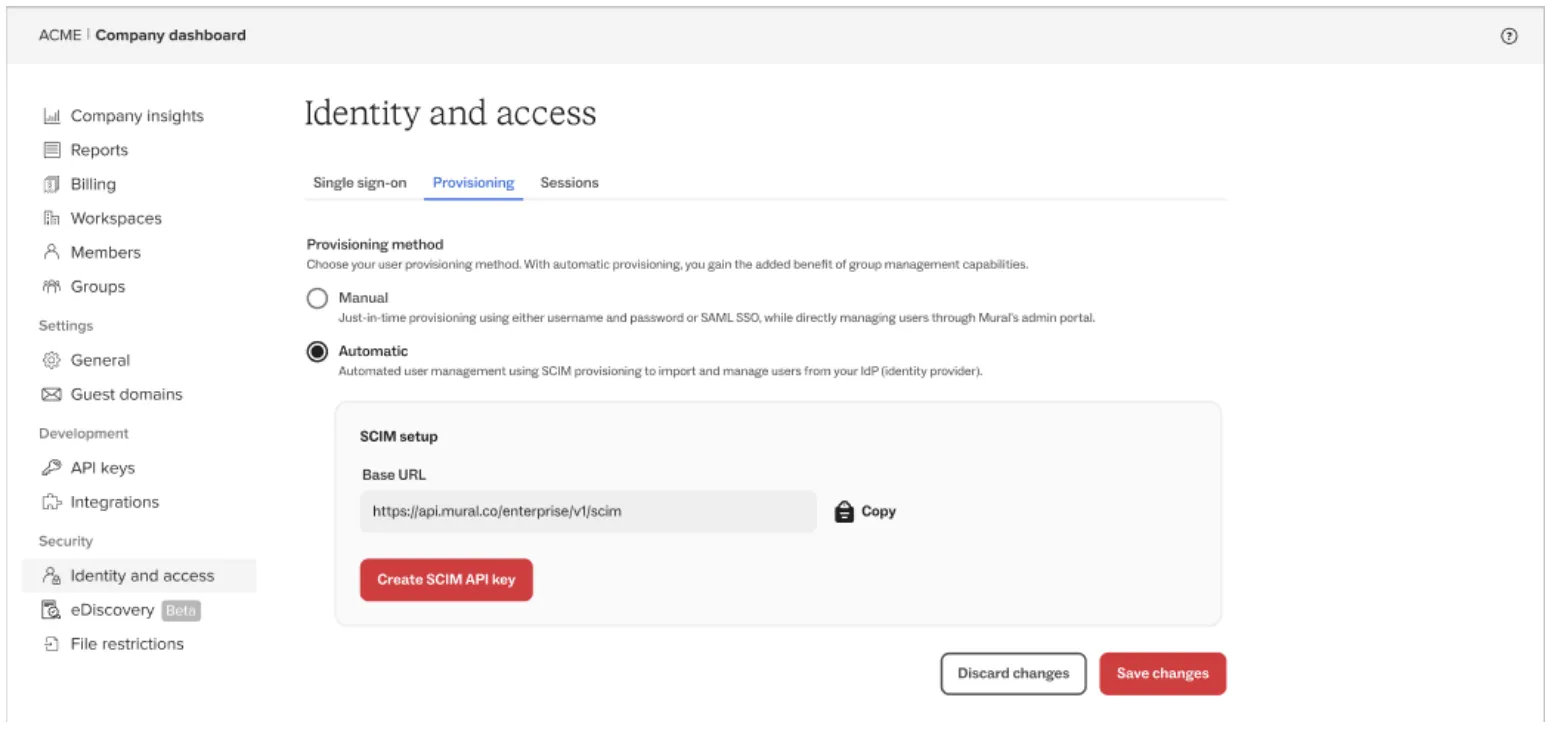
Figure 1. Create Token on Mural
- Click Create SCIM API key.
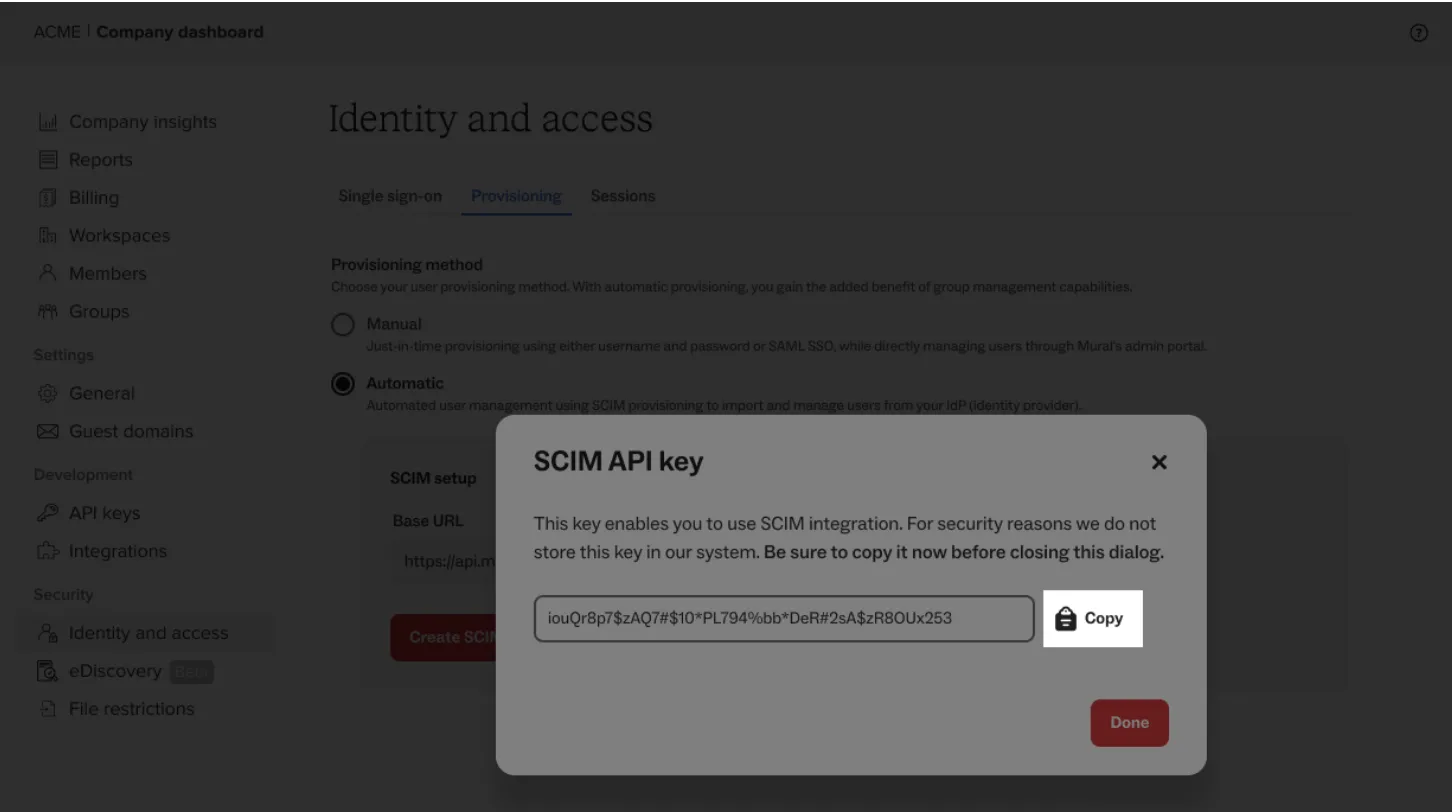
Figure 2. Copy Token on Mural
- Use this token to make connection on Hire2Retire.
Link Mural account on Hire2Retire¶
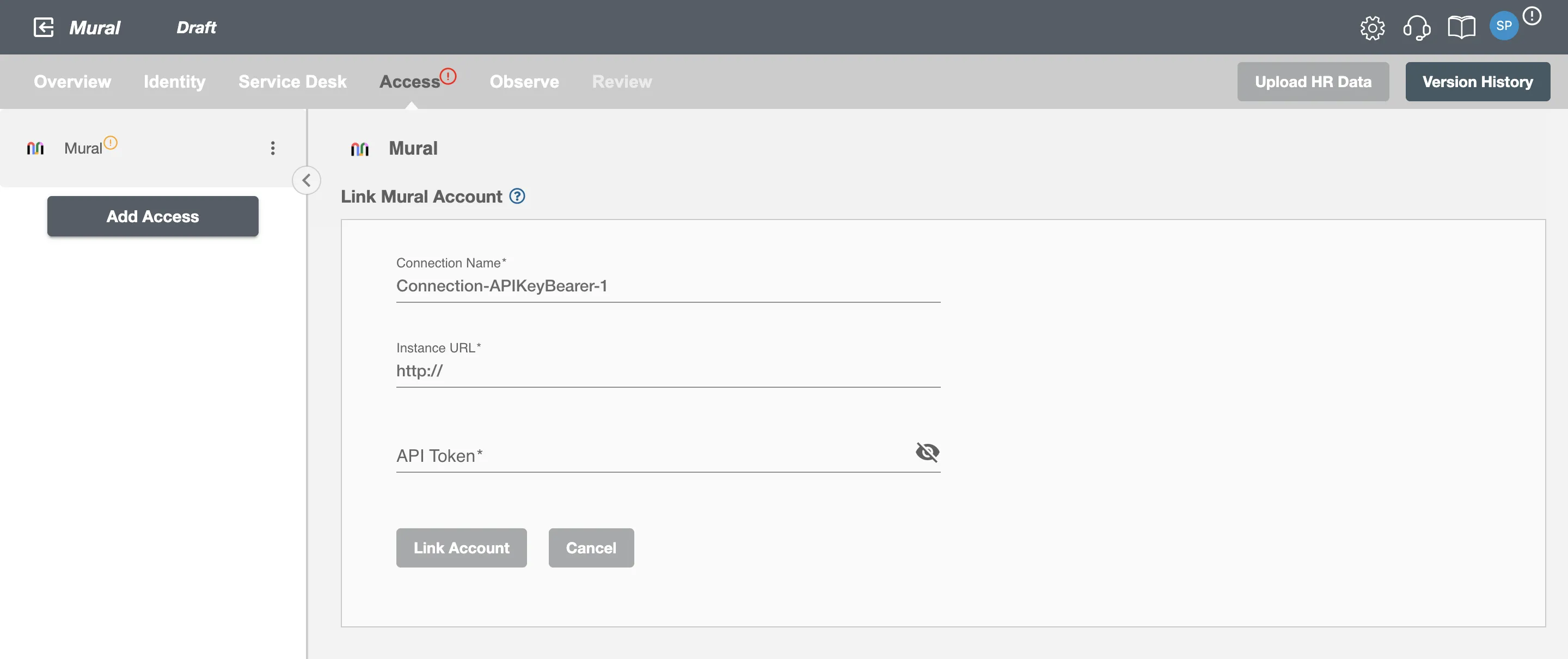
Figure 3. Connection setup for Mural on RoboMQ Hire2Retire
To establish a connection to the Mural on Hire2Retire Provisioning, you need to provide the following information:
-
Instance URL - The base URL specified in SCIM setup.
-
Key/Token - The token obtained form Mural SCIM configuration.
Once the connection is established successfully, then only you can define the roles and mapping on Hire2Retire Provisioning.