Overview
Using the Access on Hire2Retire you can provision and deprovision users on HealthStream.
Read the official documentation of HealthStream.
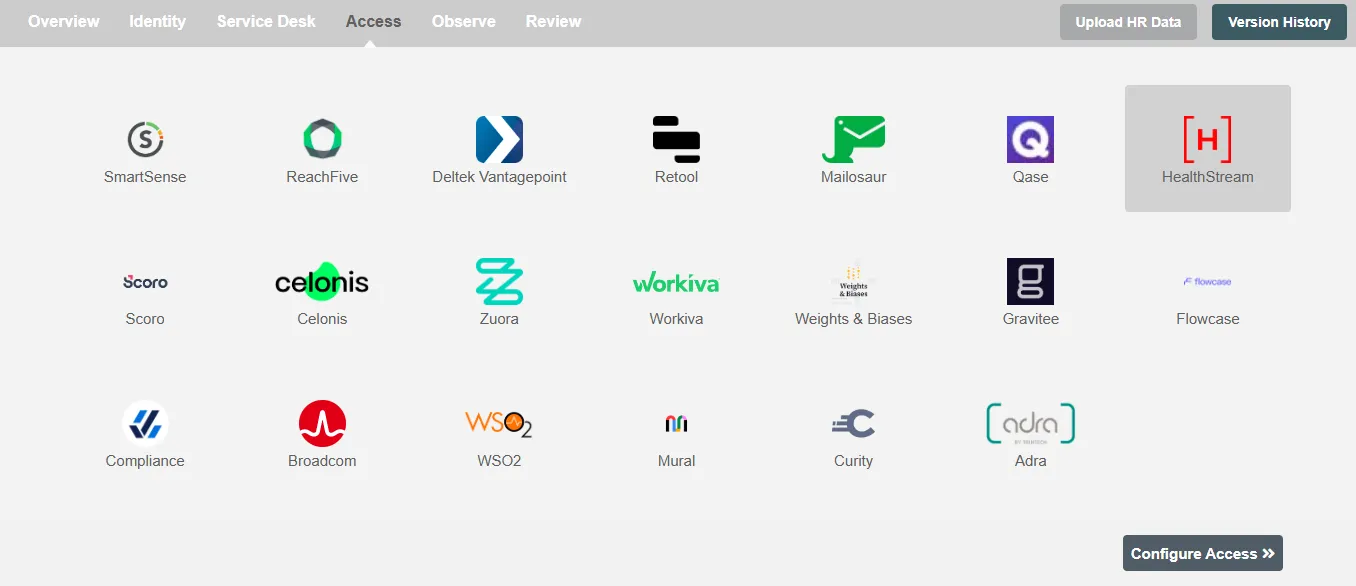
Define Role Definition¶
Provisioning Type¶
Define Role(s)¶
You can assign a Role to any user based on their AD and HRIS attributes. You can define complex conditions using AND and OR logic. You can also use the Group memberships in AD to define Roles. For example: In Figure 2, user(s) with department "AIG" will get provisioned. Only users who get a Role assigned based on the conditions, will be provisioned. If the user is unassigned from a role-based on their updated profile in AD/Entra ID, and you have selected to deprovision using Hire2Retire, user will be deprovisioned from HealthStream.
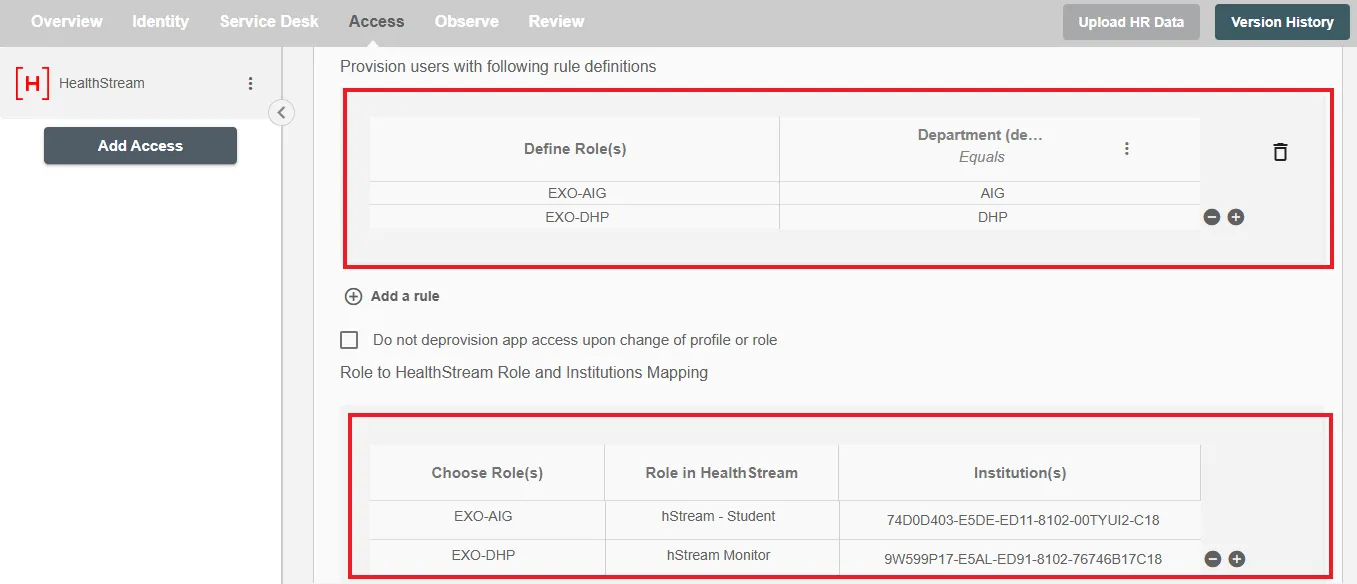
You can enable the "Do not deprovision upon change of profile or role" checkbox to prevent users from being deprovisioned on HealthStream Services due to a role mismatch.
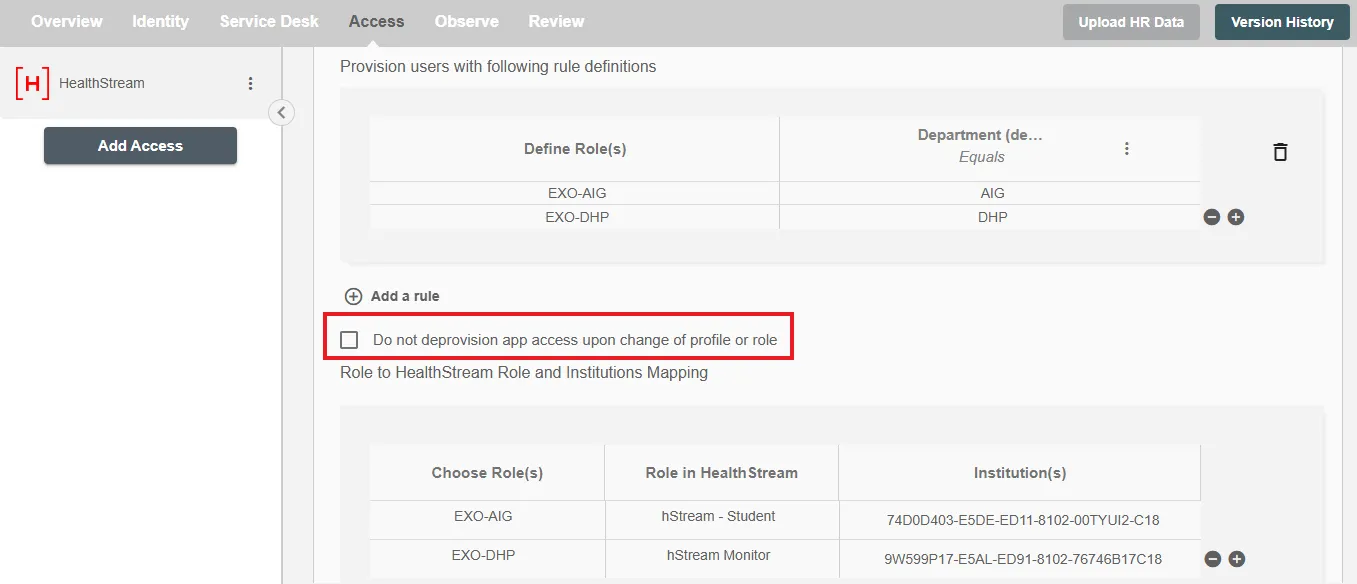
Provision All Employees¶
All user(s) will be provisioned on HealthStream.
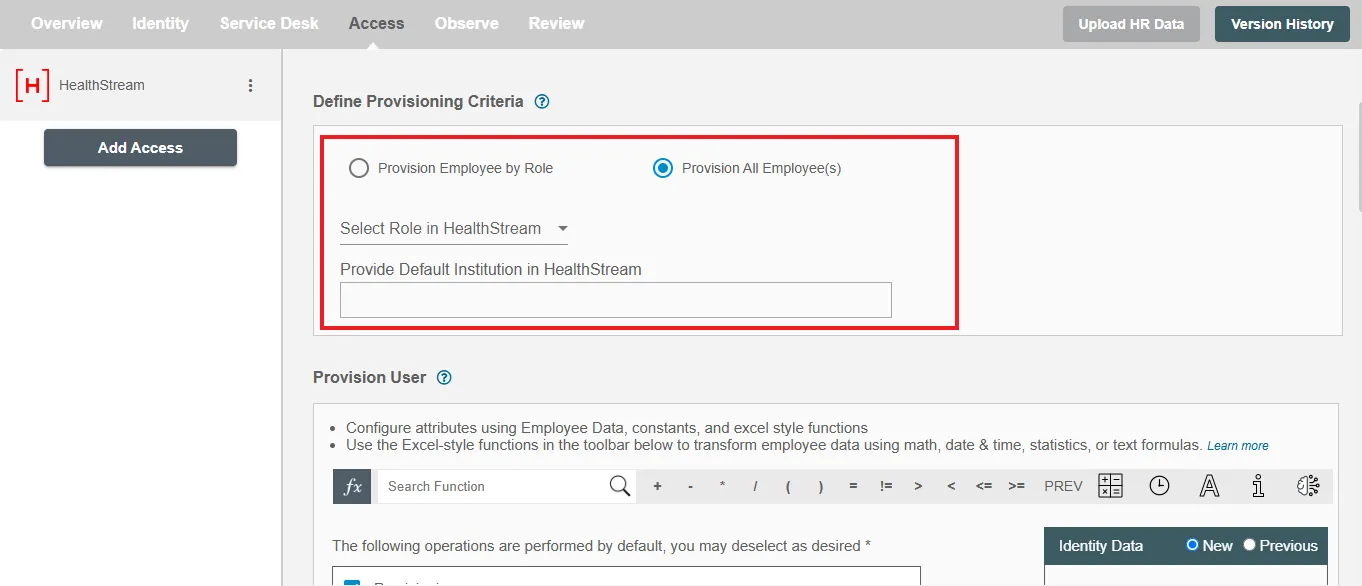
Provision User¶
You can decide to either provision or deprovision user(s) using Access.
-
Provisioning - You can provision one or more user(s) to the HealthStream according to the requirement. User(s) can be created, updated or reactivated in provisioning operation.
-
Deprovisioning - You can deprovision one or more user(s) according to the requirement. User accounts will be deactivated on HealthStream upon deprovisioning.
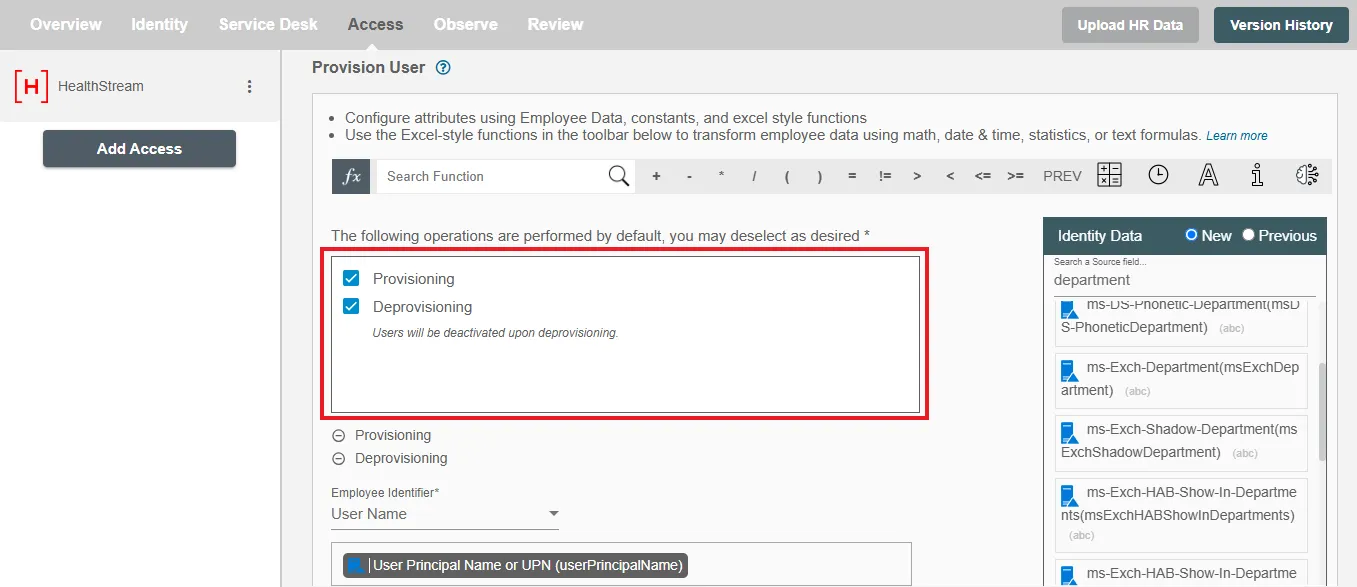
Map attributes on HealthStream¶
You can select the attributes provided by HealthStream that you want to populate. You can map values from AD/Entra ID/Hybrid/HRIS to populate these attributes. You can also use Hire2Retire's powerful data transformation capabilities using Excel Style functions.
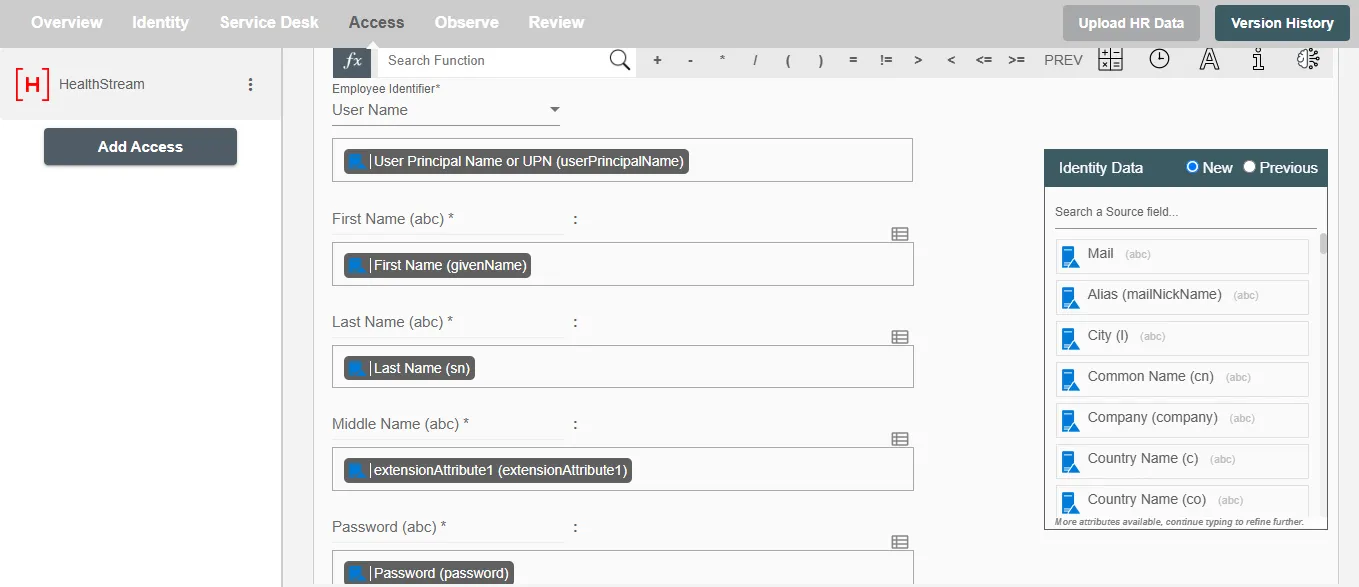
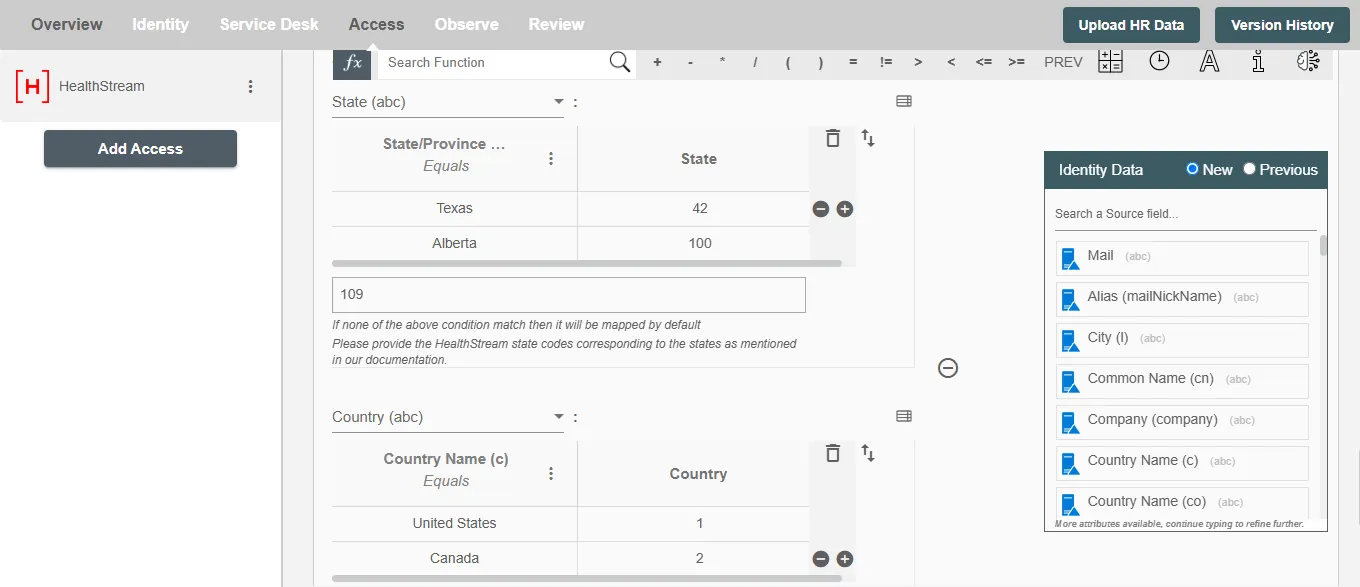
Key considerations in Attribute Mapping for HealthStream on Hire2Retire Access.
-
Please provide the timezone codes for HealthStream, referencing the time zones specified.
-
Please provide the applicable country codes for HealthStream, based on the countries listed here.
-
Please provide the relevant state codes for HealthStream, referring to the states mentioned here.
-
Please ensure that each department is precisely aligned with the respective institutions listed in the Hire2Retire role table to maintain organizational accuracy and streamline hierarchical relationships.
-
Please ensure that all job titles are matched accurately to their respective institutions listed in the Hire2Retire role table, supporting precise role allocation and reporting.
-
Please assign supervisors to the appropriate institutions and roles in the Hire2Retire role table to maintain clear leadership and reporting hierarchies.
-
Please ensure that zip codes are entered according to the specific format defined for each country. For reference, please see the Zip Code description.
-
Please ensure that each state is correctly associated with the country it belongs to in the mapping table to maintain accurate geographical alignment.
-
Please ensure that phone number is formatted according to the standard format of its associated country in the mapping table to maintain accurate regional compliance.
-
Please make sure that each date is given in the YYYY-MM-DD format, as this is the format supported in HealthStream.