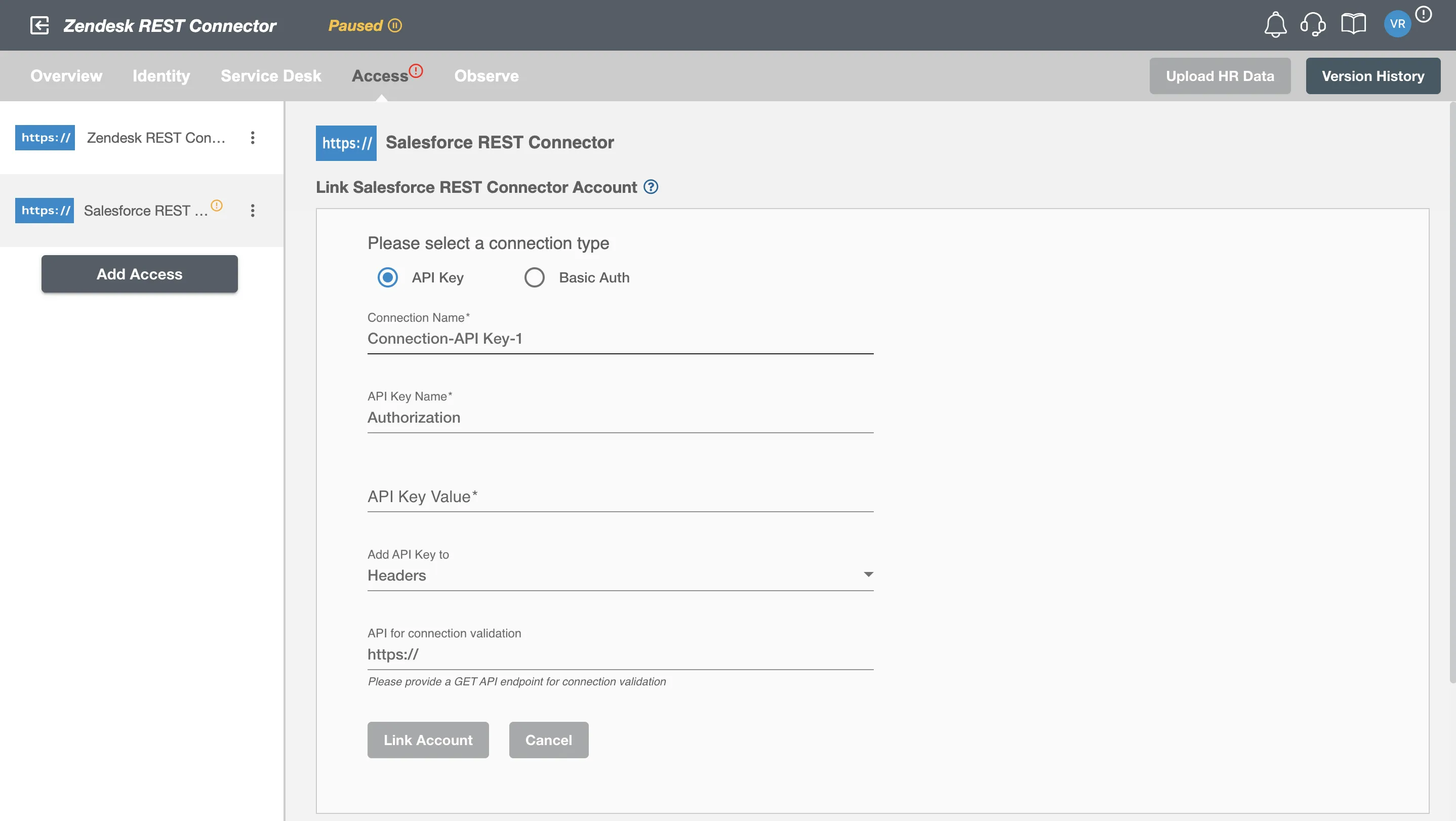Connection
HTTP REST Connector supports Basic Authentication and API Key Authentication.
We at RoboMQ pay utmost attention to keep your account secure. See our Security and Privacy Policies to learn more about how RoboMQ handles your account access.
Link Provisioning application on Hire2Retire¶
Basic Authentication¶
Step 1. Enter your Username and Password.
Step 2. You can validate your connection by providing an optional GET endpoint URL.
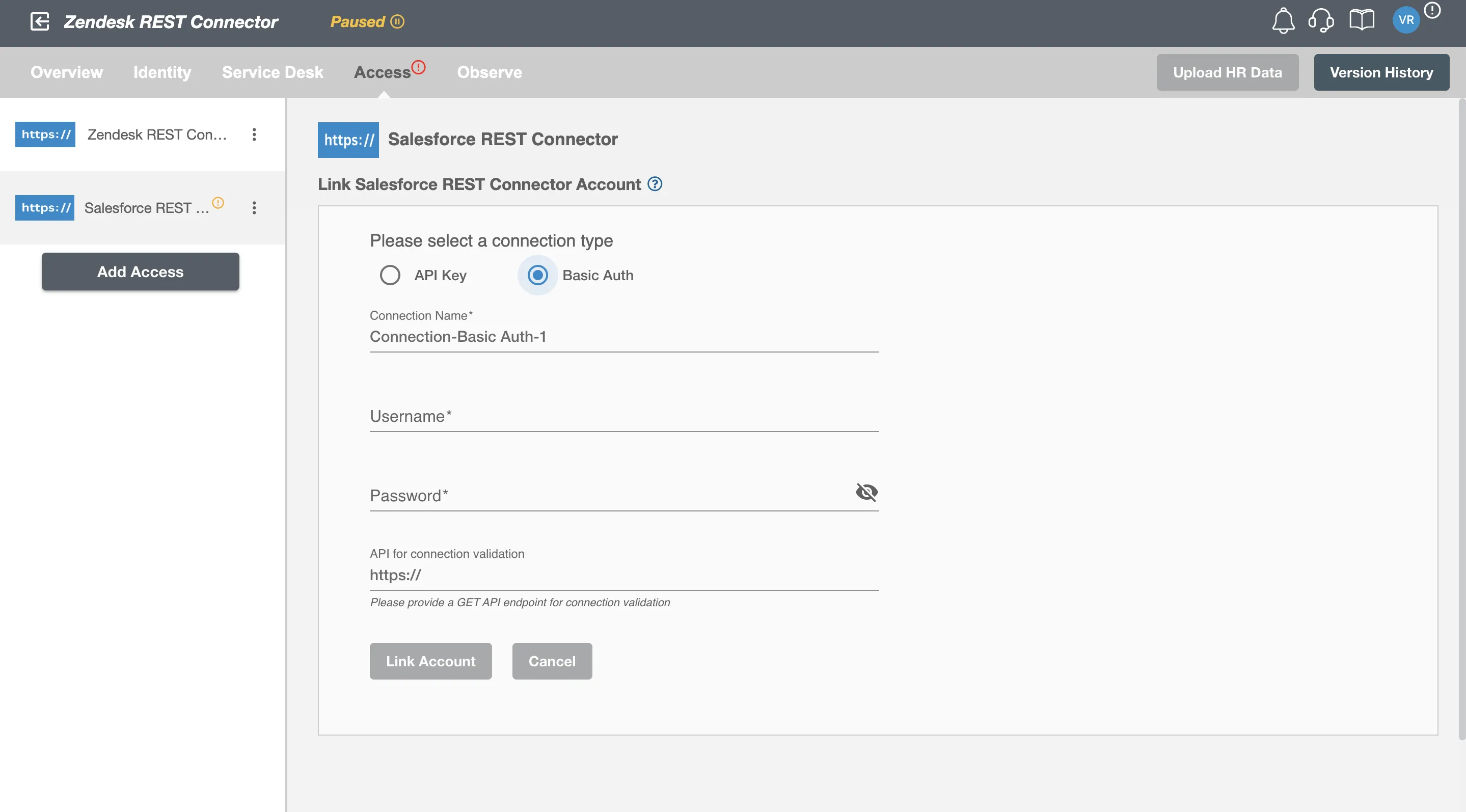
API Key Authentication¶
Step 1. Enter API key name and API key value. You can find API keys when you login to your provisioning application portal. API key name is by default Authorization. You can change it as per your provisioning application. Ex. If your application support API token as Bearer <token> then your API key value will be Bearer <your-token>.
Step 2. After entering your API key name and value, select Header or Query Params from the Added to dropdown menu.
Step 3. You can validate your connection by providing an optional GET endpoint URL.