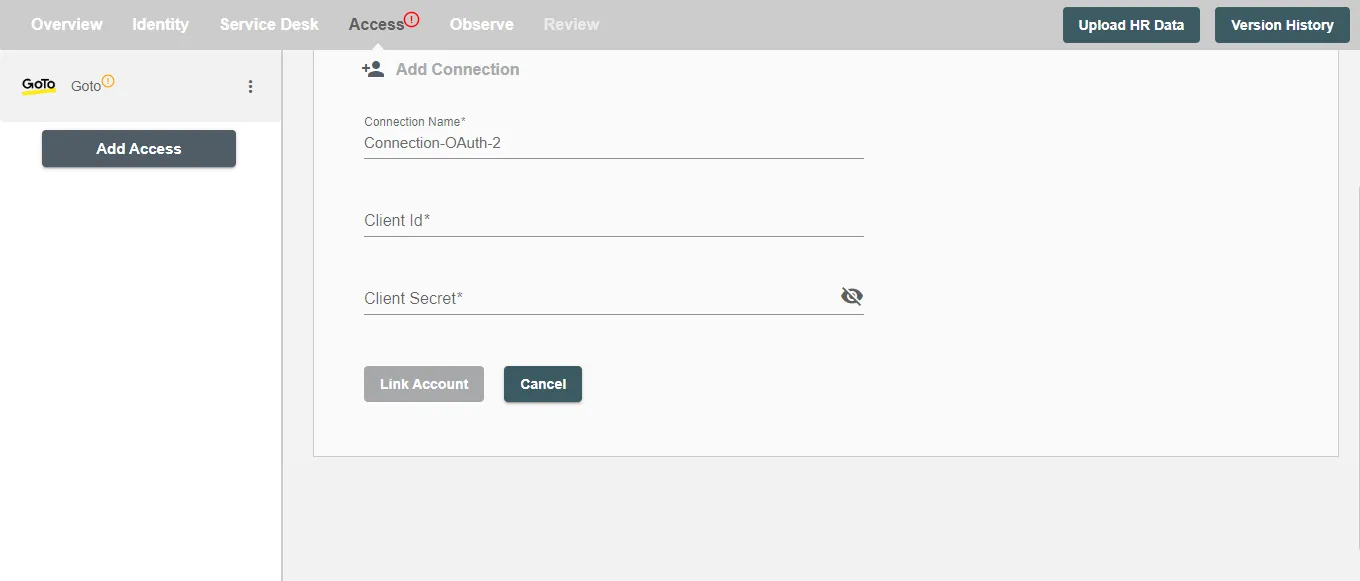Connection
GoTo on Hire2Retire supports OAuth Authentication.
We at RoboMQ pay utmost attention to keep your account secure. See our Security and Privacy Policies to learn more about how RoboMQ handles your account access.
| Object | Permission |
|---|---|
| User | Can Provision and Deprovision Users |
Set up GoTo for provisioning¶
-
Sign in to your GoTo Admin Console by visiting the link Link.
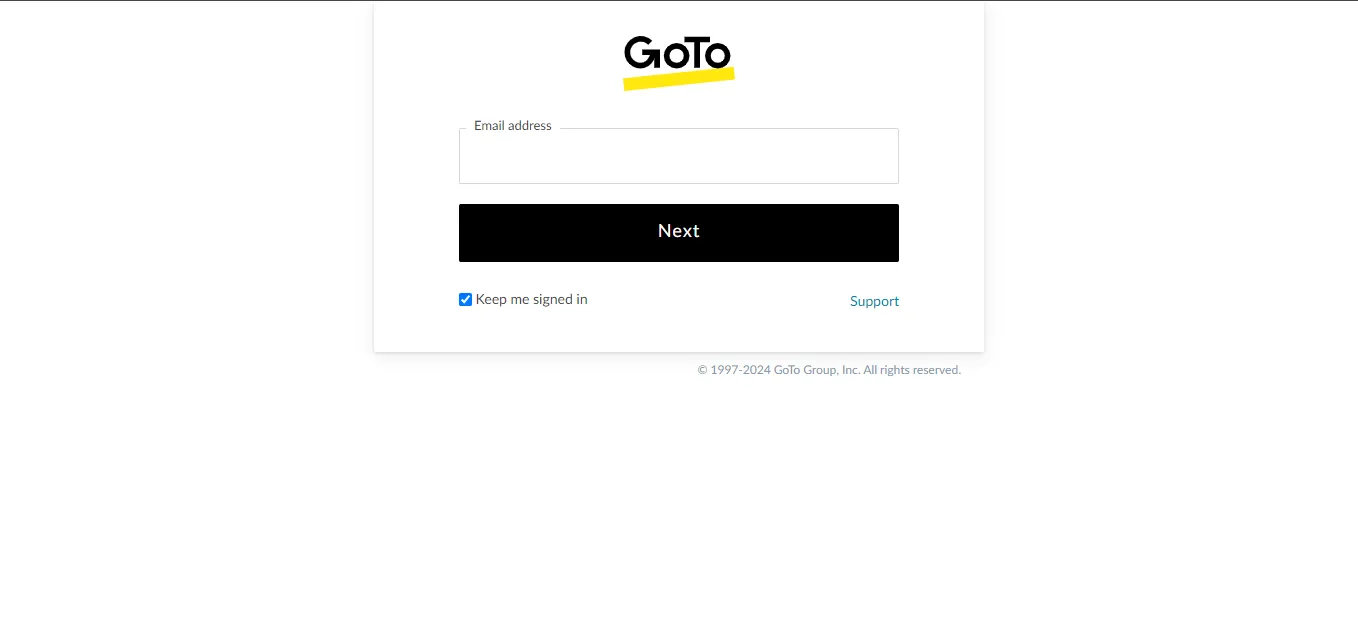 Figure 1. GoTo Admin Console
Figure 1. GoTo Admin Console -
Navigate to OAuth Clients Section to get your client credentials.
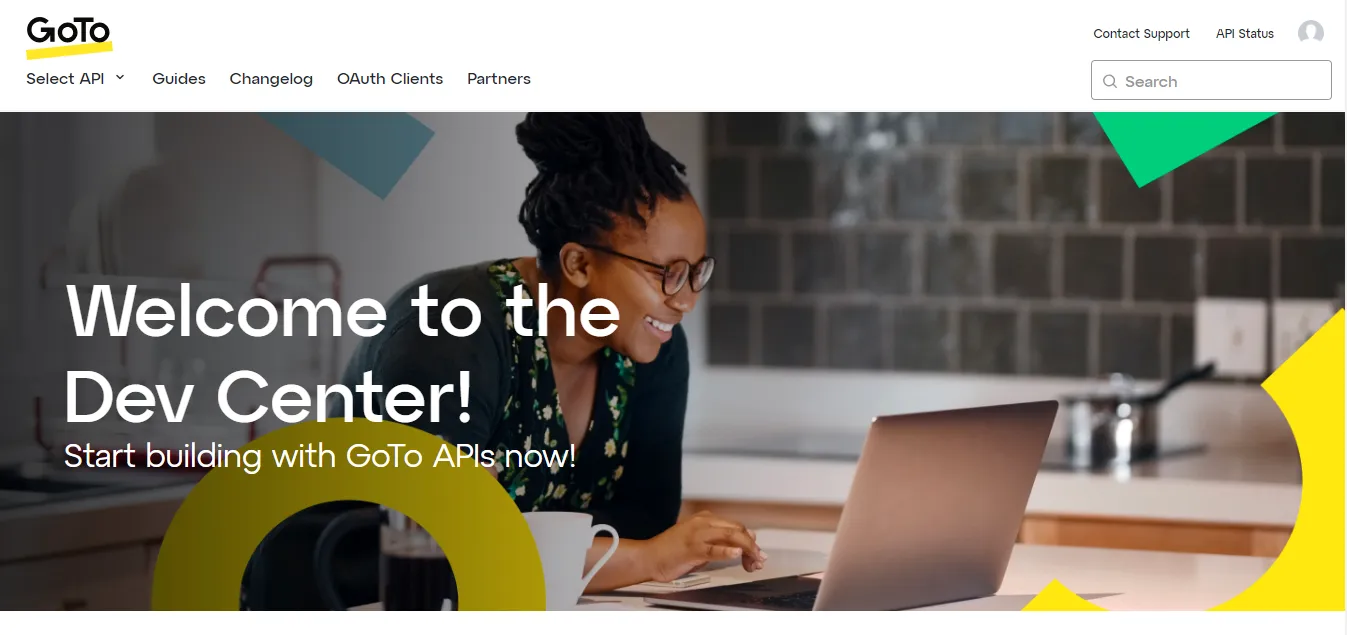 Figure 2. OAuth Clients
Figure 2. OAuth Clients -
Click on Create a Client button to create your client credentials.
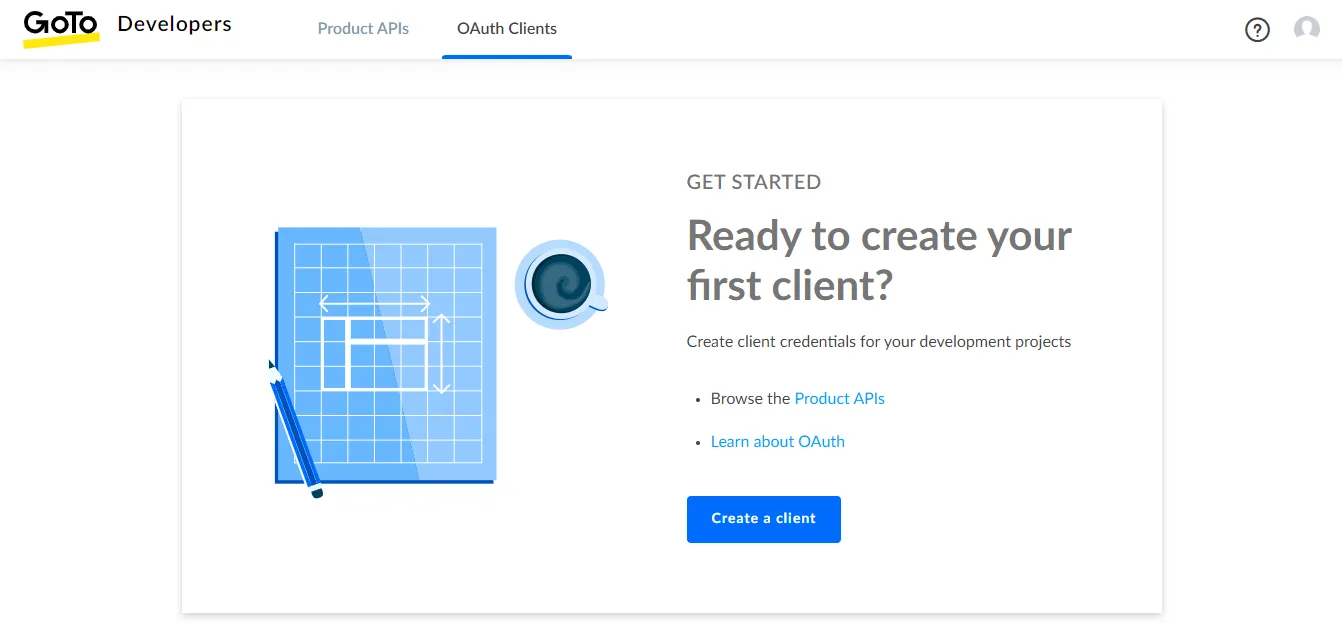 Figure 3. Create Client Credentials
Figure 3. Create Client Credentials -
Enter client name and redirect URL (
https://hire2retire.robomq.io/api/auth/callback/goto), then click on the Next button.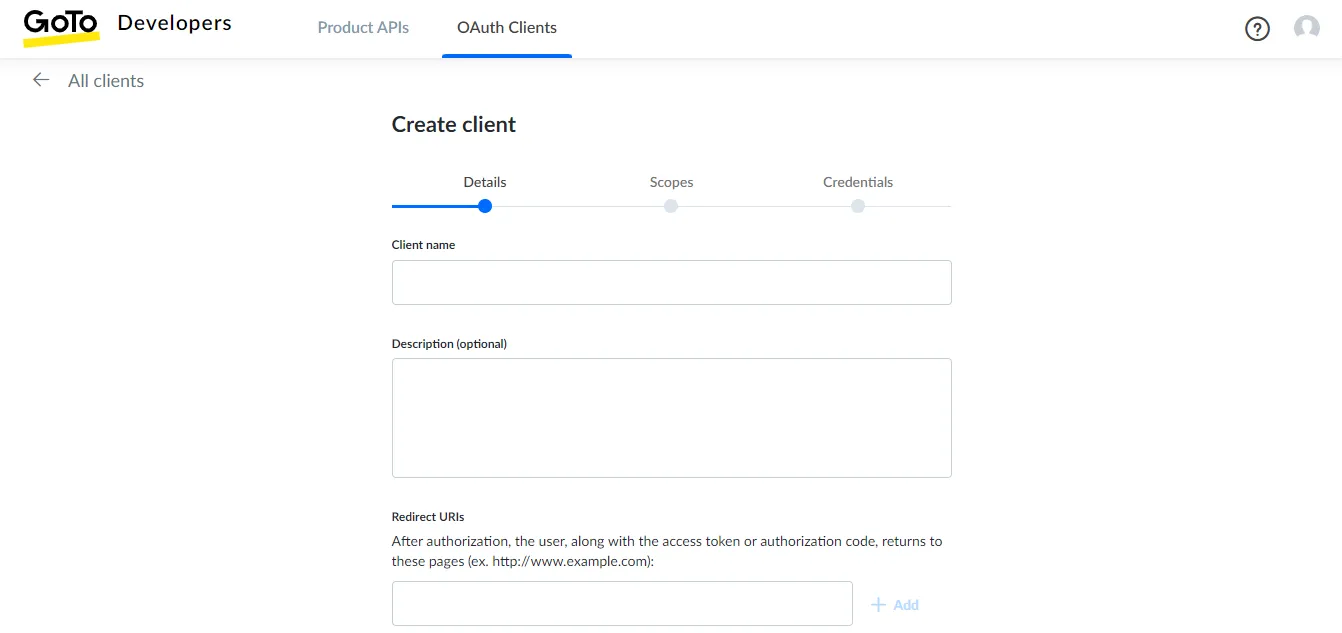 Figure 4. Enter Required Details
Figure 4. Enter Required Details -
Select the scopes this client will need to request.
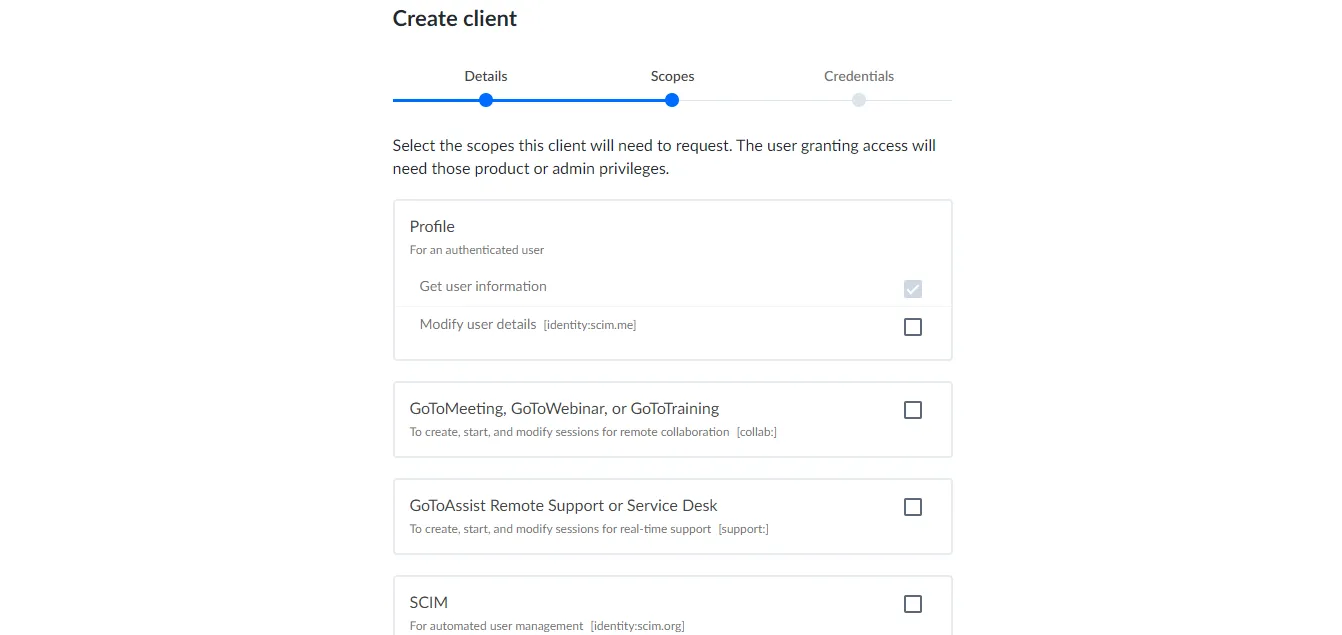 Figure 5. Configure Scopes for Client
Figure 5. Configure Scopes for Client -
Copy the Client ID and Client Secret that is generated by GoTo. These values will be entered in the client id and client sercret fields respectively while creating connection on Hire2Retire Access, which you'll set up in the next section.
Link GoTo account on Hire2Retire¶
Enter the Client Id and Client Secret that you have received by creating a administrator system mentioned above.