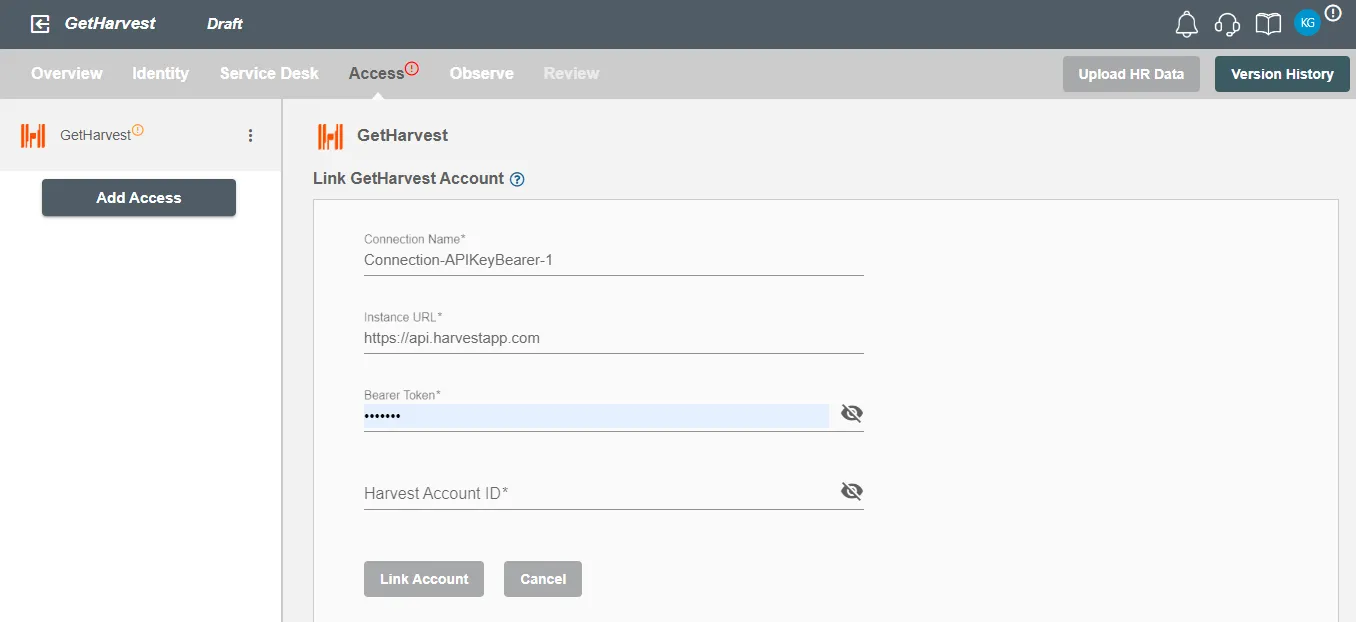Connection
GetHarvest on Hire2Retire supports Bearer Token.
We at RoboMQ pay utmost attention to keep your account secure. See our Security and Privacy Policies to learn more about how RoboMQ handles your account access.
| Object | Permission |
|---|---|
| User | Can Provision and Deprovision Users |
Create Access Token from GetHarvest¶
-
Sign in to your GetHarvest account by using the following url:
https://id.get harvest.com/developers. -
Click on the “Create new personal access token” button to create your personal access token.
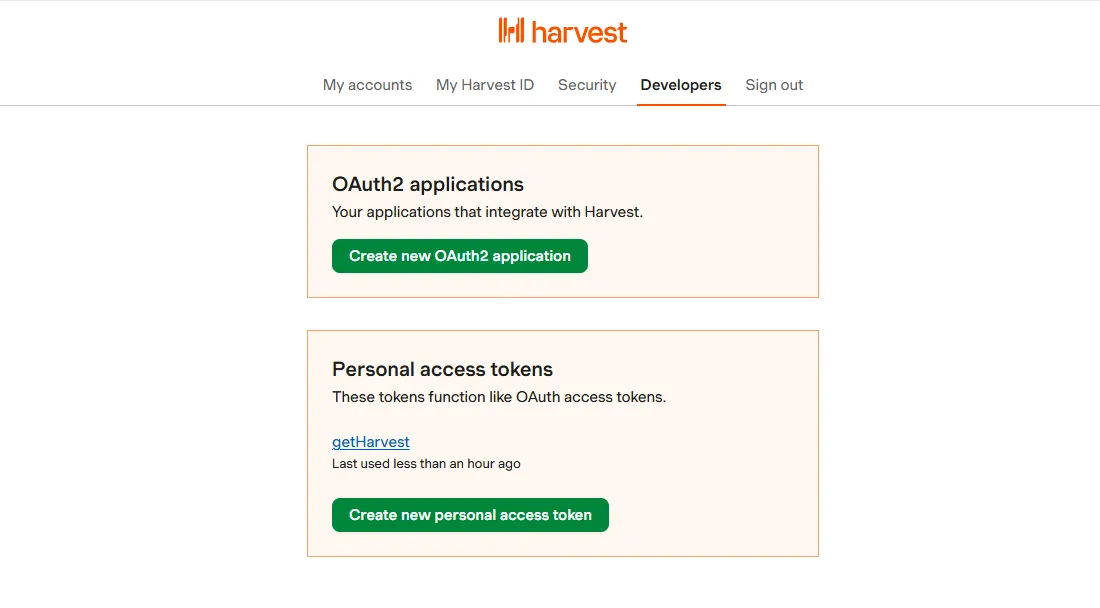 Figure 1. Create new personal access token
Figure 1. Create new personal access token -
Provide the name for your token then click on "Create personal access token" button to create your personal access token.
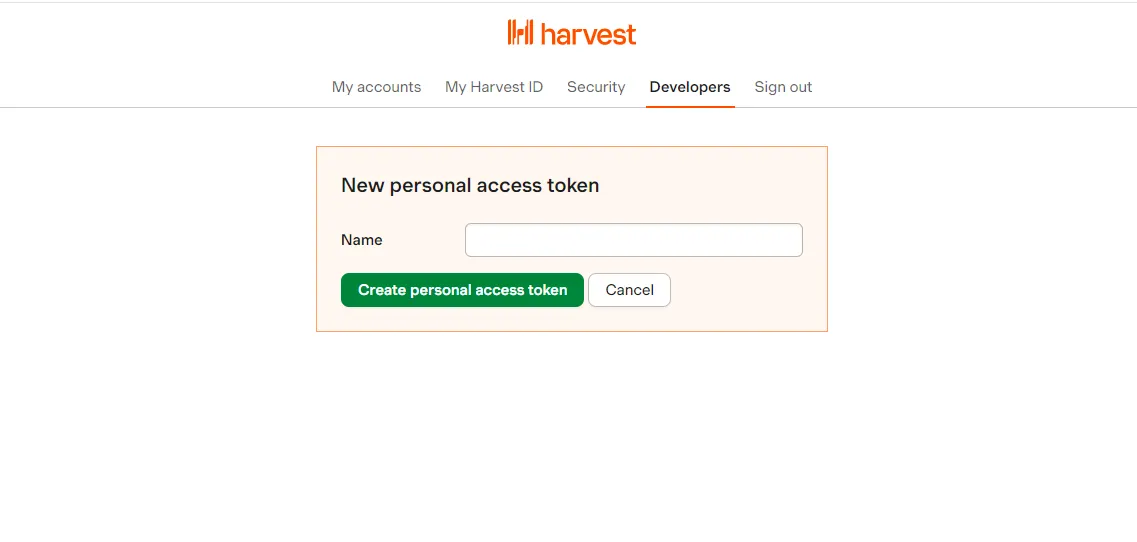 Figure 2. Provide name and create your personal access token
Figure 2. Provide name and create your personal access token -
Personal Access Token and Account Id is created successfully.
 Figure 3. Personal Access Token and Account Id is created
Figure 3. Personal Access Token and Account Id is created -
Copy the access token and account id that is generated by GetHarvest. These values will be entered in the Bearer Token and Harvest Account Id fields respectively while creating connection on Hire2Retire Access, which you'll set up in the next section.
Link GetHarvest account on Hire2Retire¶
Enter the Access Token and Account Id that you have received by performing the above steps.