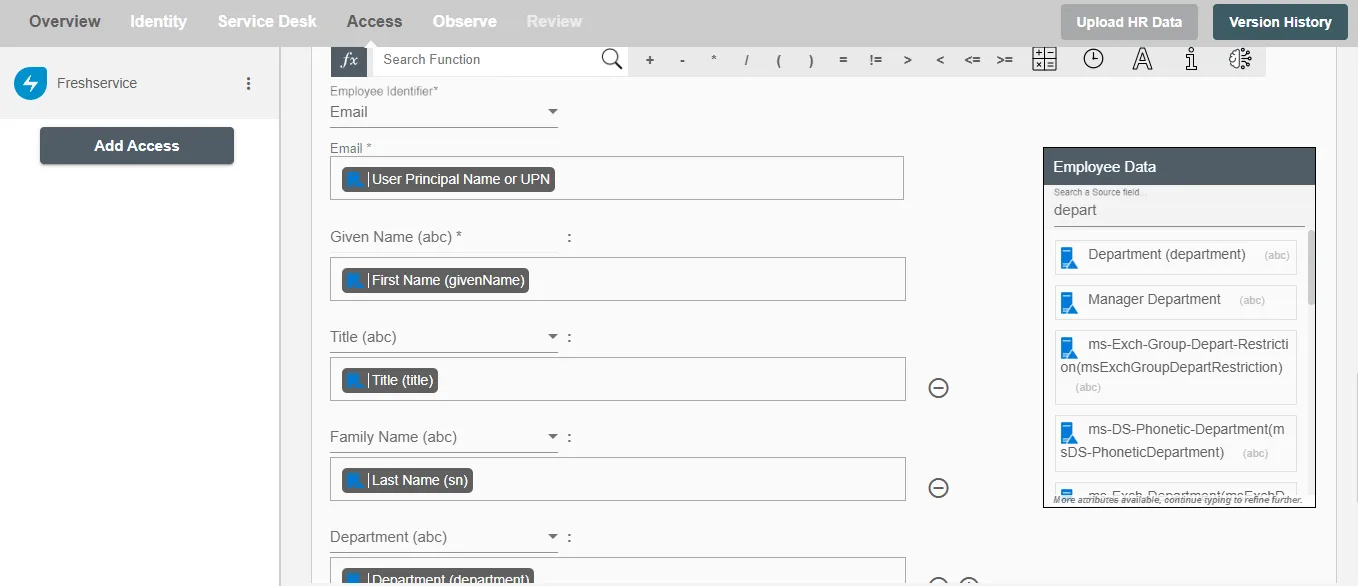Overview
Using the Access on Hire2Retire you can provision and deprovision users on Freshservice.
Read the official documentation of Freshservice.
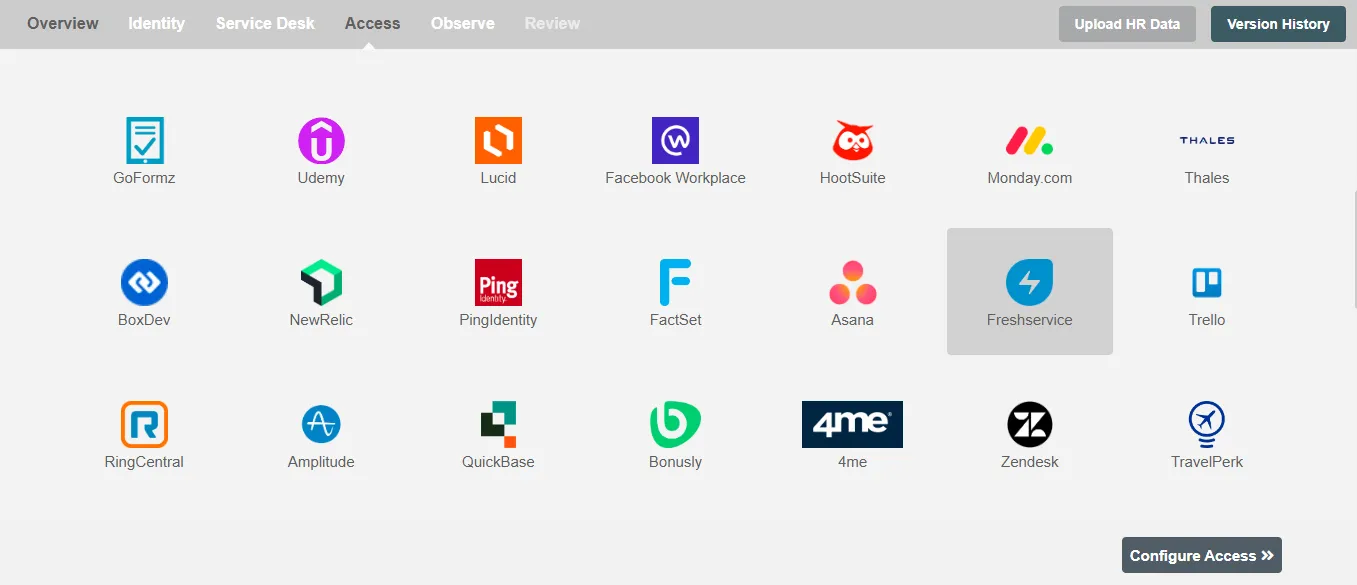
Define Provisioning Criteria¶
Provisioning Type¶
Provision a set of Employees¶
You can assign a Role to any user based on their AD and HRIS attributes. You can define complex conditions using AND and OR logic. You can also use the Group memberships in AD to define Roles. The defined Roles are used to assign specific user type and roles in Freshservice. For example, In Figure 2 the rules are defined on the based on Department (Equals) and Job title (Equals). If the rules are passed then only user(s) will get provisioned. If no rule passes and the user(s) is present in Freshservice then deprovisioning is performed for the user(s).
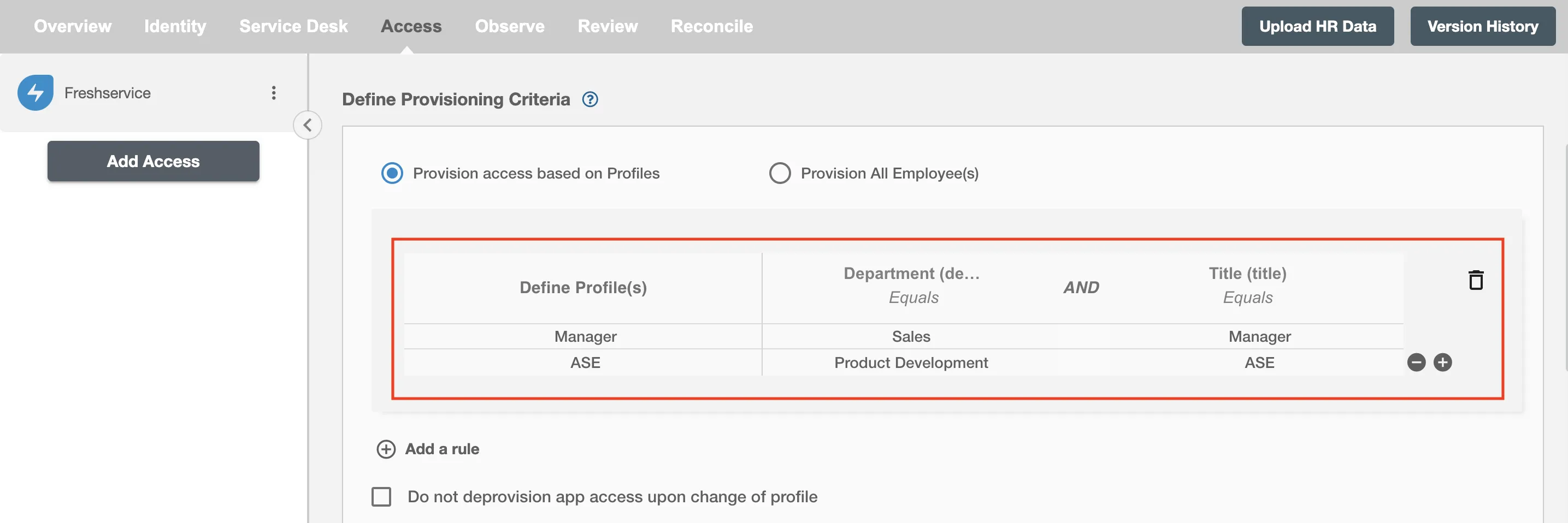
Map the rules defined in the first table with the User Type, Agent Type and Role(s) provided by Freshservice.
-
Freshservice supports two types of users Agents and Requesters. The requester user will have selective privileges to submit requests to your helpdesk. The Agent type user has extra privileges than requesters who can manage tickets and problems.
-
Agents in Freshservice can be “full-time” or “occasional”. Full-time agents are those in your core support team who will log in to your help desk every day. Occasional agents are those who would only need to log in a few times every month, such as the CEO or field staff. If the user type is selected as Requester then please avoid assigning the agent type and Roles to the user(s).
-
Roles in Freshservice are the permissions needed to run everyday service desk operations across modules like tickets, problems, changes etc. Please avoid assigning roles to the user(s) if the user type is selected as the Requester. The Requester type user doesn't support roles in Freshservice. Please go through the Understanding Freshservice Roles for Agents to learn more about the roles in Freshservice.
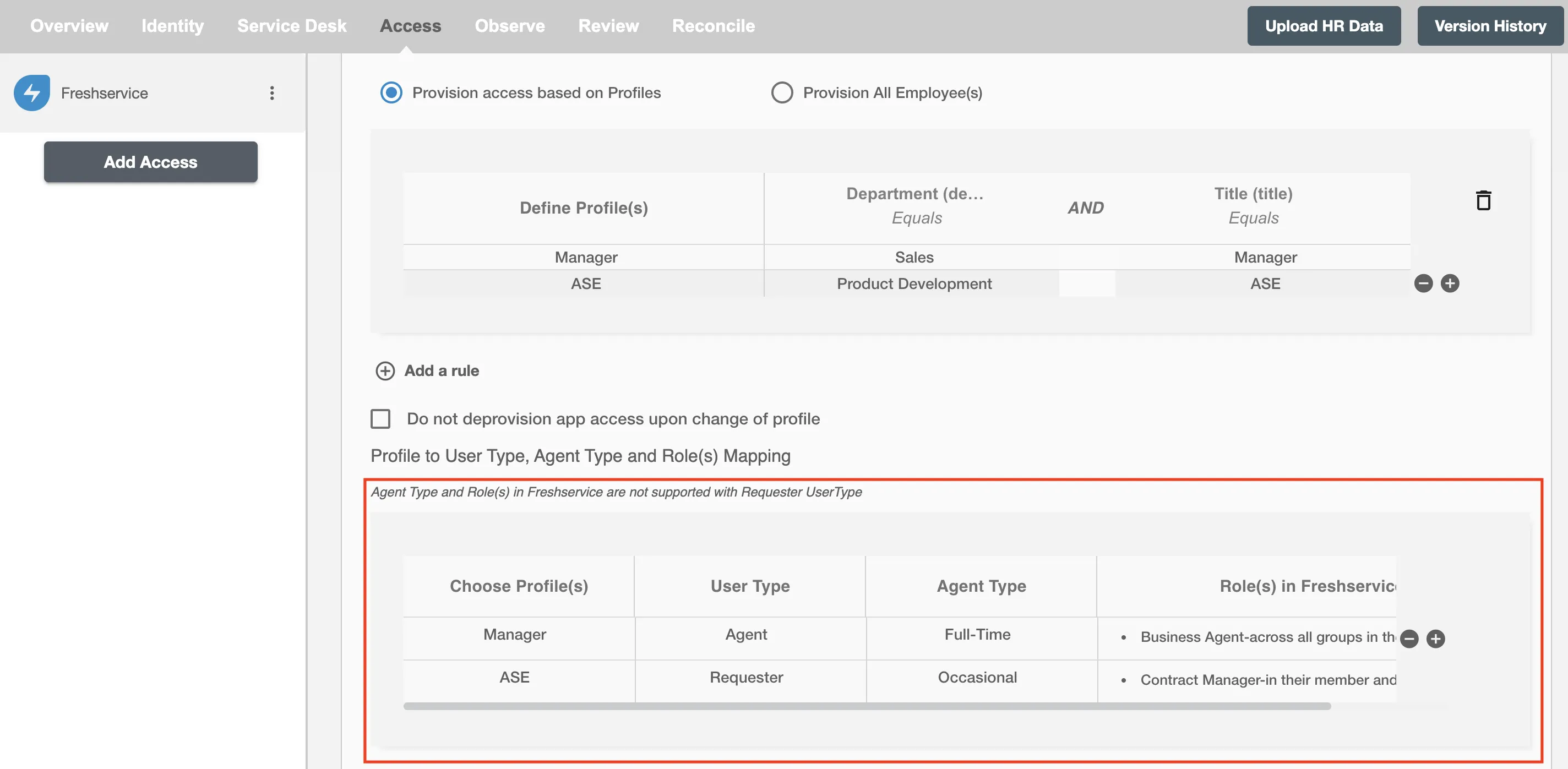
You can also select the default roles in Freshservice. For if and only if 'ASE' Role is passed and it is not mapped in the second table then the selected default User Type, Agent Type and Role(s) in Freshservice will be assigned to the user(s).
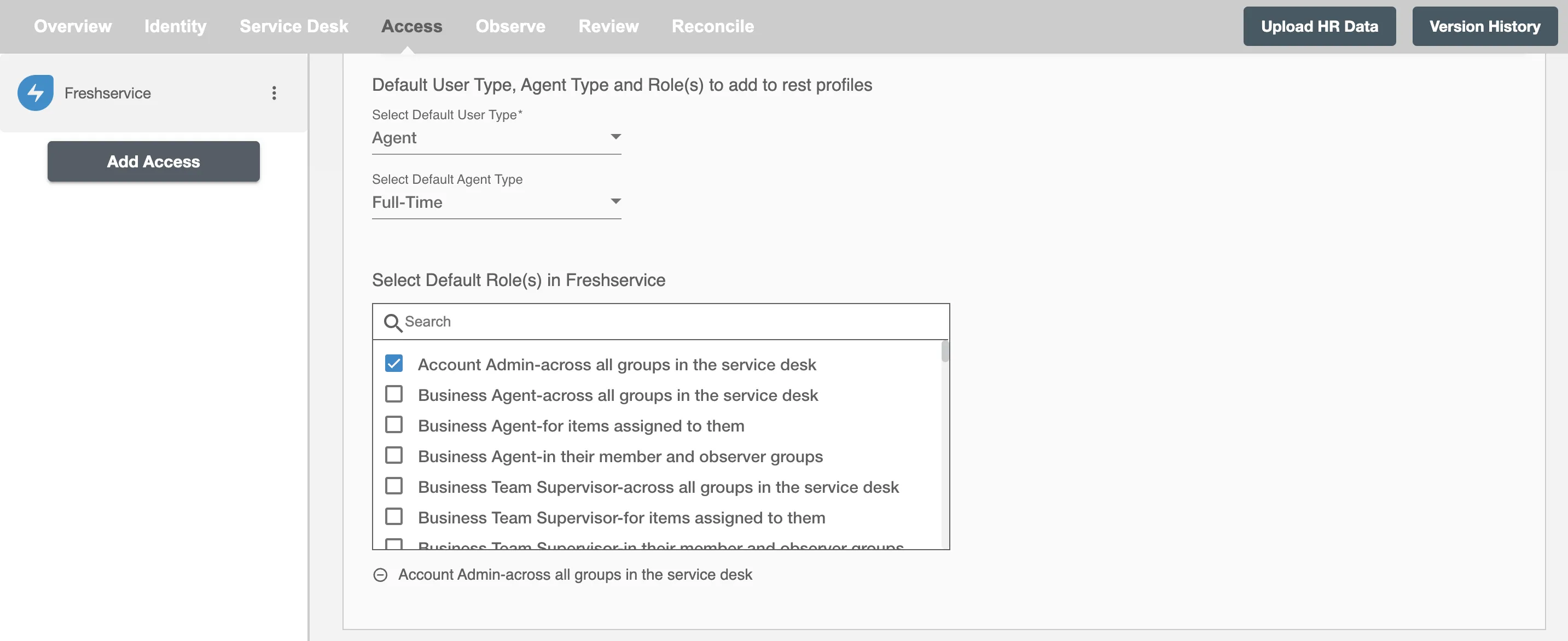
You can enable the "Do not deprovision app access upon change of role" checkbox to prevent users from being deprovisioned on Freshservice due to a role mismatch.
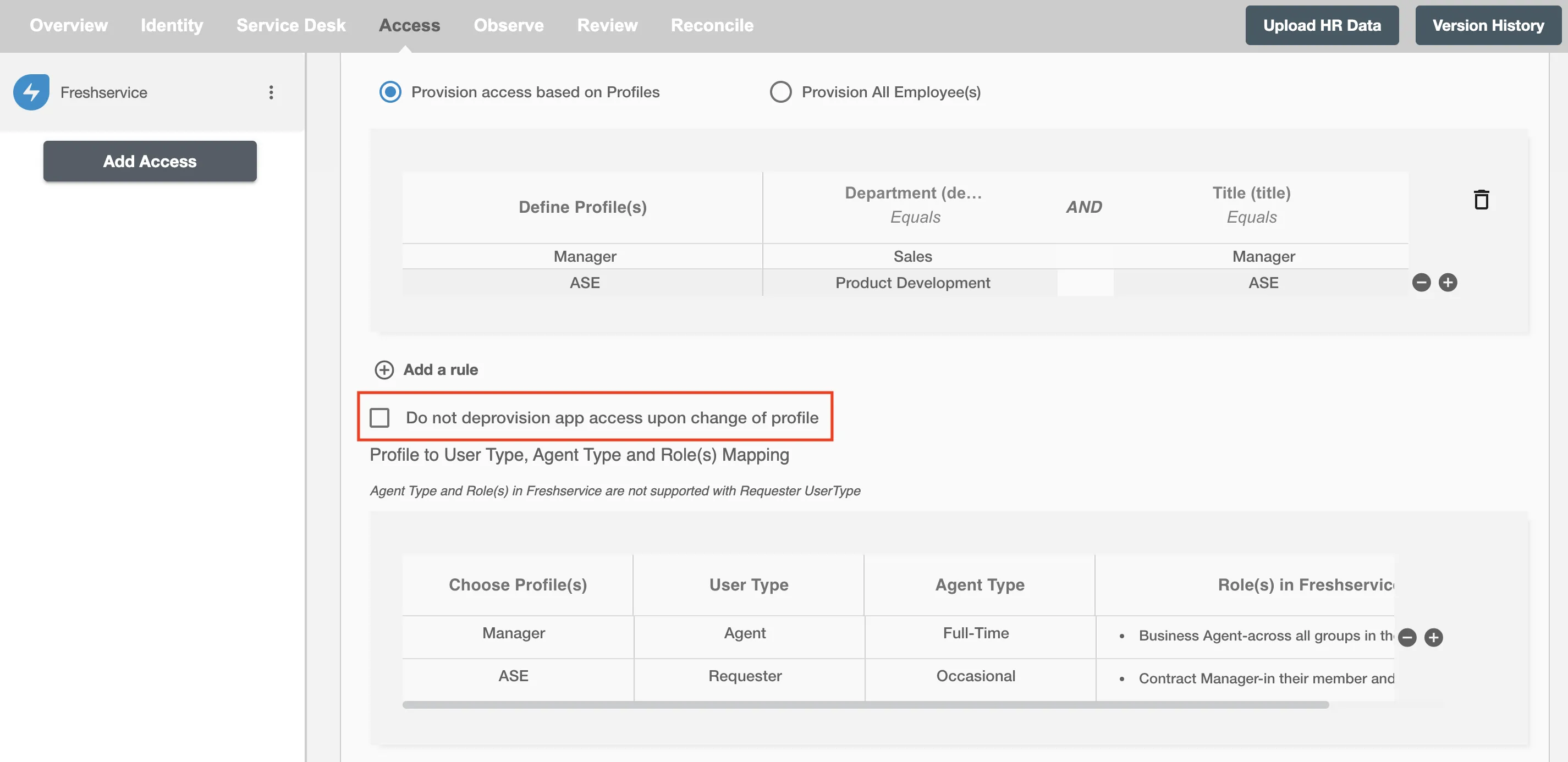
Provision All Employees¶
All user(s) will be provisioned on Freshservice.
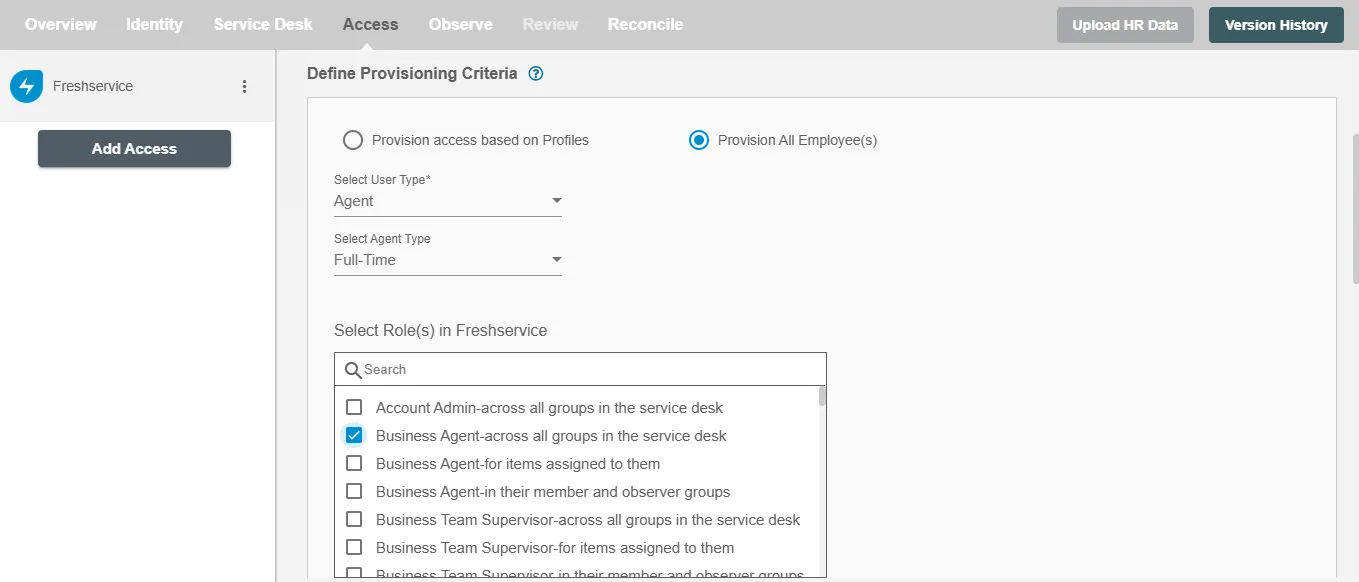
Provision User¶
You can decide to either provision or deprovision using Access.
-
Provisioning - You can provision one or more user(s) to the Freshservice according to the requirement. User(s) can be created, updated or reactivated in provisioning operation.
-
Deprovisioning - You can deprovision one or more user(s) according to the requirement. User accounts will be deactivated on Freshservice upon deprovisioning.
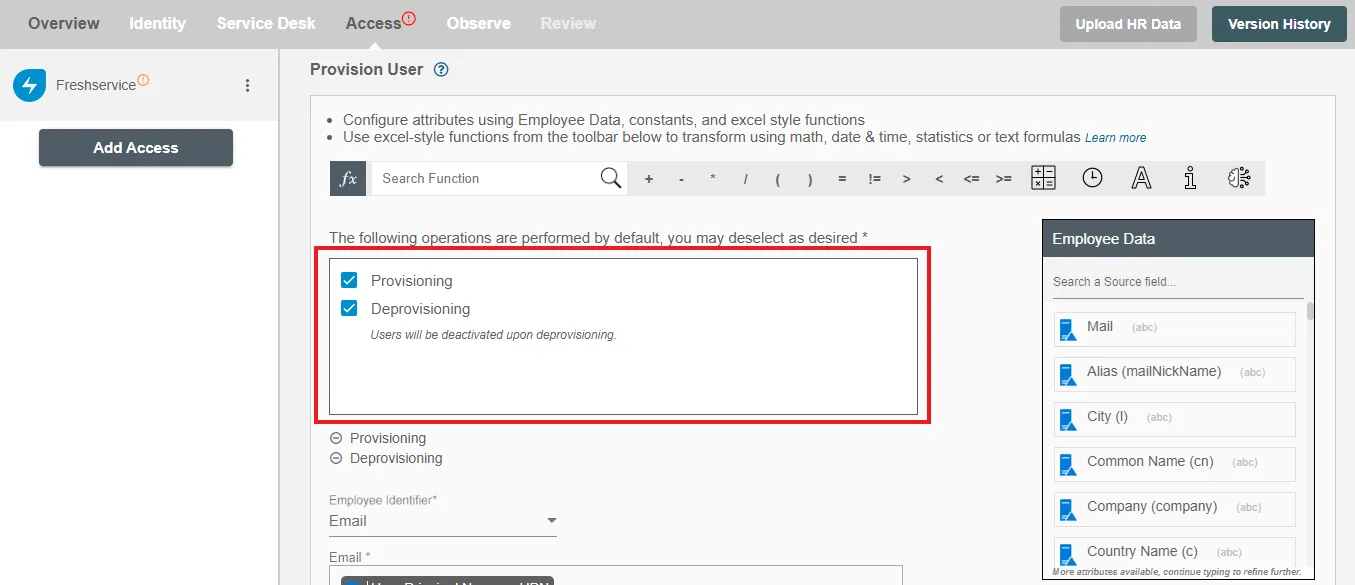
Map attributes on Freshservice¶
You can populate a user's role in Freshservice by mapping attributes incoming from the AD and HRIS. You can also use Hire2Retire's powerful data transformation capabilities using Excel Style functions.