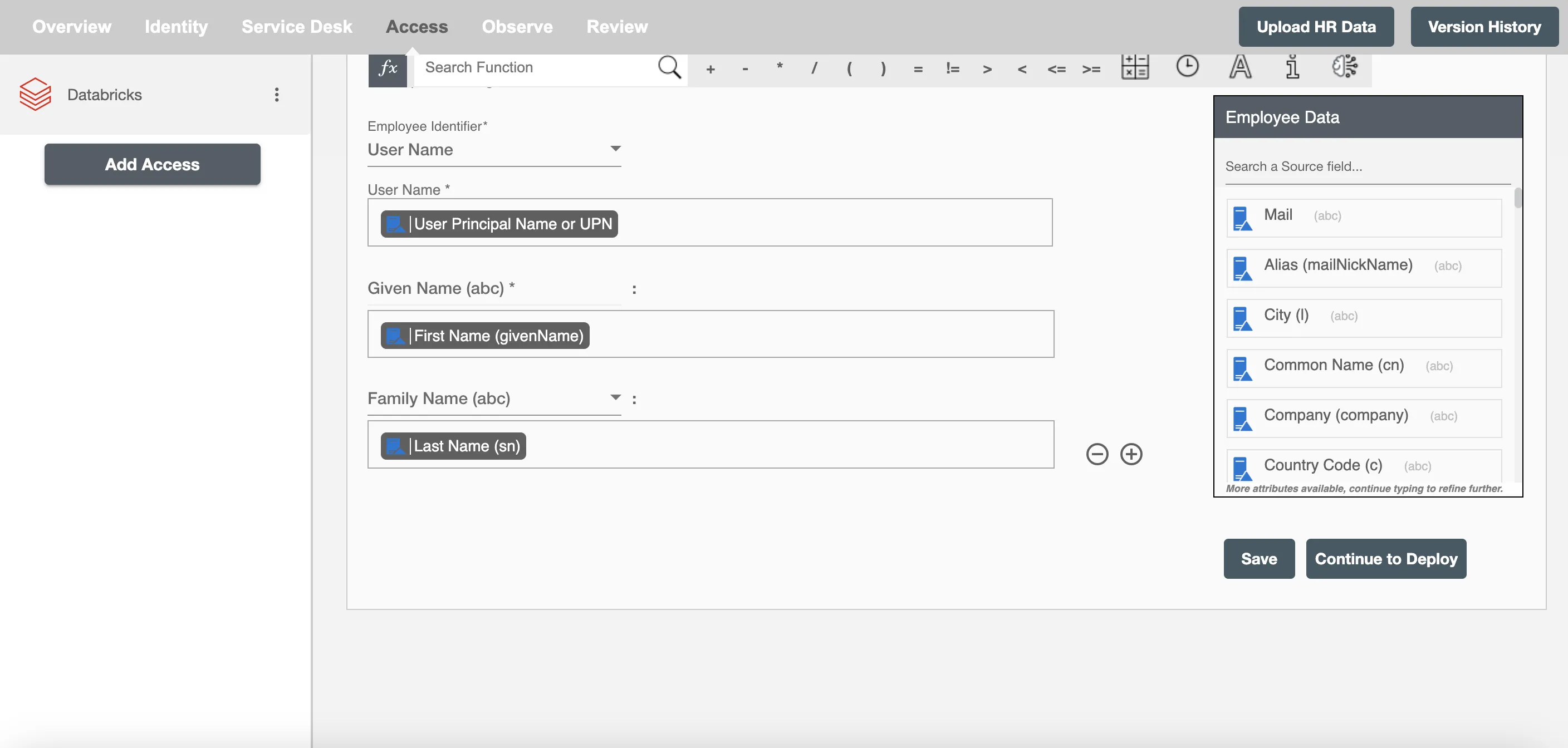Overview
Using the Access on Hire2Retire you can provision and deprovision users on Databricks.
Read the official documentation of Databricks.
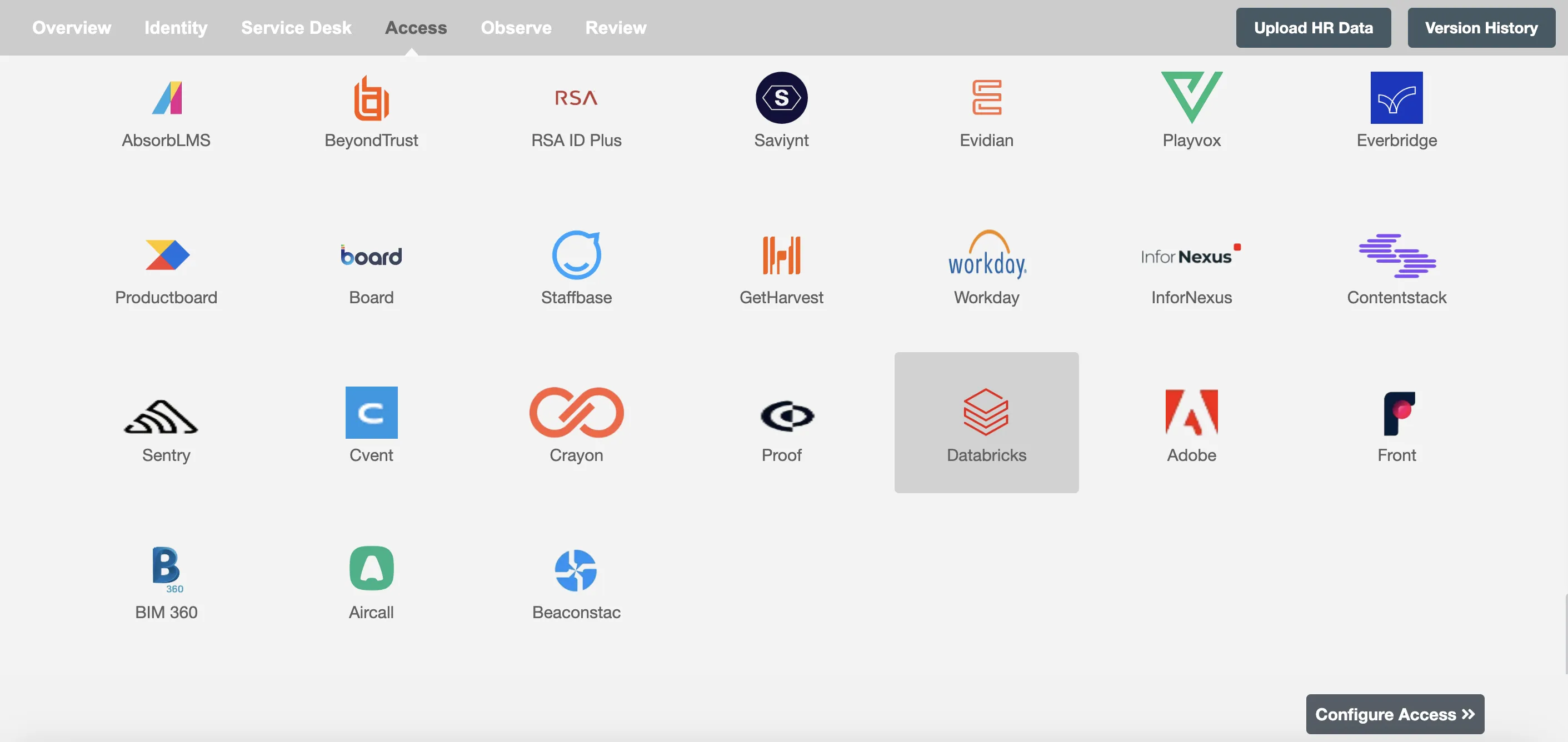
Define Role Definition¶
Provisioning Type¶
Define Role(s)¶
You can assign a Role to any user based on their AD attributes. You can define complex conditions using AND and OR logic. You can also use the Group memberships in AD to define Roles. For example: In Figure 2, user(s) with department "Sales" and title "Manager" will get provisioned. Only users who get a Role assigned based on the conditions, will be provisioned. If the user is unassigned from a role-based on their updated profile in AD/Entra ID, and you have selected to deprovision using Hire2Retire, user will be deprovisioned from Databricks.
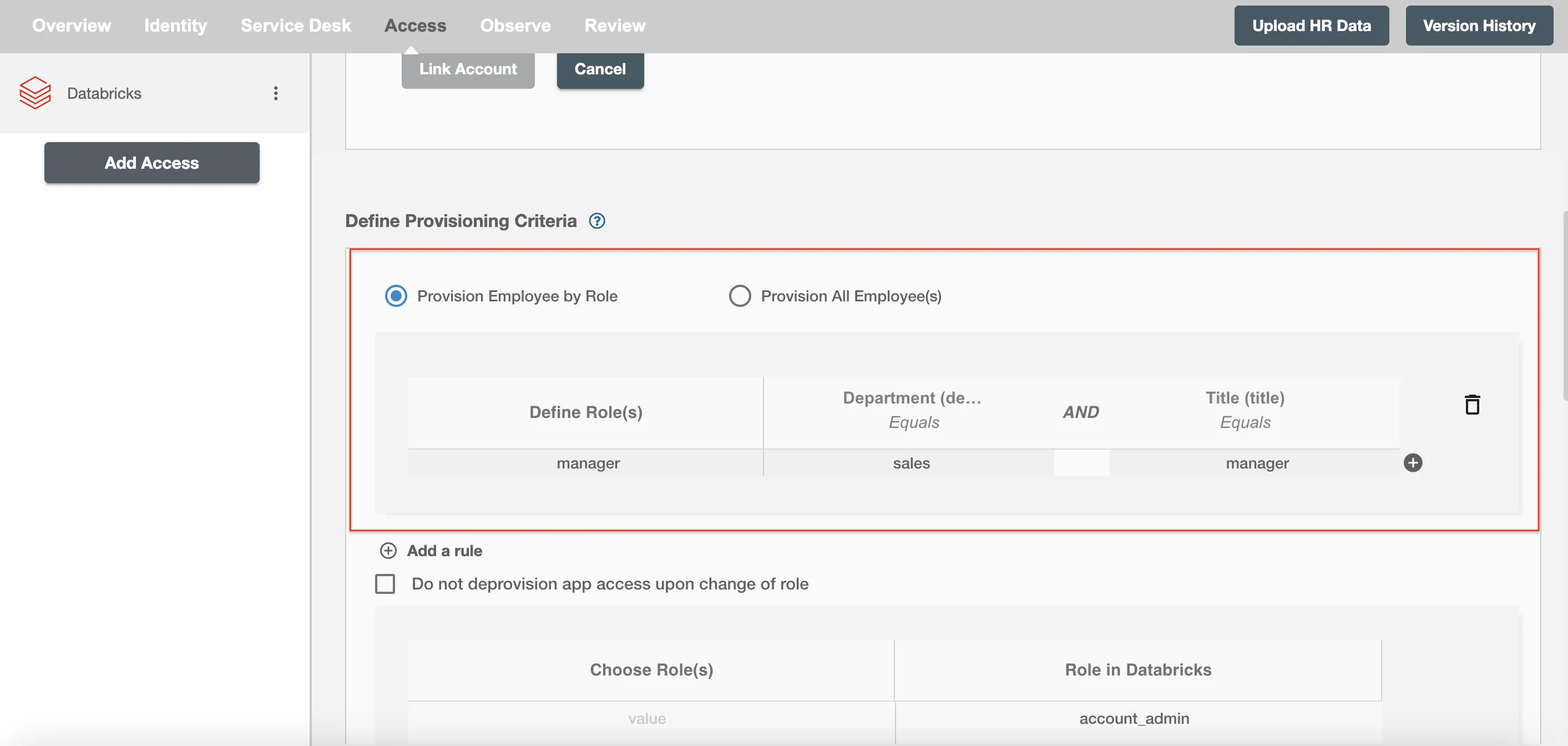
You can enable the "Do not deprovision upon change of profile or role" checkbox to prevent users from being deprovisioned on Databricks due to a role mismatch.
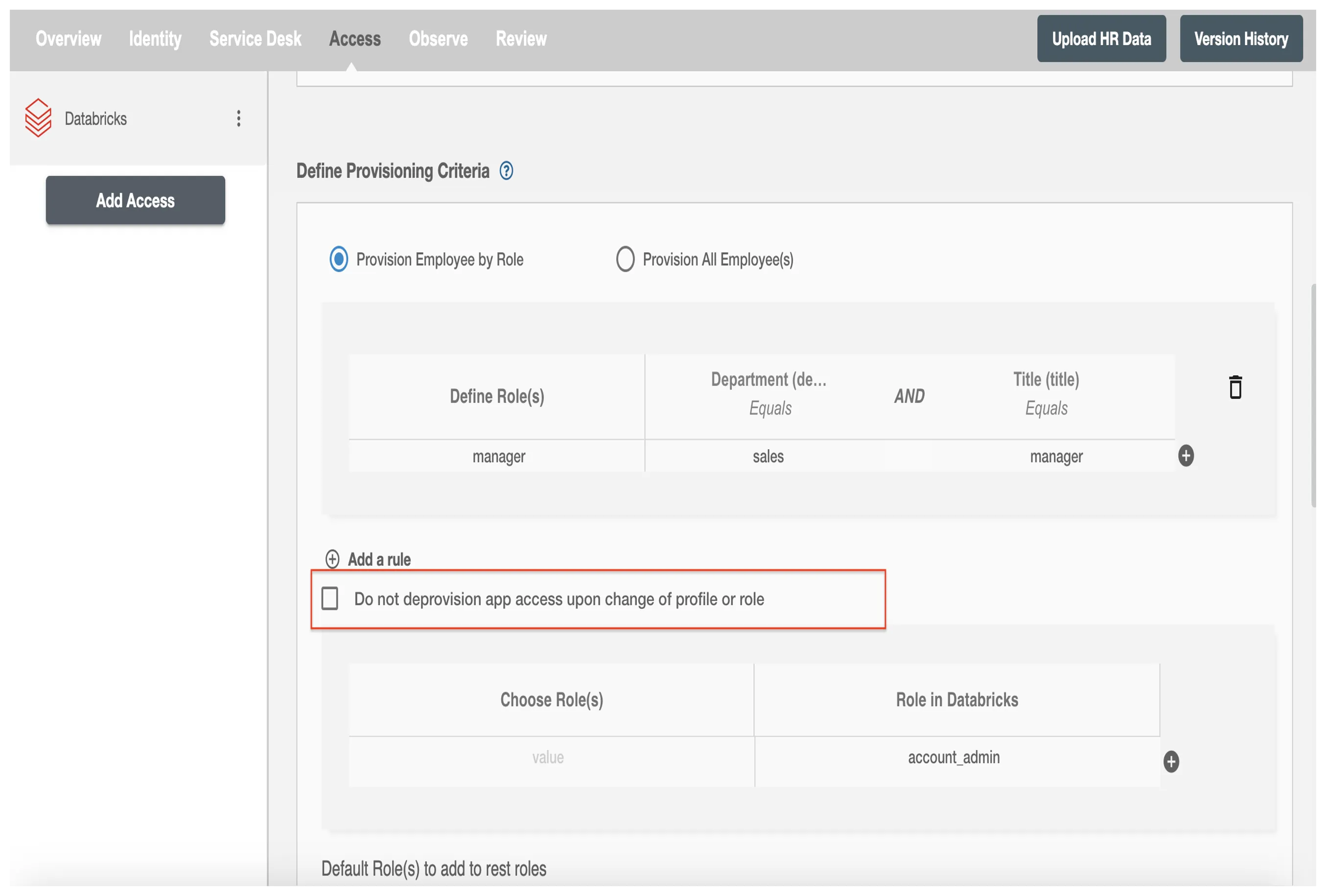
Map the rules defined in the first table with the userType provided by Databricks.
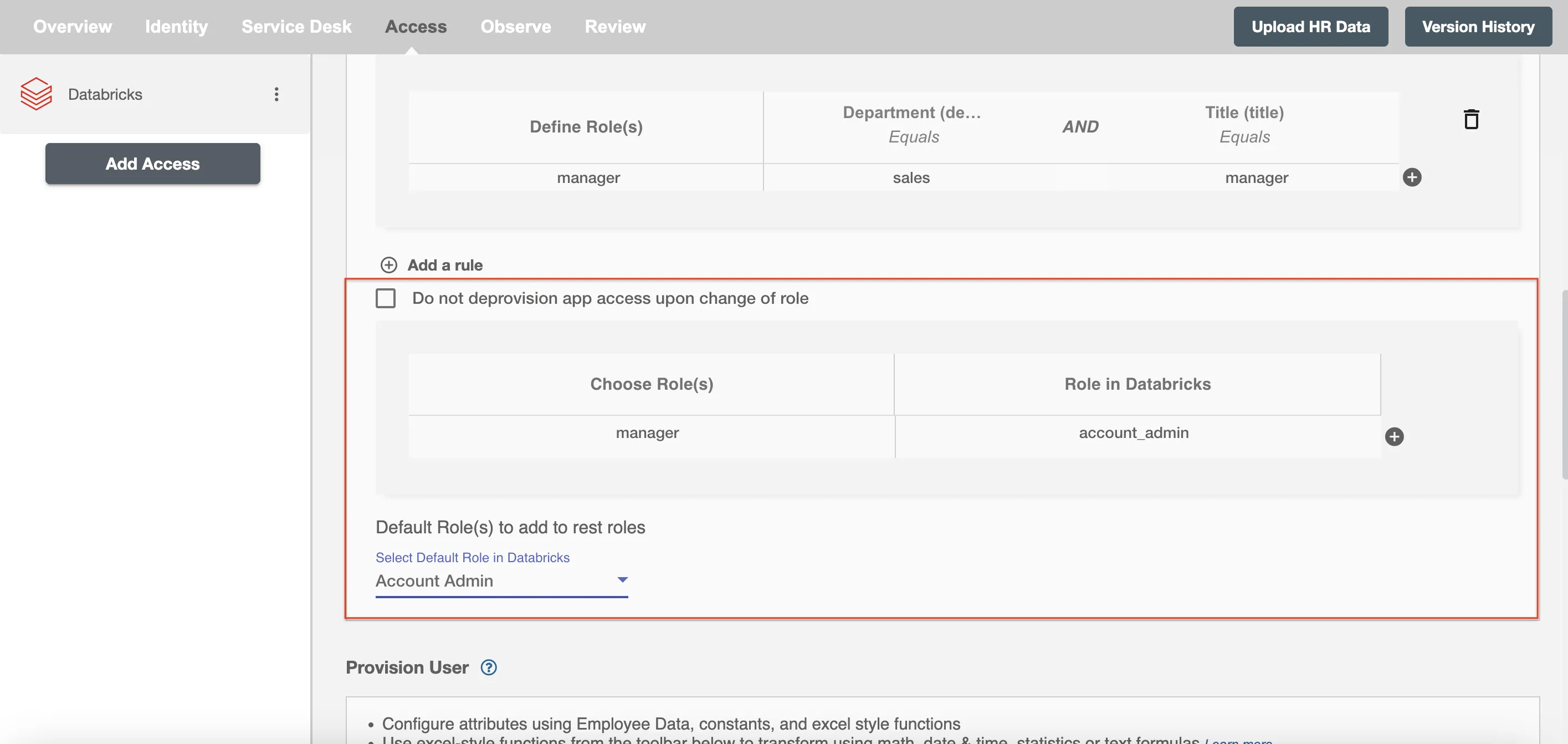
You can also select default userType in Databricks. For if and only if 'manager' Role is passed and it is not mapped in the second table then the selected default Databricks userType will be assigned to the user(s).
Provision All Employees¶
All user(s) will be provisioned on Databricks.
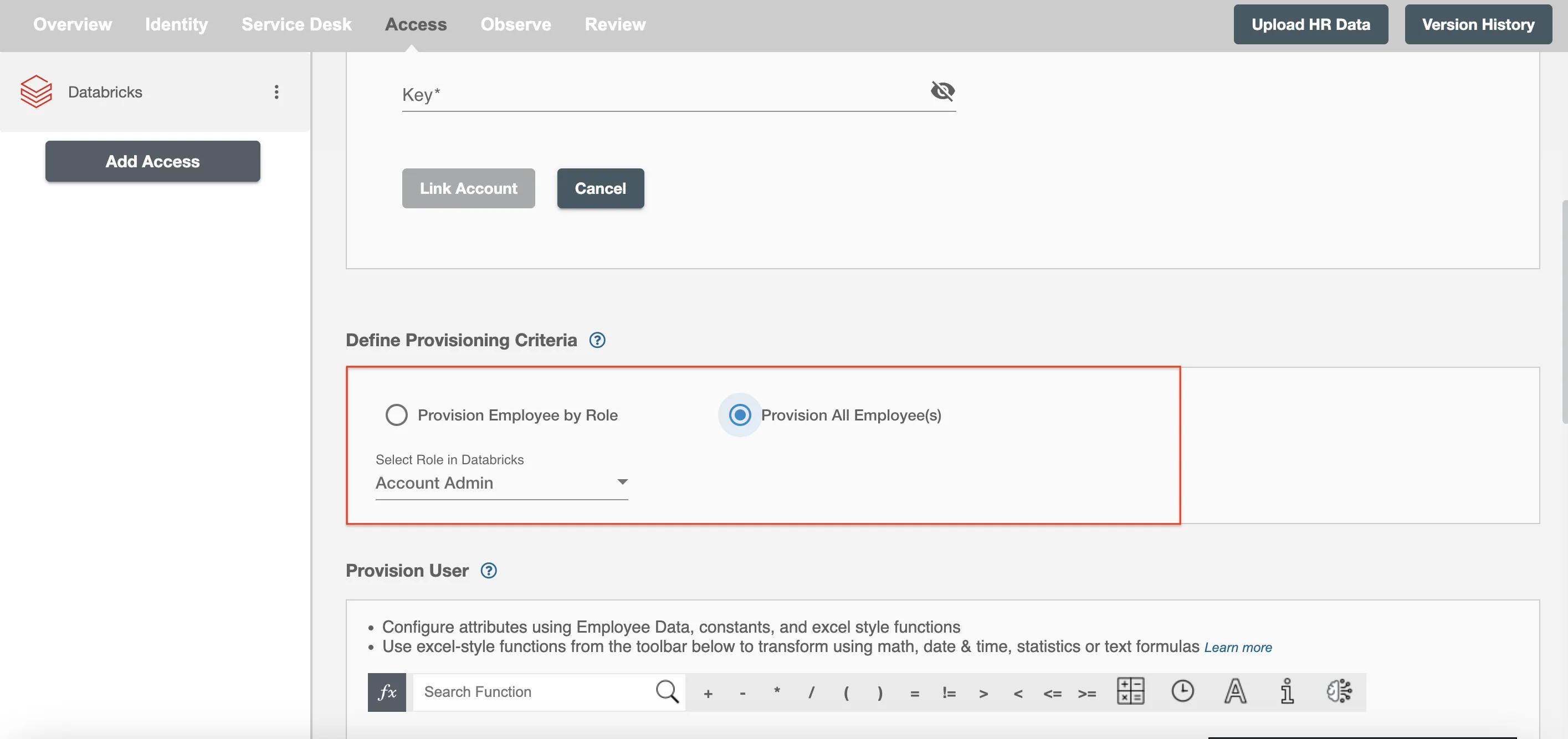
Provision User¶
You can decide to either provision or deprovision using Access.
-
Provisioning - You can provision one or more user(s) to the Databricks according to the requirement. User(s) can be created, updated or reactivated in provisioning operation.
-
Deprovisioning - You can deprovision one or more user(s) according to the requirement. User accounts will be deactivated on Databricks upon deprovisioning.
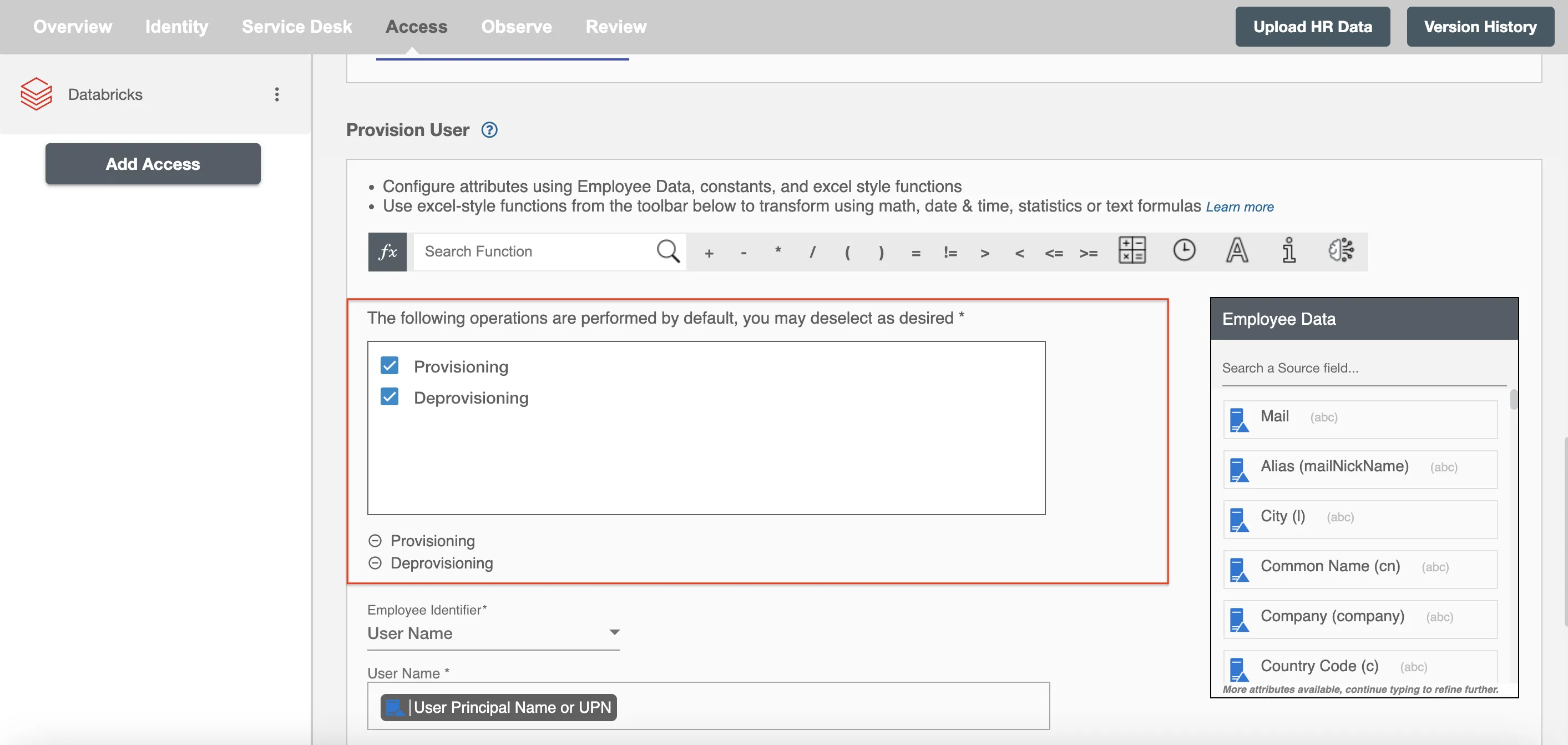
Map attributes on Databricks¶
You can select the attributes provided by Databricks that you want to populate. You can map values from AD/Entra ID/Hybrid to populate these attributes. You can also use Hire2Retire's powerful data transformation capabilities using Excel Style functions.