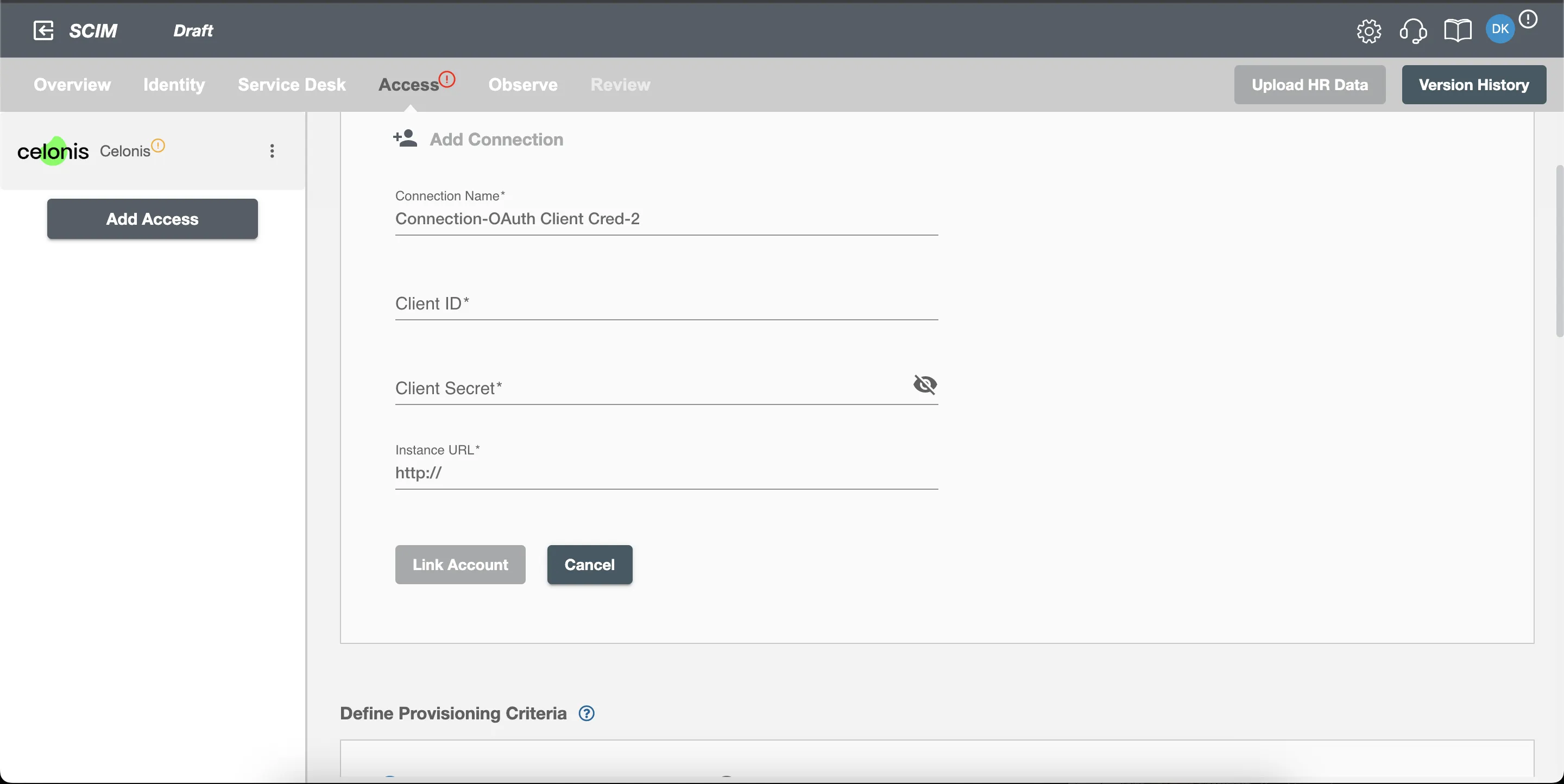Connection
Celonis on Hire2Retire supports OAuth2.0.
We at RoboMQ pay utmost attention to keep your account secure. See our Security and Privacy Policies to learn more about how RoboMQ handles your account access.
| Object | Permission |
|---|---|
| User | Can Provision and Deprovision Users |
How to enable OAuth settings on Celonis¶
Celonis application on Hire2Retire uses OAuth authorization. By linking your Celonis account with Hire2Retire, you can authorize RoboMQ to have a delegated access on your behalf.
Steps for creating Oauth Application in Celonis:
-
Create an account and open it using this link.
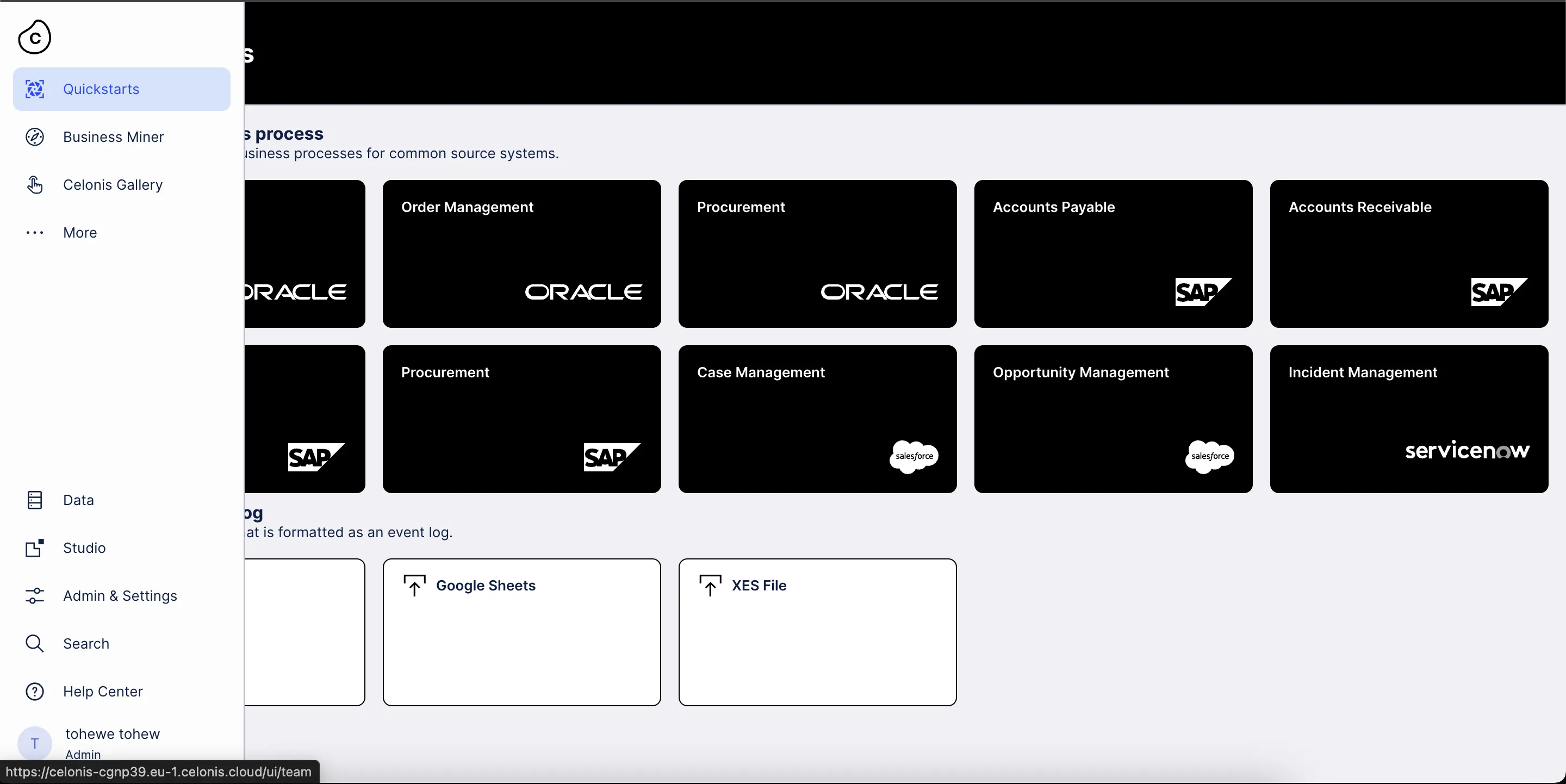
Figure 1. Admin and Settings option in Celonis -
Go to
Admin & Settings>Applicationsand add a new OAuth client.
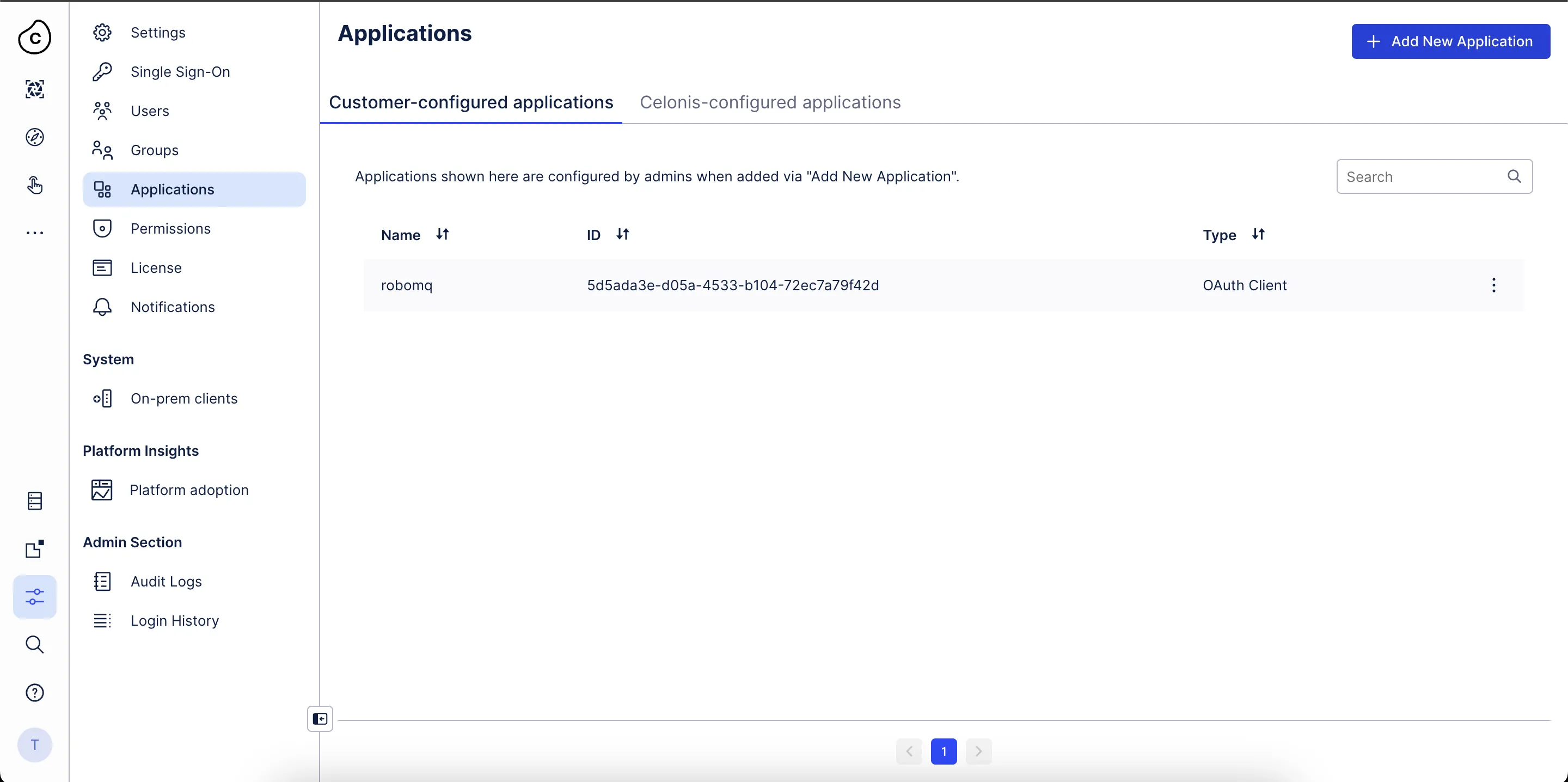
Figure 2. Celonis Applications section -
Configure the OAuth client with the following fields:
- Name: Set an internal reference for this client.
- Grant type: Leave it as "Client Credentials" (default).
- Authentication methods:
- Client secret basic: This method uses the Authorization header to send the
client_idandclient_secretin the format:Authorization: Basic encoded_credentials. Theencoded_credentialsis the base64 encoding ofclient_id:client_secret. - Client secret post: This method sends the
client_idandclient_secretin the HTTP request body as form parameters.
- Client secret basic: This method uses the Authorization header to send the
- We will use the client secret basic method because it is more secure.
-
Click Define scopes and select SCIM provisioning.
-
Click Create. A pop-up will appear with the client ID and client secret. Store them securely.
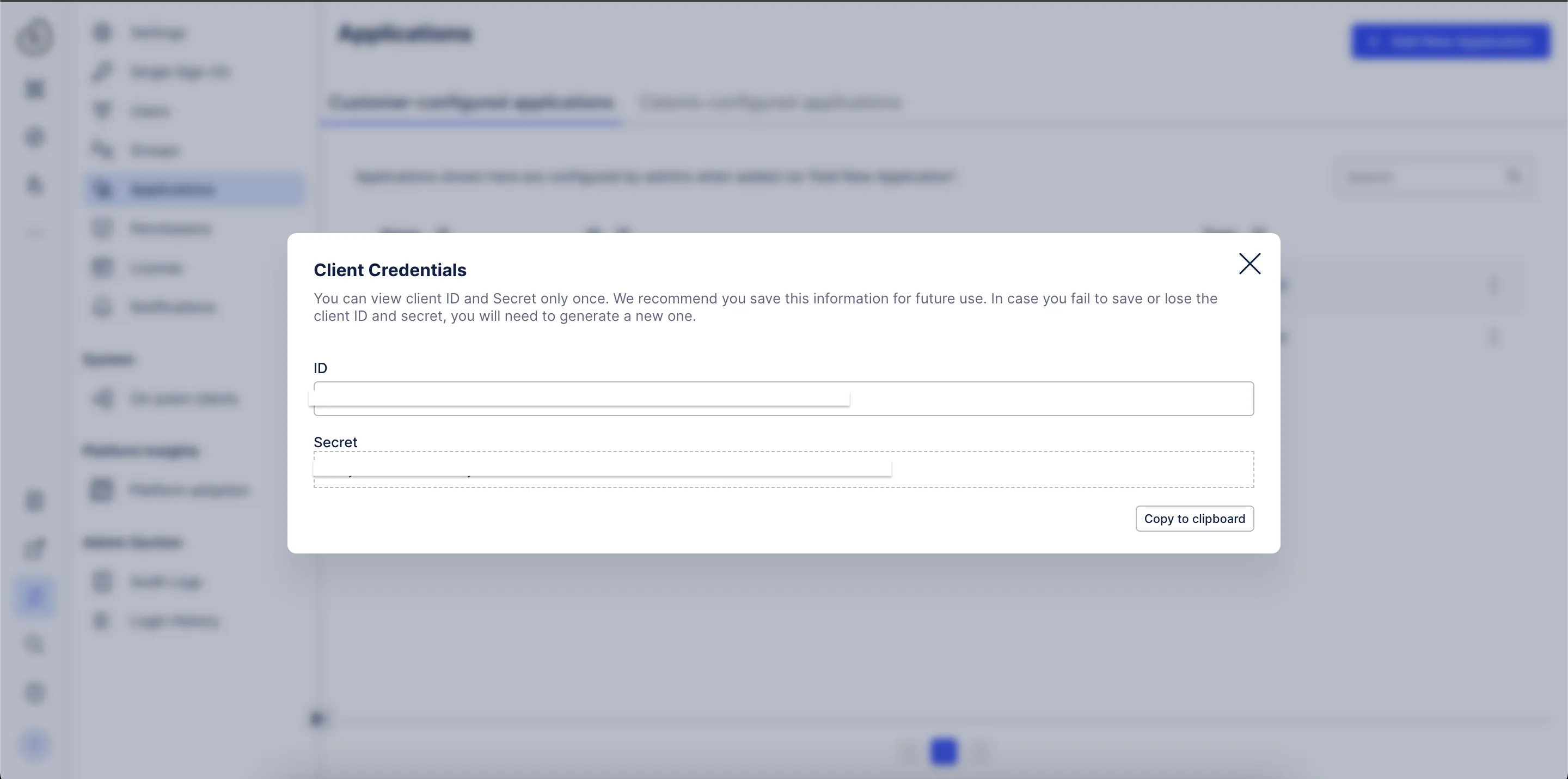
Figure 3. Celonis client ID and client secret. -
In Celonis Platform, go to
Admin & Settings>Permissions. -
Find service user provisioning and click Edit.
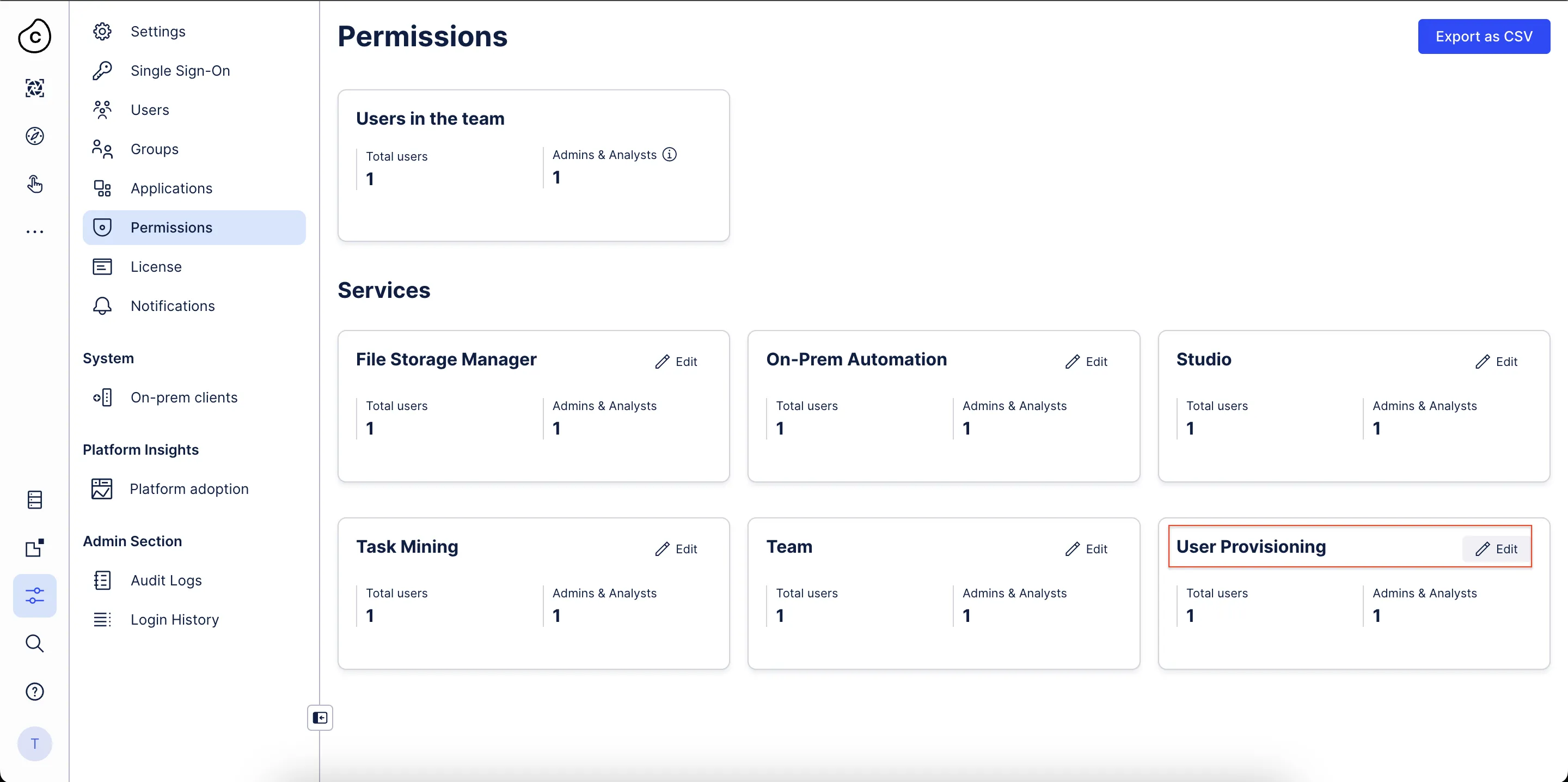
Figure 4. Celonis Permissions section -
Select the required template and enable SCIM permissions.
- Click Save
How to Get Instance URL in Celonis¶
Your Instance URL will follow this format:
https://<team>.<cluster>.celonis.cloud
You can find your team name and cluster information on your Celonis dashboard, as shown below.
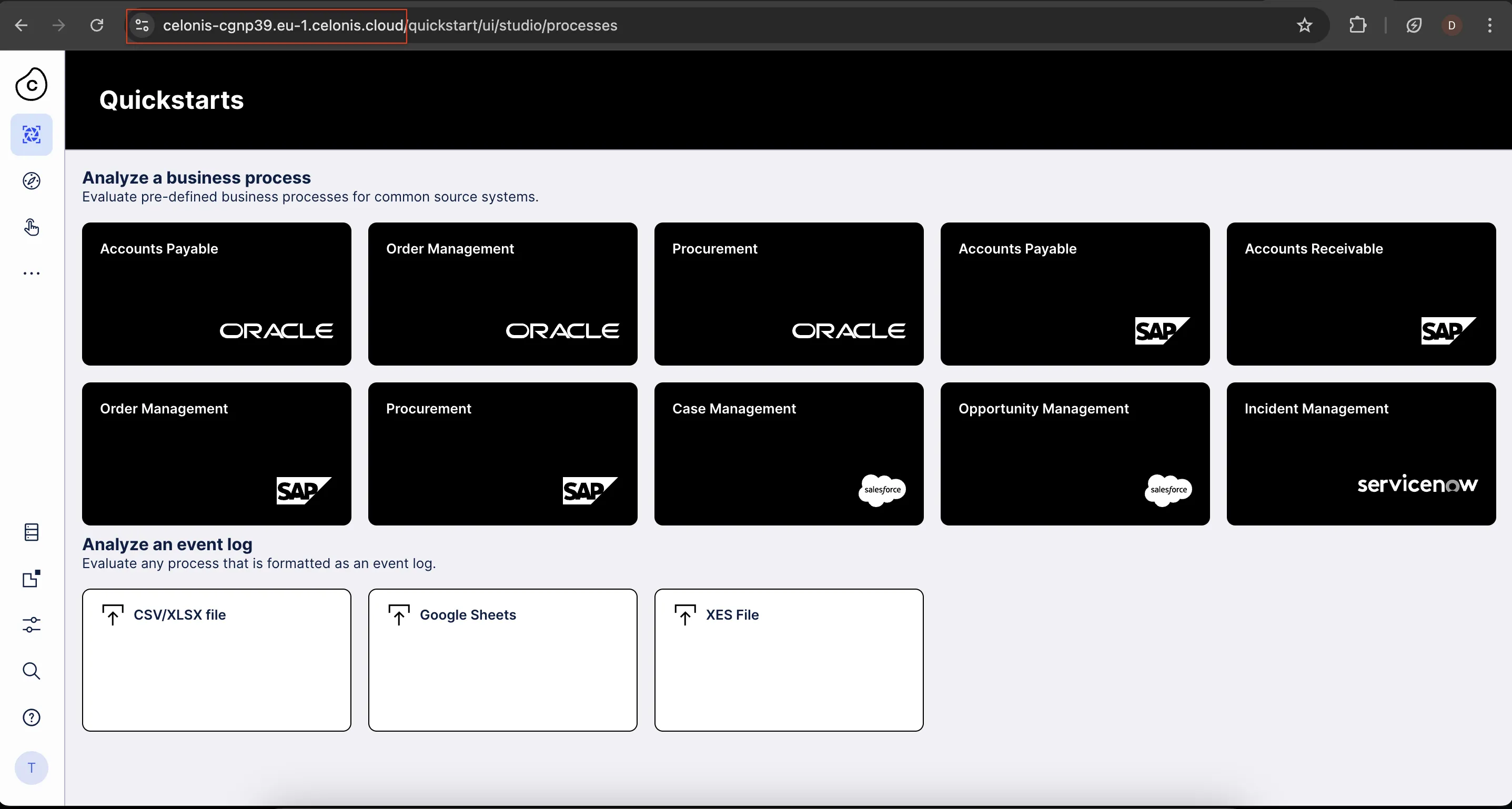
Link Celonis account on Hire2Retire¶
Celonis OAuth 2.0¶
To link your Celonis account using OAuth, you first have to specify your Instance URL, Client Id and Client Secret.