Overview
Using the Access on Hire2Retire you can provision and deprovision users on Bim360.
Read the official documentation of Bim360.
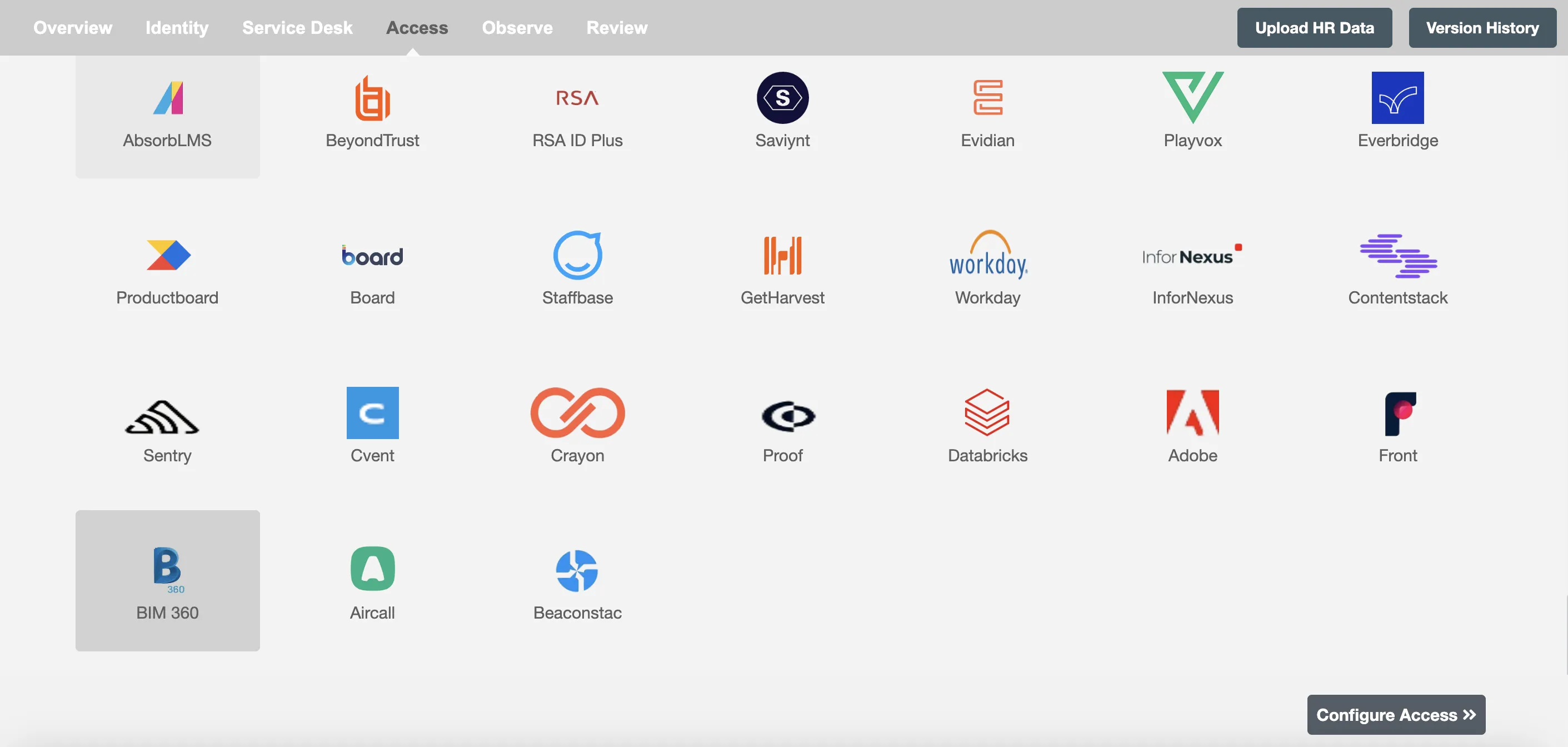
Define Role Definition¶
Provisioning Type¶
Define Role(s)¶
You can assign a Role to any user based on their AD attributes. You can define complex conditions using AND and OR logic. You can also use the Group memberships in AD to define Roles.Only users who get a Role assigned based on the conditions, will be provisioned. If the user is unassigned from a role-based on their updated profile in AD/Entra ID, and you have selected to deprovision using Hire2Retire, user will be deprovisioned from Bim360.
You can enable the "Do not deprovision upon change of profile or role" checkbox to prevent users from being deprovisioned on Bim360 due to a role mismatch.
Process All Employees¶
All user(s) will be provisioned on Bim360.
Provision User¶
You can decide to either provision or deprovision using Access.
-
Provisioning - You can provision one or more user(s) to the Bim360 according to the requirement. User(s) can be created, updated or reactivated in provisioning operation.
-
Deprovisioning - You can deprovision one or more user(s) according to the requirement. User accounts will be deactivated on Bim360 upon deprovisioning.
Map attributes on Bim360¶
You can populate a user's profile in Bim360 by mapping attributes incoming from the AD. You can also use Hire2Retire's powerful data transformation capabilities using Excel Style functions.