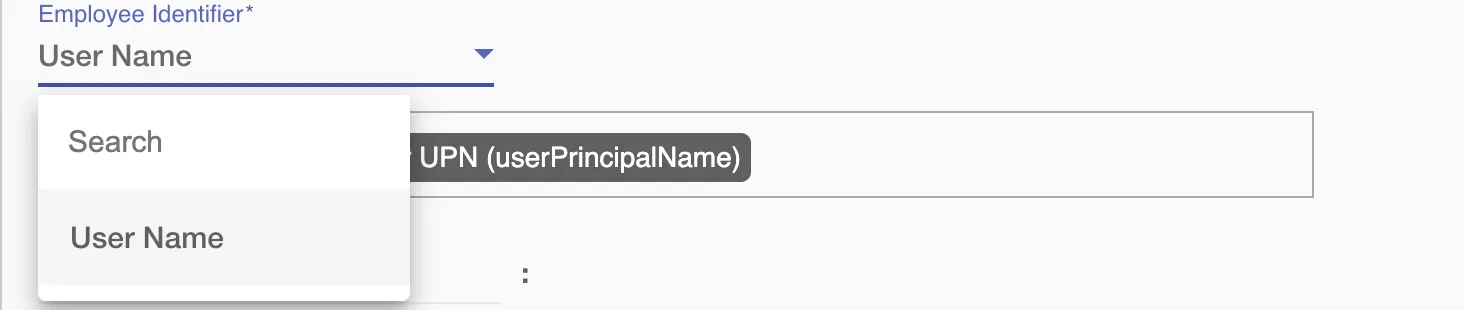Overview
Using the Access on Hire2Retire you can provision and deprovision users on Atlassian.
Read the official documentation of Atlassian.
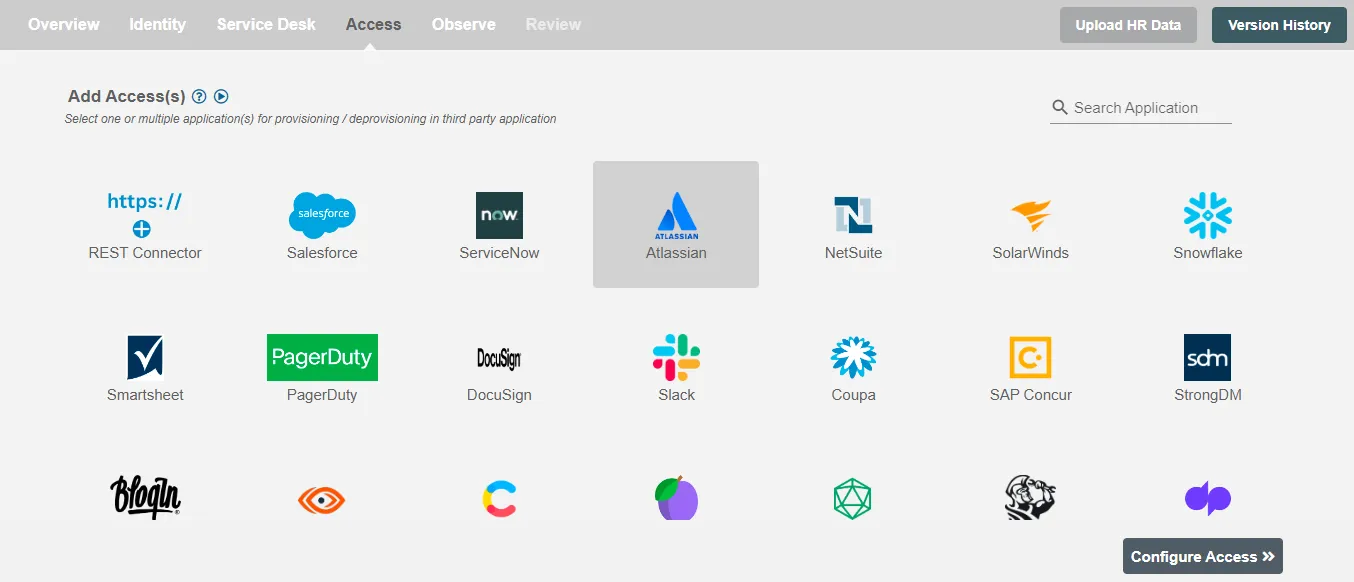
Define Provisioning Criteria¶
Provisioning Type¶
Provision a set of Employees¶
You can assign a Role to any user based on their AD and HRIS attributes. You can define complex conditions using AND and OR logic. You can also use the Group memberships in AD to define Roles. For Example: In Figure 2, the rules are defined on the basis of Department (Equals). If the rules are passed then only user(s) will get provisioned. If no rule passes and the user(s) is present in Atlassian then deprovisioning is performed for the user(s).
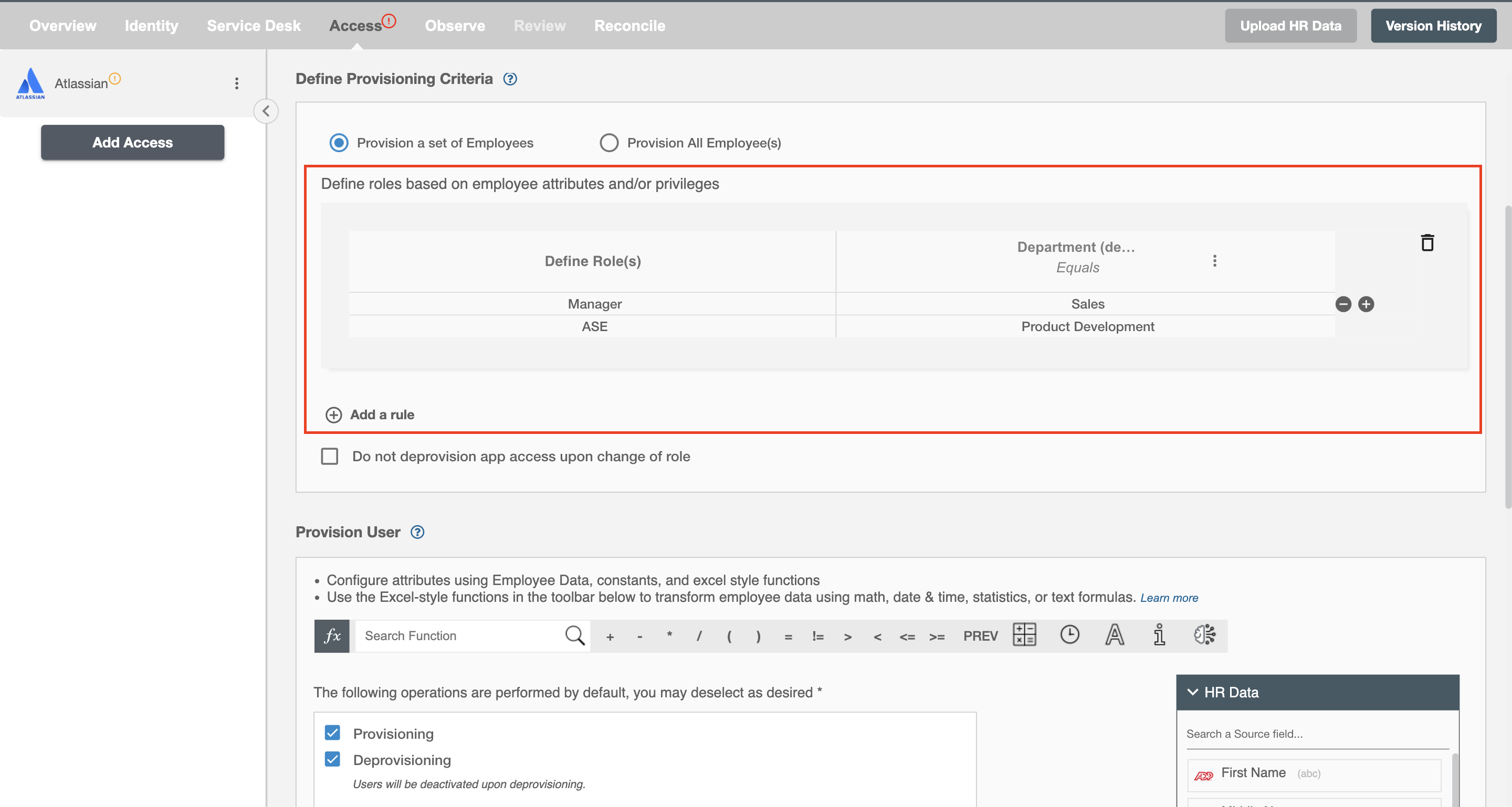
You can enable the "Do not deprovision app access upon change of role" checkbox to prevent users from being deprovisioned on Atlassian due to a role mismatch.
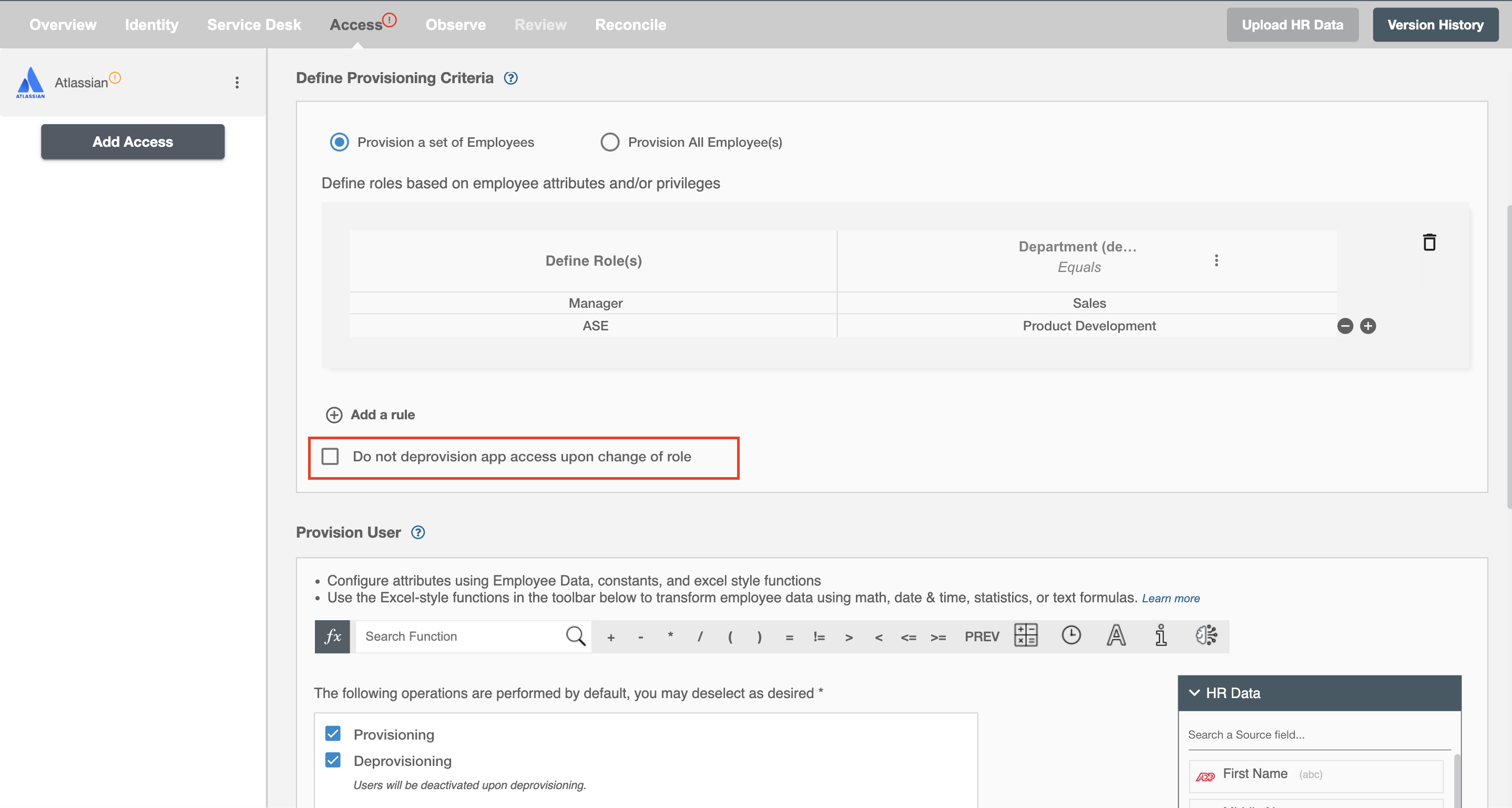
Provision All Employees¶
All user(s) will be provisioned on Atlassian.
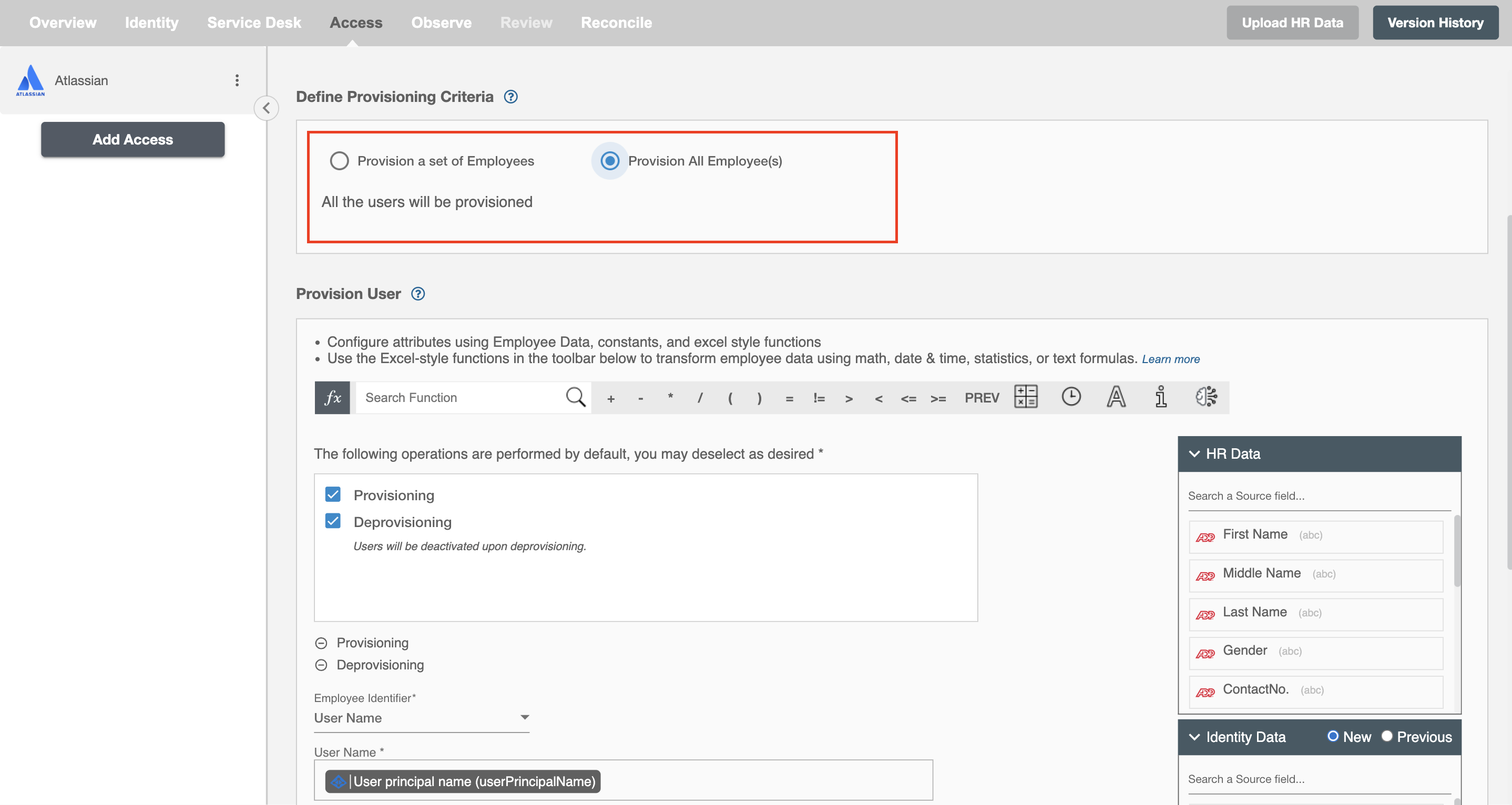
Provision User¶
You can decide to either provision or deprovision using Access.
-
Provisioning - You can provision one or more user(s) to the Atlassian according to the requirement. User(s) can be created, updated or reactivated in provisioning operation.
-
Deprovisioning - You can deprovision one or more user(s) according to the requirement. User accounts will be deactivated on Atlassian upon deprovisioning.
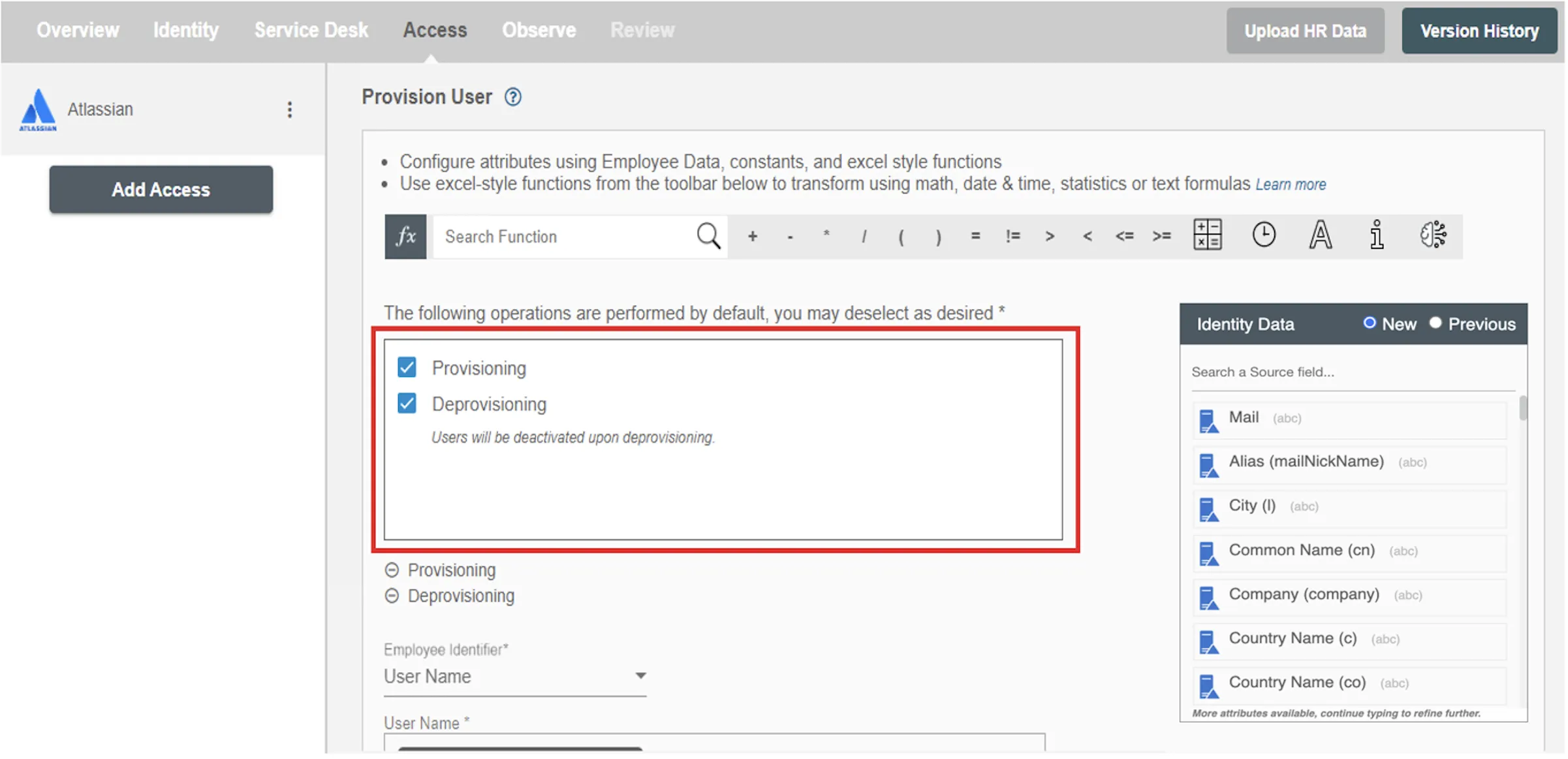
Map attributes on Atlassian¶
You can populate a user's profile in Atlassian by mapping attributes incoming from the AD and HRIS. You can also use Hire2Retire's powerful data transformation capabilities using Excel Style functions.
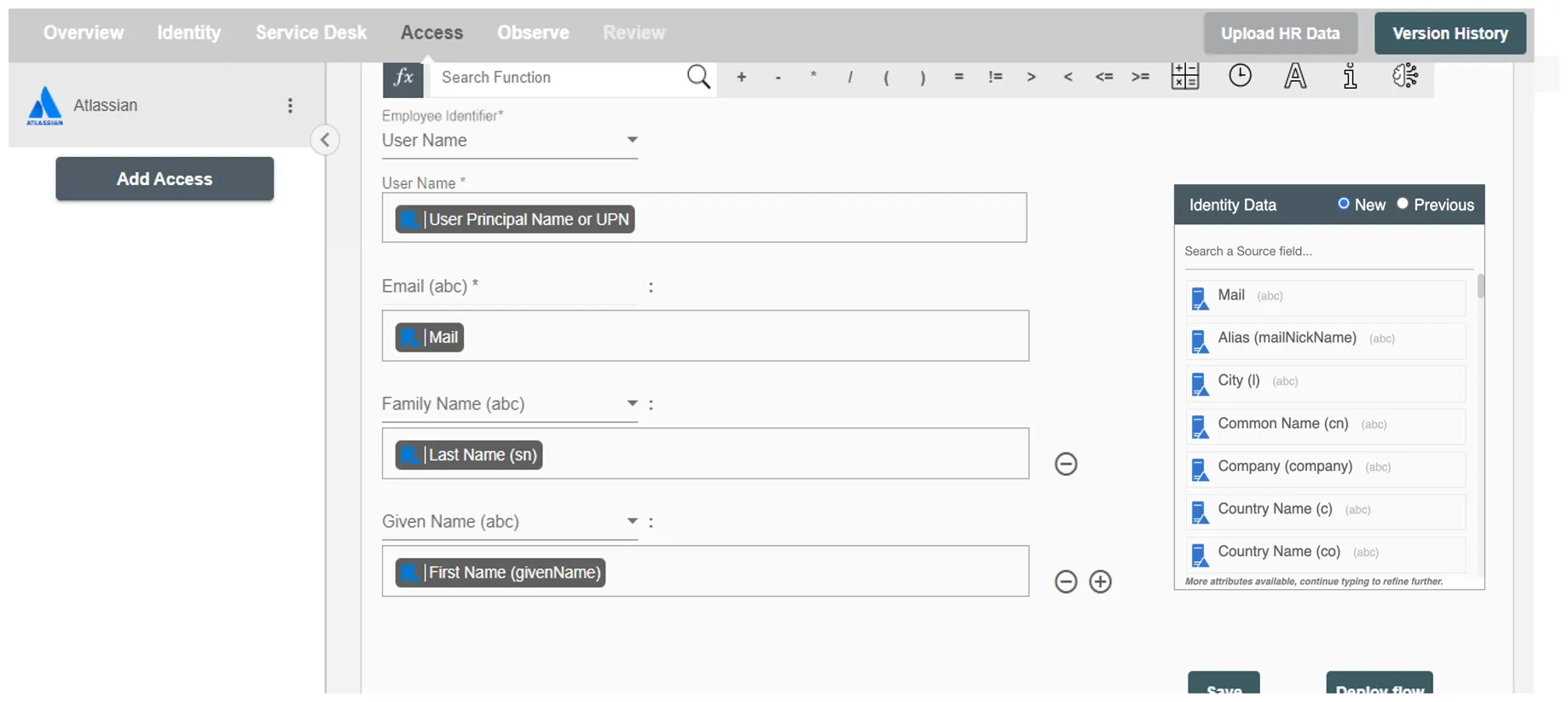
Employee Identifier¶
An employee identifier is a unique code, number, or combination assigned to each employee within an organization. It is used to differentiate employees for record-keeping, payroll, tracking performance, and managing access to resources.