Connection
Aircall on Hire2Retire supports Basic Authentication.
We at RoboMQ pay utmost attention to keep your account secure. See our Security and Privacy Policies to learn more about how RoboMQ handles your account access.
| Object | Permission |
|---|---|
| User | Can Provision and Deprovision Users |
Set up Aircall for provisioning¶
-
Sign in to your Aircall Admin Console,
https://dashboard.aircall.io/loginif a trial. Navigate to Teams create a team then > Users.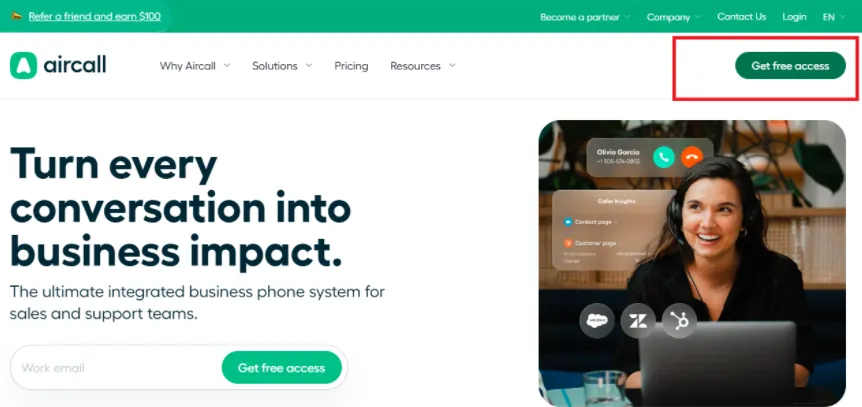 Figure 1. Aircall Users
Figure 1. Aircall Users -
Under Integration And API, click on the API keys . Click on the API Keys. To generate the API ID And API Token.
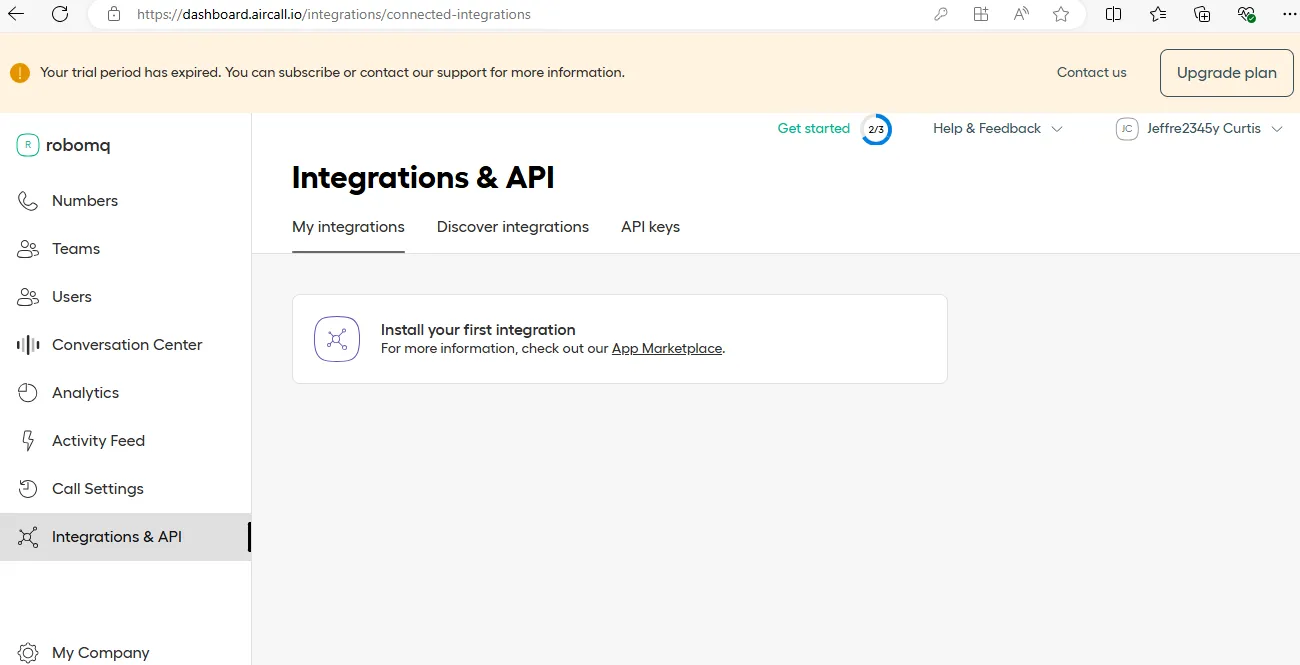
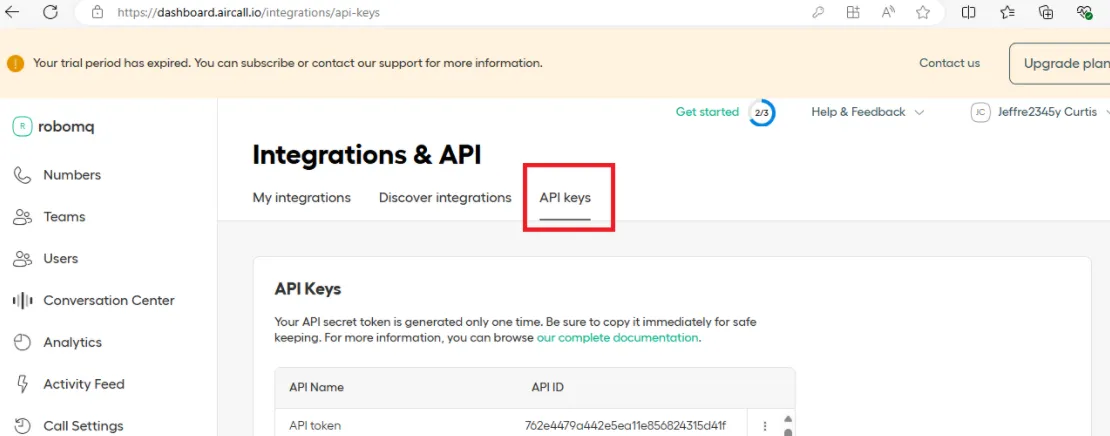
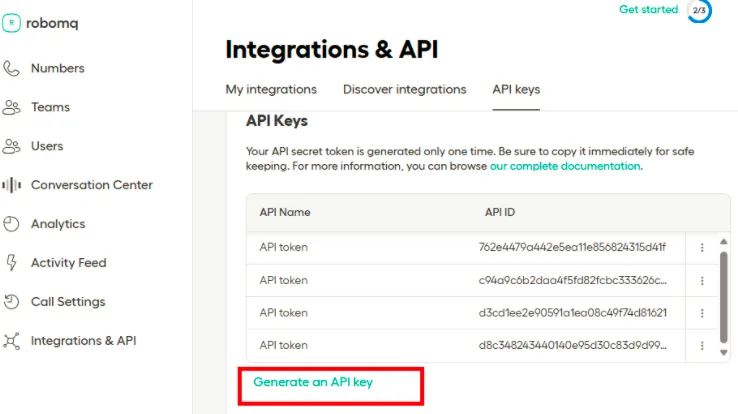 Figure 3. Generate API Keys/div>
Figure 3. Generate API Keys/div>Copy the api_id and api_token that is generated by Aircalll. These values will be entered in the client id and client sercret fields respectively while creating connection on Hire2Retire provisioning, which you'll set up in the next section.
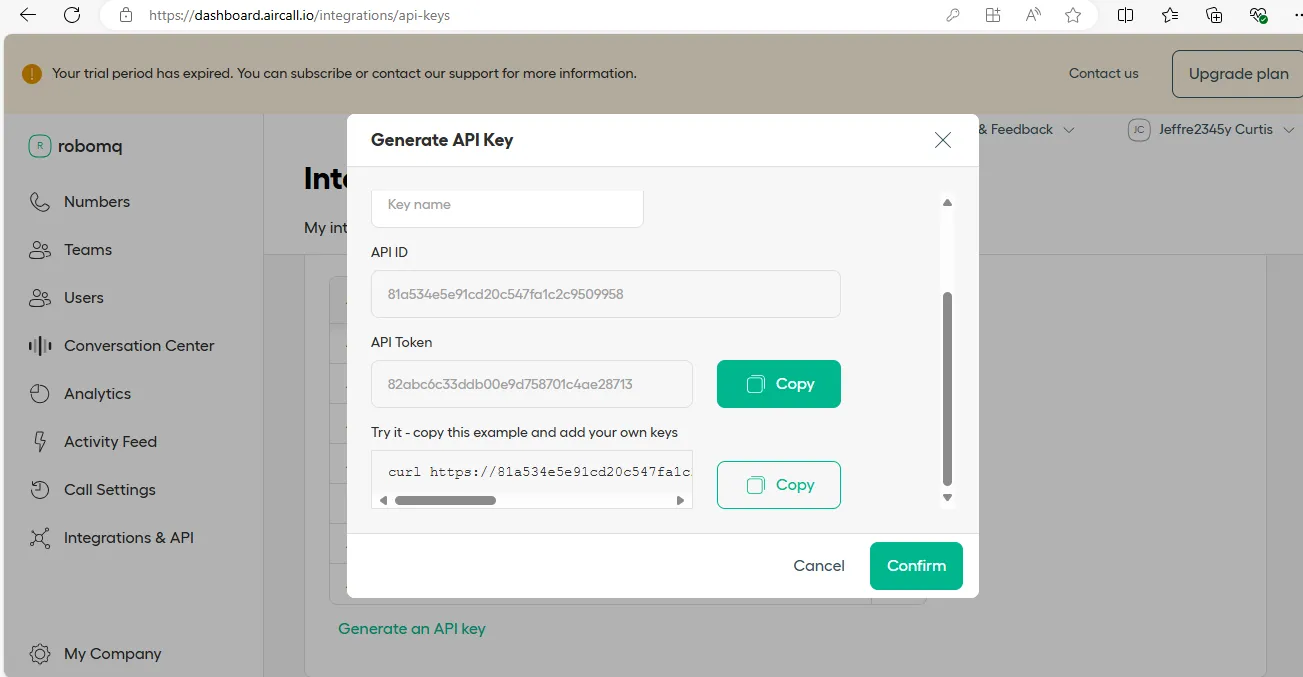 Figure 4. Obtain the api id and api secert
Figure 4. Obtain the api id and api secertLink Aircall account on Hire2Retire¶
Enter the Instance URL whuich is recieved in the form of curl request, api id and api token that you have received by creating a user and a team system mentioned above.
Instance url is
https://<tenantID>.accounts.ondemand.comfor production account andhttps://<tenantID>.trial.accounts.ondemand.comfor a trial account. The tenant id can be found at the top middle of the admin console window or in the url of the admin console.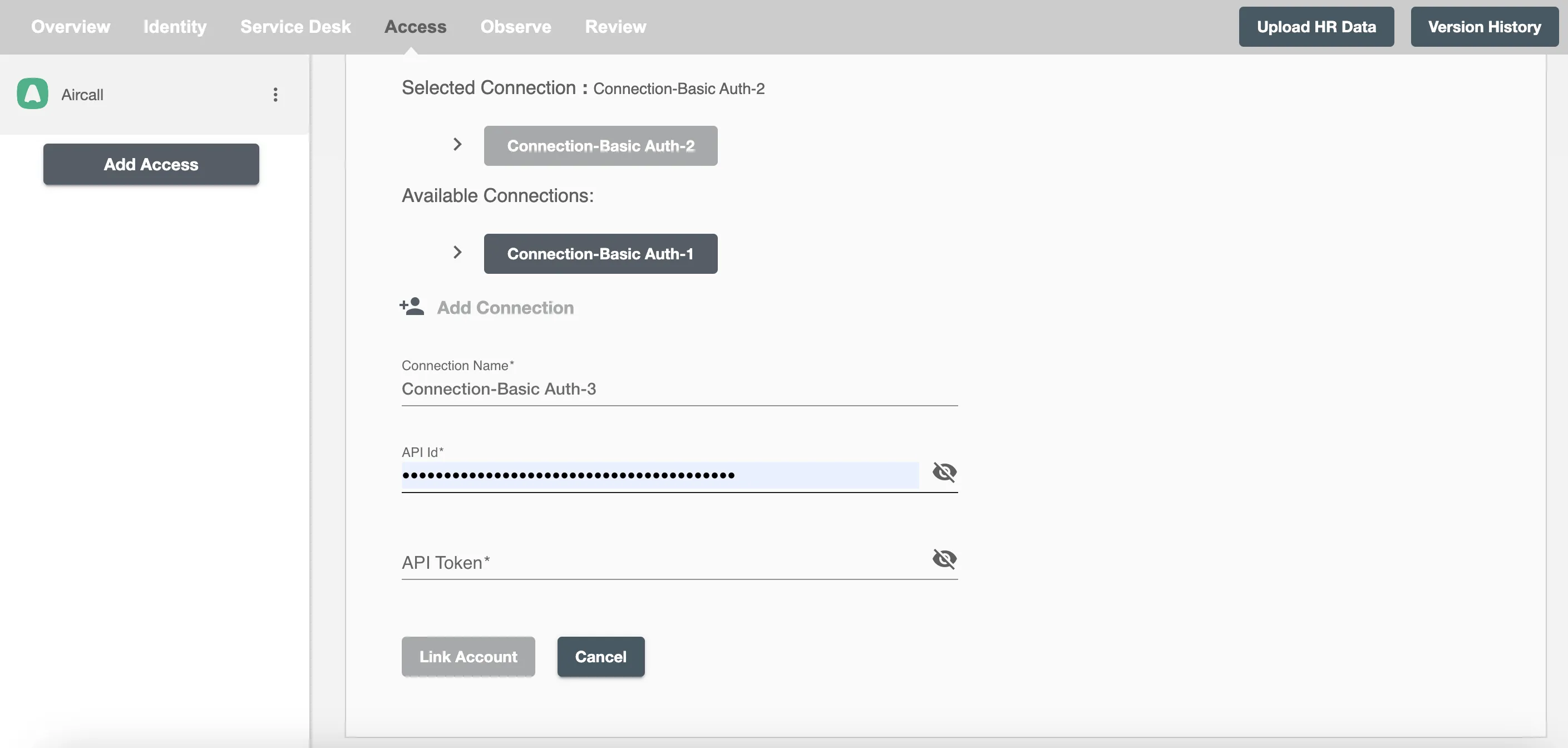 Figure 6. Authentication form for Aircall on RoboMQ Hire2Retire
Figure 6. Authentication form for Aircall on RoboMQ Hire2Retire