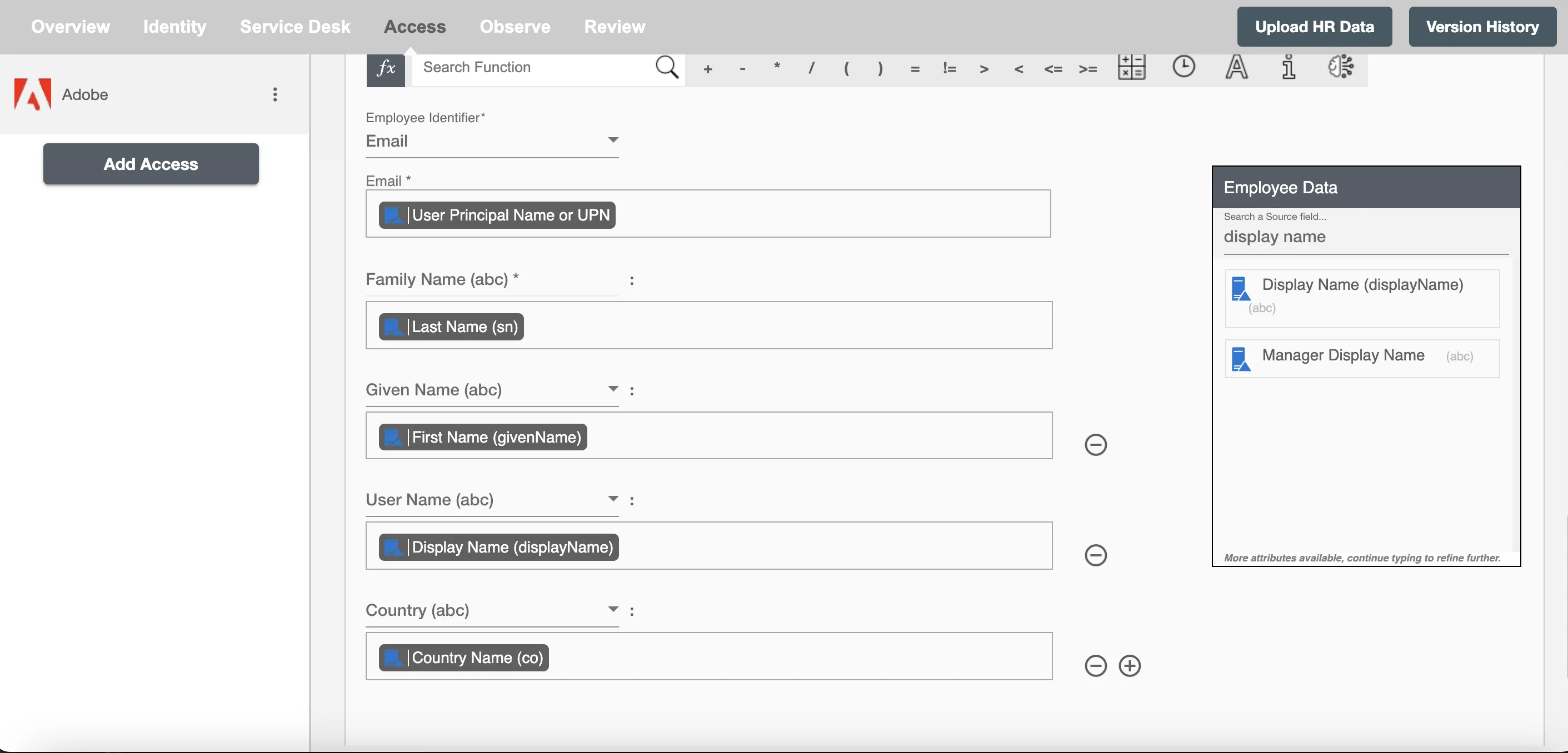Overview
Using the Provisioning on Hire2Retire you can provision and deprovision users on Adobe.
Read the official documentation of Adobe.
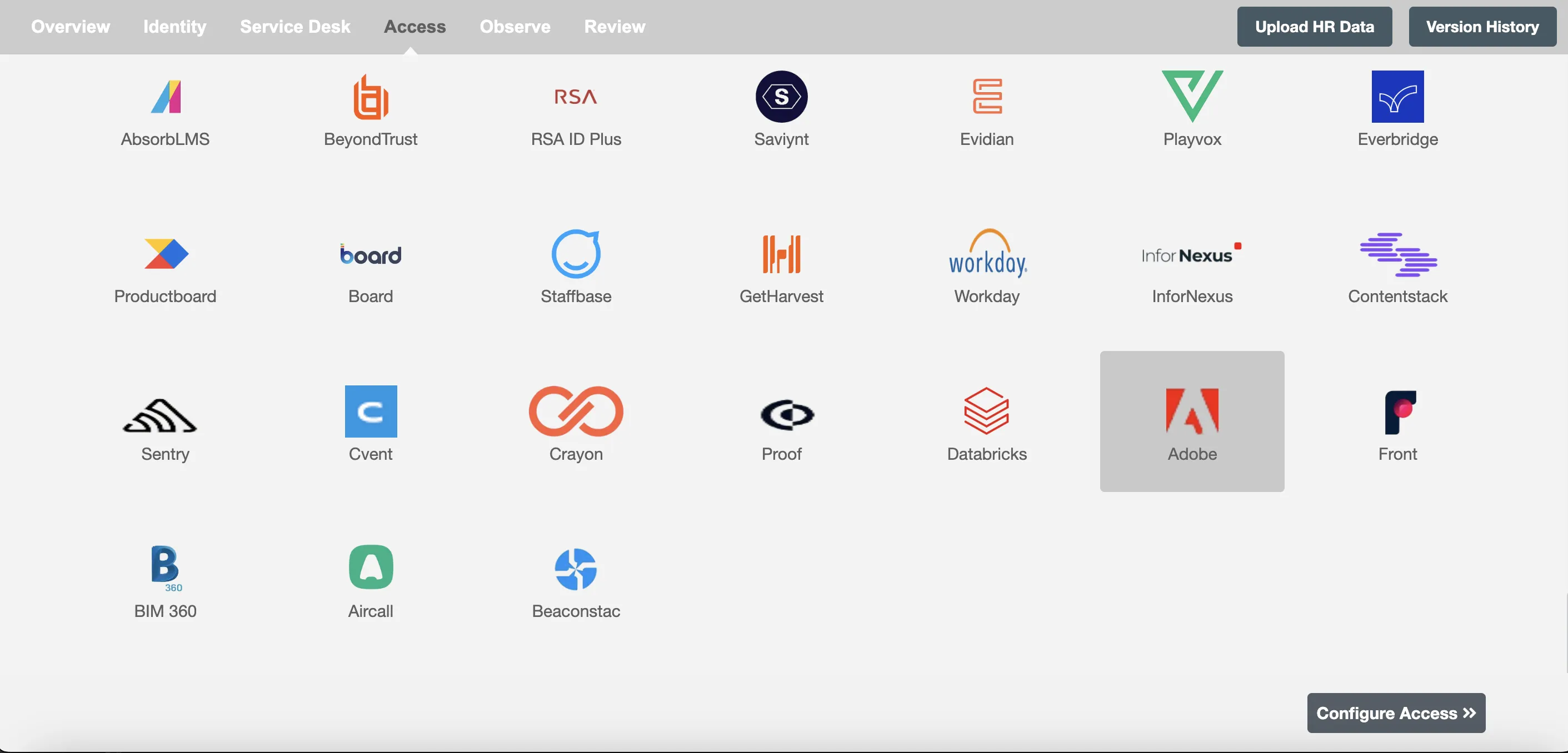
Define Role Definition¶
Provisioning Type¶
DefineRole(s)¶
You can assign a Role to any user based on their AD attributes. You can define complex conditions using AND and OR logic. You can also use thee Group memberships in AD to define Roles. The Roles are used to assign roles in Adobe. For Example: In Figure 2, the rules are defined on the basis of Department (Equals). If the rules are passed then only user(s) will get provisioned. If no rule passes and the user(s) is present in Adobe then deprovisioning is performed for the user(s).
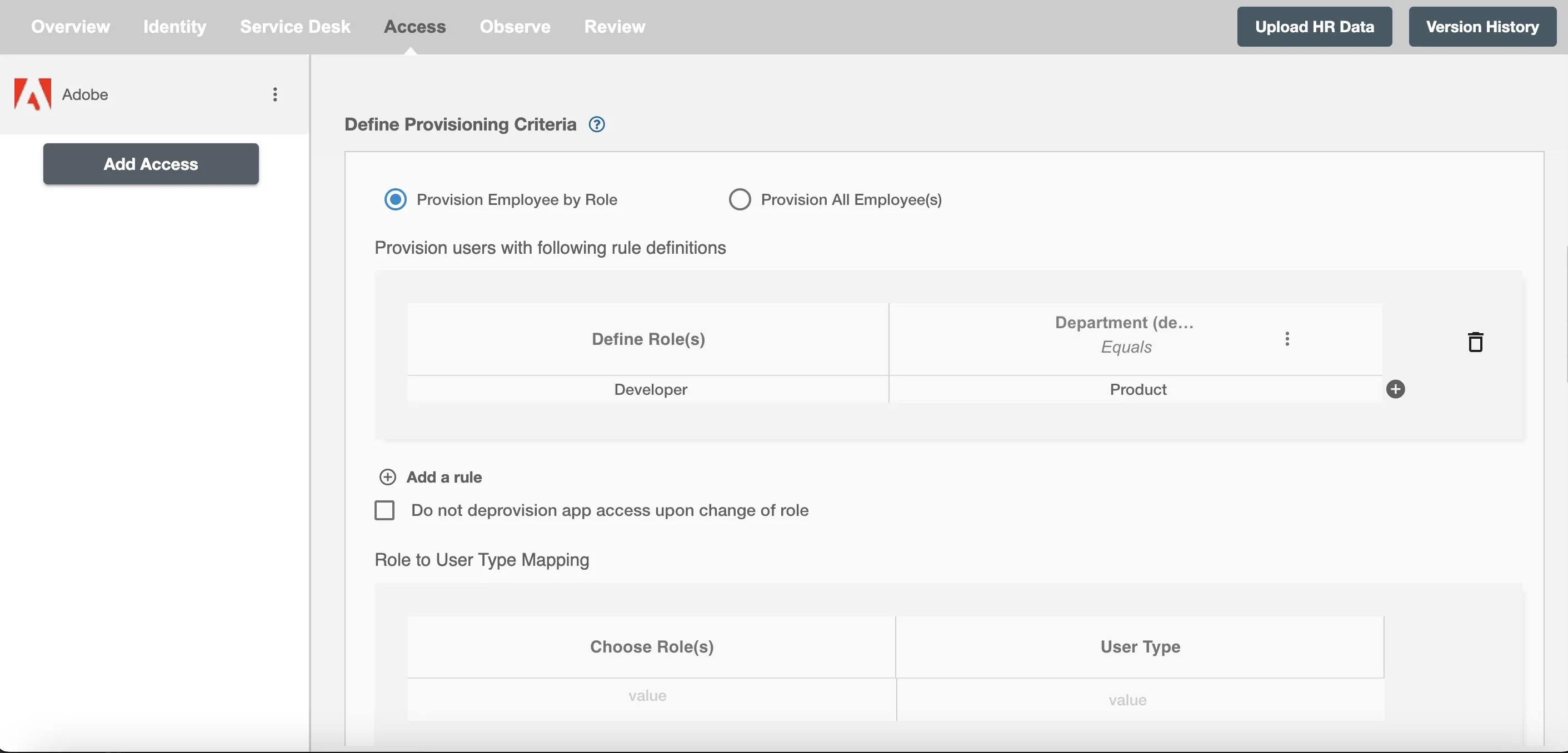
You can enable the "Do not deprovision upon change of profile or role" checkbox to prevent users from being deprovisioned on Adobe due to a role mismatch.
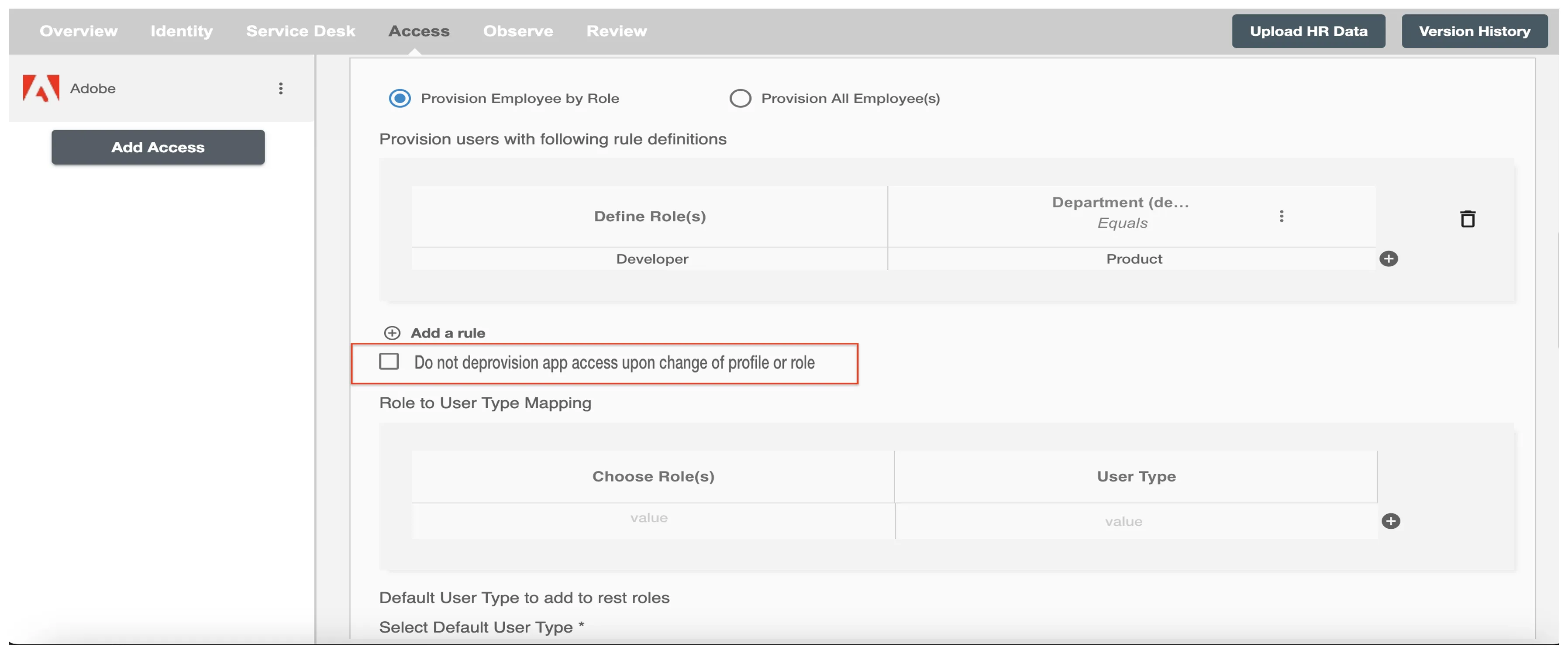
You can also select the default roles in Adobe. For if and only if 'Developer' Role is passed and it is not mapped in the second table then the selected default Role(s) in Adobe will be assigned to the user(s).
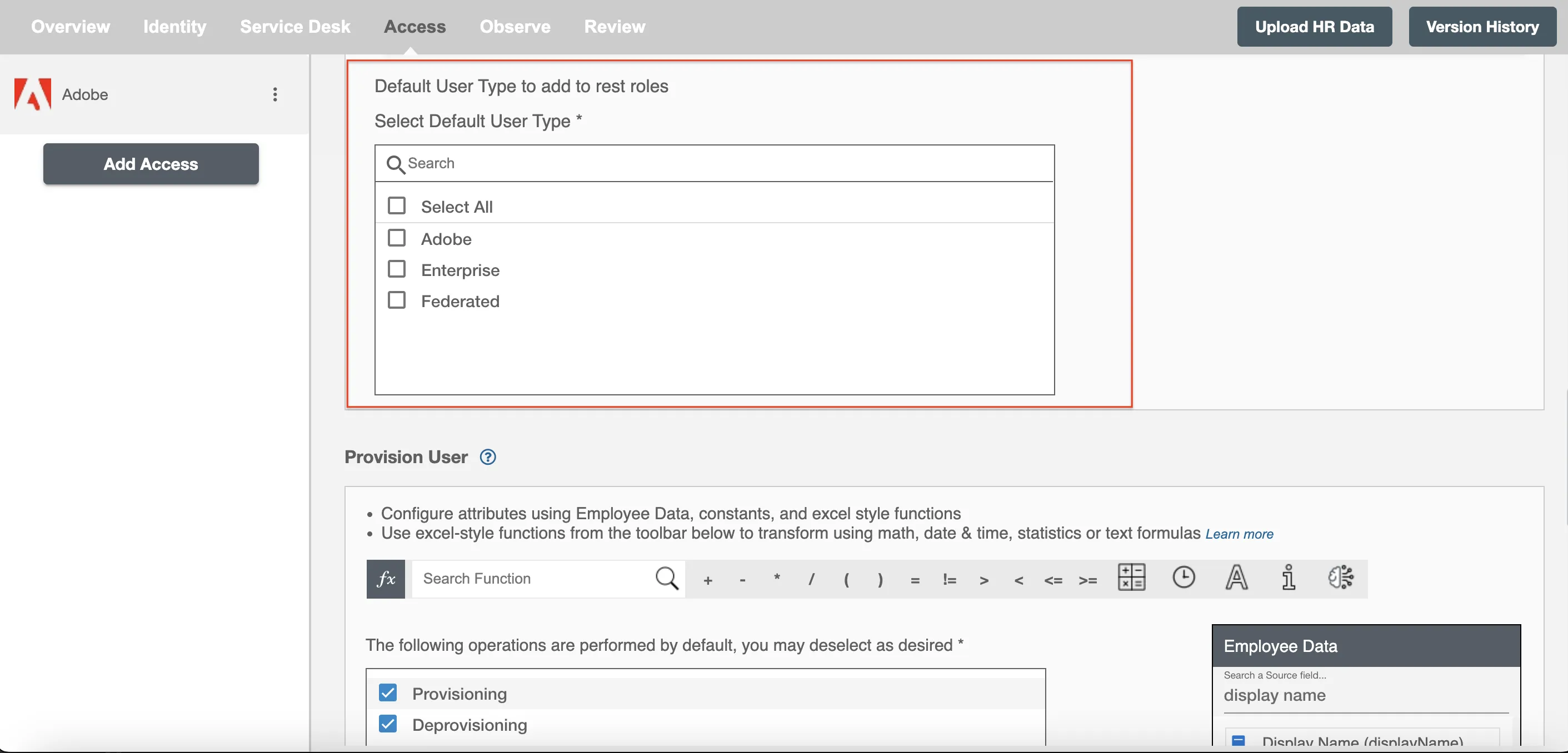
Process All Employees¶
All user(s) will be provisioned on Adobe.
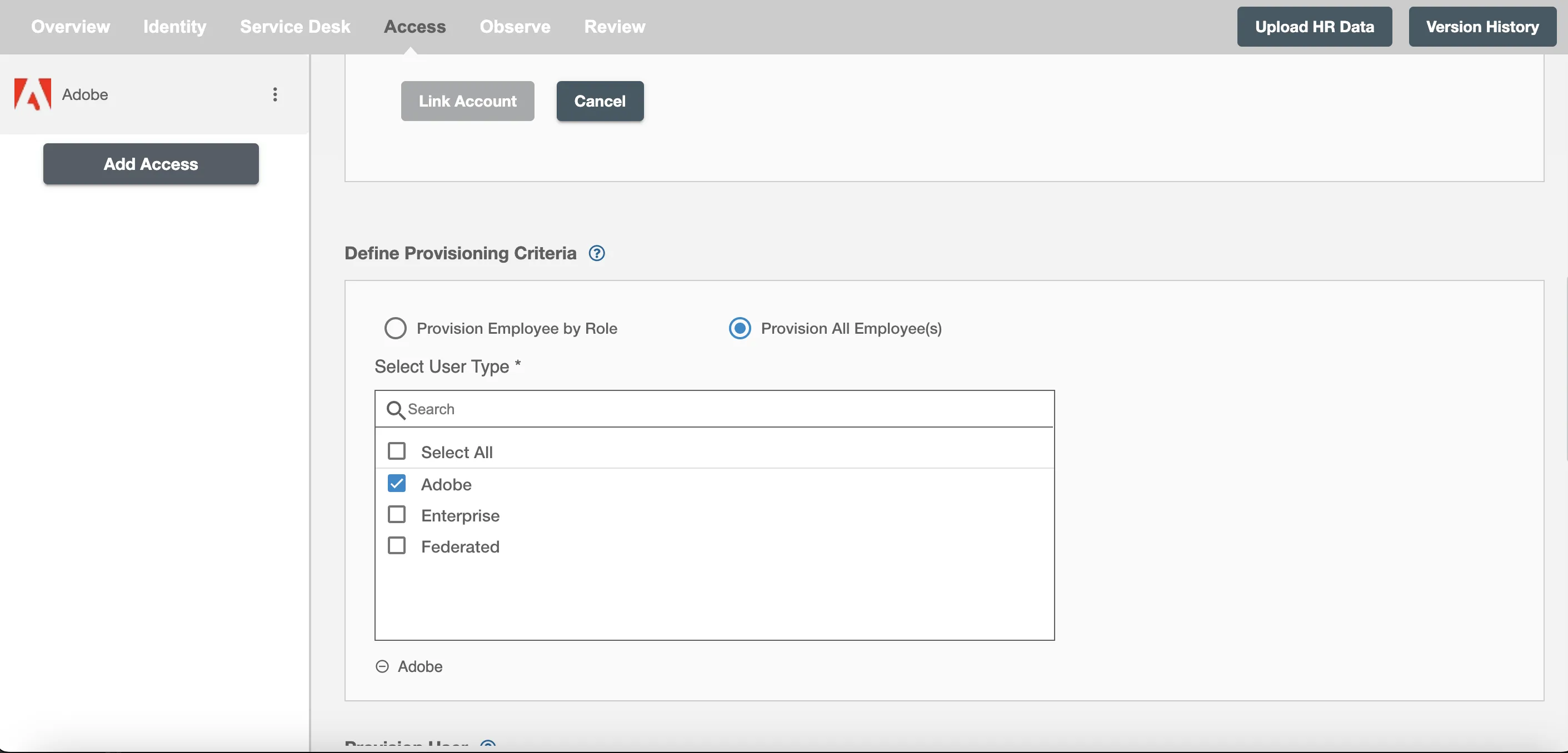
Provision User¶
You can decide to either provision or deprovision user(s) using Access.
-
Provisioning - You can provision one or more user(s) to the Adobe according to the requirement. User(s) can be created, updated or reactivated in provisioning operation.
-
Deprovisioning - You can deprovision one or more user(s) according to the requirement. User accounts will be deactivated on Adobe upon deprovisioning.
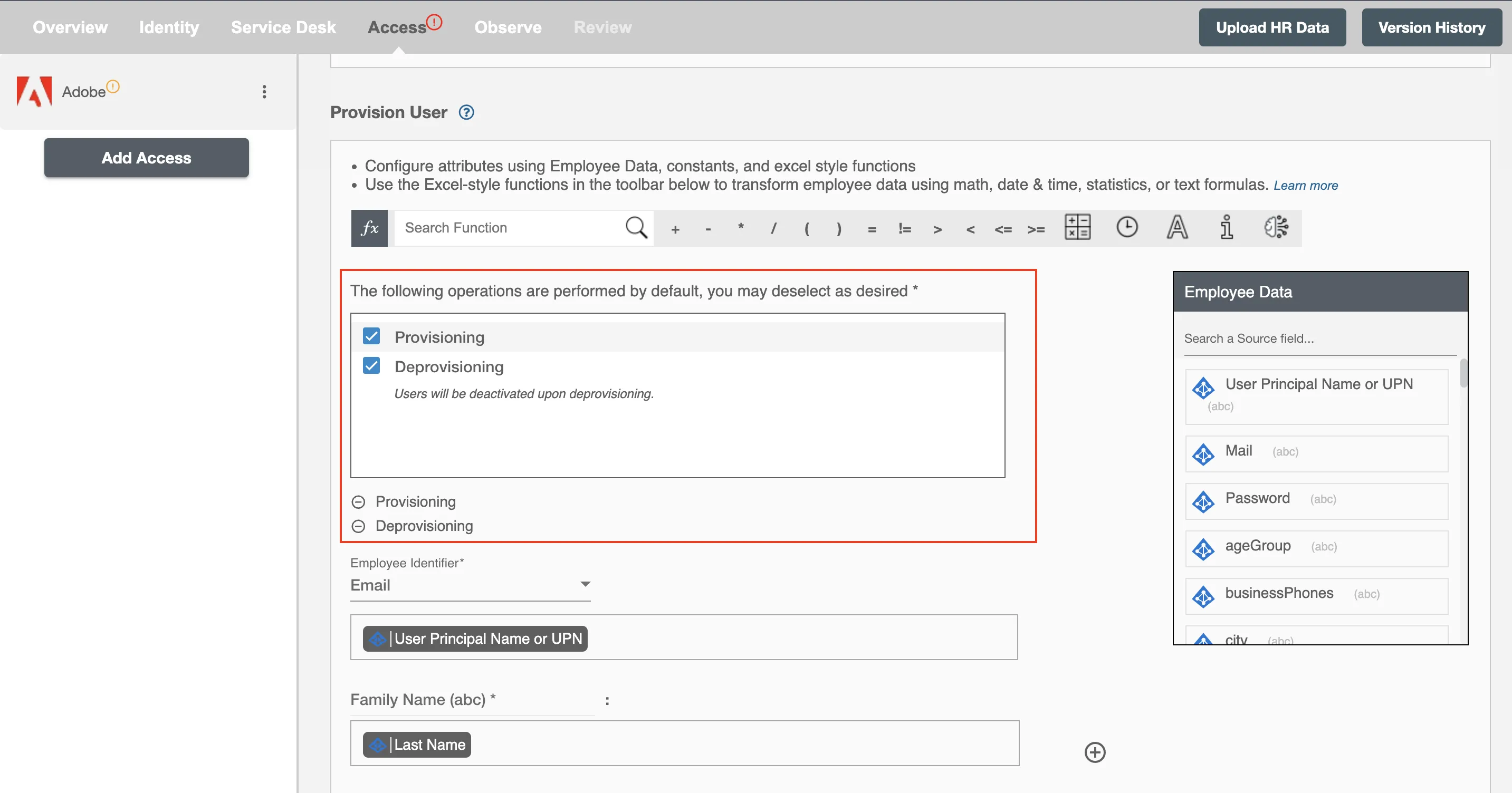
Map attributes on Adobe¶
You can select the attributes provided by Adobe that you want to populate. You can map values from AD/Entra ID/Hybrid to populate these attributes. You can also use Hire2Retire's powerful data transformation capabilities using Excel Style functions.