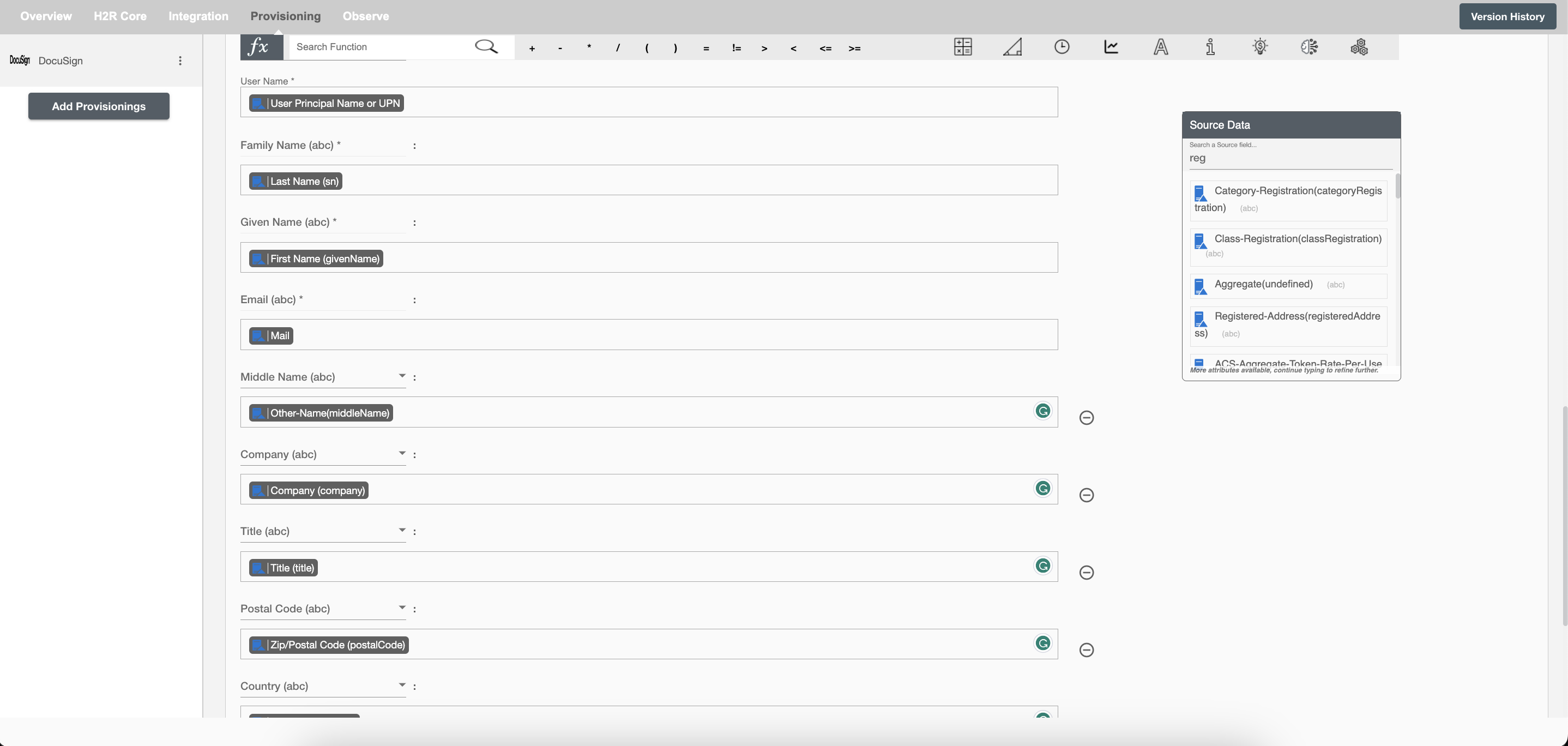Overview
Using the Provisioning capabilities on Hire2Retire you can provision and deprovision (create, update, terminate and reactivate) users on DocuSign. Read the official documentation of DocuSign here.
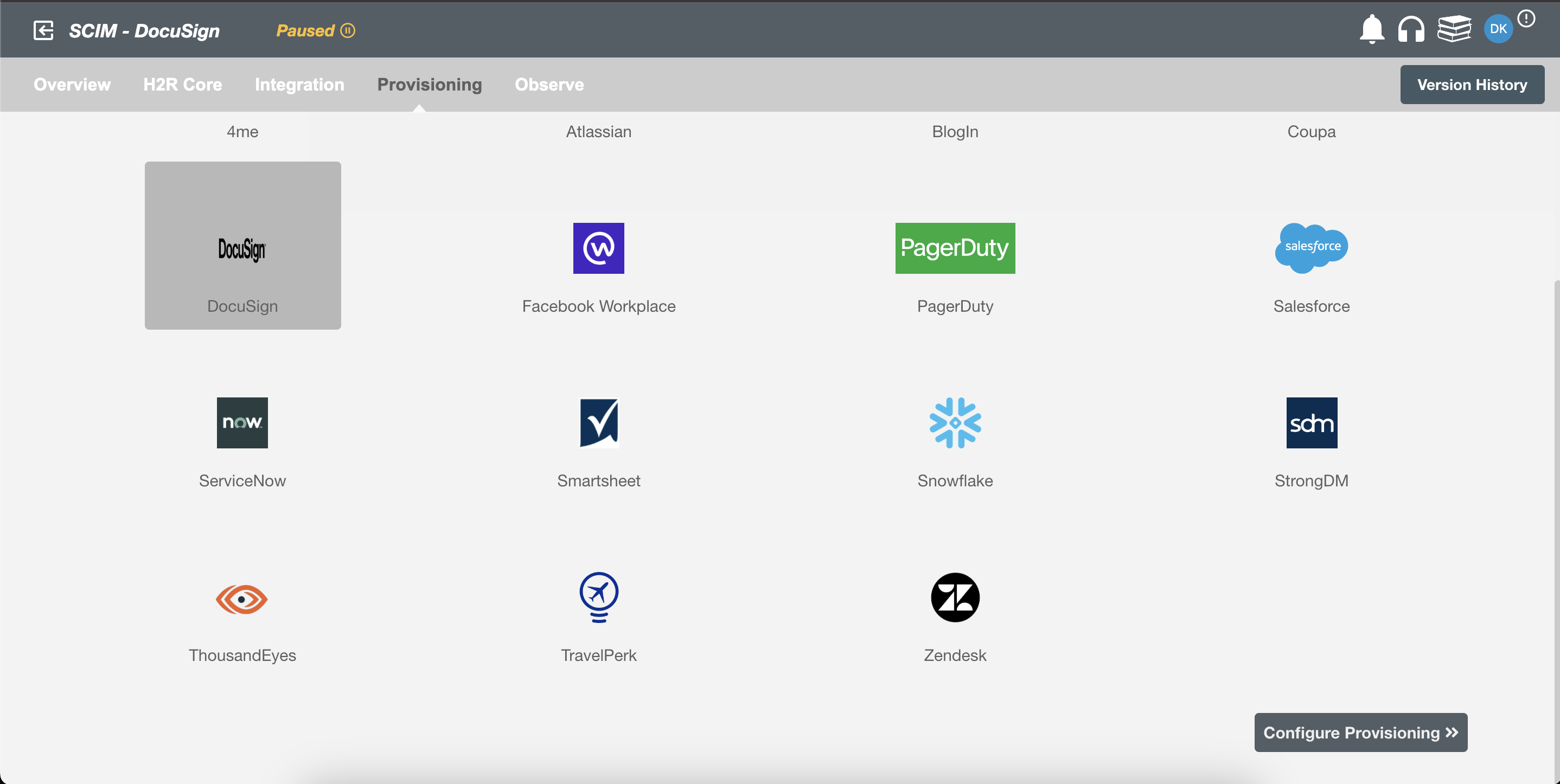
Define Role(s) Definition¶
Role definition is a critical component of SCIM provisioning. By defining roles, users can specify which roles should be provisioned under selected SCIM applications and determine which licenses can be assigned to those roles. This enables greater control and flexibility in managing user access and permissions within an organization's IT environment.
There are two provisioning types available in Hire2Retire:
-
Define Role(s): Role based provisioning
Create rules based on AD/Azure AD/Hybrid attributes. For performing provisioning operation(s), atleast one rule should be passed. For Example: In Figure 2, the rules are defined on the basis of Department (Equals) and Title (Equals).
Note: If none of the rules are met, and the deprovisioning checkbox is marked, and the user(s) exist in Docusign, then the deprovisioning process is carried out for the user(s)
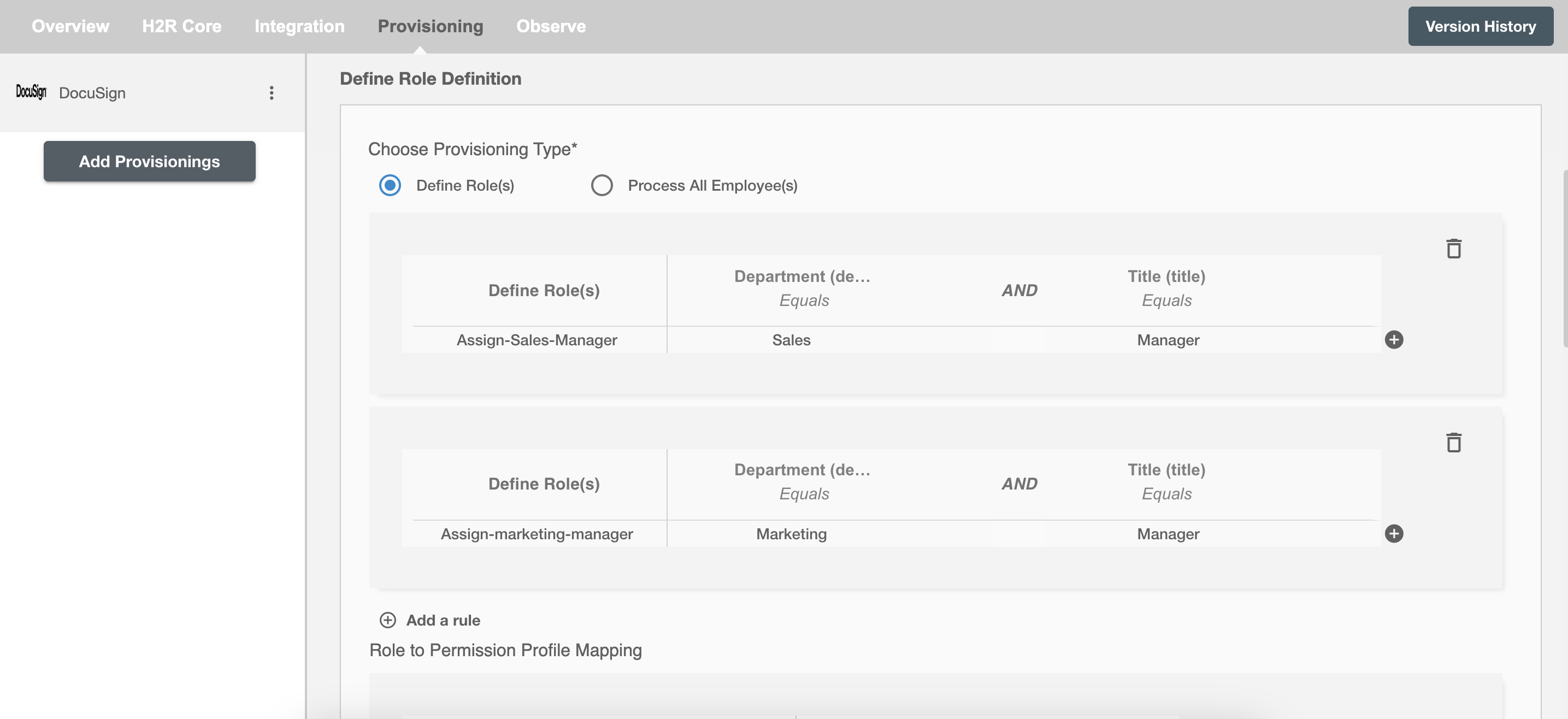 Figure 2. Provision users with following rule definitions
Figure 2. Provision users with following rule definitionsMap the rules defined in first table with the role(s) provided by Docusign. You can select Single license assignment in Docusign. If ASSIGN-SALES-MANAGER rule passes then the user(s) will be assigned license(s) corresponding to ASSIGN-SALES-MANAGER.
Read the official documentation for licence provided by Docusign.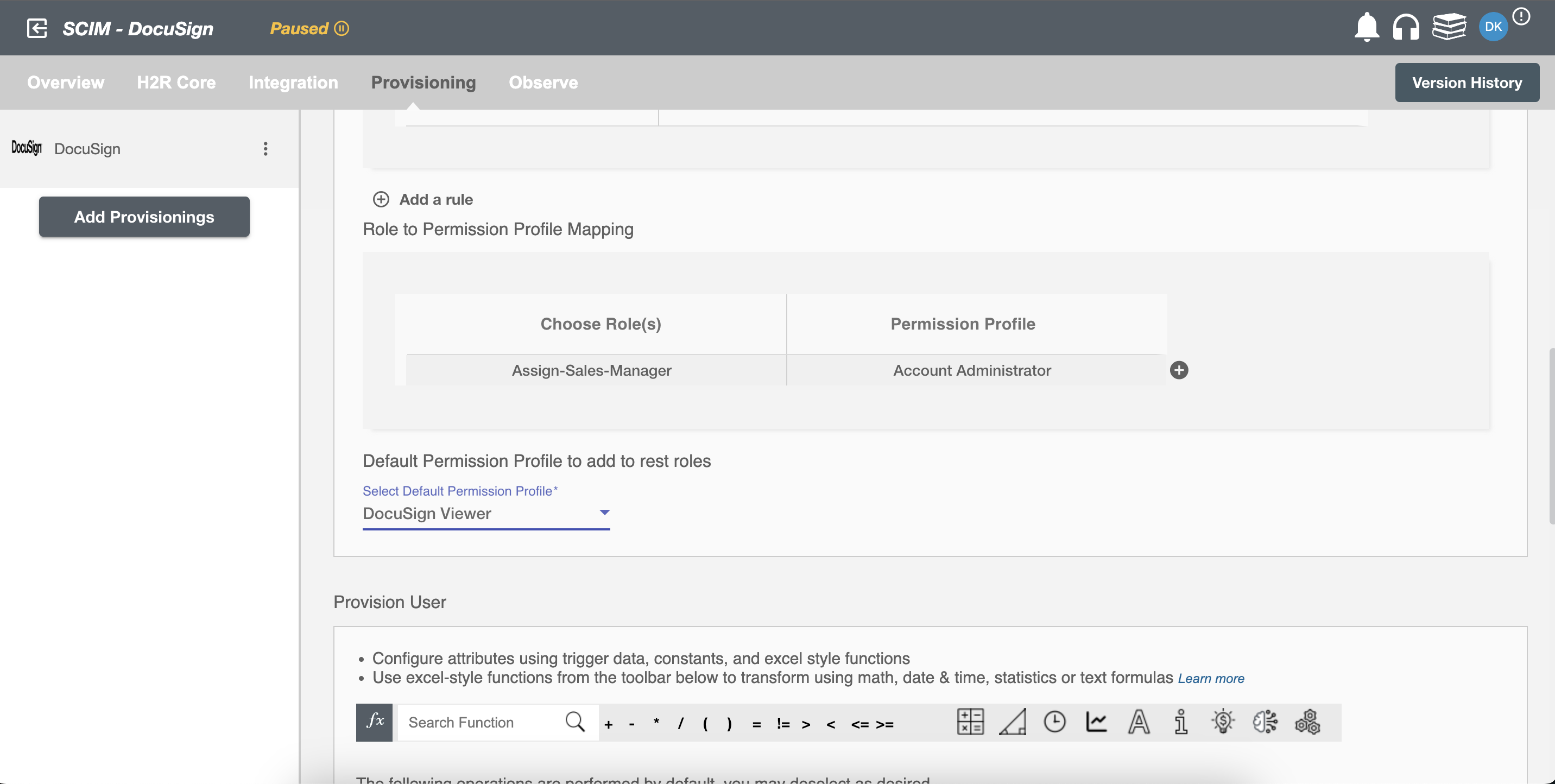 Figure 3. Role to License Mapping
Figure 3. Role to License MappingYou can also select default licence in Docusign, i.e. if ASSIGN-MARKETING-MANAGER rule is passed and it is not mapped in the second table then the selected default licence will be assigned to the user(s).
-
Process All Employees:
This feature allows you to perform provisioning operation(s) for user(s) on Docusign without defining any rules and assigns the selected role(s) provided Docusign to all users.
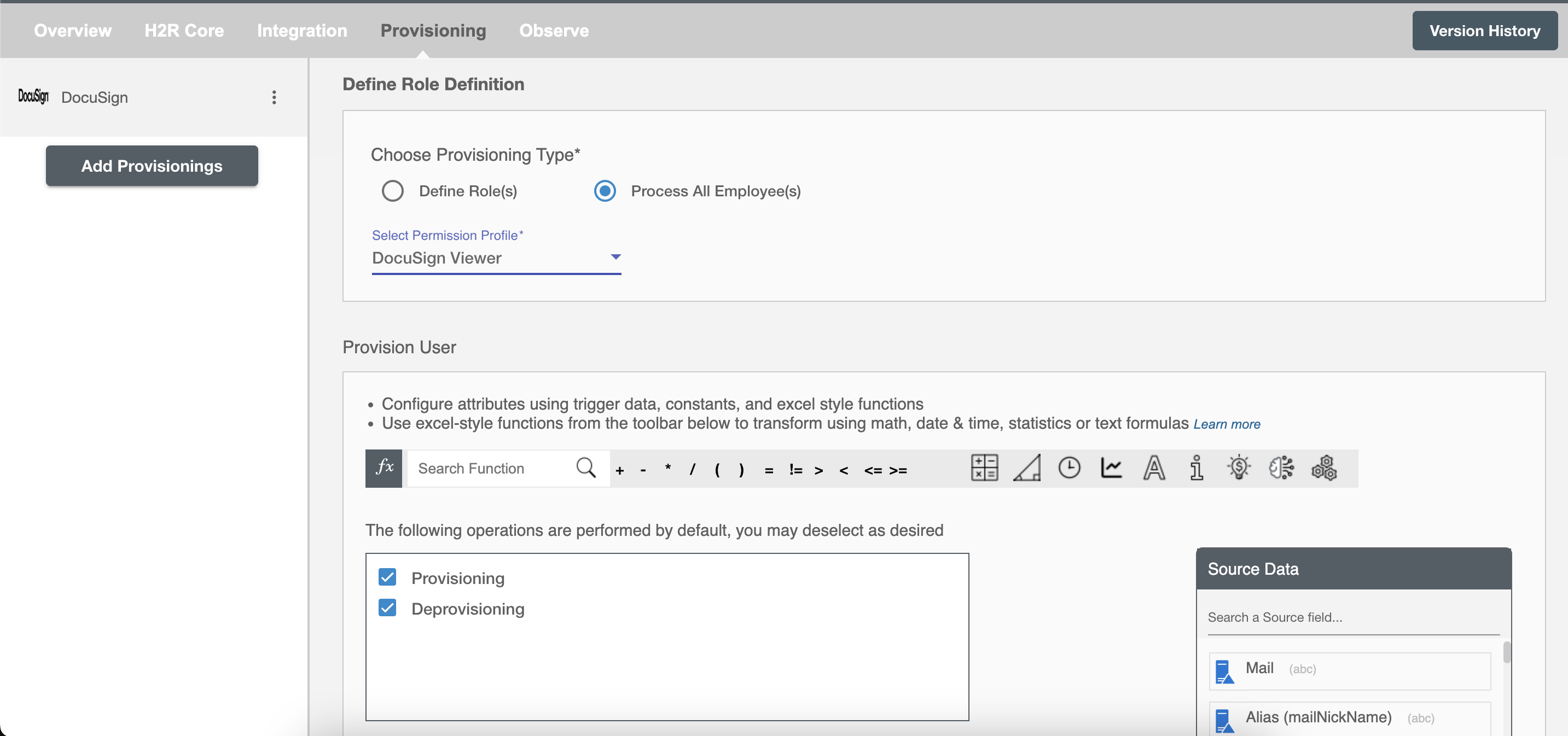 Figure 4. Process All Employees
Figure 4. Process All Employees
Provision User¶
Configuring Operations to be performed on Docusign¶
By default, both Provisioning and Deprovisioning checkboxes are selected.
Provision User(s)¶
You can provision one or more user(s) according to the requirement. User(s) can be created, updated or reactivated in Provisioning operation.
Deprovision User(s)¶
You can deprovision one or more user(s) according to the requirement. User(s) can be terminated in Deprovisioning operation.
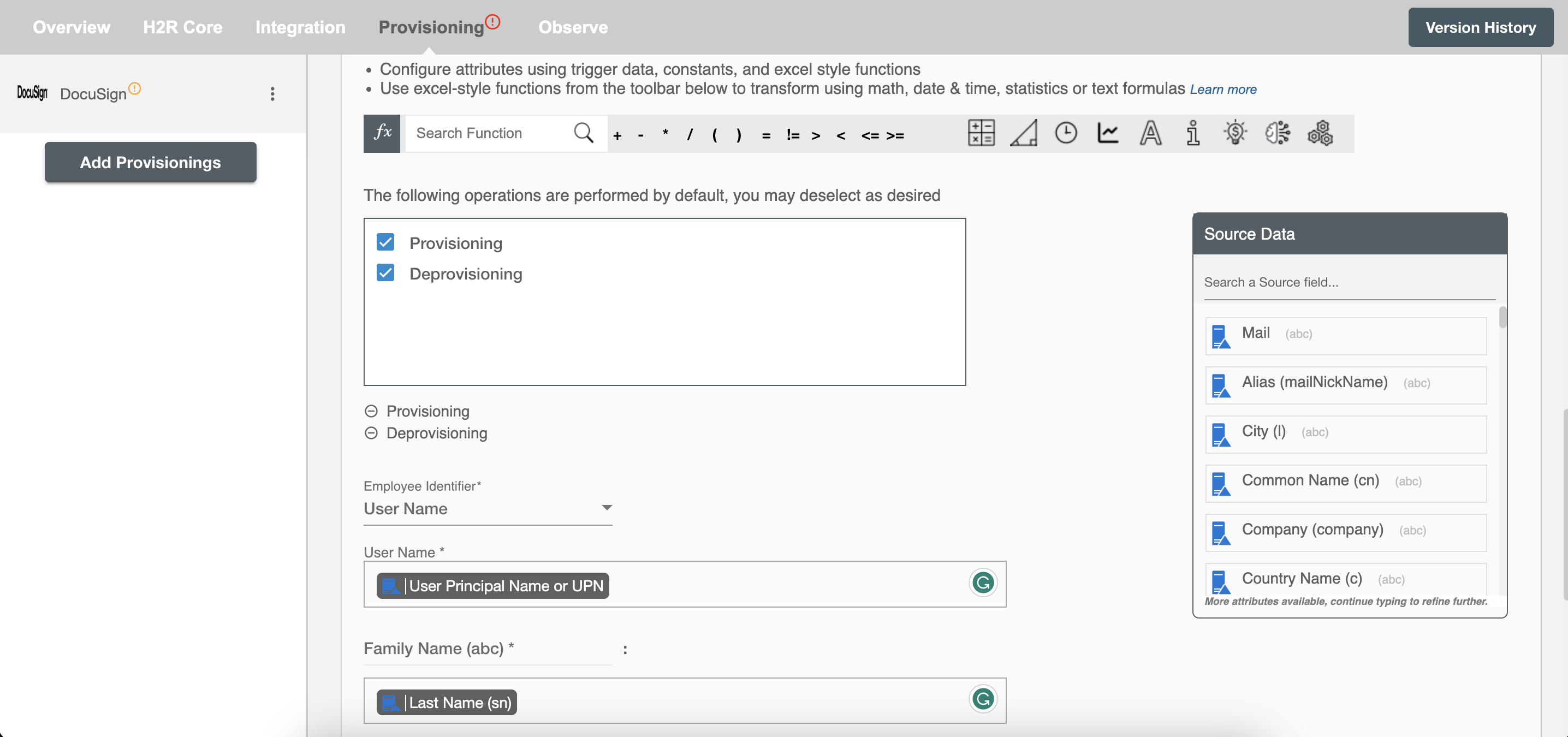
Select attributes on Docusign¶
You can select the attributes provided by Docusign that you want to populate. You can map values from AD/AzureAD/Hybrid to populate these attributes. You can also use Hire2Retire's powerful data transformation capabilities using Excel Style functions.