Observe Page
In Hire2Retire, observability is the ability to monitor and receive notifications on the outcome of the event progressing. Hire2Retire provides the following observability mechanism as an integral part of the platform at 5-minute interval frequency for event notification and 4-hours interval frequency for compliance and audit trail.
- Observe Pane: Analytics and reporting dashboard for the event logs or tracking of event processing status, as well as associated error information, if any.
- Event Notification: Notifications of the event processing status, all or error over email.
- Compliance and Audit Trail: Archival or saving of the event logs to AWS S3, Azure Blob or MySQL database as chosen and configured by the end-user.
Learn more about Event Notification and Compliance and Audit Trail.
In this section, we will be focusing on the analytics dashboard.
The Hire2Retire Observability function provides the user with a visual representation of each Event and Transaction that happened on the Hire2Retire platform.
The main purpose of the Observability function is to provide a simple intuitive interface where a user can monitor the flow and its events. For example, the number of events successes, fail, or all.
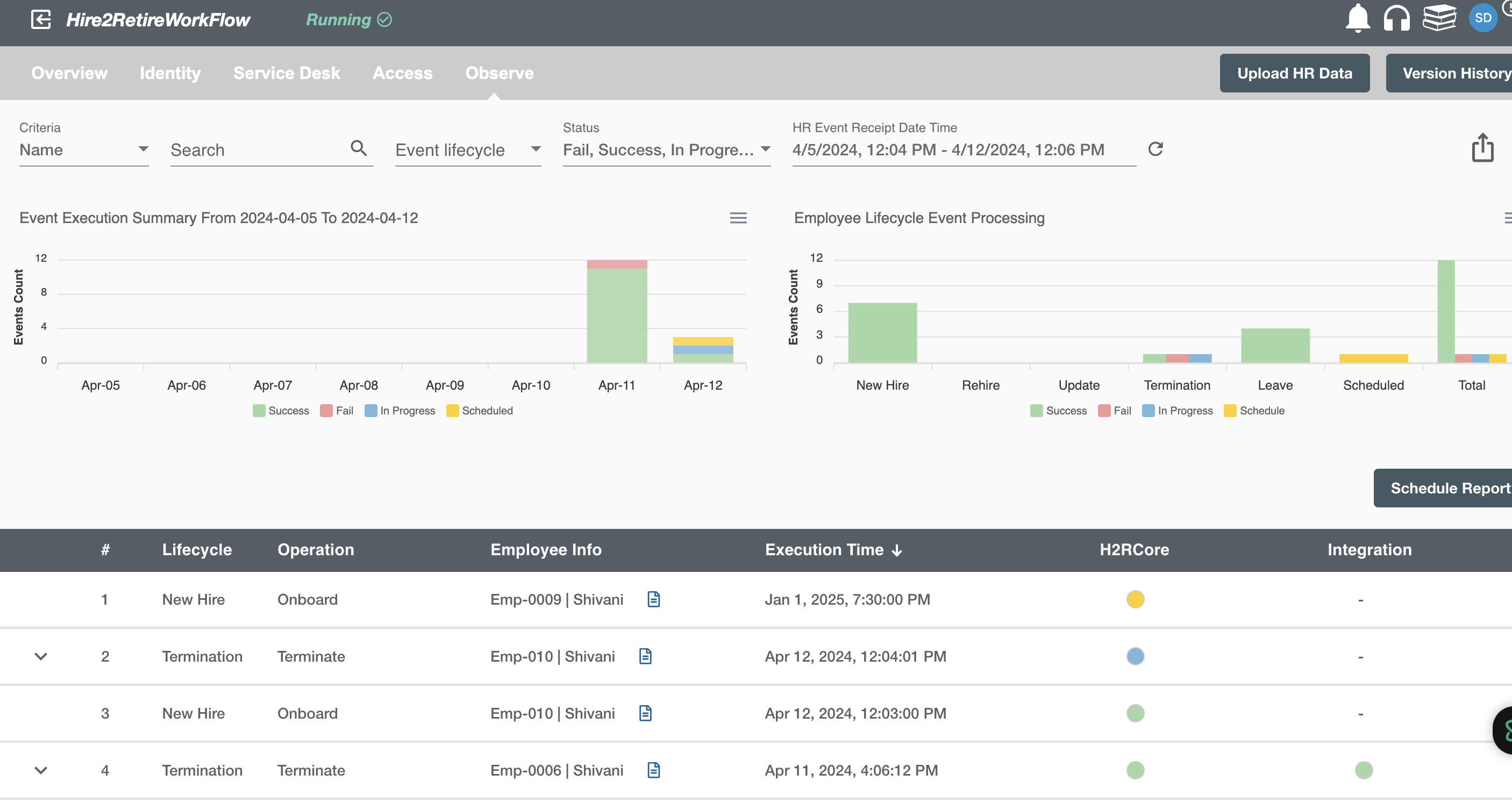
Observability Function on Hire2Retire¶
The Hire2Retire platform provides the user with a way to track all the events which have taken place for a particular flow.
The Hire2Retire Observability function provides a user interface that gives a summary of the flow deployed by the user. The summary comprises of events taking place in the flow which are either in a successful or failed state.
To see the data on the Observe page, Hire2Retire users need to deploy the flow. Just keeping the flows in the draft stage will not provide any data on the Hire2Retire observability page.
Hire2Retire users can create a flow from the platforms dashboard page and need to trigger the event to get data on the Observe page which shows 7 days of data by default. Hire2Retire users can also get data for more or fewer days by selecting the date filter and can apply search and status filters to narrow down the page listing.
Hire2Retire users can also filter the events based on the event type. For example, Onboarding, Update, Rehire, Terminate and Leave. Users can also search the events on the criteria based on Name or EmployeeID.
The Hire2Retire Observability function does not have a separate login for itself. This is integrated into the Hire2Retire and shared on the same session object. If a user is logged out and tries to access the Hire2Retire Observe page, then it will be directed to the Hire2Retire login page.
And, if you have enabled 'Future Hire, Rehire and Termination' on Application page then the Observe page will look like this with below mentioned details.
Here, we have four types of event status i.e. fail, success and scheduled, inProgress. By default, all the failed events are shown on the observe page.
- Fail Status: It represents the failed operations.
- Success Status: It represents the passed operations.
-
Scheduled Status: It represents the scheduled operations.
-
In Progress Status: It represents the In Progress operations.
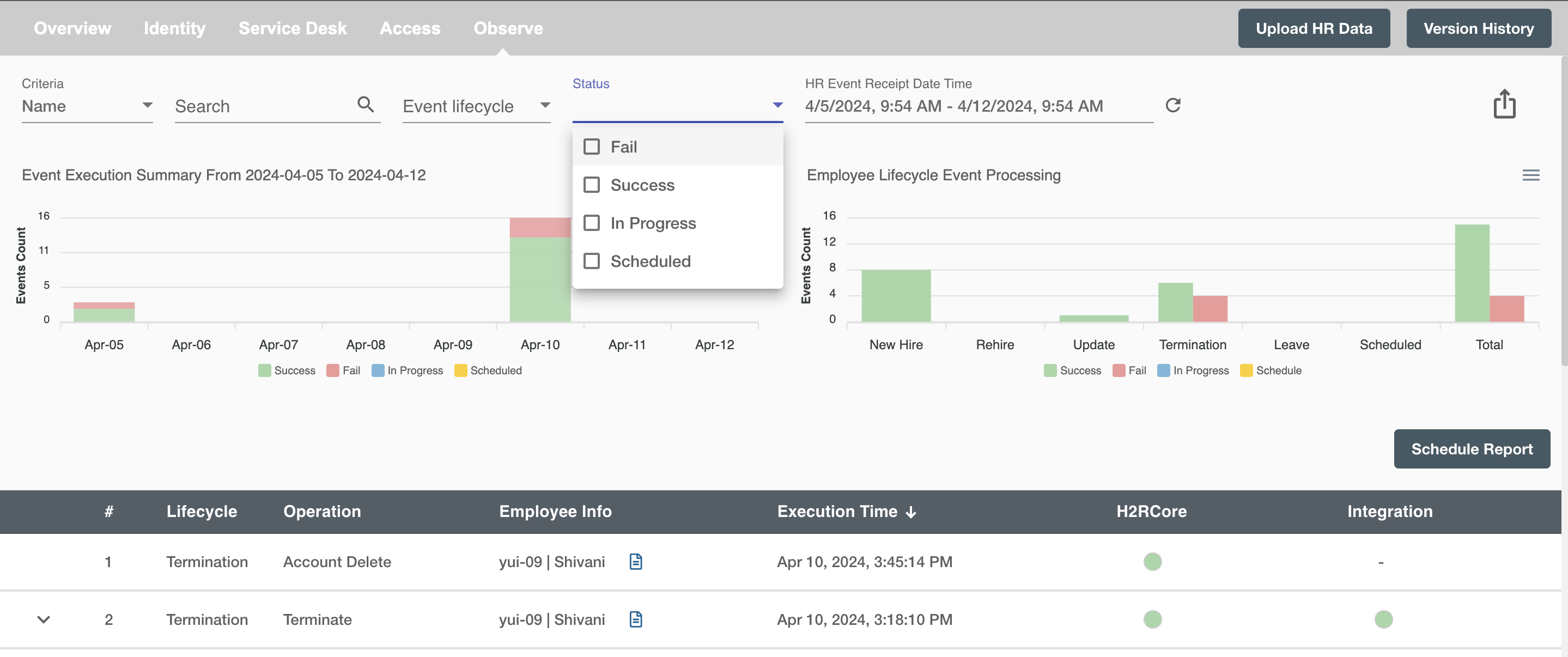
Here, is a histogram representation which shows the number of success, fail scheduled and inProgress events. Also, there is a tabular representation which shows the detailed information of performed operations.
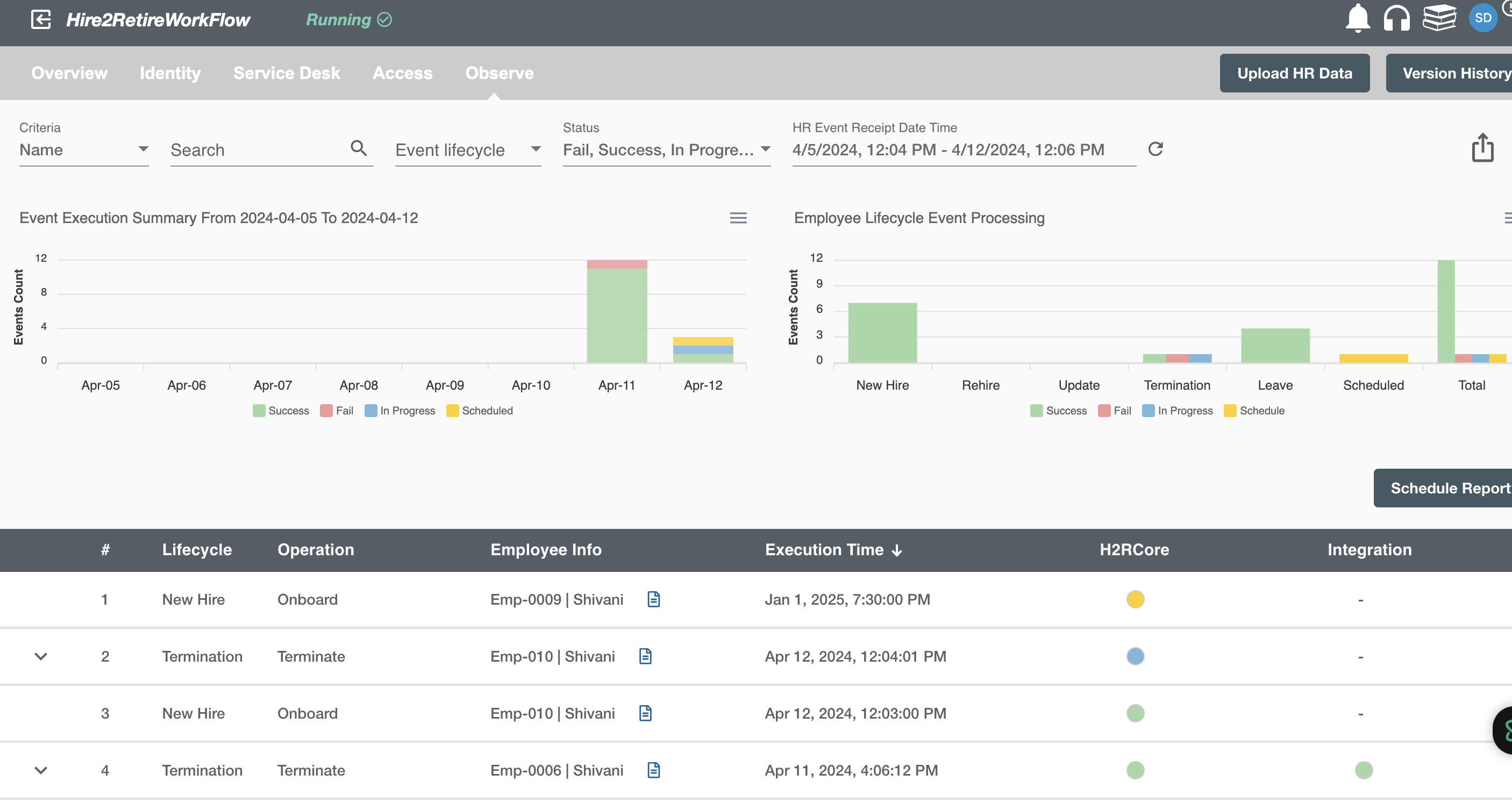
Hire2Retire users can filter the events based on the event lifecycle. For example, onboarding, update, rehire, terminate and leave. Users can also search the events on the criteria based on name or employeeID.
Onboarding includes following operations:
- Account Creation: This operation represents that the employee has been created in the Active Directory.
- Account Activation: This operation represents that the employee has been activated in the Active Directory.