Overview
Using the Integration capabilities on Hire2Retire you can create various entities including Ticket, Change, Problem, Request Service, and Employee Onboarding on Freshservice for various employee lifecycle changes.
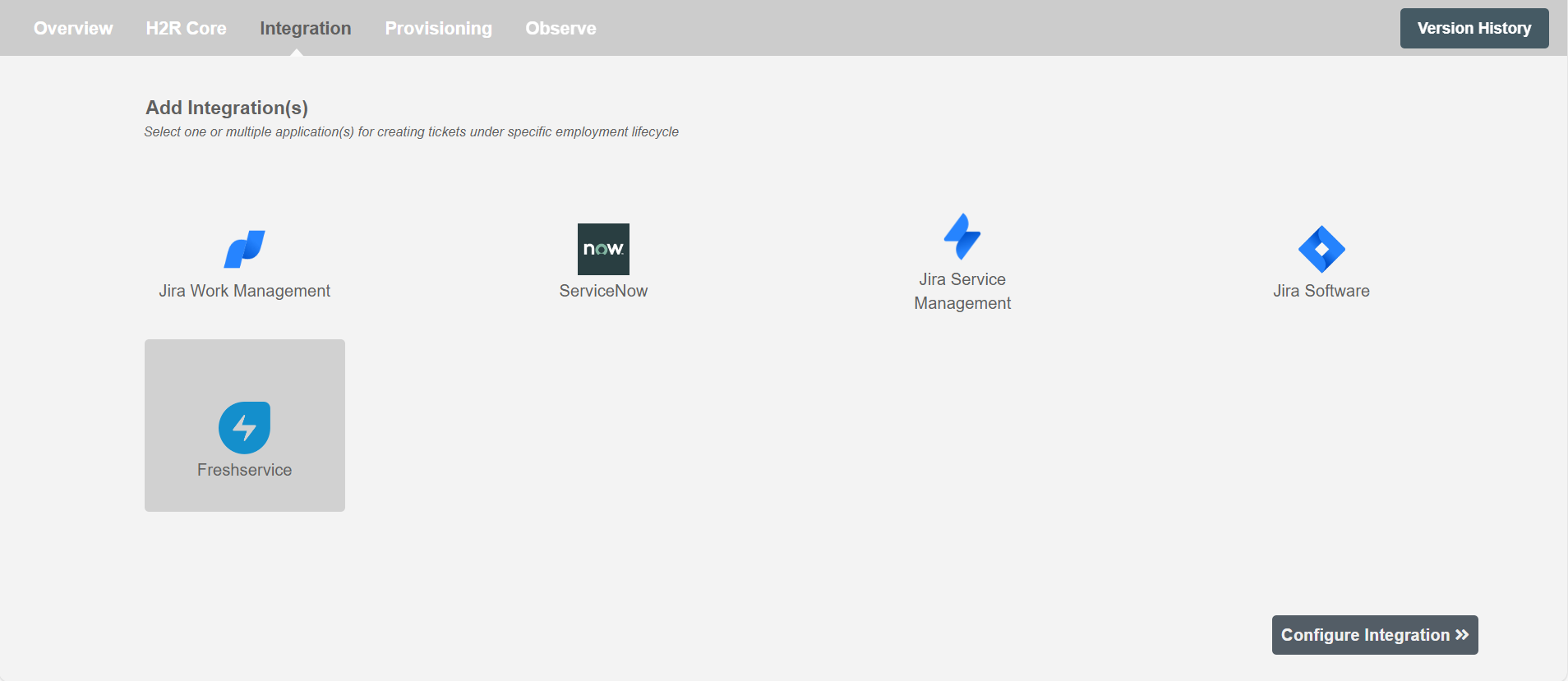
Configuring Entities to be created on Freshservice¶
Create Entities¶
You can create one or more Entities of any type on each employee lifecycle event. The summary table will show you all the entities configured to be created along with the lifecycle operation for which they will be created.
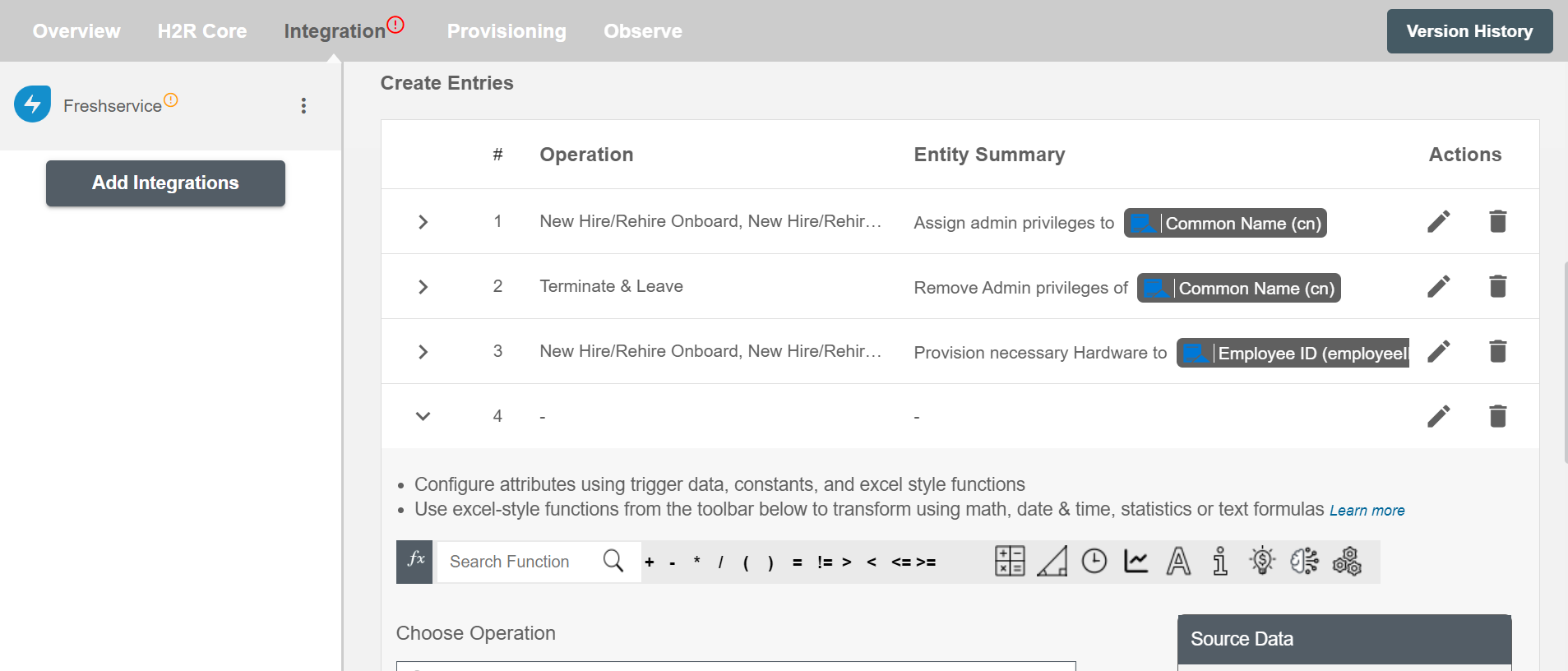
Conditional ITSM¶
You can give specific condition(s) based on attribute(s) and group(s) membership to process integration. The ticket(s) will be processed if the user has been added or removed from the specified group(s) or if certain attribute(s) matches the given condition(s).
For example, if the employee is promoted to the position of senior software developer, then the integration ticket can be made to assign them a new MacBook Pro.
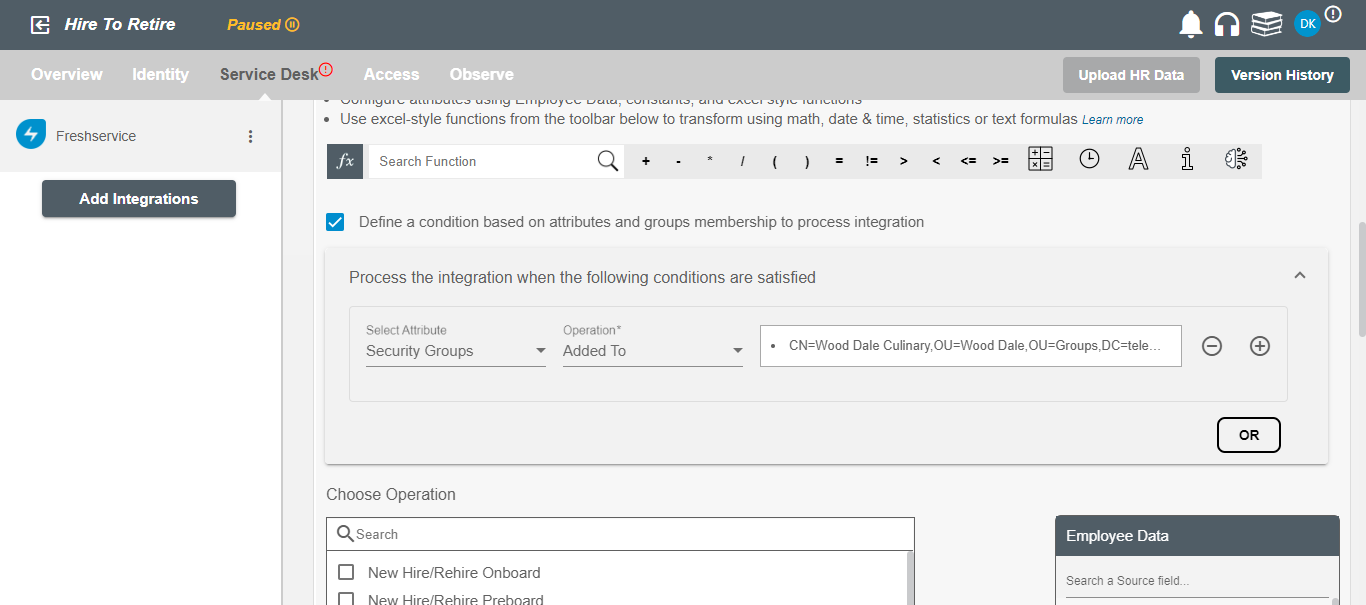
Choose Operation(s)¶
You can create Entities in Freshservice on the following Employee Lifecycle operations:
- New Hire/Rehire Onboard
- New Hire/Rehire Preboard
- Update
- Terminate
- Leave
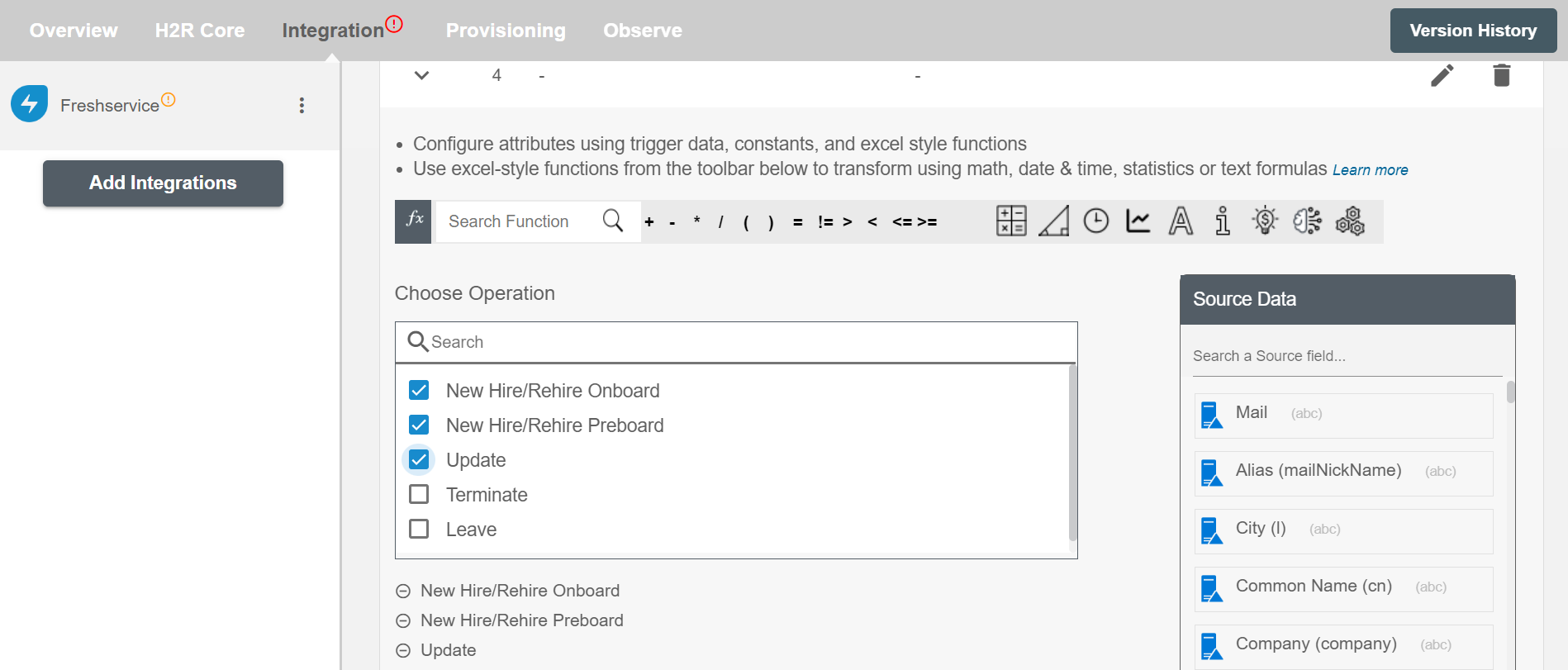
Entity Attributes¶
Entity Summary¶
Entity Summary serves as the primary headline or title of the Entity, providing a snapshot of its content or issue. You can provide a summary for each Entity you are configuring, the summary will be visible along with the Entity type and operations on the summary table. The Entity Summary is not populated on Freshservice.
Select Entity¶
You can select the Entity to create among the following:
- Ticket
- Change
- Problem
- Request Service
- Employee Onboarding.
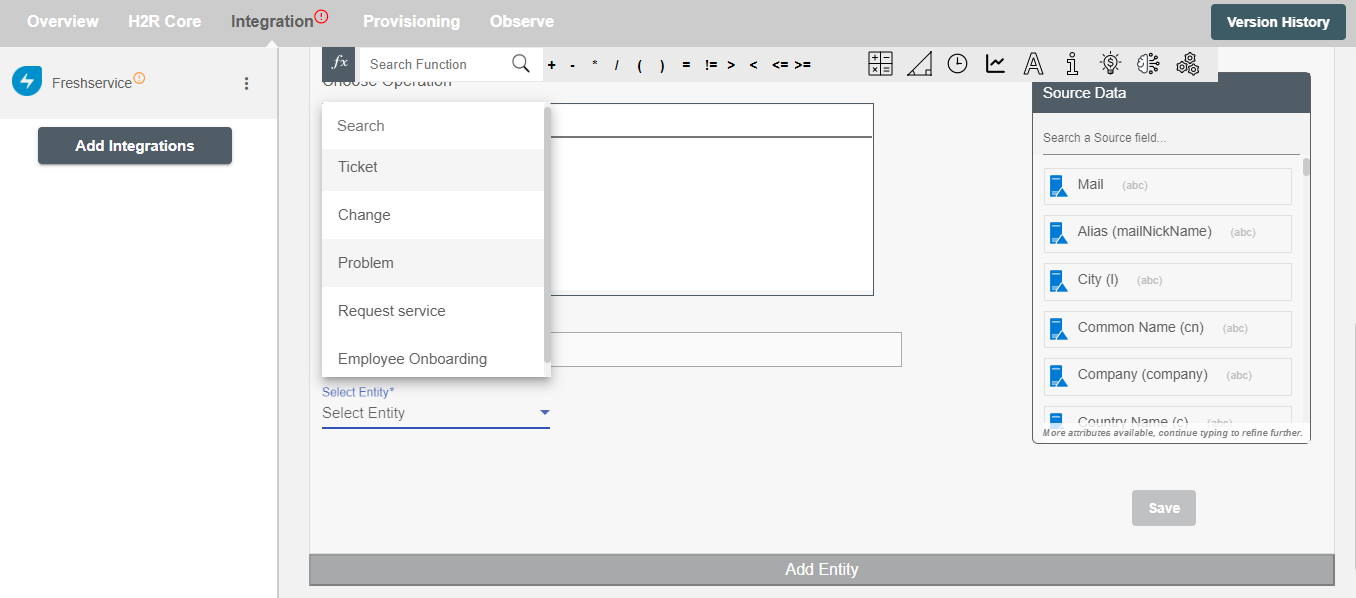
Requester¶
Freshservice requires a 'Requester' for any entity created. You can select a requester using:
Requester ID You can select any of the requesters currently present on the Freshservice. You can also 'Add new Requester' using the checkbox. You can map the email of incoming employee and create them as a requester.
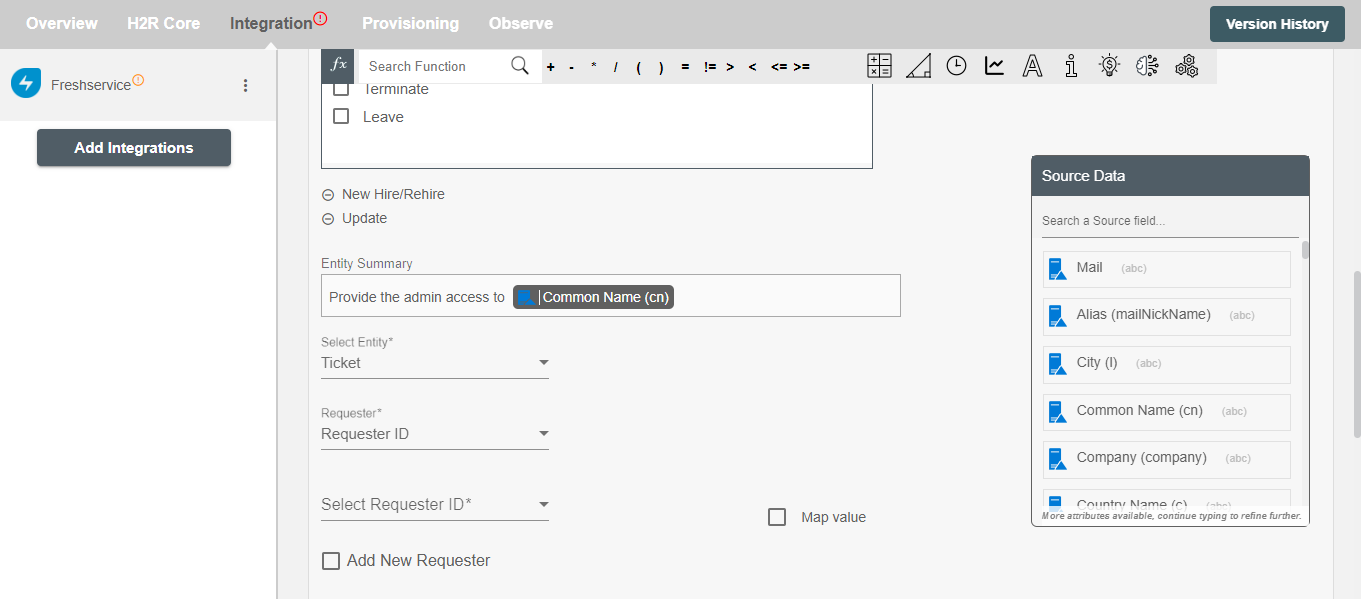
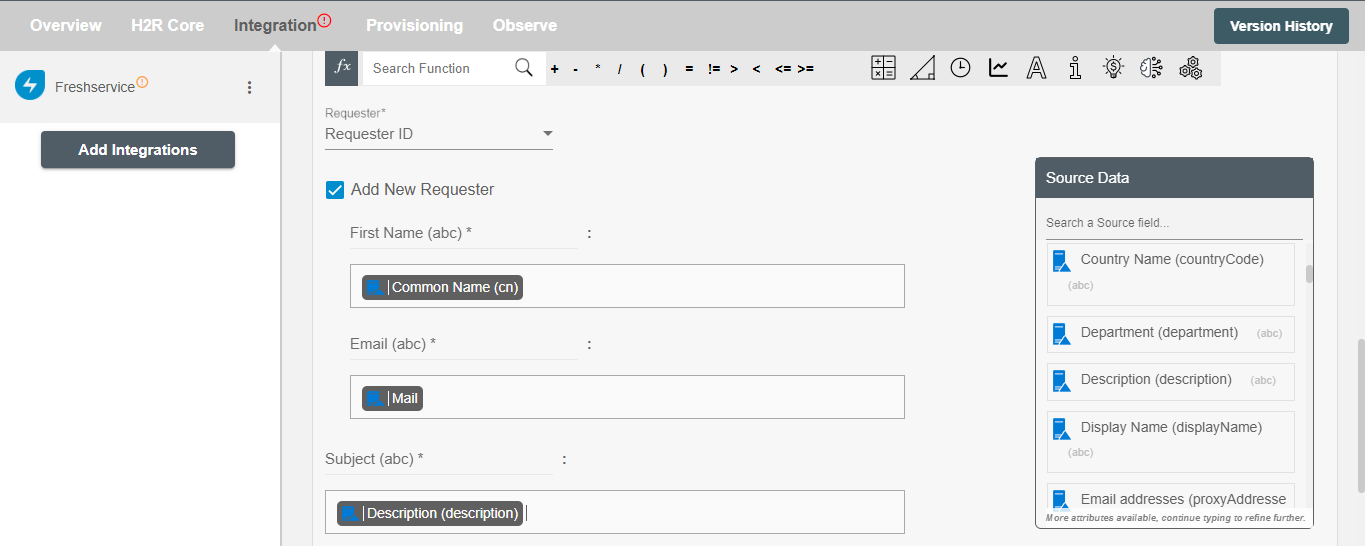
Email You can provide Email Id of the requester. You can use this option to map the email of the manager to add the manager of an employee as the requester. You can also add a new requester on Freshservice by providing a new email Address.

Select attributes¶
You can select the attributes of the entity(s) that you want to populate. You can map values from the AD to populate these attributes. You can also use Hire2Retire's powerful data transformation capabilities using Excel Style functions. Apart from the default attributes visible on Hire2Retire, if you add any other custom attribute(s) on the Freshservice portal, it will be visible on the Hire2Retire and you can populate it accordingly.
Example¶
Given below is an example to create entity(s) on Freshservice using Hire2Retire. In this example, whenever a new employee is onboarded a Request Service is created on Freshservice to provision them with the necessary hardware essential to perform their job, hence the New Hire/Rehire Onboard operation is selected.
You can provide the entity summary and select the available attributes. You can also add custom attribute on Freshservice portal and it will be available on Hire2Retire. Here, a custom dropdown attribute named Priority is added on the Freshservice portal and is populated on Hire2Retire.
The Request for someone else checkbox allows to make this request service for any other existing employee. You can also add any additional attributes apart from the default attributes using '+' sign. Refer to the example workflow images available below.
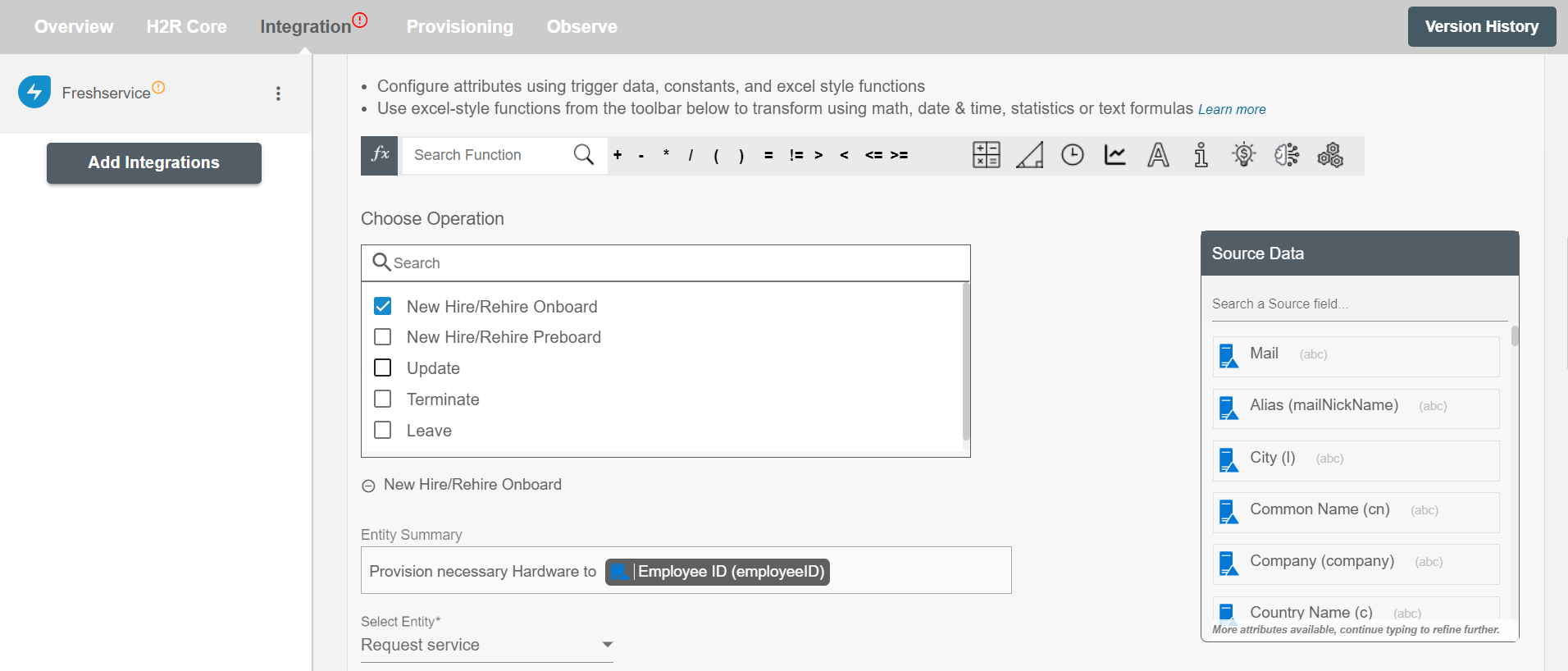
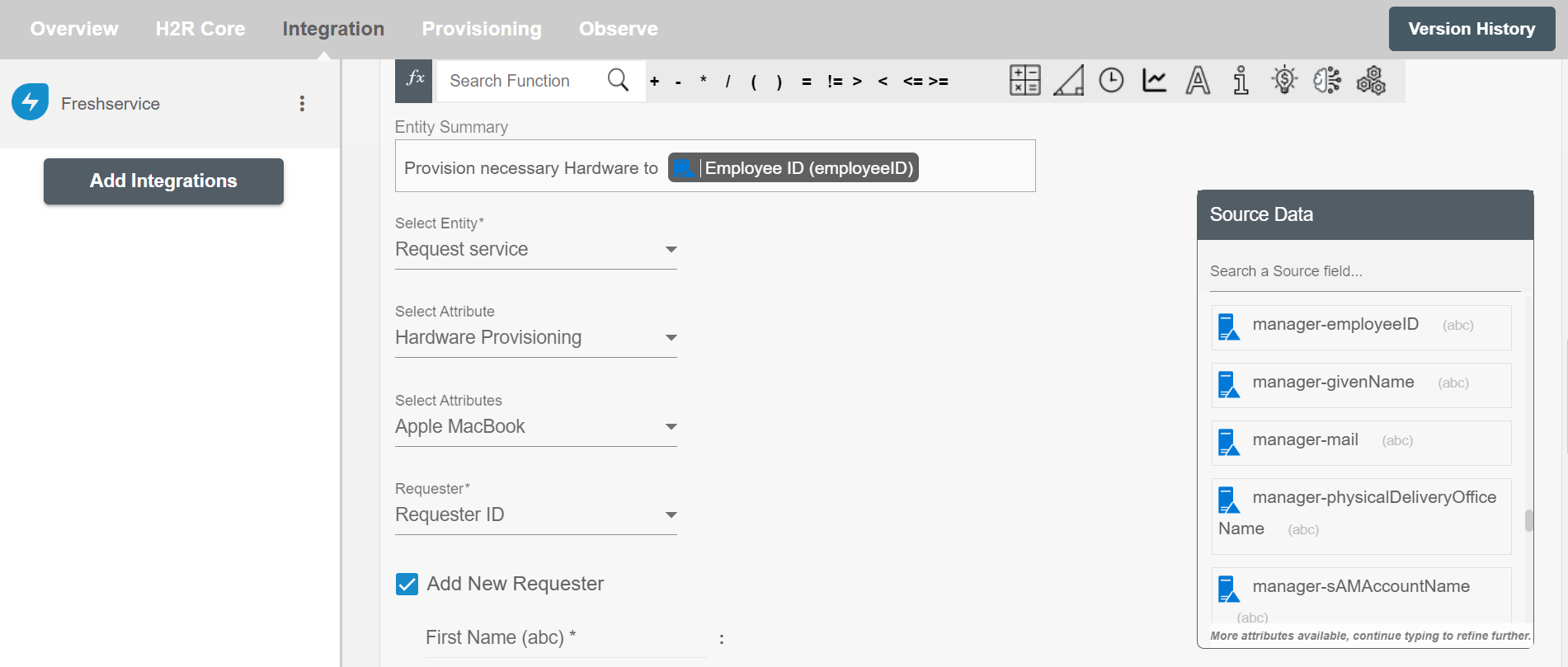
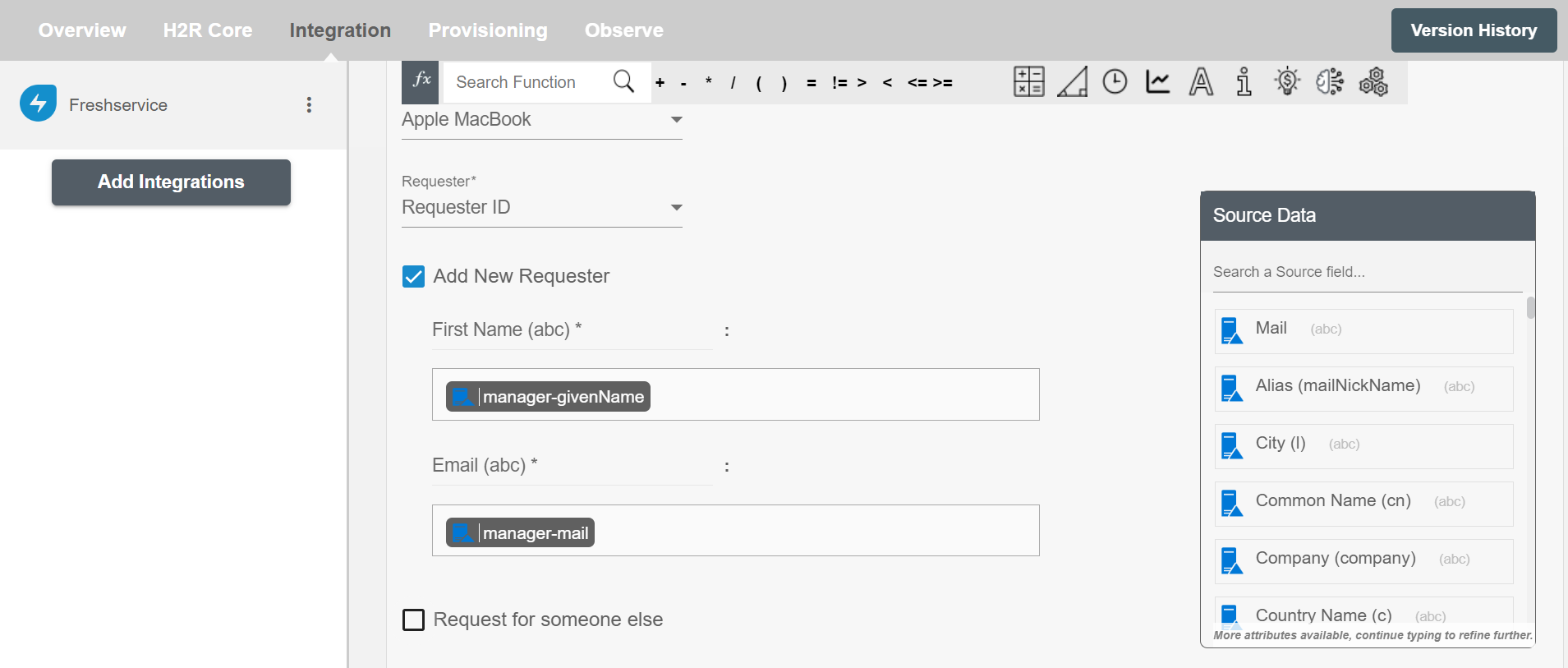
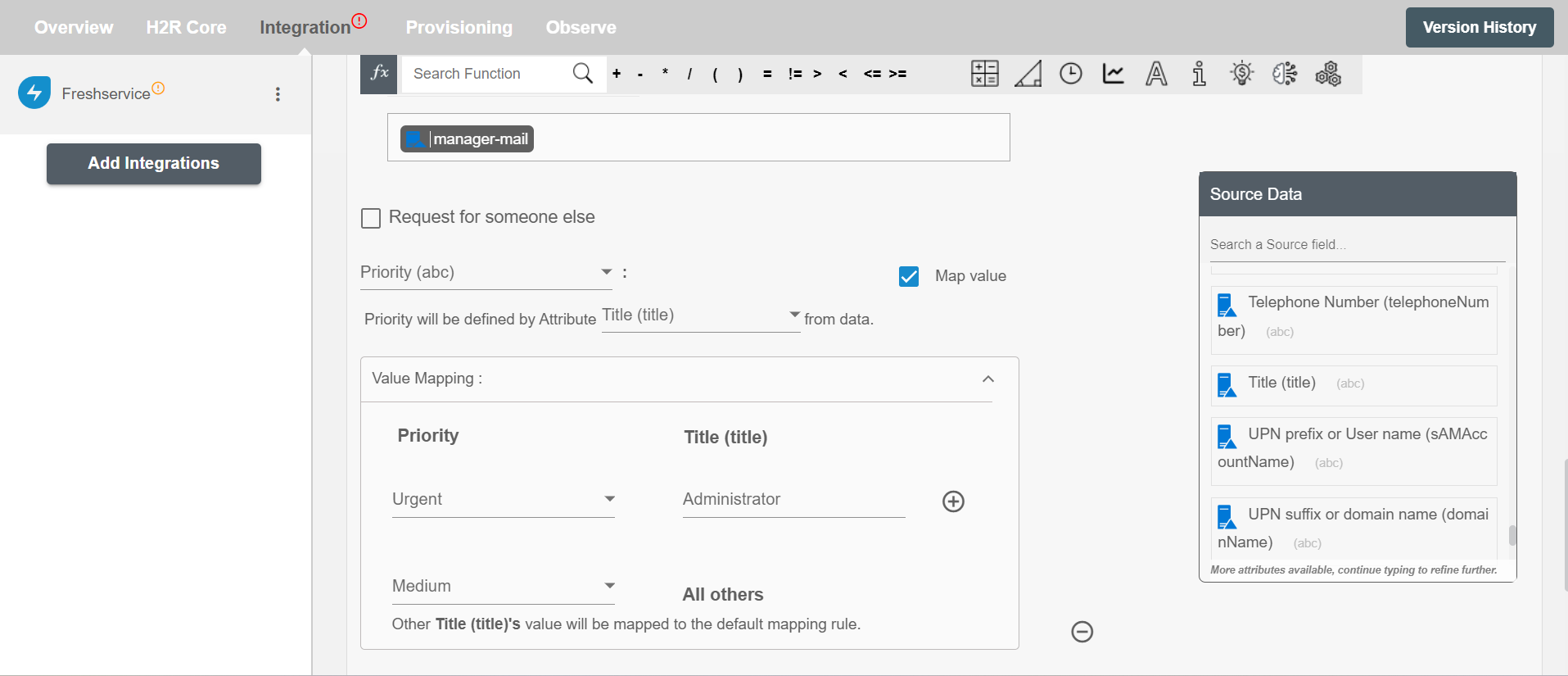
Figure 9. Configuring the "Request Service" attributes on Hire2Retire