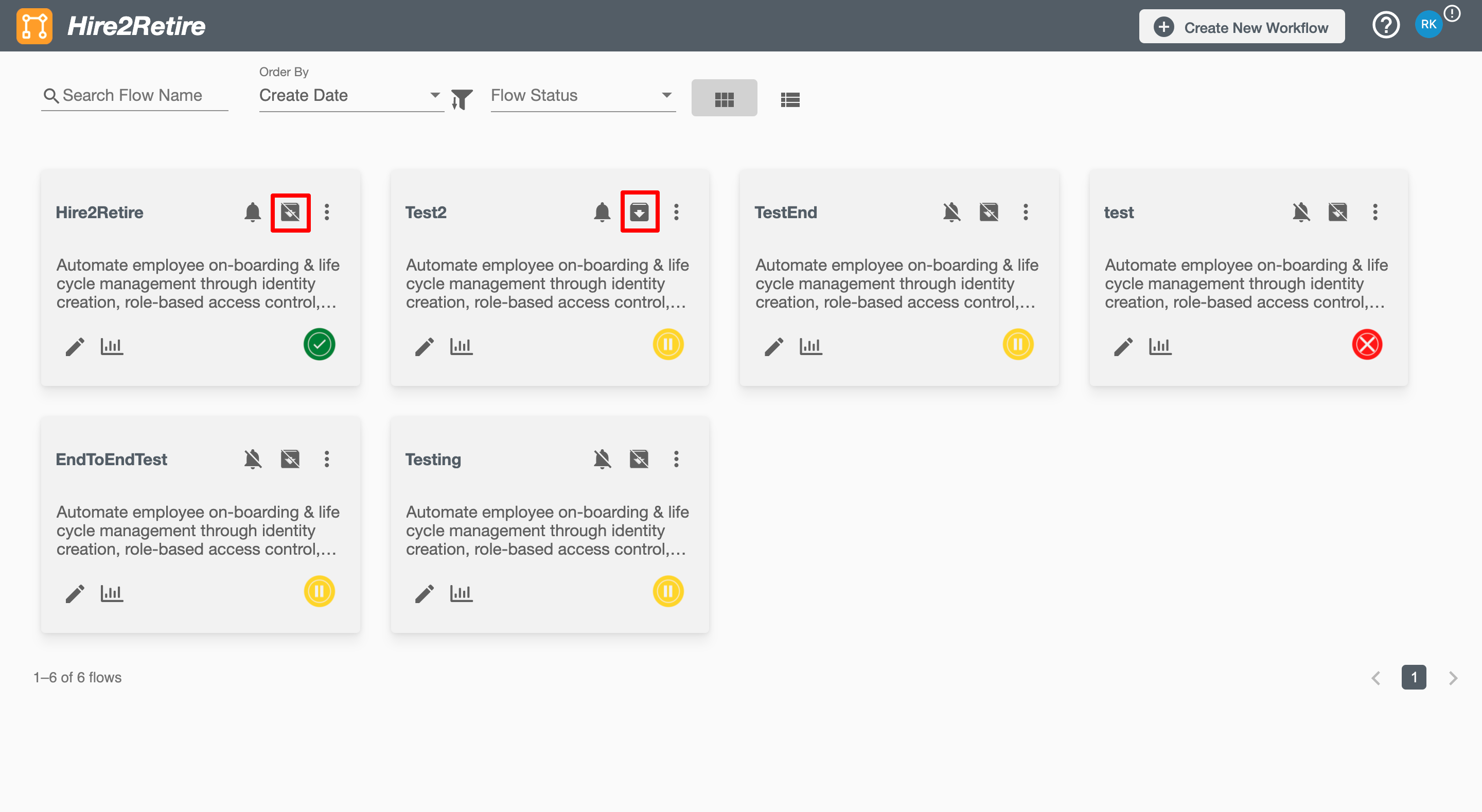Compliance and Audit Trail
Hire2Retire Compliance and Audit Trail allows you to save and archive event history to AWS S3, Azure Blob Storage and/or MySQL database for each workflow. This is the same event information that is available on the Observe Pane on Hire2Retire for the workflow you have setup. Currently in Compliance and Audit Trail we are showing execution time in GMT.
To start using compliance and audit trail feature for each workflow, you need to define a default compliance and audit trail configuration. The default Compliance and Audit Trail configuration can be done on the User Profile page and the value will be applied to all new workflows. You can also define the flow specific archival configuration by override the default AWS, Azure Blob or S3 archival settings. You will be asked to set the flow specific archival configuration on deploying a workflow and you can update the flow configuration anytime using the bell icon on the top right of the design page.
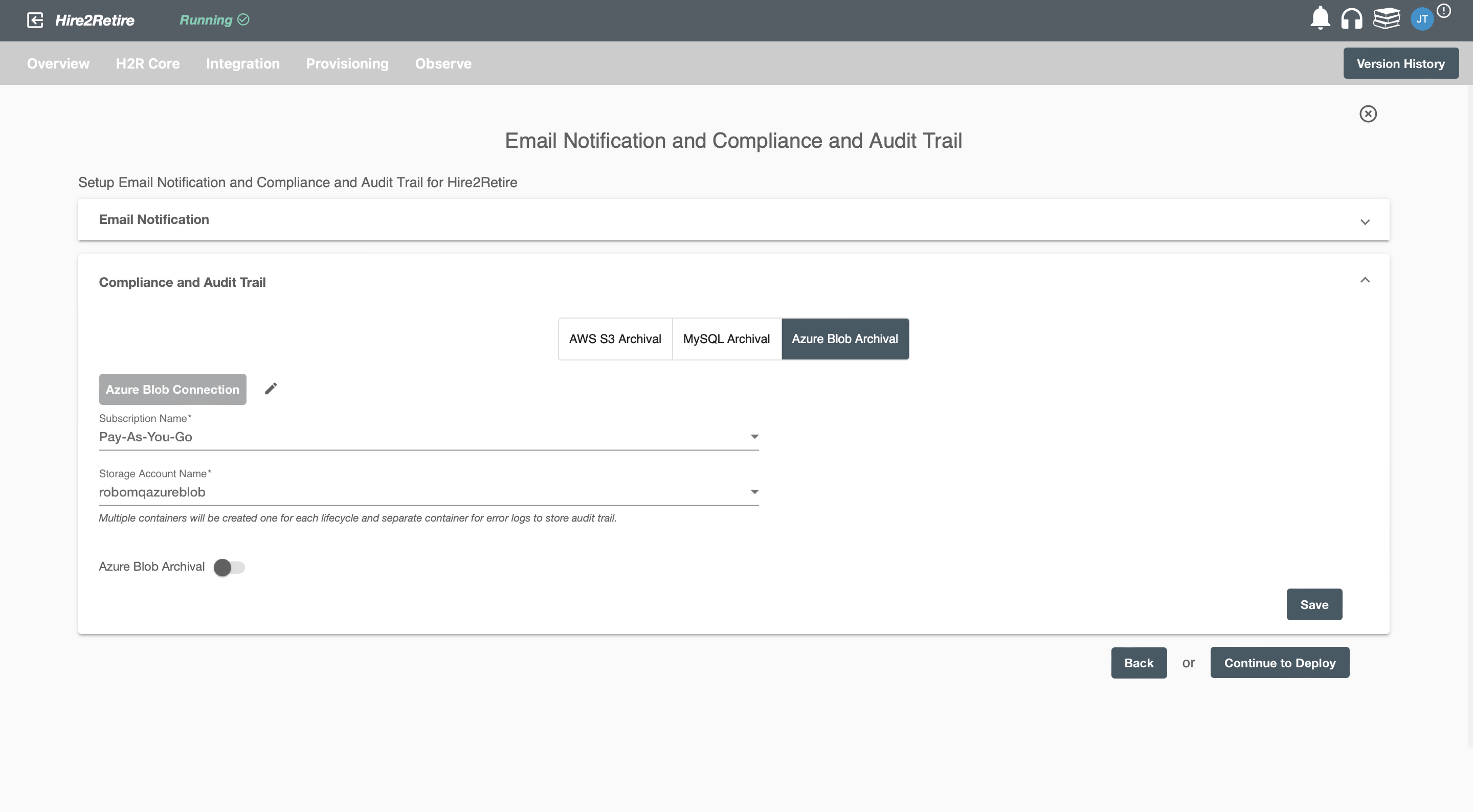
There are three archival methods:
- AWS S3
- Azure Blob
- MySQL
The default archival frequency is every 4 hours.
AWS S3 Archival Settings¶
You will need to create a connection with AWS S3 on the User Profile page. You can do so by clicking the Link AWS S3 Account button where you will need to provide the AWS access key and the secret key.
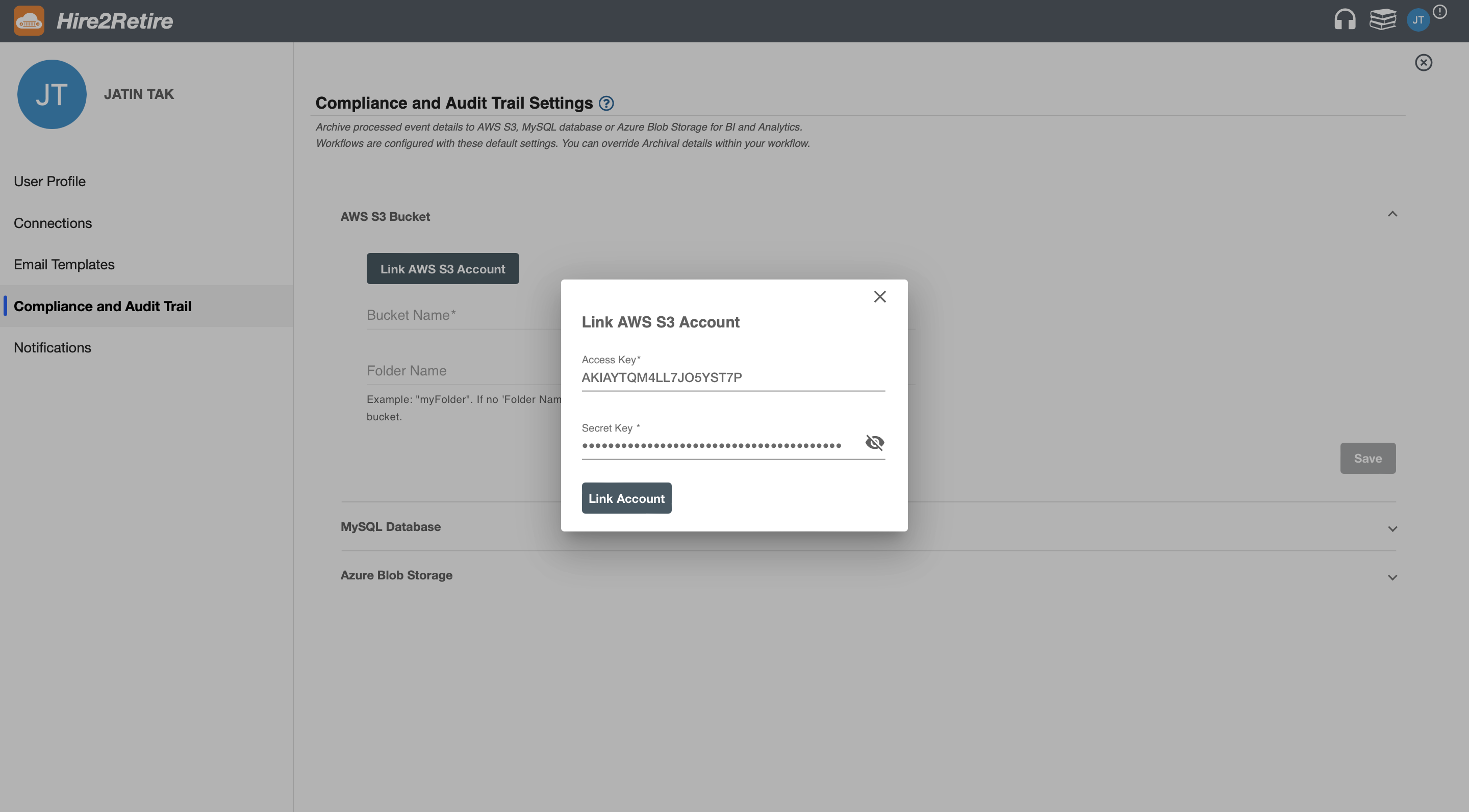
Upon setting up the AWS S3 connection, you can configure the following parameters for the compliance and audit trail.
- S3 Bucket Name
- Folder name within the bucket
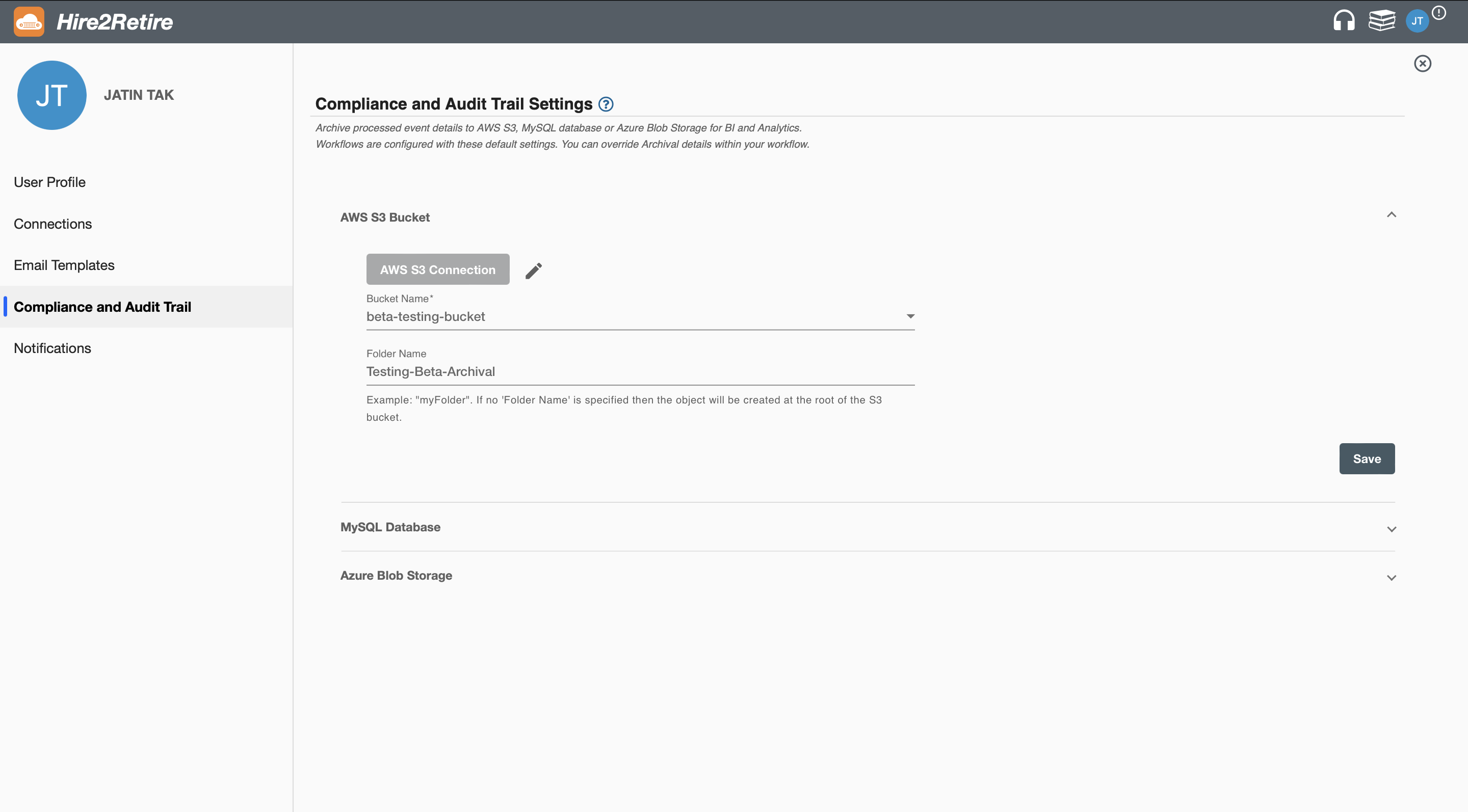
The default AWS S3 compliance and audit trail from the User Profile page will be applied to all new workflows. You can also define the flow specific archival configuration by overriding the default AWS S3 archival settings as shown in the image below. Here you can also turn on or off the AWS S3 archival for that specific workflow.
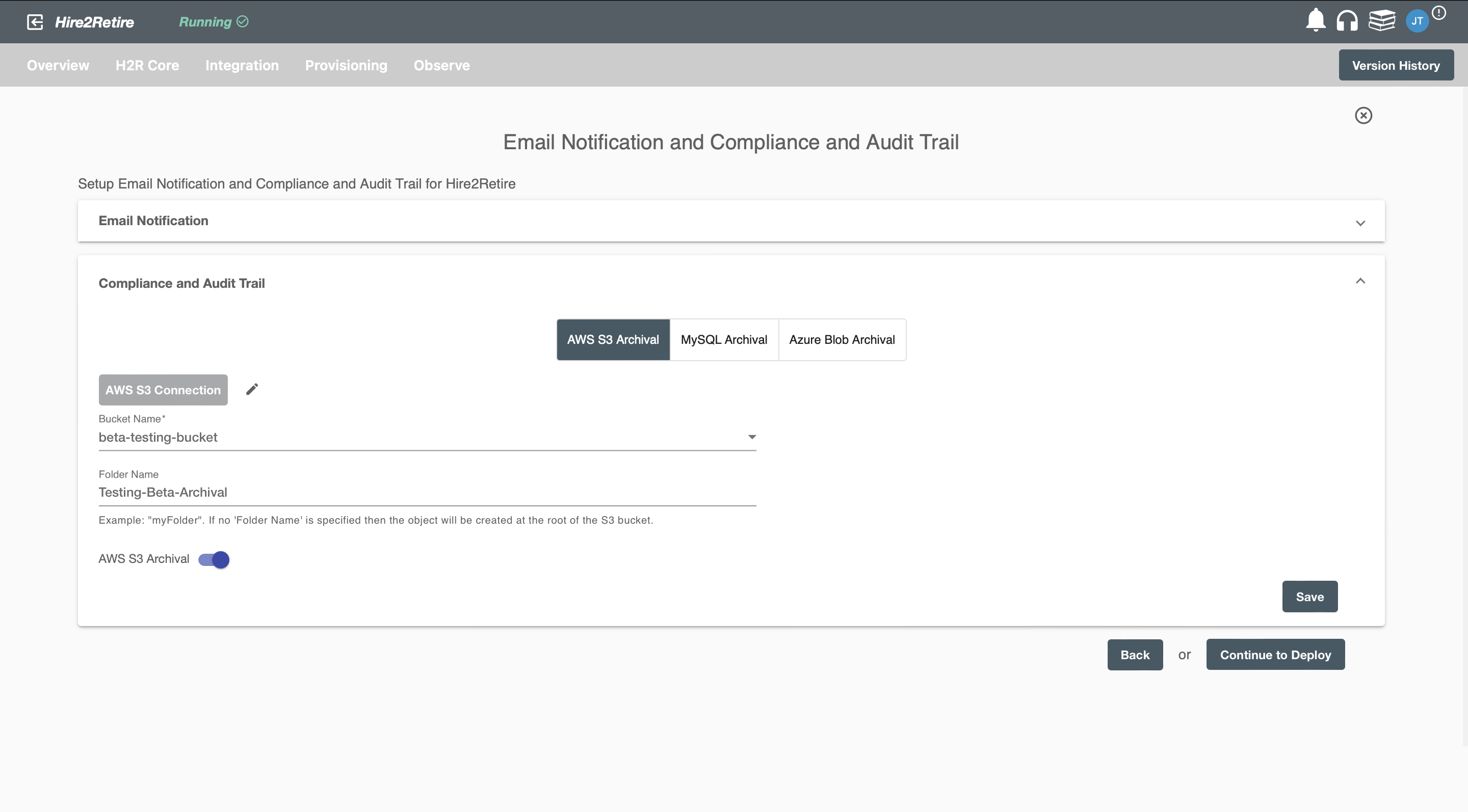
Data from events will be saved in the specified folder within the chosen S3 bucket. The information will be stored as a JSON object named "Hire2Retire_flowName_timeStamp_.json".
Azure Blob Archival Settings¶
You can establish a connection with Azure by accessing the User Profile page and selecting the Link Azure Blob Account button. A dialog box will pop up, prompting you to enter the client ID, tenant ID, then download and upload the provided certificate to your Azure application. Finally, click the Link Account button to complete the process.
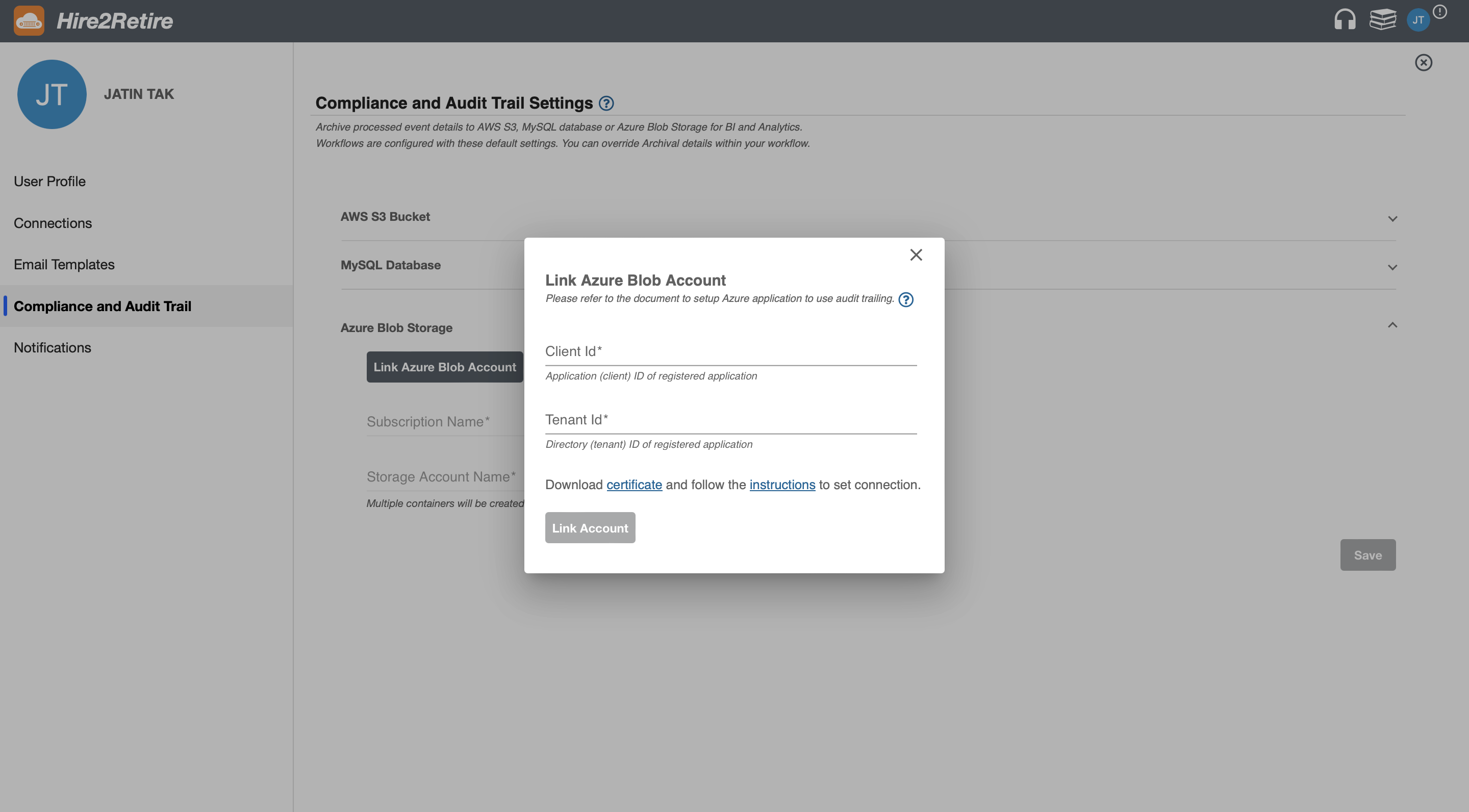
Please refer to the document to setup Azure application.
Setup Azure Application
Upon setting up the Azure connection, you can configure the following parameters for the compliance and audit trail.
- Subscription Name
- Storage Account
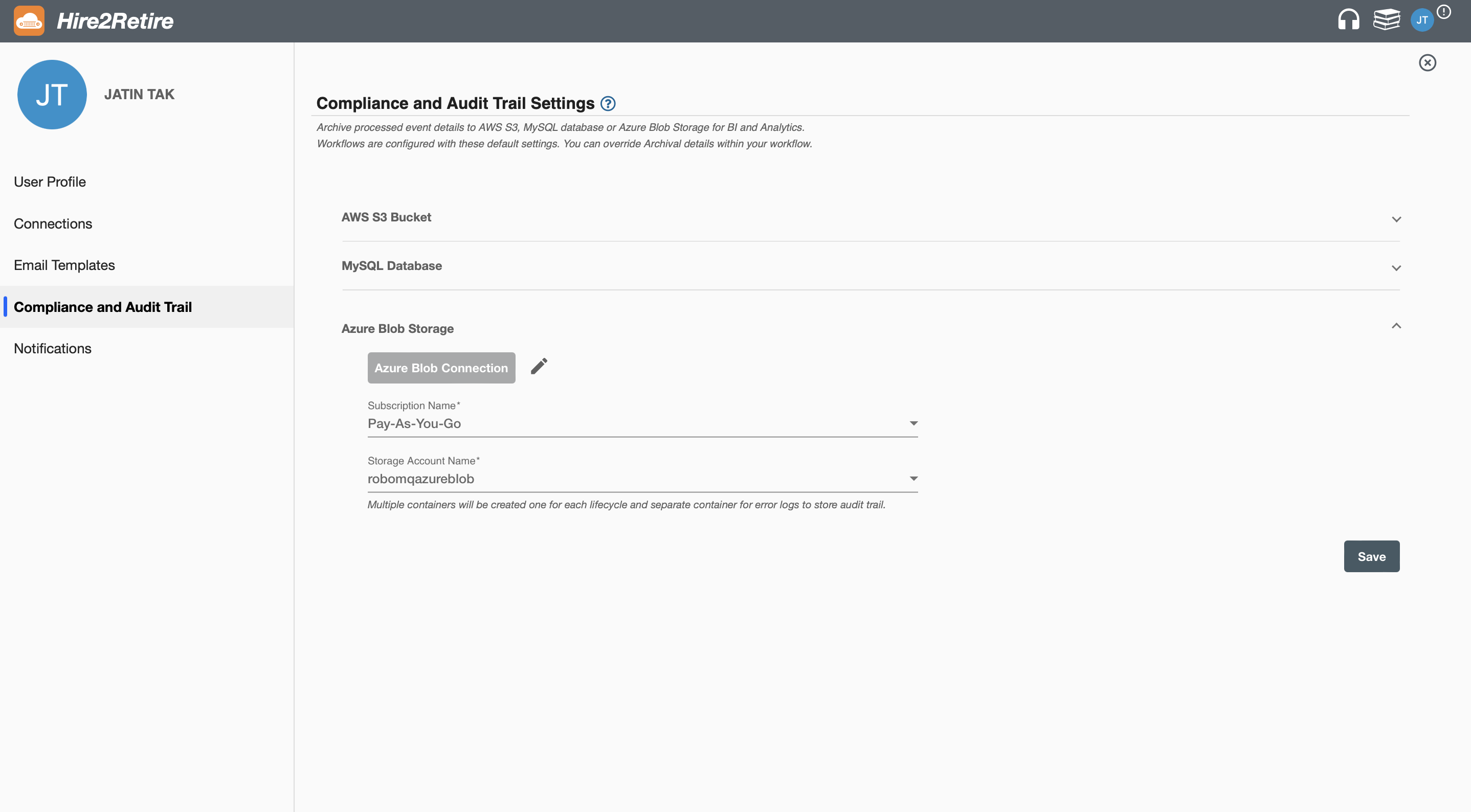
The default Azure Blob compliance and audit trail from the User Profile page will be applied to all new workflows. You can also define the flow specific archival configuration by overriding the default Azure Blob archival settings as shown in the image below. Here you can also turn on or off the Azure Blob archival for that specific workflow.
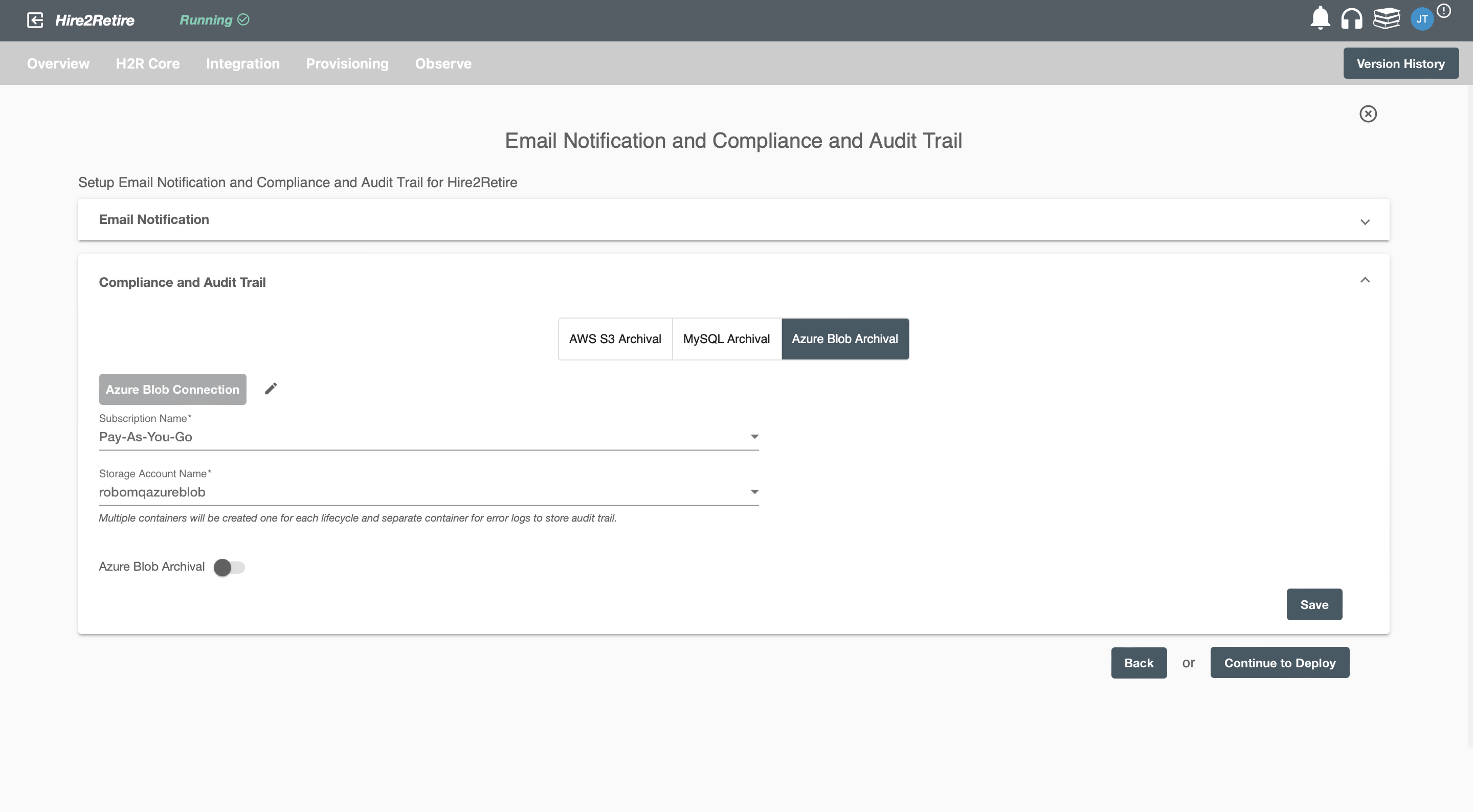
Data from events will be saved in the specified container depending on lifecycle within the chosen storage account. The information will be stored as a JSON object named "Hire2Retire_flowName_timeStamp_.json."
MySQL Archival setting¶
You can also use MySQL as the storage for the event history archival. To enable events archival using MySQL, you will need to set up a connection with MySQL on the User Profile page. You can do so by clicking Link MySQL Account where you will need to provide the Hostname, Port, Database Name, Username, and Password to set up the connection.
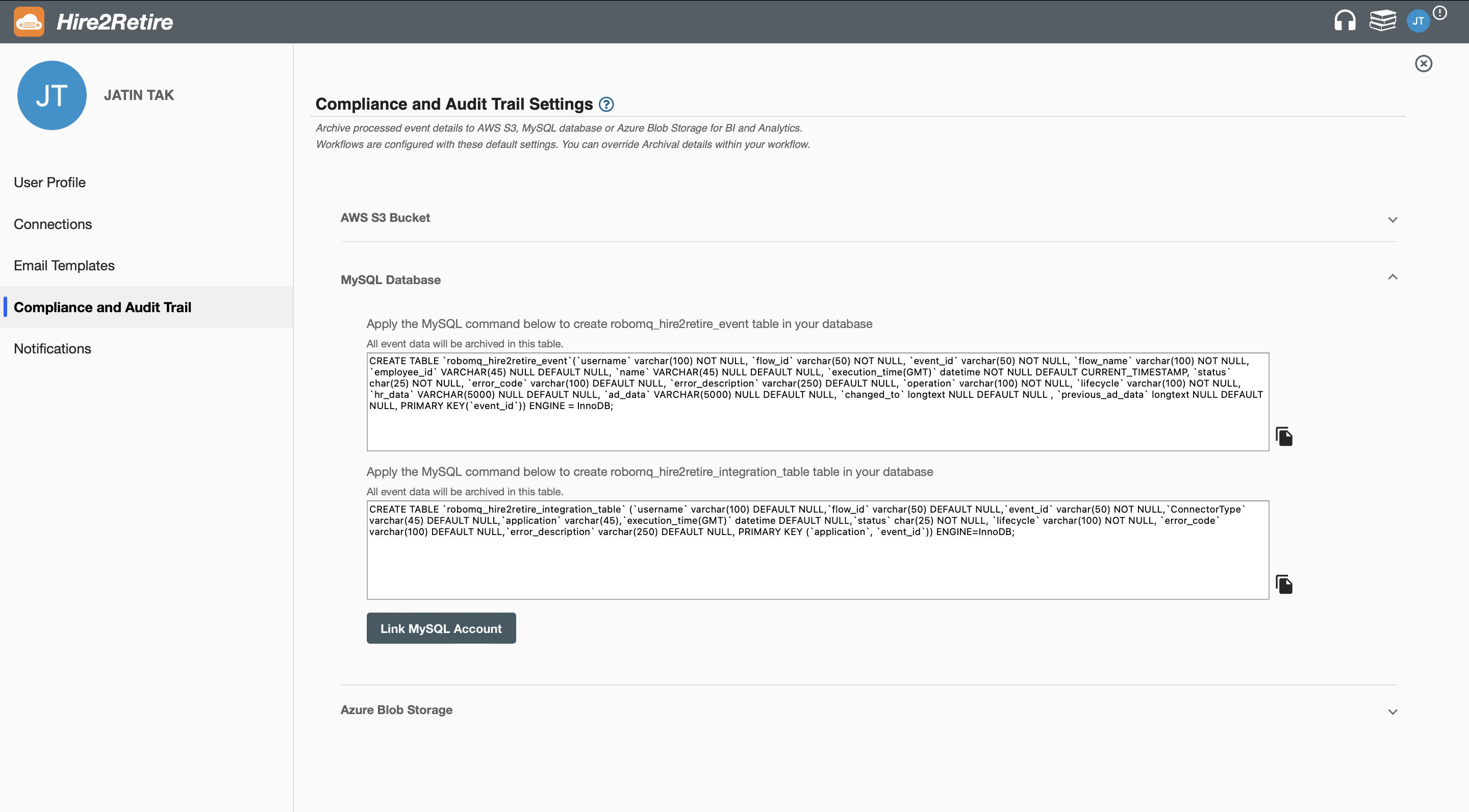
Upon setting up the MySQL connection, you can also copy the DDL (Data Definition Language) SQL query to create an compliance and audit trail table in your MySQL database as shown in the image below. If you choose integration, you have the option to copy the Data Definition Language (DDL) SQL query for Integration events as well.
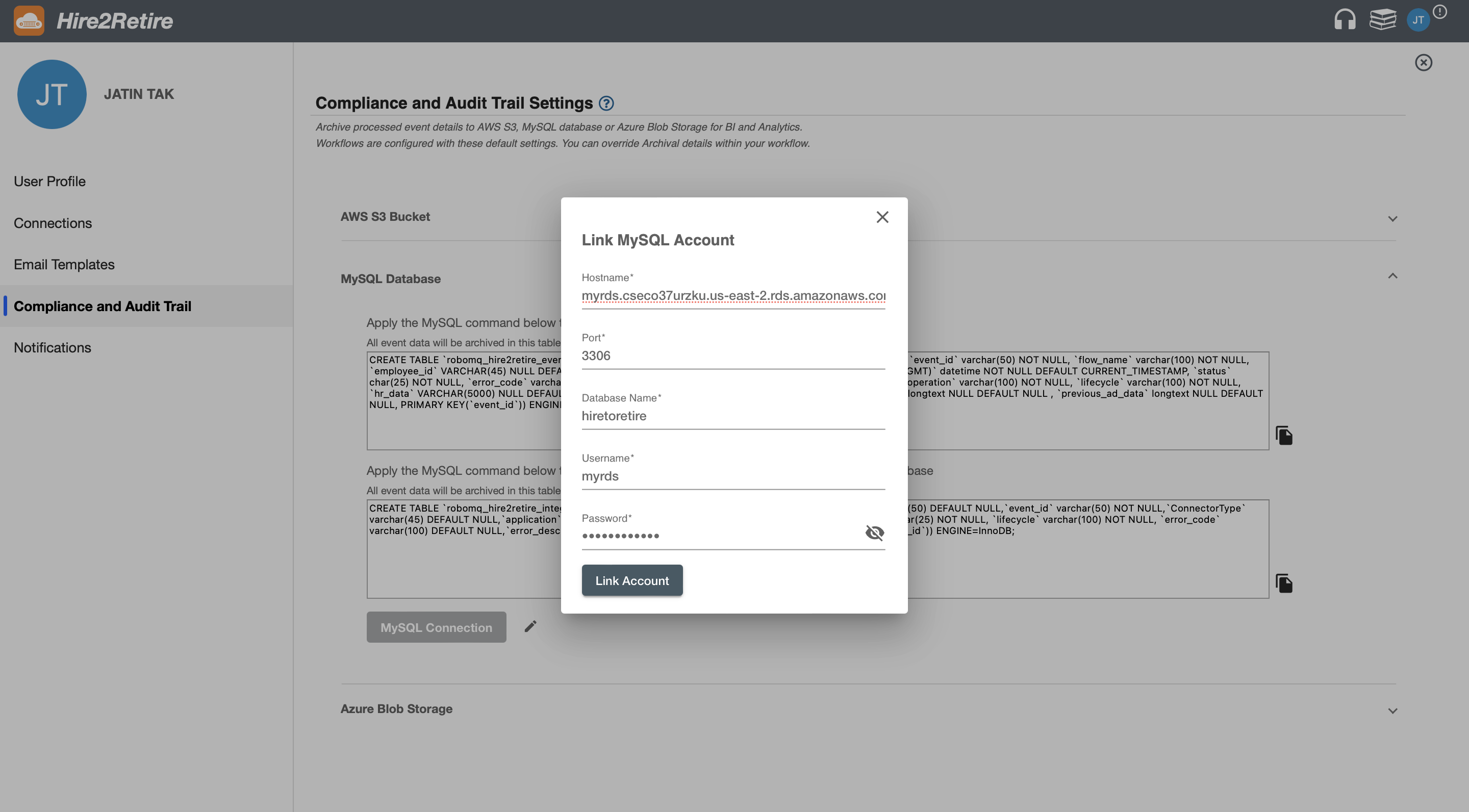
The default MySQL compliance and audit trail from the User Profile page will be applied to all new workflows. You can also define the flow specific archival configuration by overriding the default MySQL archival settings as shown in the image below. Here you can also turn on or off the MySQL archival for that specific workflow.
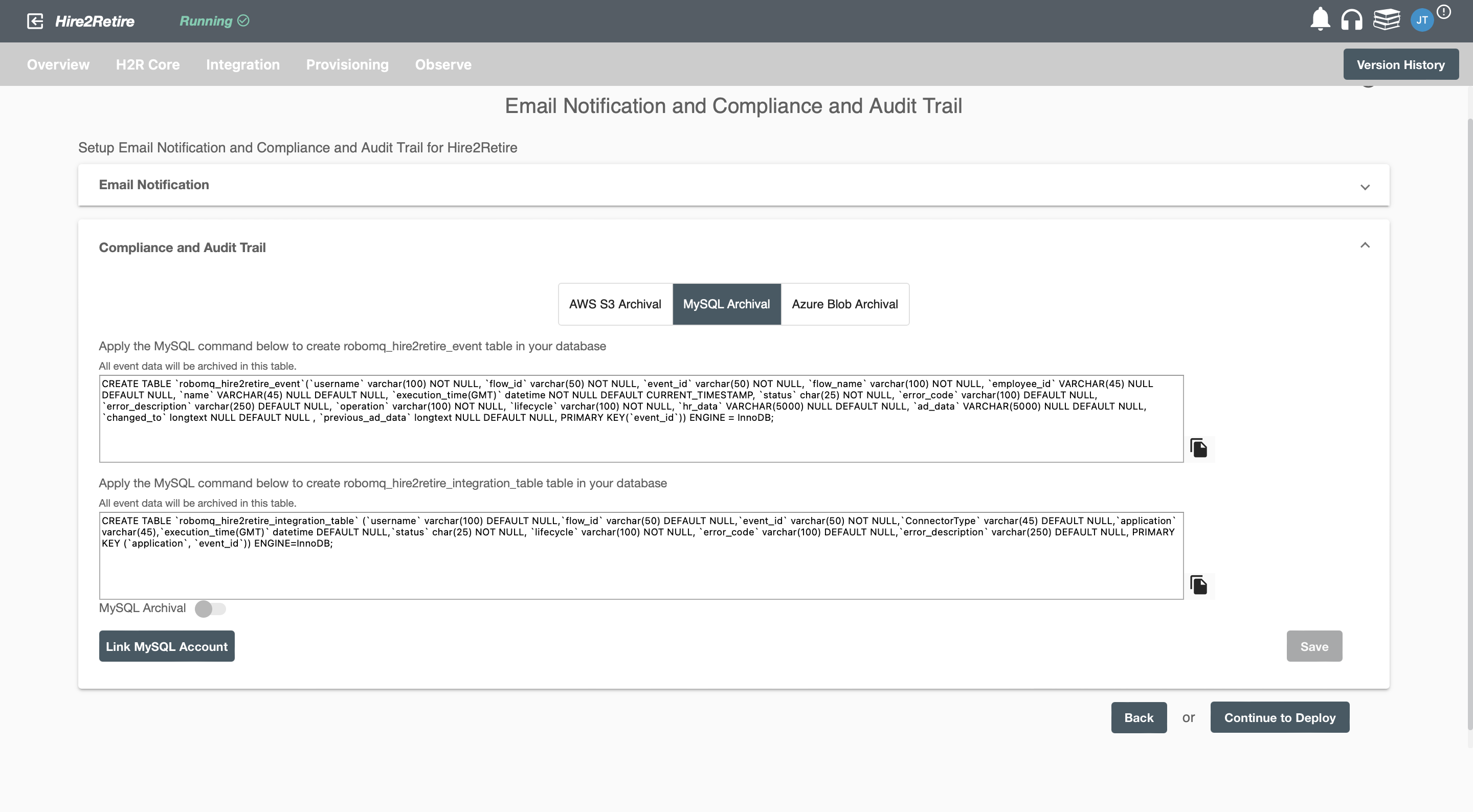
Toggle Compliance and Audit Trail for Individual Flows on Manage Page¶
On Hire2Retire Manage page each workflow contains a toggle button to turn on or off compliance and audit trail for that specific flow.
Refer to the image below where these toggle buttons are marked in red.